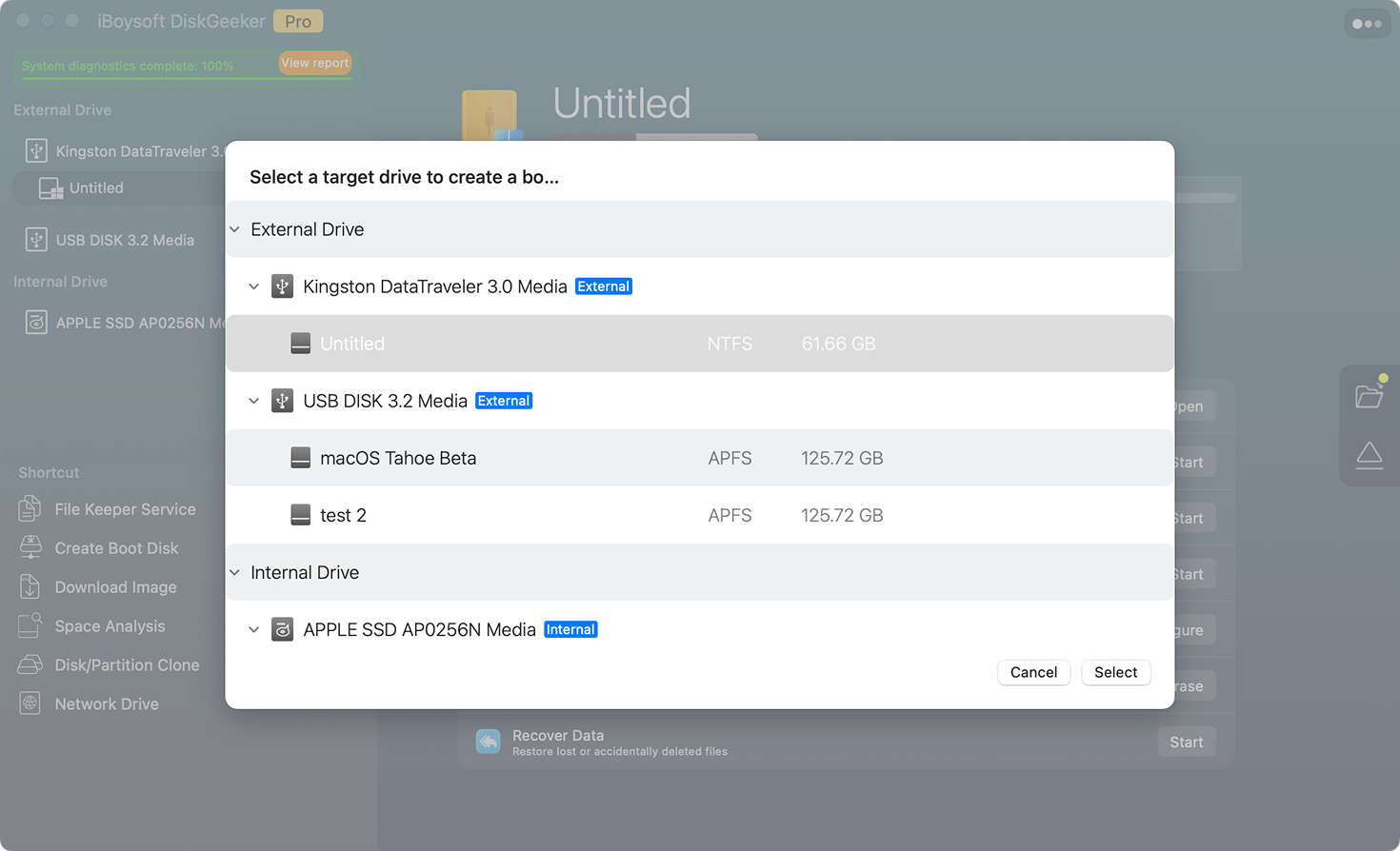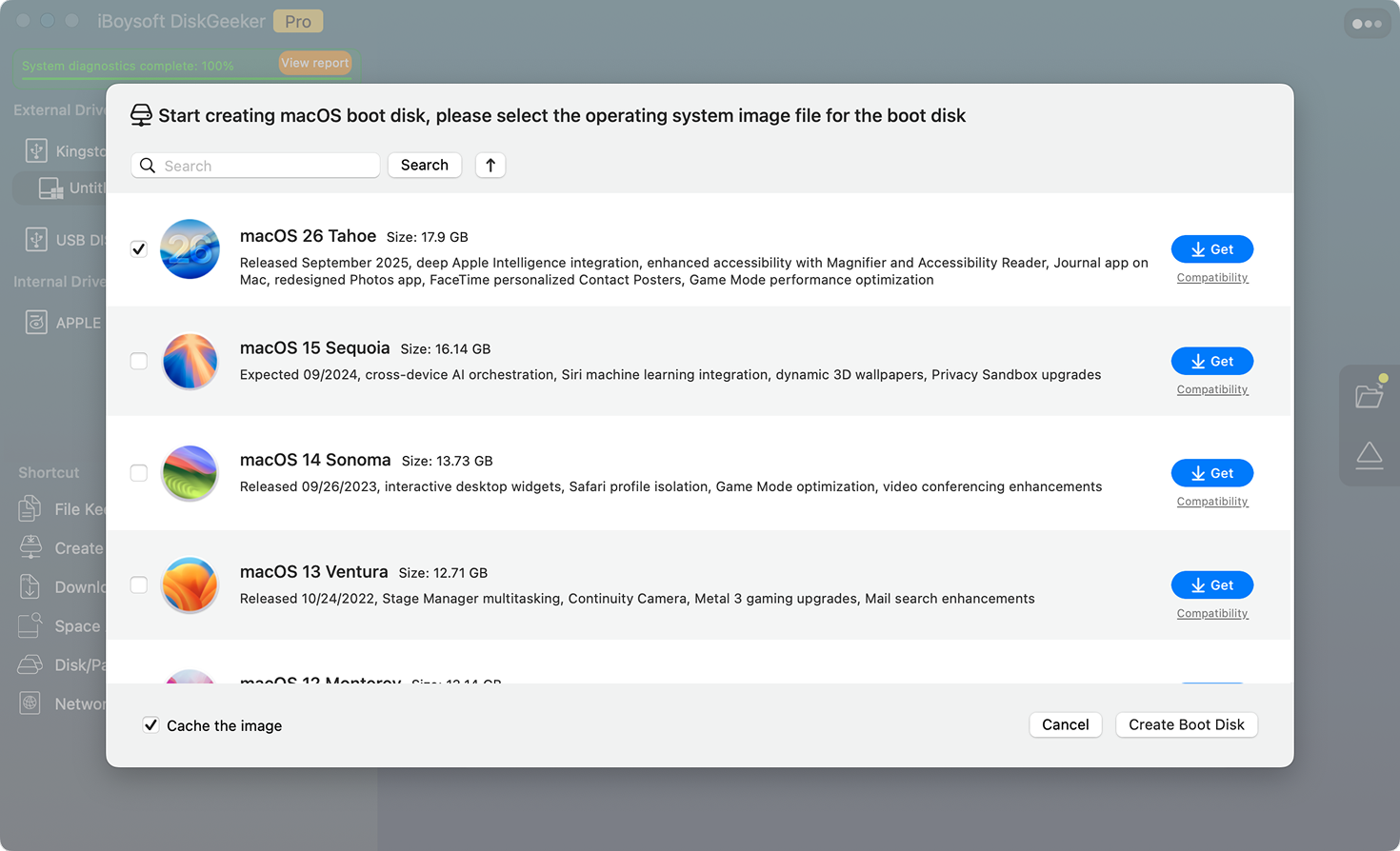Get macOS for a Bootable USB Creation?
Only 3 steps with iBoysoft DiskGeeker

Overview of macOS Installer Types
Explore the various macOS installer types to find the one that best suits your needs.
Download macOS 26 Tahoe

Sources:
Install Guide:
Download macOS 15 Sequoia
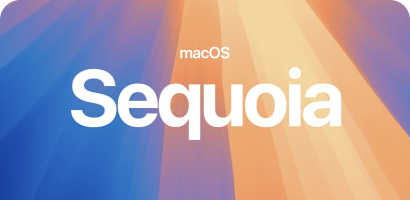
Sources:
Install Guide:
Fixing Guide:
- What to do if you can't download macOS Sequoia on a Mac
- Solutions for macOS Sequoia update stuck or failure
- Fixed! Can't Find macOS Sequoia in Software Update
- Fix Sequoia Update Issues [Failed to Personalize Software Update]
- Fix "macOS Sequoia cannot be installed on Macintosh HD"
- How to downgrade from macOS Sequoia to Sonoma
Download macOS 14 Sonoma
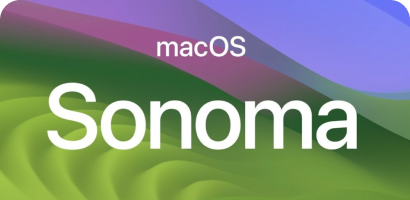
Sources:
Install Guide:
- How to update to macOS Sonoma
- Clean install macOS Sonoma on a Mac
- Install macOS Sonoma on an unsupported Mac
- Create a macOS Sonoma bootable USB
- Install macOS Sonoma on a VirtualBox on Windows
- Install macOS Sonoma on a VMware on Windows
- Install macOS Sonoma on Windows without Virtual Machine
- Install macOS Sonoma on Hackintosh
Download macOS 13 Ventura
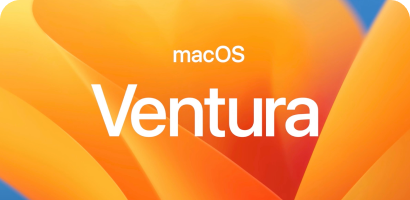
Sources:
Install Guide:
- How to prepare to upgrade to macOS Ventura
- Clean install macOS Ventura
- Install macOS Ventura on a separate partition
- Install macOS Ventura on an unsupported Mac
- Create a macOS Ventura bootable USB
- How to install macOS 13 on VirtualBox on Windows
- How to install macOS 13 on VMware on Windows
- How to downgrade macOS Ventura to Monterey
Download macOS 12 Monterey

Sources:
Install Guide:
- Should you upgrade to macOS Monterey
- Clean install macOS Monterey on a Mac
- Upgrade to macOS Monterey while avoiding Ventura
- Install macOS Monterey on an unsupported Mac
- Create a macOS Monterey bootable USB installer
- Install macOS Monterey on VMware on Windows
- Install macOS Monterey on VirtualBox on Windows
- How to downgrade macOS Monterey to Big Sur
Download macOS 11 Big Sur

Sources:
Install Guide:
Download macOS 10.15 Catalina

Sources:
Install Guide:
Download macOS 10.14 Mojave

Download macOS 10.13 High Sierra
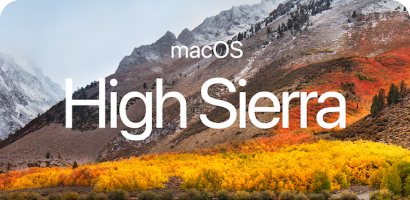
Sources:
Install Guide:
Download macOS 10.12 Sierra
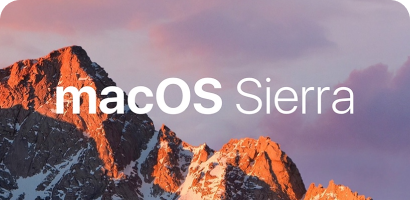
Sources:
Fixing Guide:
Download Old OS X & Mac OS X
OS X and Mac OS X are legacy systems for Macs from 2015 or earlier, with security updates having ended years ago. Most of them are no longer available in the App Store.
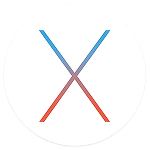
Download OS X 10.11 El Capitan
Release Date: September 30, 2015
Sources:

Download OS X 10.10 Yosemite
Release Date: October 16, 2014
Sources:

Download OS X 10.9 Mavericks
Release Date: October 22, 2013
Sources:

Download OS X 10.8 Mountain Lion
Release Date: July 25, 2012
Sources:
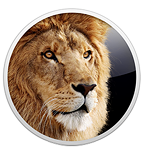
Download OS X 10.7 Lion
Release Date: July 20, 2011
Sources:

Download Older Mac OS X
Mac OS X 10.6 Snow Leopard - 10.0 Cheetah
Source:
How to Update or Upgrade macOS
Updating macOS brings better security, improved performance and
stability, new features, etc.
Preparations
- Make sure your Mac supports the macOS version
- Back up your Mac
- Ensure your Mac has at least 20 GB free space
- Ensure a stable internet connection
Update/Upgrade macOS
- Click Apple menu > System Settings (or System Preferences)
- Select General > Software Update
- Click Upgrade Now or Update Now if an update is available
How to Downgrade macOS
Downgrading macOS is a rescue if the new macOS version slows down
your Mac, does not perform as expected, or brings some issues
Preparations
- Back up your Mac
- Create a bootable USB installer for the macOS version you want to downgrade to
Downgrade macOS
- Connect the macOS bootable USB installer to your Mac
- Restart the Mac while pressing the Option key (For an Apple Silicon Mac, keep holding the power button) until the startup options appear
- Select the macOS bootable USB
- Open Disk Utility and erase the Macintosh HD volume group
- Back to the utilities screen
- Follow the on-screen guide to install macOS on your Mac
Step-by-Step Guide
How to downgrade macOSHow to Install macOS on a Virtual
Machine on Windows
Installing macOS on a virtual machine like VirtualBox or VMware enables you to run macOS
inside another OS like Windows without replacing the current system. Notably, this
operation has some legal and performance limitations.
Preparations
- A Windows PC with at least 8 GB RAM & 40 GB free disk space
- Download a macOS ISO or VMDK file
- Install VirtualBox or VMware on the PC
Installation
- Create a macOS virtual machine (VM) in VirtualBox or VMware
- Adjust the virtual machine settings (CPU, RAM, EFI, display, and attach the macOS ISO)
- Run the required VBoxManage commands in Command Prompt (for VirtualBox only)
- Start the VM and install macOS following the on-screen instructions
Detailed Guide
How to Install Any macOS on VMware on a Windows PCFAQs
How to download and install macOS?
You can download and install macOS in three ways:
- Open System Settings, click General > Software Update, and click the Update Now or Upgrade Now button to download and install the macOS.
- Open App Store, search for the macOS version in the search box, and click the Get button next to it to download and install the desired macOS.
- Open Terminal and enter softwareupdate --list-full-installers to list all available macOS versions and then, enter softwareupdate --fetch-full-installer --full-installer-version xxx to download and install the desired macOS. Remember to replace xxx with the version number of your desired macOS.
Can I download macOS for free?
Of course, macOS is free to download. You can download macOS from the App Store, Software Update, or Apple servers (through the Terminal).
Moreover, you can download it for free from third-party sources in DMG, PKG, or ISO format.
What should I do if I get stuck on downloading macOS?
First, you should check if your Mac supports the macOS version you want to download.
Then, check if your internet connection is broken or has become unstable. You can reconnect to the Wi-Fi, switch to another Wi-Fi, or restart the router.
Also, restart your Mac to start from scratch. This will eliminate the temporary errors that block you from downloading macOS.
If the issue goes on, check if your Mac has enough space to store the installer. If not, free up more.
Notably, there are various ways to download macOS; try another one may help you out.
Why can't I download the newest macOS?
Go to see if your Mac is compatible with the newest macOS. Moreover, unstable internet connection, broken Apple servers, insufficient storage space on your Mac, or a software glitch can also be the culprits.
Can I install the latest macOS on an old Mac?
You can install the latest macOS on an old Mac if the model officially supports it. If it doesn't, there is an unofficial workaround using OpenCore Legacy Patcher to install newer macOS versions on unsupported Macs.