With each release of macOS, Apple phased out support for some old Mac models. The same is true for the latest macOS Ventura which finally debuted on October 24, 2022. It is only available for newer Mac models such as MacBook Air 2018 and later.
In addition to the compatibility issue, you may want to update macOS to Monterey instead of Ventura for some other reasons, possibly including:
- You have some essential apps that are not compatible with macOS Ventura.
- The macOS Ventura features and redesigns might not be appealing to you.
- More limited NTFS file system support. Free Mounty for NTFS doesn't work on macOS Ventura.
- …
For whatever reason, if you want to update macOS to Monterey not Ventura on your Mac, this post is right for you. Keep reading to know the complete tutorial.
Share this post with others who need to update macOS to Monterey instead of Ventura!
Back up your Mac and prepare for upgrading
Whenever you are going to do something major with your Mac, you'd better back up your Mac in advance. Thus you can restore your Mac and rescue your important files when anything unexpected happens. There are several ways you can choose from to back up your Mac.
- Method 1. Use Time Machine, macOS built-in too to back up important files even the whole Mac.
- Method 2. Upload important files to cloud storage such as iCloud.
- Method 3. Transfer crucial files/folders from your Mac to an external hard drive.
- Method 4. Clone Mac hard drive to an external disk fast and stably with iBoysoft DiskGeeker.
Besides, you need to do some necessary preparations to ensure that macOS Monterey can be downloaded and installed successfully on your Mac, including:
- Ensure enough disk space on your Mac. Since the end of 2020, Apple has stopped offering the standalone delta and combination upgrades with macOS Big Sur. That is to say, you have to download the whole update package when upgrading to macOS Big Sur and later. Sufficient disk space is needed for the new macOS to install and run. Thus you need to check free disk space on Mac and free up space on Macintosh HD if necessary.
- Secure and stable network connection. Updating to macOS Monterey requires a quality network connection to download the installer. The update could be interrupted by a faulty network connection, in which case you would have to start over from scratch.
- Keep your Mac charged while updating. Just as we have explained above, recently released macOS updates are large, therefore it may take some time to download and install macOS Monterey. A sudden power outage could interrupt the updating and may corrupt your Mac. So make sure your Mac is connected to power.
Share this informative post with more people!
Download the macOS Monterey installer
Generally, you can update macOS from the Software Update in System Settings/System Preferences, or download the install from Mac App Store. However, when you check for updates either in Software Update or Mac App Store, you can only get the latest macOS Ventura available given that Apple hides the indexes of other older macOS.
When you want to install older versions of macOS such as macOS Monterey instead of macOS Ventura, you can click the links below to navigate to the desired macOS in Mac App Store.
Just click the like for macOS Monterey 12 and choose View in Mac App Store, click Open App Store.app, wait for the App Store to load macOS Monterey, then click the Get button to begin downloading the macOS installer on your Mac.

Install macOS Monterey on your Mac
Once the downloading of the macOS installer completes, it will open automatically with a pop-up dialogue on the screen. Make sure you have already backed up your Mac and are ready to update your Mac directly to macOS Monterey. Then you can click the Continue button and follow the onscreen guide to install macOS Monterey.
If you want to install it later, you can close the window of the macOS Monterey installer, then you can locate it in the Application folder named "Install MacOS Monterey.app," just double-click it to launch it and begin the installation.
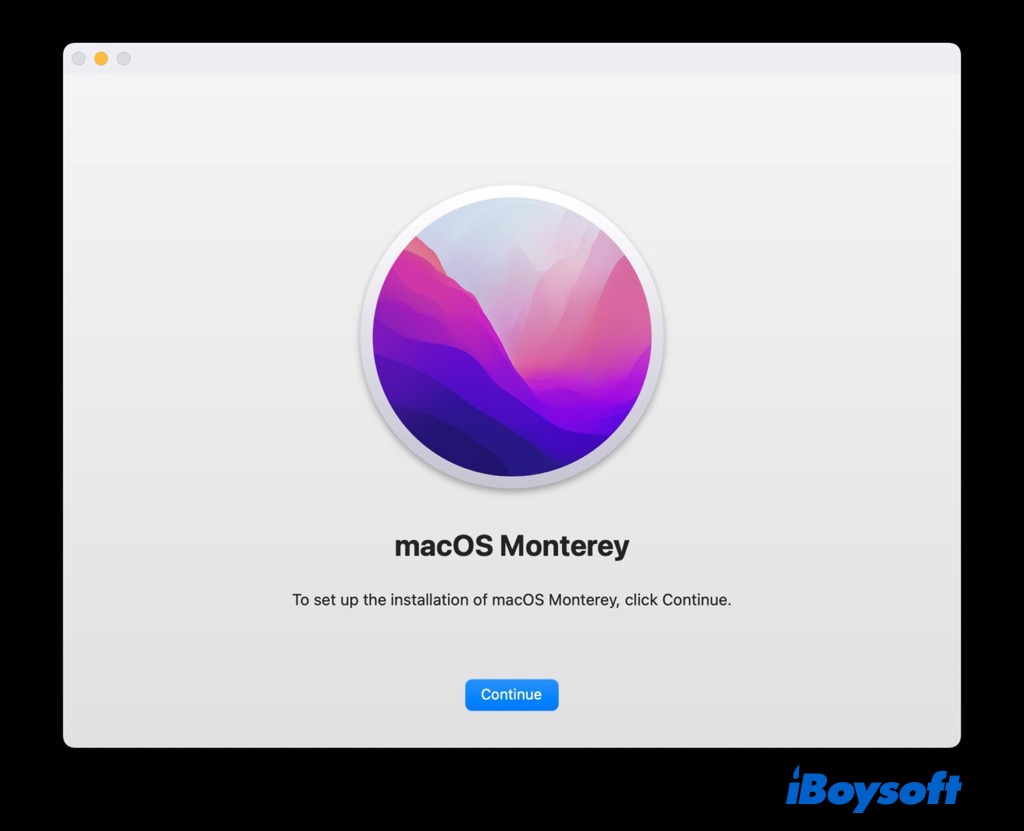
If the installer requires you to authenticate the volume on which you want to install macOS Monterey as the startup disk, follow the instructions in this article to fix it: Fix 'You must provide authorization for this volume' (macOS Monterey)
Update the version of macOS Monterey
Even if Apple has introduced the new macOS Ventura, it still continues releasing security updates for recent macOS Monterey, Big Sur, etc., at least for a while, and receiving these updates is essential for the security and performance of your Mac. But you are informed to upgrade to Ventura. Here is how to install system updates while avoiding installing macOS Ventura:
- Head to the Apple menu > System Preferences.
- Select Software Update on the pane.
- Under "Other updates are available," click "More Info…"
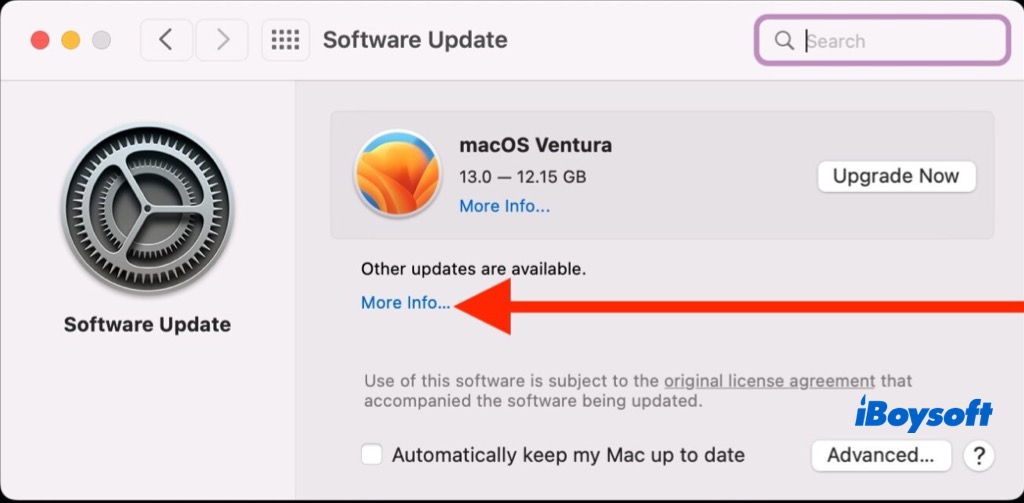
- On the new window, check the software updates you wish to install, then click Install Now.
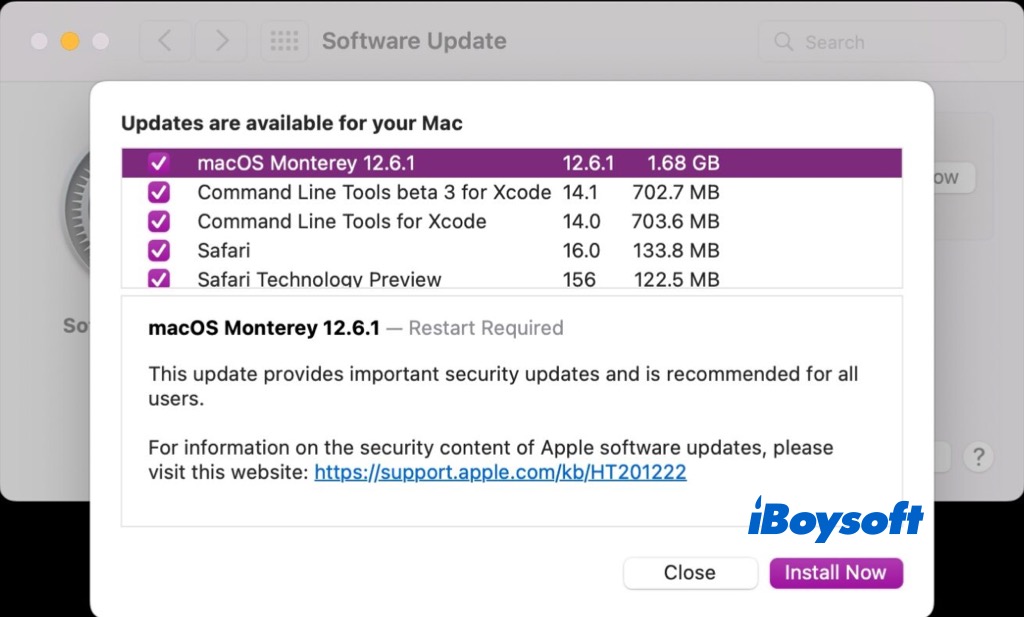
- Wait for the Mac to restart and complete the installation.
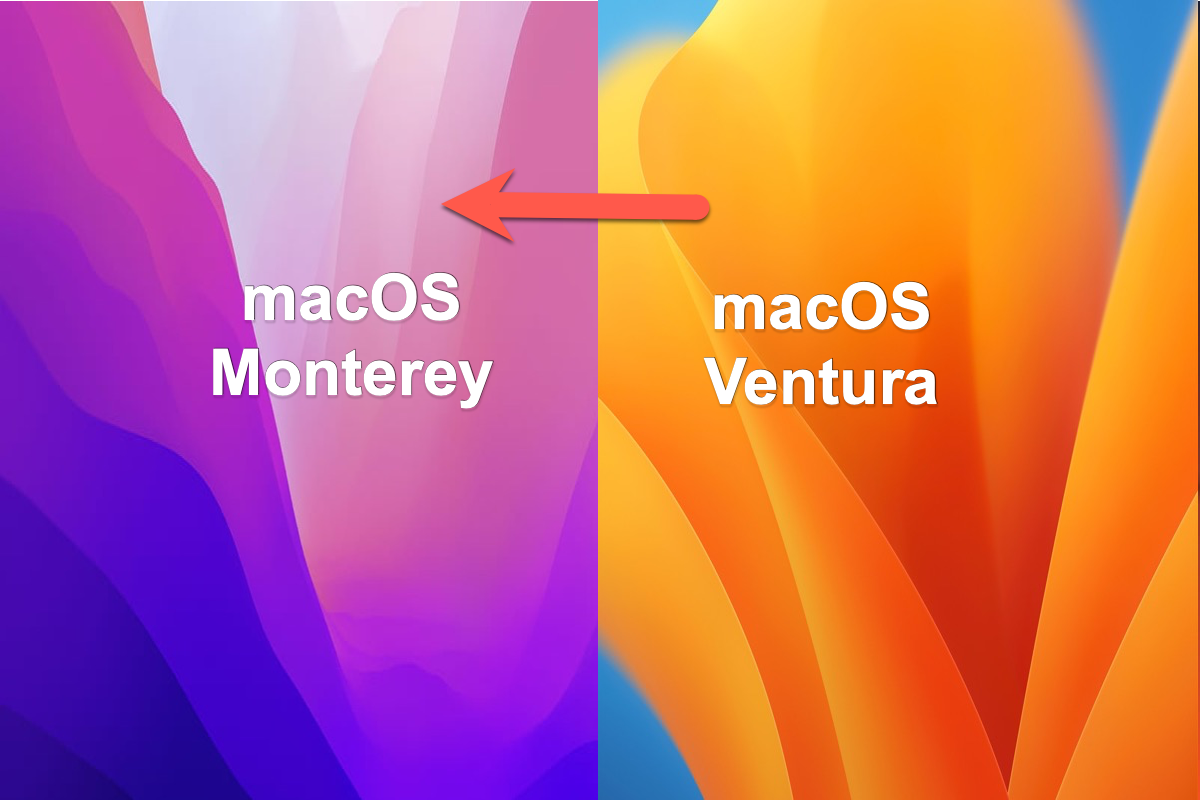
Full Guide on How to Downgrade macOS Ventura to Monterey
This article from iBoysoft presents you with 3 different ways how to downgrade macOS Ventura to macOS Monterey. Read more >>
The end
Users may want to stay away from Ventura for a variety of reasons, including compatibility with specific apps, to prevent certain problems, to avoid the laborious overhaul of System Settings, or simply out of personal taste. On a Mac, you can run whatever you want!
Share this post to help people update to macOS Monterey while avoiding Ventura!
