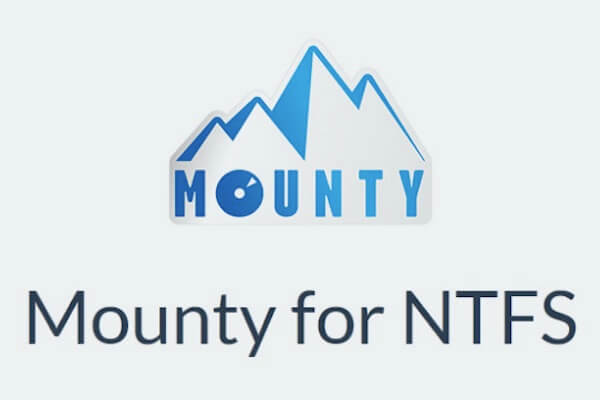When you want to write to an external hard drive on your Mac, you may find the Mac external hard drive read-only in any version of macOS or OS X, even the latest macOS Sonoma 14.
One of the reasons is that the external drive is formatted with the Windows NTFS file system and you can read the NTFS drive on Mac but can't write to NTFS on Mac.
Fortunately, with the help of a reliable NTFS for Mac App, you are able to read/write NTFS drives as you wish, and the freeware, Mounty for NTFS, is one of the most popular NTFS for Mac free software.
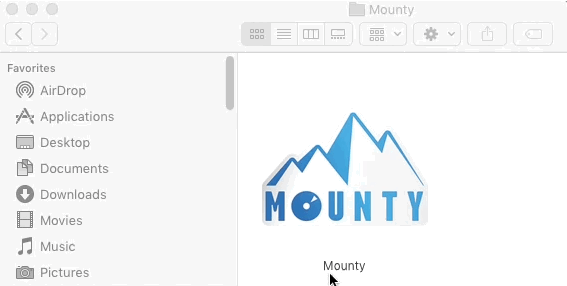
Can Mounty for NTFS support macOS Sonoma/Ventura?
Yes, but the installation is now a bit more complex. To make Mounty for NTFS work again on macOS Ventura and Sonoma, you need two additional pieces of software to use with Mounty 2: FUSE for macOS and NTFS-3G for Mac.
If you are not a computer expert, Mounty for NTFS is very difficult to use, so the alternative to Mounty for NTFS is your best choice.
To use NTFS on macOS Tahoe, get NTFS for macOS Tahoe!
Can Mounty for NTFS support macOS Monterey?
Yes, it can. So far, most of the NTFS for Mac programs are supporting macOS Monterey, and Mounty for NTFS is one of them.
However, many people complained that Mounty for NTFS delivered slow read/write speed and file corruption, causing data loss on NTFS external drives, even though it's totally free.
Share this informative post with more people!
Are there any alternatives to Mounty for NTFS?
If you are using macOS Sonoma/Ventura and want an NTFS for Mac alternative - iBoysoft NTFS for Mac is worth trying. What's more, iBoysoft NTFS for Mac supports macOS Sonoma and Ventura.
iBoysoft NTFS for Mac mount NTFS-formatted volumes in read-write mode automatically on macOS 14 Sonoma, 13 Ventura, including macOS Monterey and macOS Big Sur.
Besides its fast NTFS read-write support, iBoysoft NTFS for Mac is certainly a comprehensive NTFS for Mac too. It also can unmount, repair, and erase NTFS volumes. If you want to reformat sd cards, external hard disks, and USB flash drives to NTFS, this tool also supports reformatting other file systems like exFAT, FAT, HFS+, etc to NTFS.
Best NTFS for Mac - iBoysoft NTFS for Mac
- Read and write NTFS volumes on Mac
- Mount and unmount NTFS volumes
- Repair NTFS file system errors
- Erase data on NTFS disks
- List and open all attached external drives
- Reformat other file systems to NTFS
- Support macOS 15/14/13/12/11/10.15/10.14/10.13
- Compatible with Apple Silicon & T2-secured Mac
Read-only & risk-free
Compare to Mounty for NTFS, iBoysoft NTFS for Mac is more reliable and has a faster speed. Meanwhile, it offers free tech support and free update. What's more, iBoysoft NTFS for Mac is fully compatible with Apple Silicon M1, M1 Pro, and M1 Max Mac, M2, M3, M4 Mac.
How to write to NTFS drive on Mac with iBoysoft NTFS for Mac?
Step 1: Download and install iBoysoft NTFS for Mac on your Mac.
Step 2: Launch iBoysoft NTFS for Mac and insert the external Windows NTFS volume on Mac.
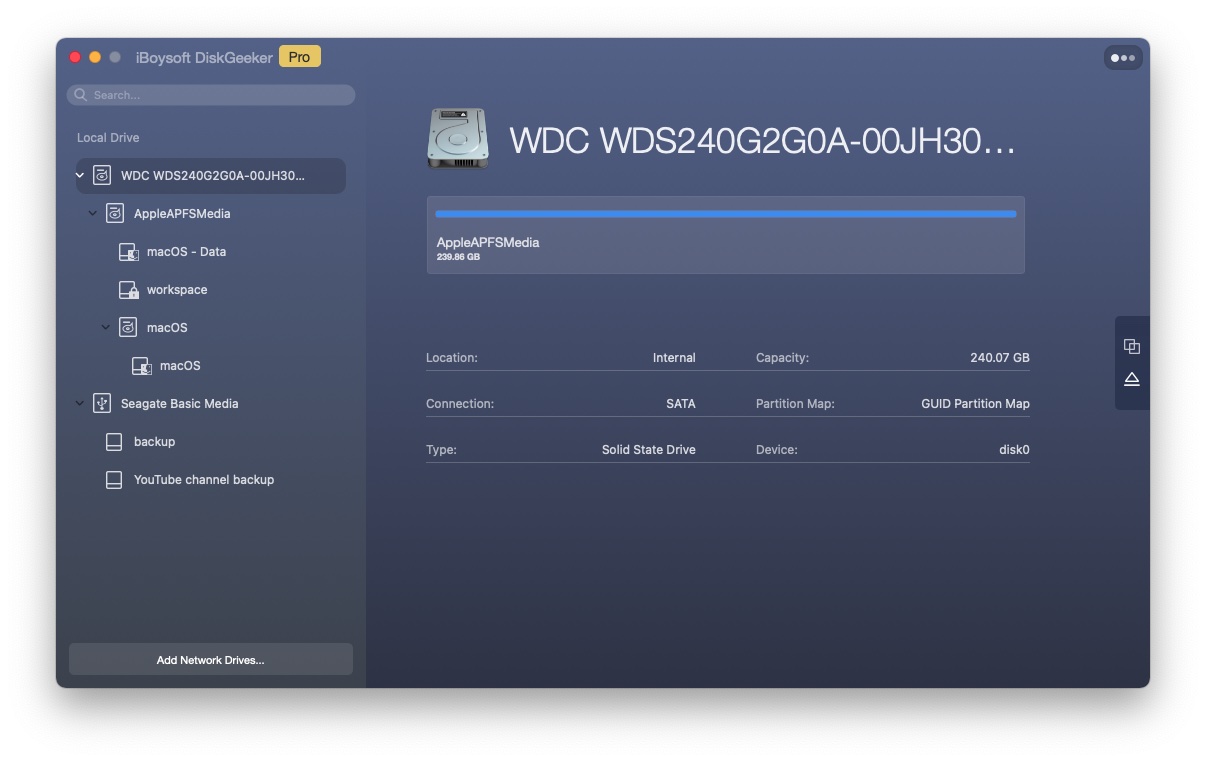
Step 3: Write to the external Windows NTFS volume after getting notified that the drive has been mounted successfully.

NTFS-3G macOS: How to Read Write NTFS in macOS for Free?
Want to have full read-write access to your Microsoft NTFS-formatted drives for free on macOS? This post will introduce a free NTFS for Mac called NTFS-3G. Read more >>
Have successfully used the NTFS drive on Mac via iBoysoft NTFS for Mac? Share it with more people.
FAQs about Mounty for NTFS
- QWhat macOS does Mounty for NTFS support?
-
A
The free Mounty for NTFS tool supports macOS from version 10.9 Mavericks till 14 Sonoma.
- QWhat NTFS for Mac will support macOS 14 Sonoma?
-
A
iBoysoft NTFS for Mac is compatible with macOS 14 Sonoma, it can mount the NTFS drive on Mac in the read-write mode.
- QHow do I get my Mac to see NTFS drive?
-
A
If you want to see NTFS drive on Mac's desktop, Finder, and Disk Utility, you can download and install iBoysoft NTFS for Mac, it enables you to read and write the NTFS drive on Mac.