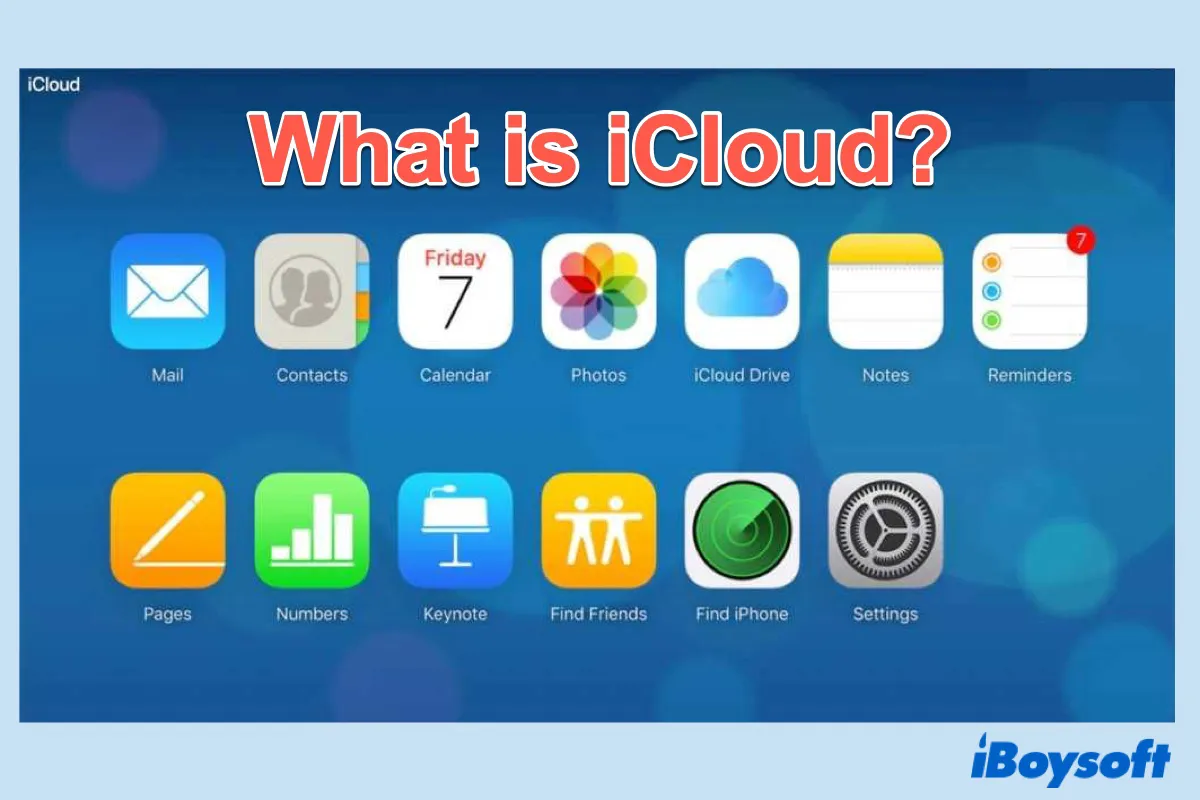iCloud is one of Apple's brilliant products to easily sync your data between your Apple device using the Bird process and other backup daemons like fileproviderd. You may see it every day on your iOS devices or Mac computer. But do you know what it exactly does and how to use all its features?
In this post, we'll explain what is iCloud and what is iCloud+. In addition, we'll talk about how to set up an iCloud account to make you get the most use of its services and features.
What is iCloud?
To understand what is iCloud, it's necessary to know what cloud storage is first. Cloud storage is a storage space available to allow you to store data on remote storage systems. Now, let's come to iCloud. iCloud is a cloud storage and cloud computing service designed by Apple Inc. and was launched on October 12, 2011.
iCloud enables you to securely store data such as documents, photos, videos, and music of all your Apple devices on remote servers, which means you don't need to purchase a portable external disk to back up files. With iCloud, you can access your saved data across any of your Apple devices or on the web at iCloud.com.
What is iCloud+?
iCloud+ has everything iCloud offers plus advanced features including iCloud Private Relay (beta), Hide My Email, HomeKit Secure Video support, and all the storage you need for your data.
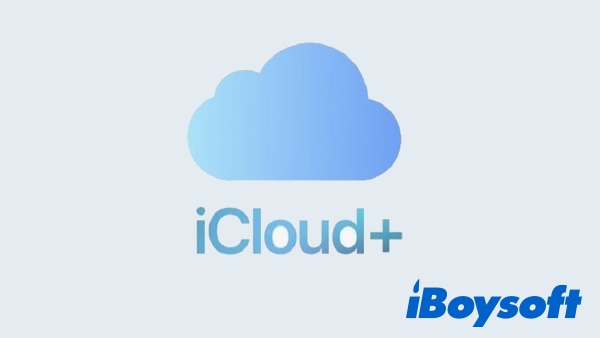
iCloud Private Relay: An internet privacy service that hides your IP address in Safari and allows you to browse the web more securely and privately.
Hide My Email: Create unique and random email addresses to use with apps, websites, and more so your personal email can stay private.
HomeKit Secure Video: Connect your home security cameras in the Home app to record your footage so that you can view it from anywhere.
Custom Email Domain: Personalize your iCloud Mail email address with a custom domain name. You can invite your family members to use the same domain with their iCloud Mail accounts.
If you want to use the above premium features that iCloud Plus provides or use more iCloud storage due to the "iCloud storage is full" notification, you can upgrade to iCloud+ plans, which prices may vary in different regions. And you can also downgrade your iCloud + plan if you find that you have more storage space than you need.
iCloud features
When you first sign in and set up iCloud on a device, some iCloud features are turned on automatically. You can turn these on or off at any time and customize the settings for each device by yourself. Now let's see what features are included in Apple iCloud:
- Photos: Sync photos and videos up to date on all your Apple devices and you can access them on the web at iCloud.com. The iCloud Shared Photo Library designed in macOS Ventura helps you share photos with your family. If you want to delete photos on your Mac but not iCloud, the temporary way is to stop iCloud from syncing photos on the Mac.
- iCloud Drive: Keep your files up to date on all your devices and access them on the web at iCloud.com.(Is iCloud Drive the Same as iCloud?)
- iCloud Backup: Automatically back up your iPhone, iPad, or iPod touch to iCloud.
- iCloud Keychain and iCloud Passwords: Keep your passwords, credit card information, internet accounts, and more up to-date on all your devices.
- Safari: Keep your Safari bookmarks, reading list, and open tabs up to date on all your devices.
- Find My: Use it to track down your friends, family, Apple devices, or everyday items. If one of your Apple devices is lost, use Find My to lock it down and erase all data on it.
In addition to the above-mentioned features, iCloud is also able to sync data with compatible apps such as Calendar, Contacts, Reminders, Notes, Messages, Mail, Pages, Numbers, Keynote, and more.
How to set up iCloud on your iOS device or Mac
To use iCloud functions, you need to set it up first. Since your iCloud account is based on your Apple ID. So if you haven't got an Apple ID already, try to create one before setting up iCloud. As some iCloud features are only available on more recent versions, you may also need to update the OS on your device. If you're ready, let's step into how to set up iCloud on your iOS device or Mac now.
How to set up iCloud on your iPad or iPhone
- On your iOS device, go to Settings.
- Click on Your name, then tap iCloud.
- Enter your Apple ID and password.
- Then, turn on the iCloud features you want to use.
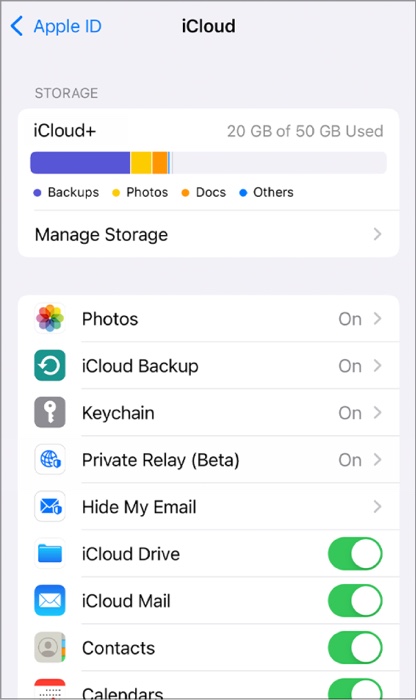
Source from: Apple.com
How to set up iCloud on your Mac
- Click the Apple Menu from the top left corner of your screen, then choose System Preferences.
- Select Apple ID, find iCloud in the left column, and click it.
- Enter your Apple ID and password, then turn on the iCloud features you want to use.
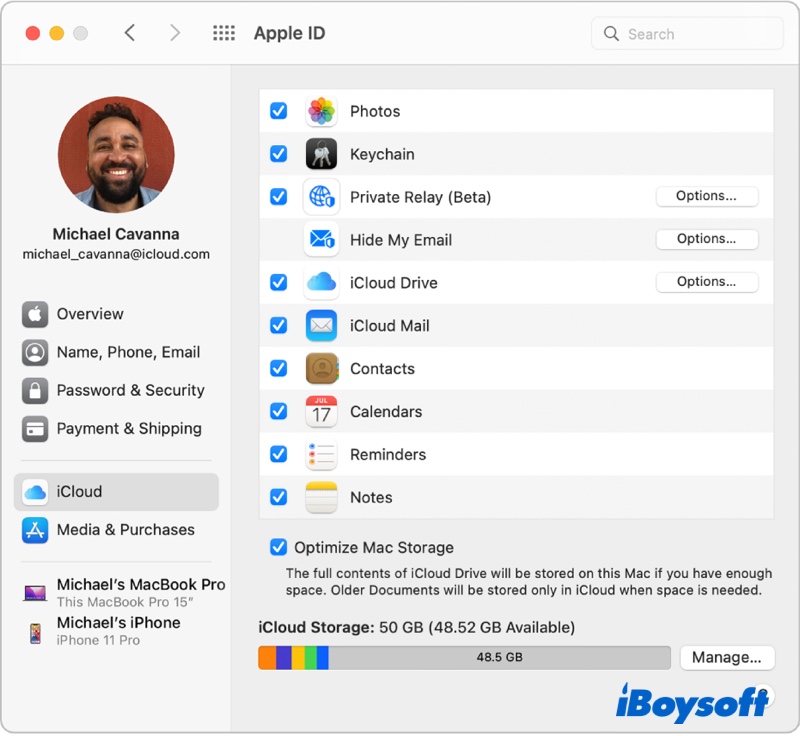
Source from: Apple.com
If you want to use iCloud on Windows PC, you need to download and install iCloud for Windows. Then, open it and sign in with your Apple ID. Finally, put a tick next to the iCloud services you want to use. With iCloud for Windows, you can access your photos, videos, mail, calendar, files, and other important information on your Windows PC.
By the way, there is another backup software that you can put into use, that is, Time Machine backup, and you can make clear the difference between them in Time Machine vs iCloud battle.
If you accidentally deleted useful documents, photos, videos, and more data from iCloud Drive, be easy, you can restore deleted files from iCloud Drive on your Mac devices without a hitch.
Read more: Fixed! Cannot Connect to iCloud on Mac
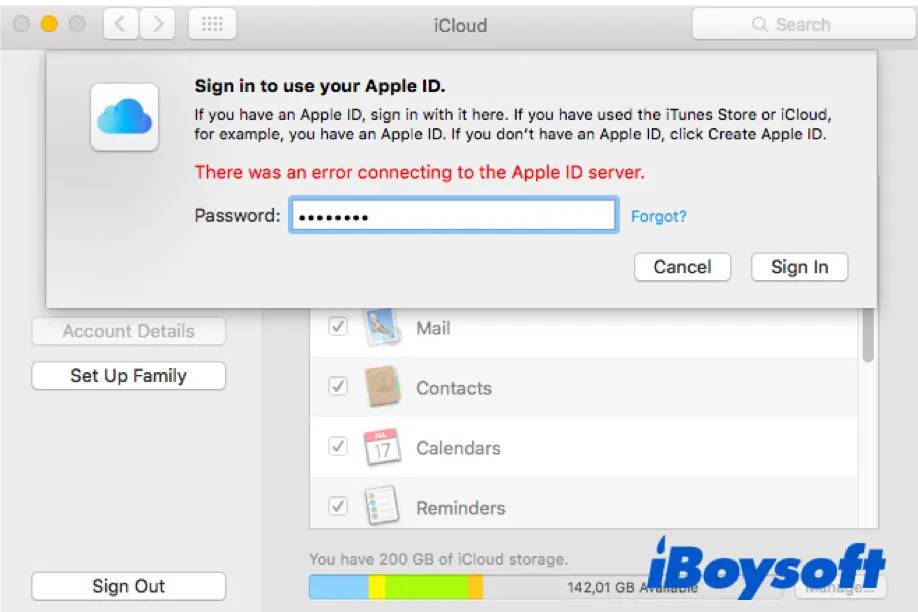
[2022]Fix Error Connecting to Apple ID server on Mac/iPhone/iPad
If you are unable to log into iCloud with the error reading, "There was an error connecting to the Apple ID server." Here are all the practical solutions you should try. Read more >>
Find this post useful? Share it with more people just with a simple click.
FAQs about iCloud
- QWhat does iCloud do exactly?
-
A
iCloud is the service from Apple that securely stores your photos, files, notes, passwords, and other data in the cloud and keeps it up to date across all your devices, automatically. iCloud also makes it easy to share photos, files, notes, and more with friends and family.
- QHow much is iCloud storage?
-
A
iCloud automatically comes with 5 GB of free storage space. If you want to upgrade, three plans are available: 50 GB, 200 GB, and 2 TB and the prices vary by region.
- QWhat happens when I turn off iCloud?
-
A
If you turn off iCloud on your iPhone only, all of the photos in your iPhone will remain. You can also access your photos on the connected devices or on iCloud. But, a newly taken image will no longer be saved on iCloud.
- QCan you delete things from the iCloud?
-
A
You can delete the files you have stored in iCloud Drive to get more iCloud storage.