iCloud is a cloud storage and cloud computing service designed by Apple Inc. and was launched on October 12, 2011. It enables you to securely store different file formats of data such as documents, photos, videos, and music of all your Apple devices on remote servers.
iCloud allows you to store files on it for free no larger than 5 GB in size, while further data sizes cost money. When the file size exceeds the free limit, you have to pay for the additional ones or you will receive a notification saying that "iCloud storage is full" on your device. And that's the answer to "Why is my iCloud storage full".
This article guides you on how to get the "iCloud storage is full" message fixed on your macOS computer. Let's get started!
How to fix 'iCloud storage is full' by freeing up the storage space?
Since we have worked out why is my iCloud storage space full, now let's concentrate on how to get rid of the full iCloud storage notification on your device.
Actually, if you take a Mac as your workstation and enable iCloud to back up all changes and files on your Apple devices, it's inevitable that all big files are backed up on the iCloud server, even if you didn't mean to.
In such a case, the first solution worth a shot is to find out what files take up storage space and then clear the useless ones.
What data take up iCloud storage space?
The storage space occupied by big files is immense if you download files with big sizes on your devices on a frequent basis. In order to know what big files take up the iCloud storage space, you need to open it on your device for specific information.
Steps to get the iCloud storage information are elaborated down there:
- Click the Apple menu on the upper left corner of your Mac desktop.
- Select System Preferences (System Settings on macOS Ventura) from the dropdown menu.
- Click the Apple icon followed by the Apple ID characters.
- Switch to the iCloud tab from the left sidebar and then tap on the Manage tab for further changes.
- Find the folder that takes up too much iCloud storage space and click Delete All Data straightforwardly.
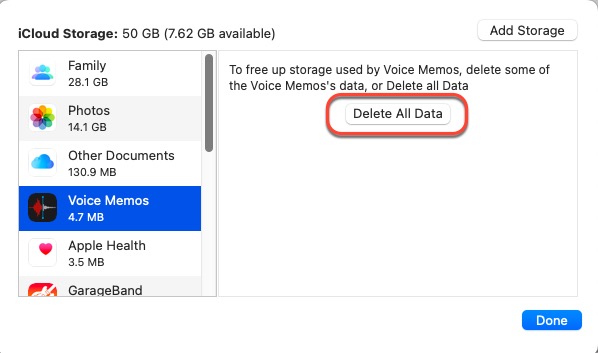
For folders like Voice Memos, Apple Health, Apple Notes, Preview, and more, you can delete files in them directly to free up storage space. However, these folders have less possibility to contain files in big sizes. The folders containing big files more likely are the Photos and Other Documents.
How to free up iCloud storage space on Mac?
For the Photos folder, iCloud allows you to turn off the automatic backup on all devices and delete the pictures or videos. If you need the pictures still, you can recover iCloud photos on Mac within 30 days by downloading them from iCloud storage.
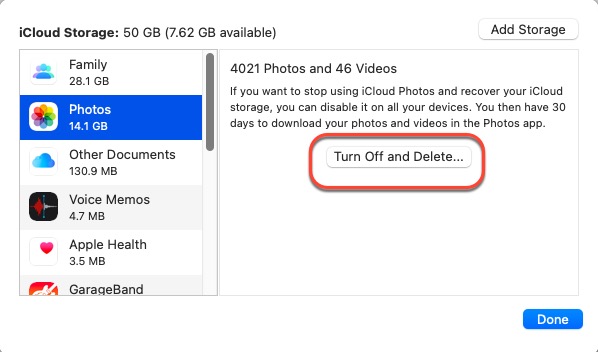
For the Other Documents folder, you should open iCloud Drive in Finder and perform the document deletion work.
Compared to checking what files need delete one by one, you're recommended to utilize iBoysoft DiskGeeker to scan for all junk files and remove them from your device in one go.
Top Mac Junk File Scan&Deletion Utility -- iBoysoft DiskGeeker
- Supports overview and elaborative internal hard disk scanning.
- Supports thorough and fast junk file deletion.
- All-in-one disk management utility for Mac.
- Supports read&write access to BitLocker encrypted hard drives and NTFS-formatted hard drives.
- macOS Ventura&macOS Monterey & Apple Silicon Macs supported.
Read-only & risk-free
With an intuitive and user-friendly interface, you can easily utilize it to scan for junk files and remove them from your device even if you know nothing about this software.
- Free download and install iBoysoft DiskGeeker on your Mac computer.
- Launch it and select a partition/disk from the left sidebar of the iBoysoft DiskGeeker window.
- Click "Clean Junk" from the right toolbar.
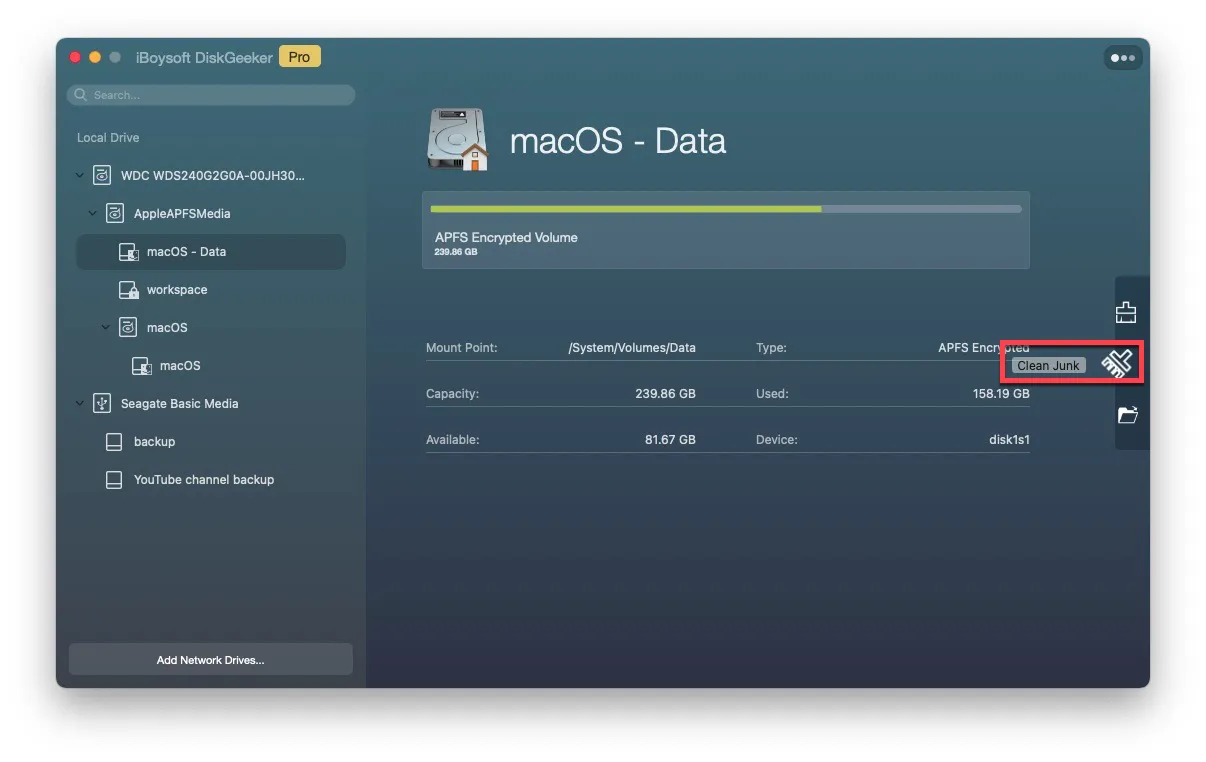
- Wait until the scanning process is done or ended by yourself.
- Select the folders and click "Open" to browse the files in them.
- Check in the folders you want to remove and click "Delete All" to free up the disk space.
You can remove the photos that you needn't anymore that you have downloaded from iCloud to clear your Mac's storage space as well.
Many thanks if you'd like to share this article on your social platform to help more people!
How to fix 'iCloud storage is full' by upgrading the iCloud storage plan?
If you have no interest in fixing the full iCloud storage message by clearing kinds of files and documents or every file stored on the iCloud database is useful, you can upgrade your iCloud storage space instead.
Here's how to update the iCloud storage space on your Mac:
- Go to Apple ID via Spotlight Search on your device.
- Switch to the iCloud tab on the left sidebar of the Apple ID window.
- Click the Manage button on the right bottom of the Apple ID window.
- Click Add Storage on the new popup and select a proper iCloud storage plan based on your condition.
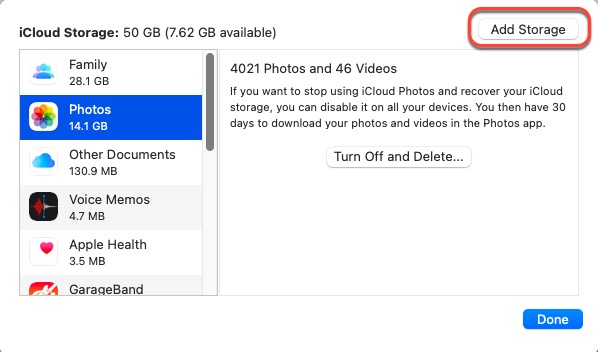
Once you have more storage space than you really need, go to downgrade the iCloud+ plan straightforwardly!
'iCloud Storage Full' but nothing is in it, how to fix it?
Hey guys. I have just gotten the message that my iCloud storage is full. This was very shocking because I don't have anything in it besides some iMovie stuff, Photo Library stuff, and some things in Pages. When I go to system preferences > iCloud, it says that I have used up 5 GB of storage. I then press "manage" and it says that I have 4.6 GB of Other Documents. This doesn't make sense because when I look on my Mac, there is nothing in the iCloud Drive folder on my Mac.
There are a lot of people who encounter this trouble. In fact, this trouble happens due to the iCloud server problem. You can log out of the iCloud account and then log in again to see if the trouble disappears. Or, iCloud support reset everything so a reset might get this trouble fixed.
If both two ways fail to make this trouble disappear, contacting iCloud support is the last hope that you can count on.
Wrap up
Having the "iCloud storage is full" notification on your macOS computers annoys you a lot, which differentiates the notifications or messages that can be blocked by the Do Not Disturb feature. An immediate solution is needed.
You can either keep your file or data in a compressed format which takes up less iCloud storage when being backed up. But it's quite complicated. This article offers you 2 easy and effective methods to get it fixed. If you've got the same notification, try this article right now!
