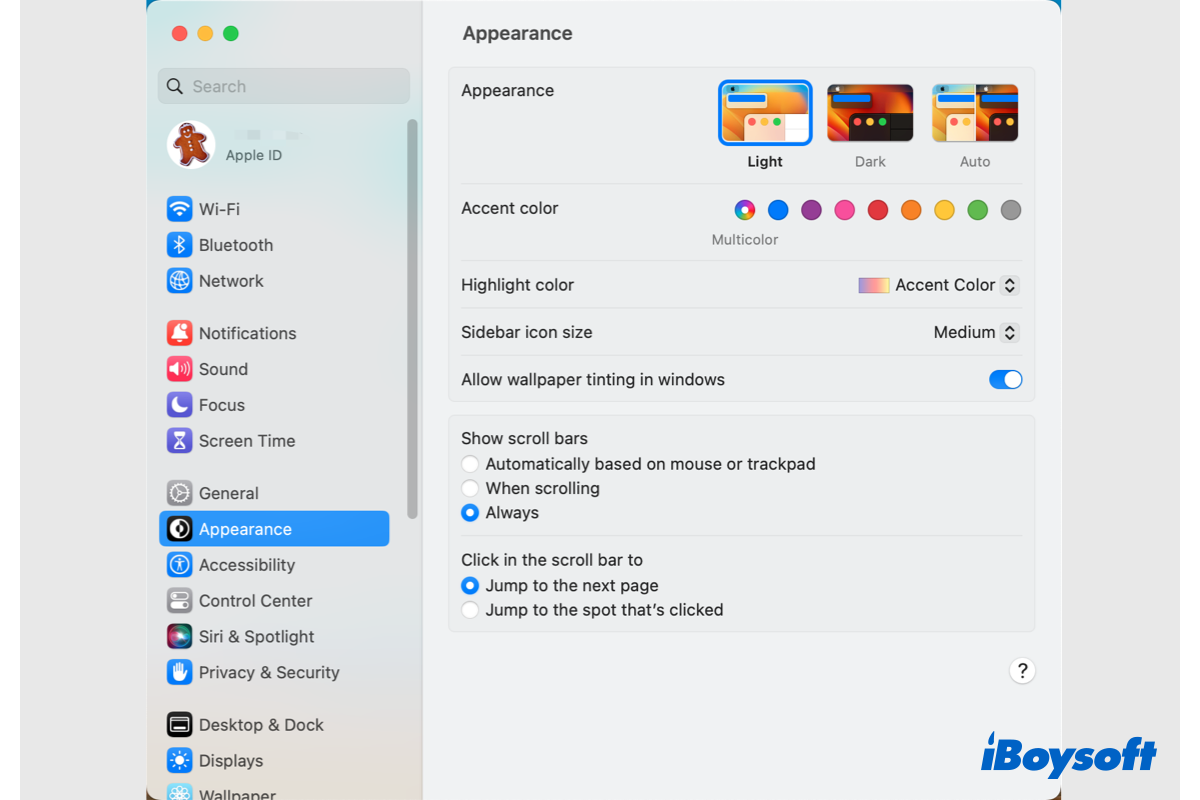Have you tried the beta versions of macOS Ventura or updated to the latest macOS Ventura publicly released on October 24, 2022? If so, you must have noticed the redesigned preferences pane, the previous System Preferences now is retitled as System Settings, where to make changes to the Mac settings. Here, we are going to dig into more details of this controversial macOS Ventura System Settings app.
How the preferences pane has changed
The preference pane's new design is the most noticeable difference you can see at first look. If you are familiar with iOS and iPadOS, you will find the appearance of the System Settings app is visually similar to that of iPhone and iPad. Abandoning the previous tiled icon view on macOS Monterey and earlier, the System Settings app on Ventura features a sidebar on the left to navigate.
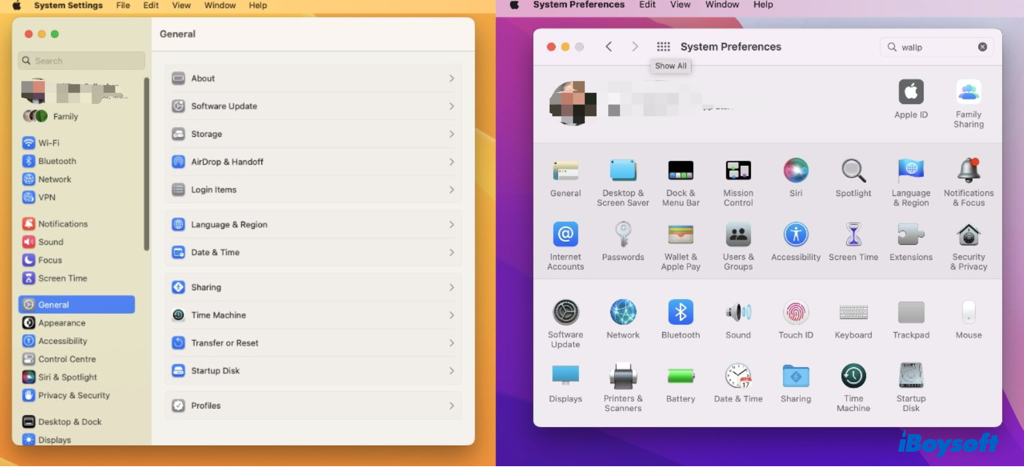
The second change comes to the relocated sections in the preferences menu. There were 31 preference sections on Monterey's System Preferences, however, some of those settings segments have been relegated to the bottom of another segment now, and some that once were contained in a preference entry now own their separate entries on the pane. Besides, some preference sections have been united, split, and reorganized on macOS Ventura.
Then, the location of the search bar previously located on the top-right corner of the preferences pane now has been moved to the top of the sidebar, right above the user profile. Although system Preferences may be altered by removing items like Network Locations on macOS Ventura, rearranging them, and switching to a list view, you are stuck with the System Settings.
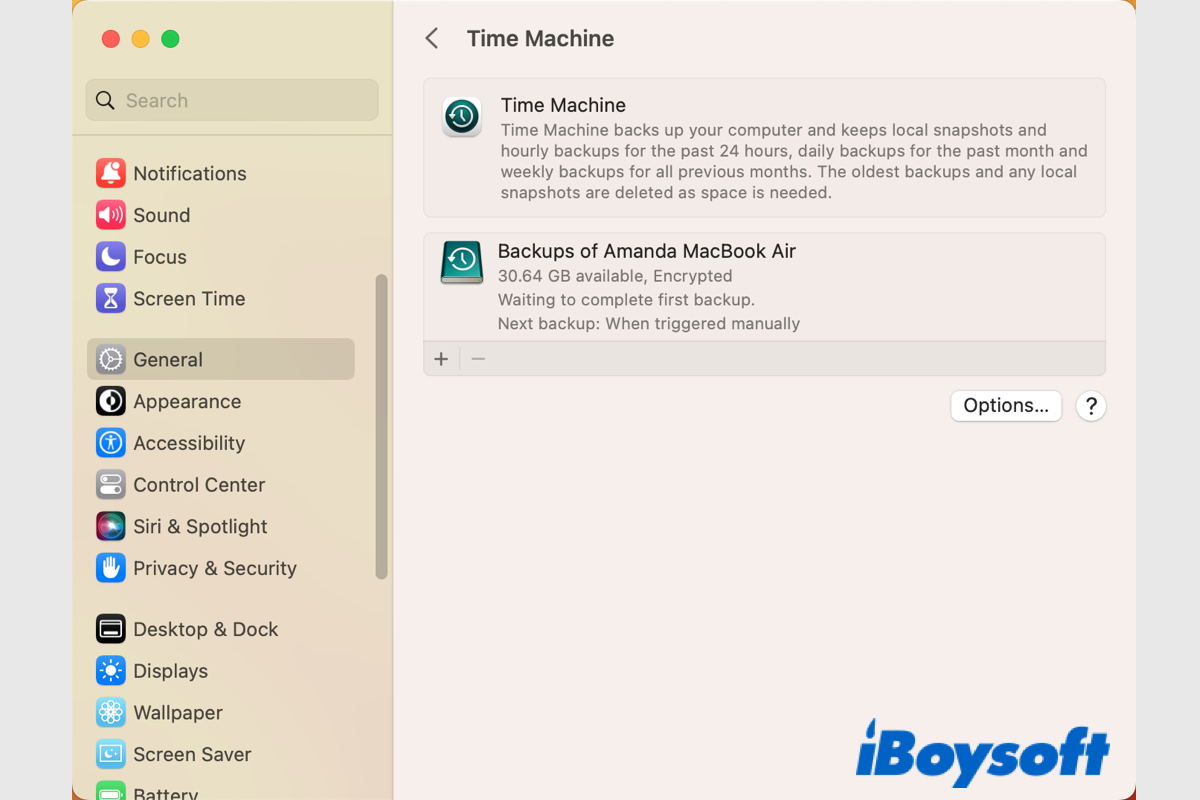
[Solved]No Option to Turn Off Time Machine in macOS Ventura?
This post provides two ways to turn off Time Machine in macOS Ventura. You can disable Time Machine in macOS Ventura by changing the backup interval in System Settings and running the command in Terminal. Read more >>
Just click the button to share this informative post with others!
Various user voices on System Settings
The advent of the System Settings on macOS Ventura divides opinions among users. Some Mac users like its iPhone version layout with a sidebar, thinking it makes it easier to navigate. But some others prefer the grid view on older macOS versions and are willing to make it more PC-like settings.
So far this whole release still feels like a beta, especially the system settings app. Apple has once again ruined something that worked and replaced it with something that does not. The app is so unresponsive and there's a constant delay when opening & switching between sections and submenus. Not to mention that the whole app just looks and feels like a cheap knockoff of an iOS/iPadOS app…
And there are some other voices about the System Settings, including:
- The settings in the sidebar are not in alphabetical order, hard to find the settings I want.
- The width of the system settings pane is fixed, you can only make the window taller by dragging the top or bottom.
- The categories don't make sense, it is unknown why the things in General are there and not at the top level.
- I cannot mark items as favorites or pull out items you frequently use.
- The relocated settings make it time-consuming to find the ones I use frequently before.
- ……
Generally speaking, the passive voice toward the macOS Ventura System Setting is overwhelming. It seems there is a long way to go not only for the Apple developer to improve the app but also for the Mac users to get used to the overhauled preferences app.
Tips and tricks for macOS Ventura System Settings
In this part, we are going to provide several tips for the new macO Ventura System Settings so you can quickly find the things in the System Settings app.
Use the search box. Given that many settings have been relocated on the System Settings, it takes time to find the one you want if it has been hidden under another setting, such as finding the Login items in General sections, while it belonged to the User & Groups on Monterey and earlier. When you search the settings in the box, it lists all related ones for you to choose from.
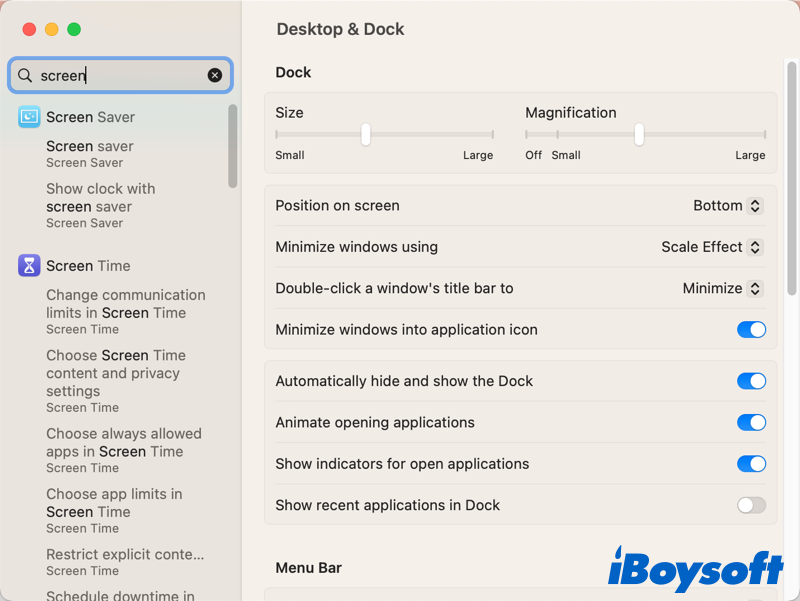
Use the View menu to list settings alphabetically. Some Mac users feedback that the settings on the sidebar are out of order and get lost when navigating there. You can view these settings in alphabetical order via the View menu on the top menu bar to quickly locate the target setting.
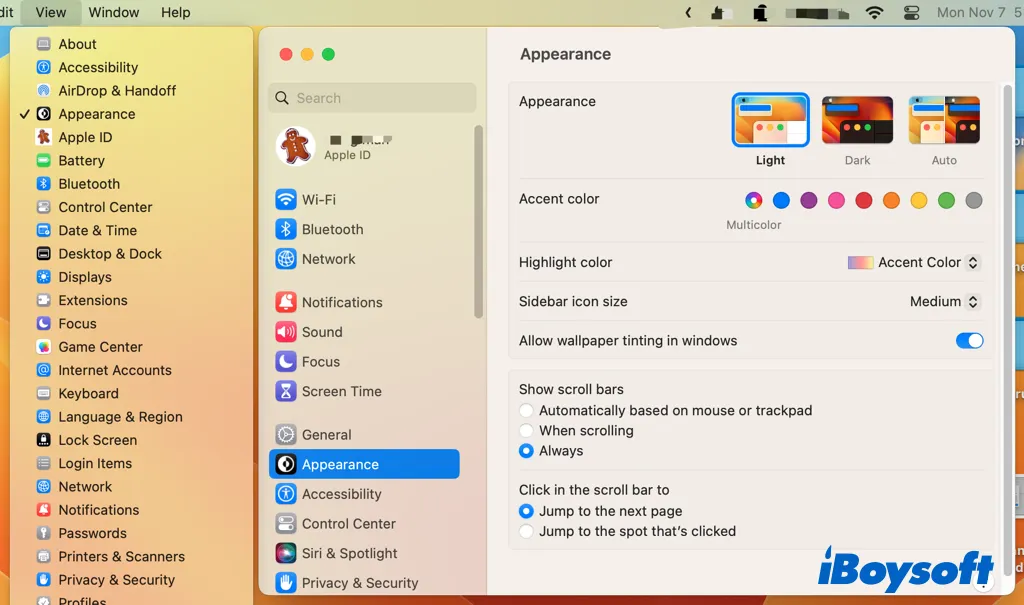
Use Spotlight search or Siri on a Mac to find certain settings quickly. Without opening the System Settings app on macOS Ventura, you can use the built-in Spotlight search to access certain settings or use Siri to configure system settings.
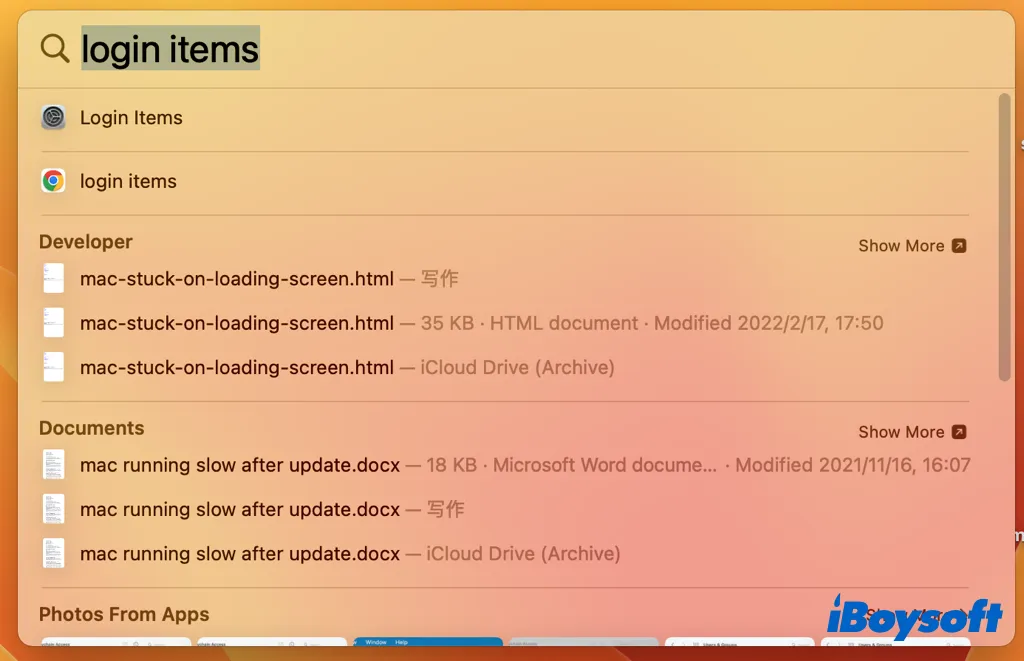
Problems and fixes for macOS Ventura System Settings
Some Mac users reported that they have encountered problems when they using the System Settings app on macOS Ventura such as the System Settings window can't be expanded horizontally, System Settings loads slowly for the first time to open the app, System Settings Search Not Working, etc.
When these problems occur, try to restart your Mac to get out of these System Settings-related errors with ease. This is a proven fix to eliminate the System Settings problems on macOS Ventura. And you can also expect a future macOS update to fix these bugs.
Conclusion
This post elaborates on the macOS Ventura System Settings, including the differences from the System Preferences, Mac users' controversial opinions about it, and some tips and tricks to use the new app. If you think this post is helpful, click the button below to share it with more people!
FAQs about macOS Ventura System Settings
- QHow do you get to system settings on a Mac?
-
A
Similar to the path of System Preferences on older macOS versions, to access System Settings on your Mac, you can choose Apple menu > System Settings or click the System Settings icon in the Dock.
- QWhere to find Software Update in System Settings on macOS Ventura?
-
A
The Software Update is now relegated to the General section, you can head to the Apple menu > System Settings > General > Software Update to find it.
- QCan I broaden the System Settings pane on the screen?
-
A
No, you can't resize the width of the System Settings window given it is fixed, but you can change the height by dragging at the top or the bottom.