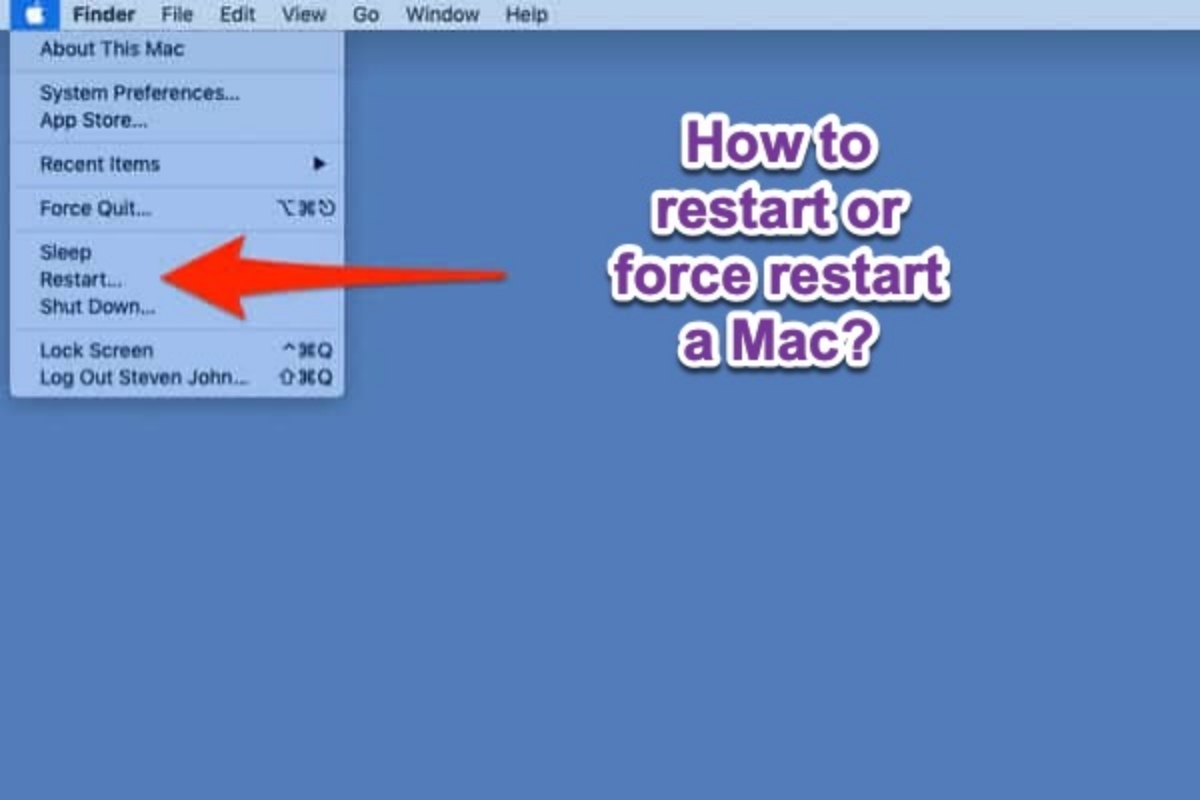When your MacBook Pro is overheating, running sluggish, or apps crash frequently, restarting it is always the simplest and quickest fix to make it back on track. To restart a Mac, simply click on the Apple menu in the upper left corner of your screen and then select Restart.
However, if your Mac is not responding, you can't move the cursor and fix the frozen Mac with a normal restart. In this case, you have to force restart your Mac. Force restart enables a problematic Mac that cannot recognize the restart command to reboot compulsorily.
How to restart or force restart a Mac/MacBook:
| Ways for restarting a Mac | Specific operation | Applicable scenarios |
| Restart a Mac through the Apple menu | Click on the Apple menu > Restart. | The cursor is moving and Mac is not frozen. |
| Restart a Mac with a key combination | Press down the Control - Power button/Touch ID keys together. | The cursor is moving and Mac is not frozen. |
| Force restart your Mac with keyboard commands | Press down Control - Command - Power button/Touch ID. | Mac or the cursor is frozen. |
| Force restart your Mac through a manual shutdown | Press down the power button/Touch ID for about 10 seconds to turn off the Mac and then press the power button/Touch ID to turn it on. | Mac is irresponsive or can't be unfrozen or turned on after force restating with commands. |
How to restart your Mac/MacBook
If your computer does not perform well, like MacBook Pro screen is flickering, reboot it will help it back to normal. You can follow one of the ways below to reboot your iMac, MacBook Pro, or MacBook Air.
Restart a Mac through the Apple menu bar
There is a Restart button on a Mac, which supplies you with a quick Mac restart with one click.
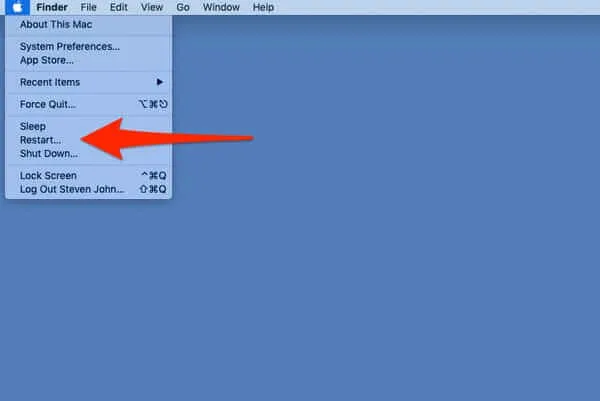
Click the Apple menu and select Restart. If there are any files that are being edited, it will ask if you'd like to save them. And if you want the opened apps or windows to reopen when the Mac reboot, check the "Reopen windows when logging back in" option.
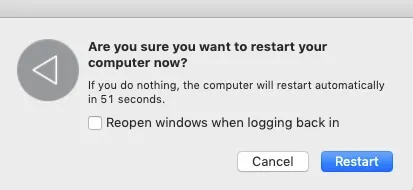
Then, your computer will automatically shut down and reboot in a short time.
Restart a Mac with a key combination
If Mac won't restart using the methods we mentioned before, simultaneously press down the Control + Power button / Touch ID / Eject key commands (According to your Mac model).
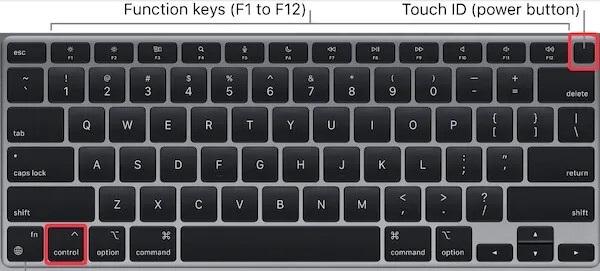
Then, select the "Restart" button on the popup window that queries whether you are sure to shut down your computer now or not.
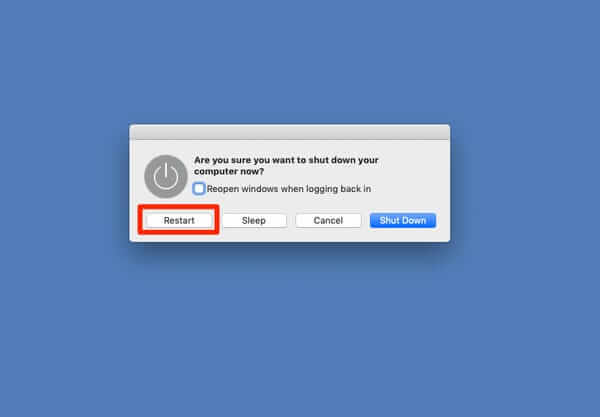
Then, wait a moment to let your Mac restart automatically.
Share the common ways to restart a Mac with more people.
How to force restart your Mac/MacBook
Unfortunately, your operating system freezes, or even your Mac won't turn on but shows a black screen. In that case, the normal restart button or shortcut key won't work either. Because the OS won't let you bring up any programs or options with your cursor.
Note: If it's just an app that's unresponsive rather than the Mac, there is no need to restart the Mac. Force quit the app (use Ctrl-Alt-Delete on Mac) is okay.
In this situation, you need to force restart your Mac. This method also applies to a Mac that's not starting up to the desktop as usual or a regular restart is not possible.
Force restart your Mac with keyboard commands
Hold down the Control + Command + Power button / Touch ID / Eject keys at the same time for a few seconds. Your MacBook Air or MacBook Pro will shut down and then force restart automatically.
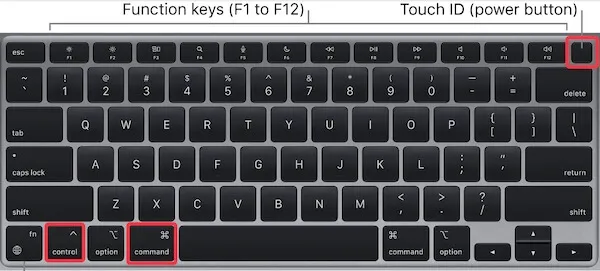
Force restart your Mac through a manual shutdown
If your Mac shows no response to the force restart keyboard command, you need to go ahead to manually shut it down.
- Press and hold the power button for several seconds to fully turn off your Mac.
- Wait 10 seconds or so, and press the power button again to turn on the Mac.
There are cases where your Mac fails to be unfrozen or turned on after a force restart. We understand that you certainly worry about your files stored on the computer. To get files off a Mac that refuses to force reboot to the desktop, check this guide to recover data in macOS Recovery.
Tell your friends how to force restart a MacBook.
FAQs about force restart Mac
- Q1. How do I restart my MacBook when the screen is black?
-
A
Press down the power button (Touch ID) for around 10 seconds to completely shut down your Mac. Wait a moment and then press the power button to restart the MacBook.
- Q2. How do I force restart my Mac without the power button?
-
A
Force quit all running apps first, press Option - Command - Esc keys together to force quit running apps. Then, click the Apple menu > Restart.
- Q3. How do you restart a frozen Mac?
-
A
Press down the power button for about 10 seconds to force shut down it. Wait a moment and press the power button to turn it on.
- Q4. How do I restart my Mac with the keyboard?
-
A
Press Control-Command-Power shortcuts.
- Q5. What is a hard reboot on Mac?
-
A
It is to force shut down the Mac and then restart it.