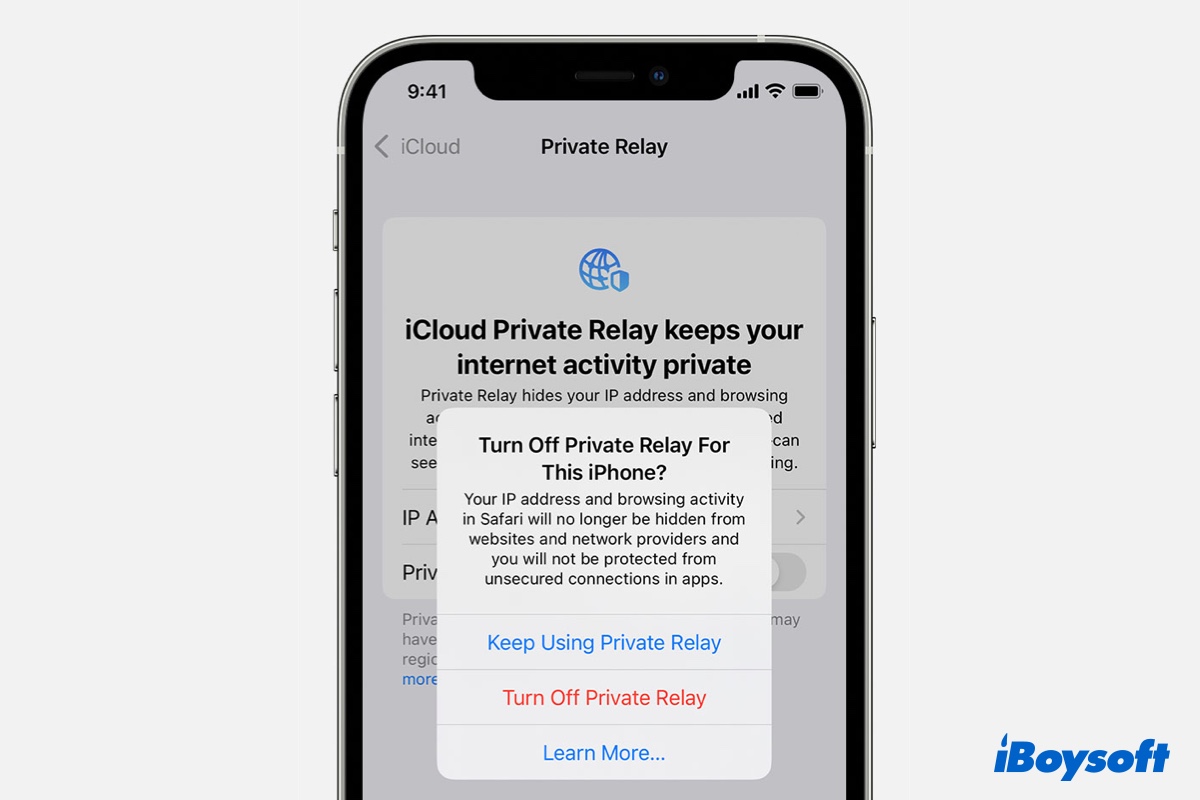In the iCloud+ plan, there is a premium feature named iCloud Private Relay. This feature aims to let users browse web pages in a more secure and private way. If you're an iCloud Plus subscriber but don't know what is iCloud Private Relay, then, just read our article to learn how iCloud Private Relay works and how to use it.
What is iCloud Private Relay
iCloud Private Relay is an Internet privacy service designed by Apple to protect the iCloud+ subscribers' privacy when they browse the web in Safari on iOS 15, iPadOS 15, or macOS Monterey.
Normally when you browse the web, your private information like the DNS records and IP address can be easily seen by your network provider and the websites you visit. This information may reveal who you are, where you live, and what your browsing history is.
iCloud Private Relay is a useful tool to ensure when you browse the pages in Safari, no single party even Apple can see both who you are and what sites you're visiting.
How to turn on iCloud Private Relay
When Private Relay is enabled or turned on, your web requests are encrypted and sent through two separate internet relays so that your privacy is under protection. To turn on iCloud Private Relay, do the following:
How to enable iCloud Private Relay on your iPhone, or iPad
- On your iPhone, or iPad (must run iOS 15, iPadOS 15 or later), go to Settings > [your name] > iCloud.
- Tap Private Relay, then turn on Private Relay. Then iCloud Private Relay automatically protects you on all networks you join, but you can turn it off for any Wi-Fi network or mobile plan (SIM).
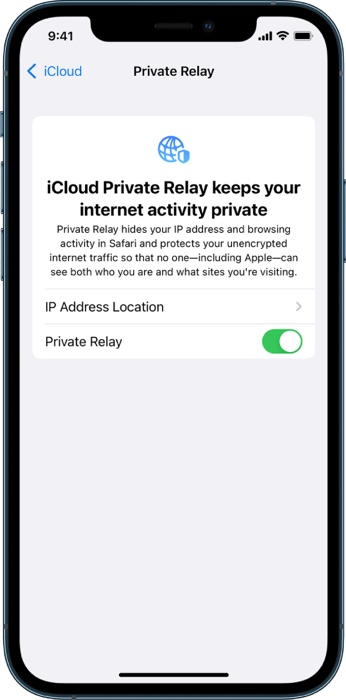
Source from: Apple.com - If you need to change your location settings, tap IP Address Location.
How to turn on iCloud Private Relay on your Mac
- On your Mac (must run macOS 12 Monterey or later), choose Apple menu > System Preferences, click Apple ID, then click iCloud.
- Select Private Relay. Then iCloud Private Relay automatically protects you on all networks you join, but you can turn it off for any Wi-Fi or Ethernet network.
- If you want to change your location settings, click Options.
How to turn off iCloud Private Relay
As you can see, to turn on iCloud Private Relay on iPhone, iPad, and Mac is very simple. If you need to turn off iCloud Private Relay, just use the similar steps as above.
To turn off iCloud Private Relay on iPhone or iPad, go to Settings, tap on your name and find iCloud. Tap Private Relay in the list and use the toggle to turn Private Relay off.
If you want to turn off iCloud Private Relay on Mac, click on the Apple logo and go to System Preferences. Click on your Apple ID and select Options next to iCloud Private Relay on the right. Then click Turn Off in the pop-up box to disable the iCloud Private Relay.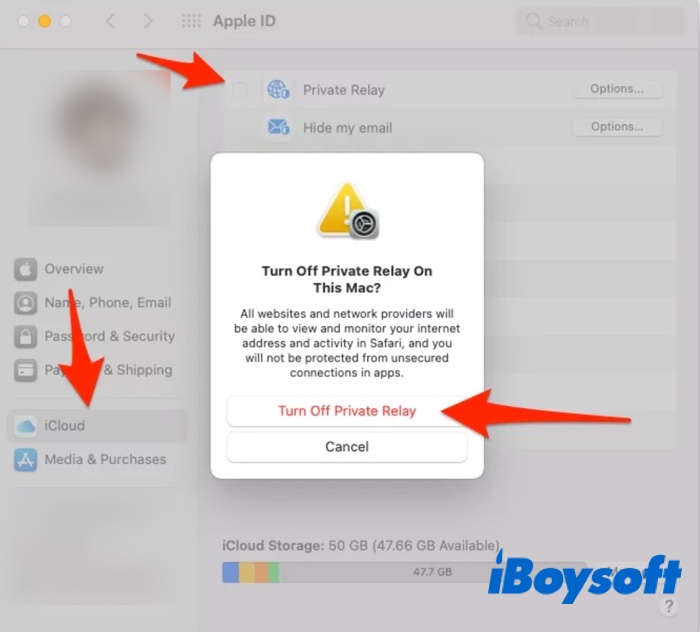
iCloud Private Relay vs. VPN
Now you must have a basic knowledge about what iCloud Private Relay is, you may think it is the same as a virtual private network (VPN). Actually, they have many differences. Though iCloud Private Relay does a great job of preventing your browsing information, it has some shortcomings compared to a real VPN. Some of these include:
- iCloud Private Relay only works with Safari while VPN works on any of the other apps or web browsers you use including Safari.
- iCloud Private Relay is easily identified as a proxy server, which many large networks like those at schools or businesses will not work with. Most good VPNs disguise themselves to look like regular non-proxy traffic.
- iCloud Private Relay can only hide your specific IP location but it can't hide the region you're connecting from, so you can't access the websites locked out of your region while VPN can.
If you want to stop websites from building a profile of you and selling it around to advertisers and data brokers, then using iCloud Private Relay on your iPhone, iPad, or Mac is a great choice. It's fast and easy, and if you already pay for the iCloud plus plan, you'll get it for free.
FAQs about iCloud Private Relay
- QHow much should I pay for iCloud Private Relay?
-
A
iCloud Private Relay is free to use as long as you've upgraded to the iCloud + plan, whose pricing varied in different countries. If you want to learn about iCloud+ plans and pricing in your region, check them on the Apple Support website.
- QIs iCloud private relay just a VPN?
-
A
iCloud Private Relay is definitely not a VPN. Both services can protect your location and identity. However, there are a few differences. While VPNs work with all browsers, Private Relay is only available for Safari, the iOS and macOS stock web browser.