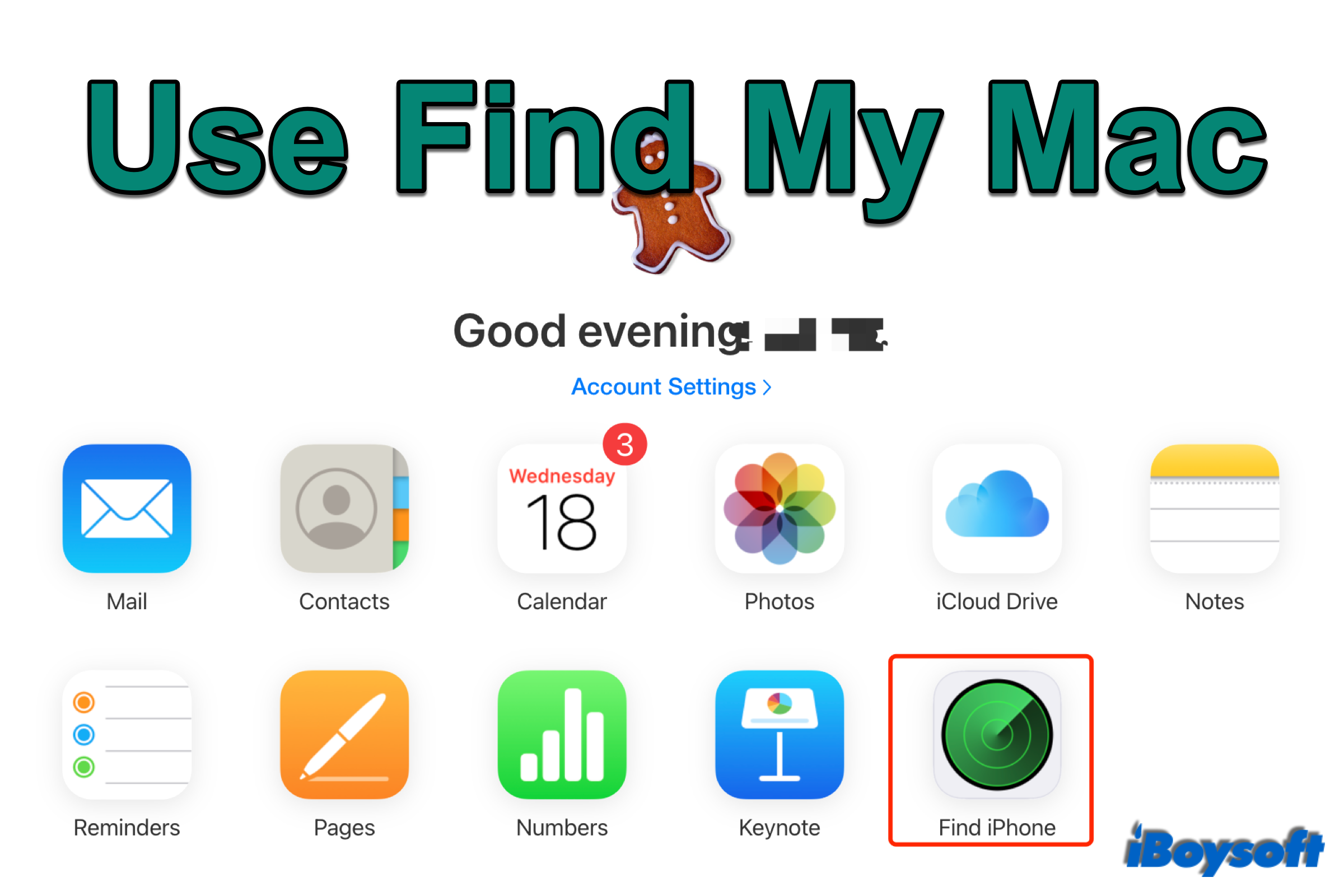Have you turned on Find My Mac on your MacBook Air/Pro/iMac? Should you turn it on and how? Here, we will walk you through every aspect of the utility - Find My Mac. Then, you can locate your Mac, lock the Mac, and even erase your Mac when it is lost or stolen with Find My Mac enabled.
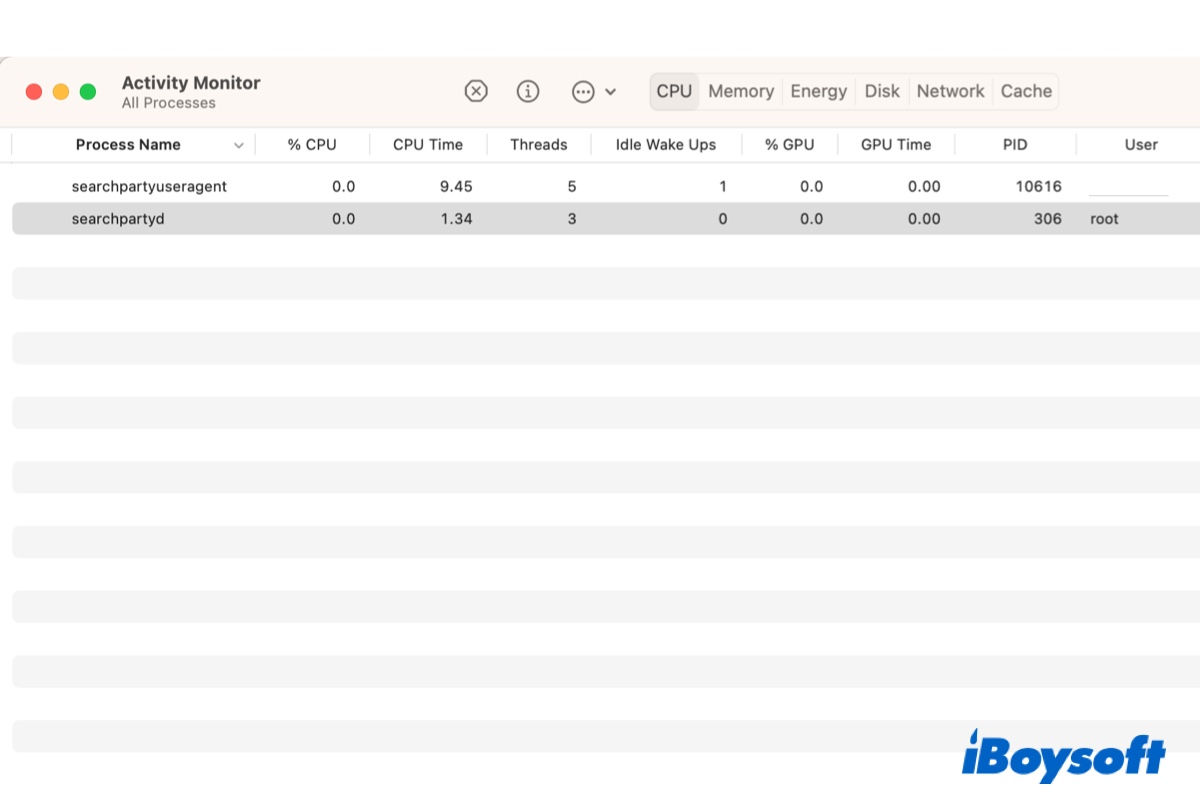
What are Searchpartyuseragent, Searchpartyd, Bluetoothd & Locationd on Mac?
This article helps you understand the four daemons (searchpartyuseragent, searchpartyd, bluetoothd, and locations) that make the offline finding feature on the Find My Mac app available. Read more >>
Overview of the Find My utility
Apple has some utilities available across its devices to strengthen the construction of its Apple Ecosystem such as Universal Clipboard, HandOff, AirDrop, as well as the Find My utility. Find My is available on iPhone, iPad, iPod Touch, and Mac computers.
It requires you to log into your Apple ID to use this utility. Once you have enabled Find My on your Apple device, all other Apple devices set up the same way can be located as long as they connect to the internet. In addition to locating your missing devices, you can also use Find My to share locations with friends and families, and keep track of your personal items.
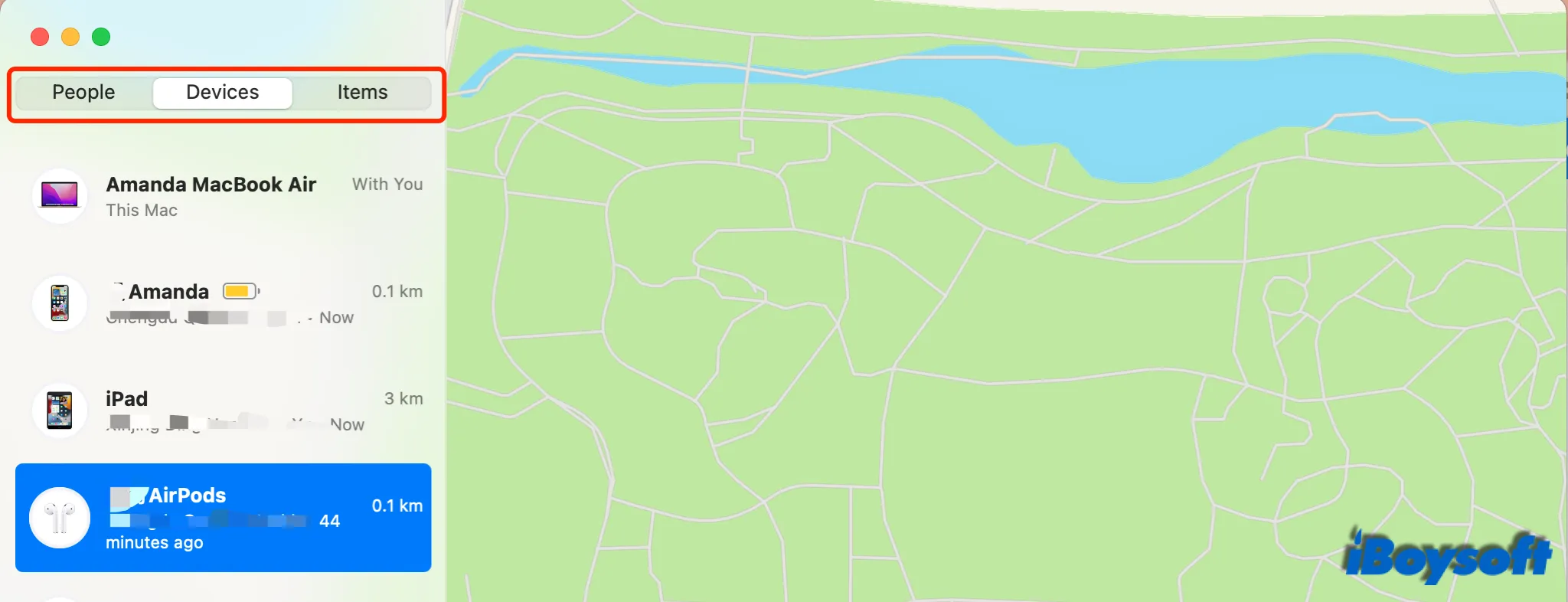
How to turn on/off Find My Mac
You can set up the Find My on your Mac so that you can locate your Mac on other devices or iCloud.com. You are only a few steps away from turning on Find My Mac.
Steps to turn on/off Find My Mac on your Mac:
- Click on the Apple Menu > System Preferences.
- Choose Apple ID next to your user name on the top.
- Select iCloud from the left sidebar.
- Then check the box of Find My Mac in the right column to turn it on.
- To turn it off, just uncheck the box and enter the password of your Apple ID when asked.
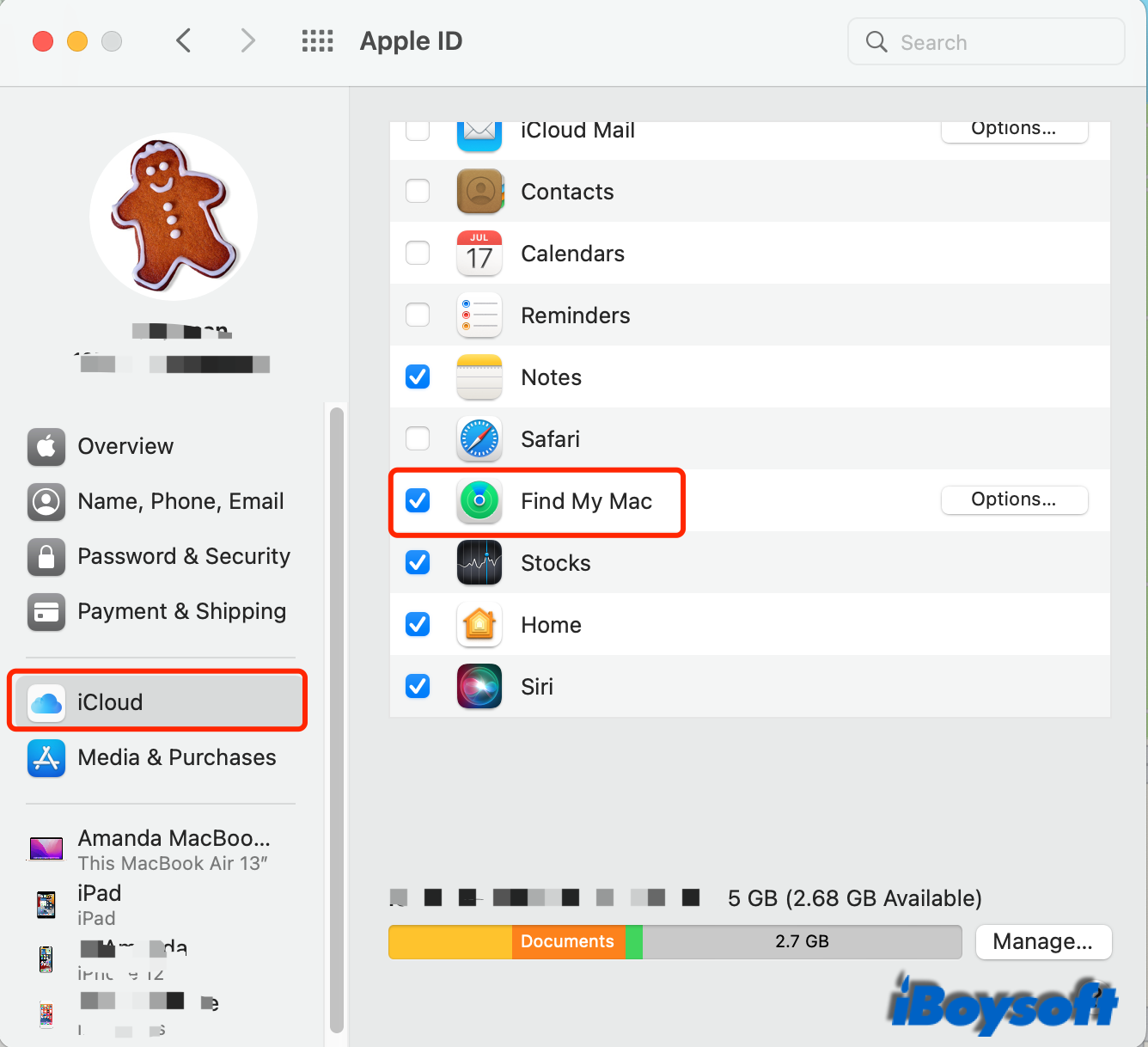
Steps to turn off Find My Mac from iCloud:
- Sign in to iCloud with your Apple ID.
- Choose Find iPhone and enter your Apple ID password.
- Click All Devices in the middle of the top.
- Find and click your missing Mac from the devices list.
- Then, choose Remove From Account to turn off Find My Mac.
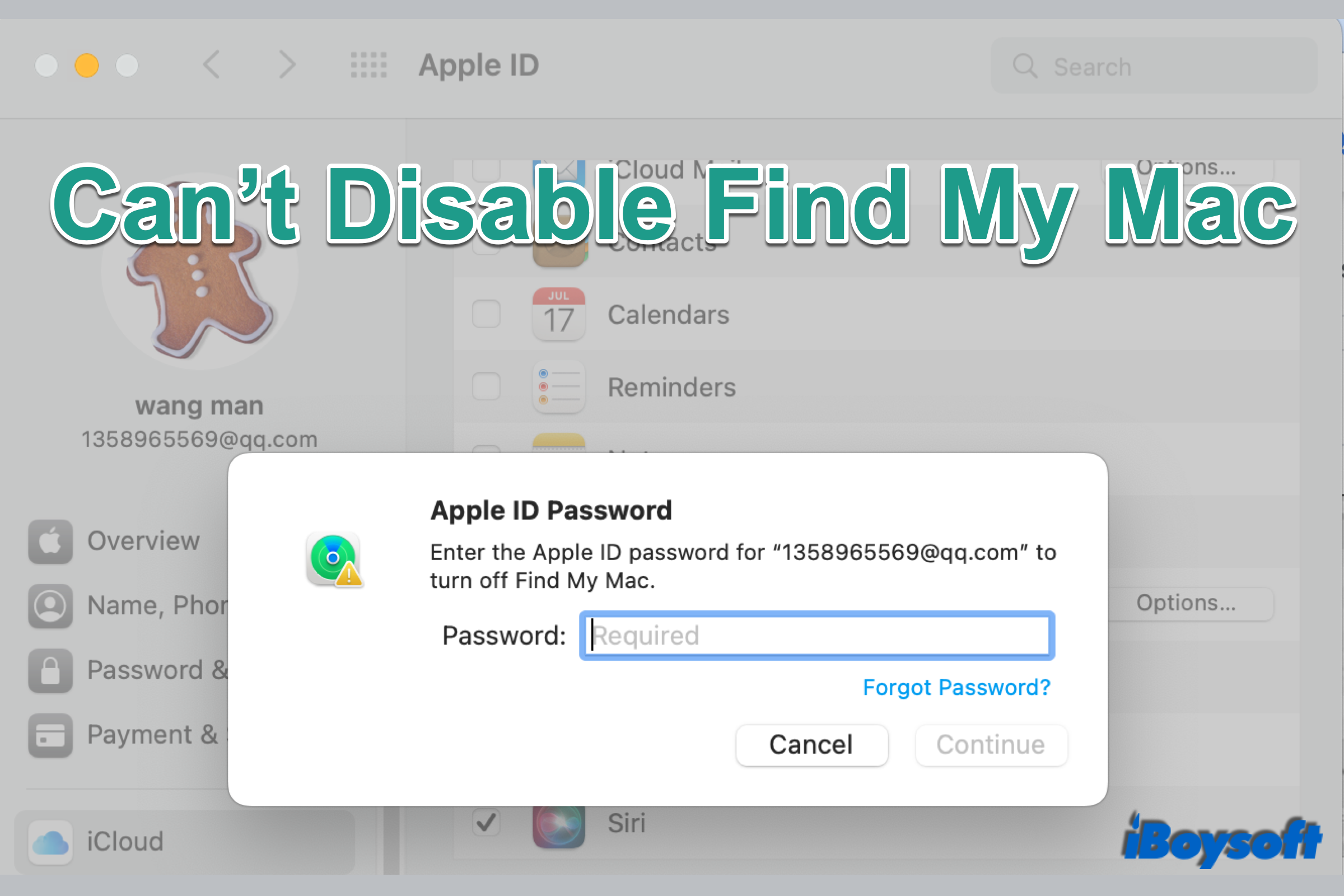
Can't Disable Find My Mac? Here Are Solutions!
If you can't disable Find My Mac on a used Mac or on your own Mac, you can read this post to get some proven solutions to turn off Find My Mac on your device. Read more >>
Use Find My when your Mac is lost or stolen
Have you ever encountered the occasion that you can't find your AirPods or iPod Touch, and are uncertain whether you leave it at home, the company, or somewhere else, then you can use this Find My to locate the device. It shows the real-time location of your devices as long as it is online. If the device is offline, you can know its final location at least.
If you make sure your Mac is lost or stolen, and you can not get it back. You should lock or even erase the Mac to protect your personal data from malicious access. Here's how:
Locate your missing Mac on another Apple device:
- Open the Find My application on your iPad/iPhone/Mac.
- Choose the Devices tab.
- Find your missing Mac from the list.
- Tap the dialogue box of your missing Mac on the right side.
- From the list, you can choose Play Sound, Mark As Lost, and Erase This Device depending on your case.
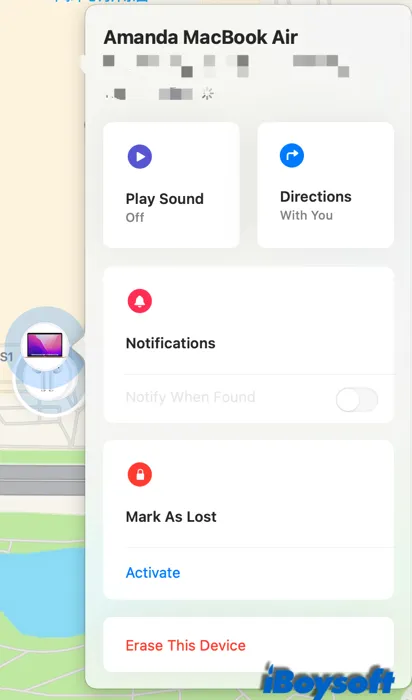
Locate your missing Mac via iCloud.com:
- Sign in to iCloud with your Apple ID.
- Choose Find iPhone on the iCloud interface.
- Enter the password of your Apple ID as it requires.
- Tap the All Devices in the middle of the top.
- Find and click your missing Mac from the devices list.
- Then, a new window pops up and you can choose Play Sound, Lock, or Erase Mac.
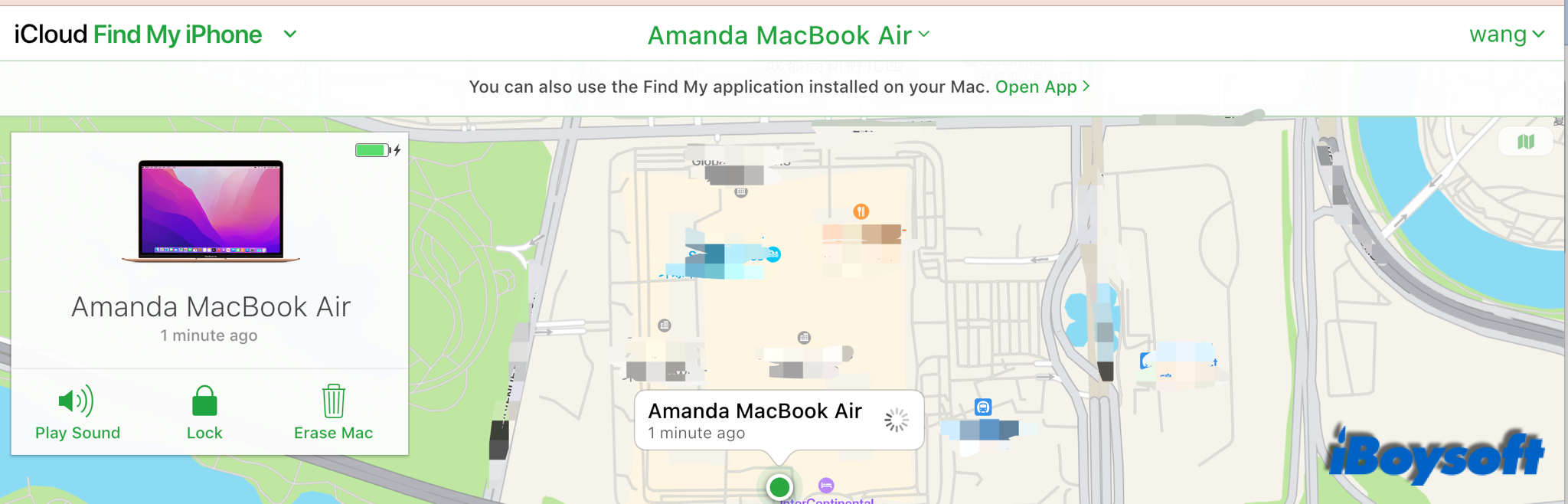
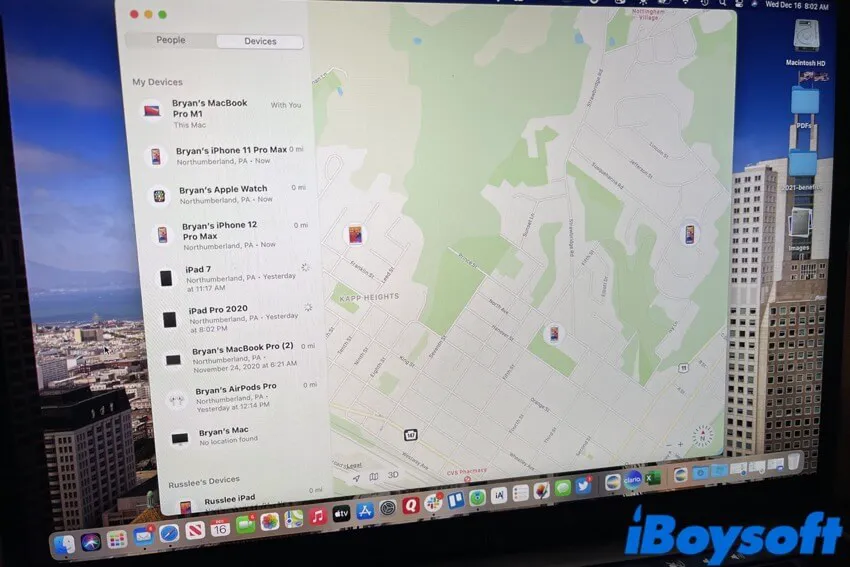
How to Use Find My on Mac: A Detailed Guide in 2022
This article tells you how to use Find My on Mac to track your friends, devices, and items. Common questions about Find My on Mac are covered. Read more >>
Conclusion
It is recommended to turn the Find My Mac on in case your Mac is lost or stolen, it gives you a way to locate your missing device and protect your data by locking or erasing the Mac. You can turn it off on your Mac or from iCloud only if you know the Apple ID password which identifies that you are the owner of the missing device.
Read more about the background processes related to Find My: