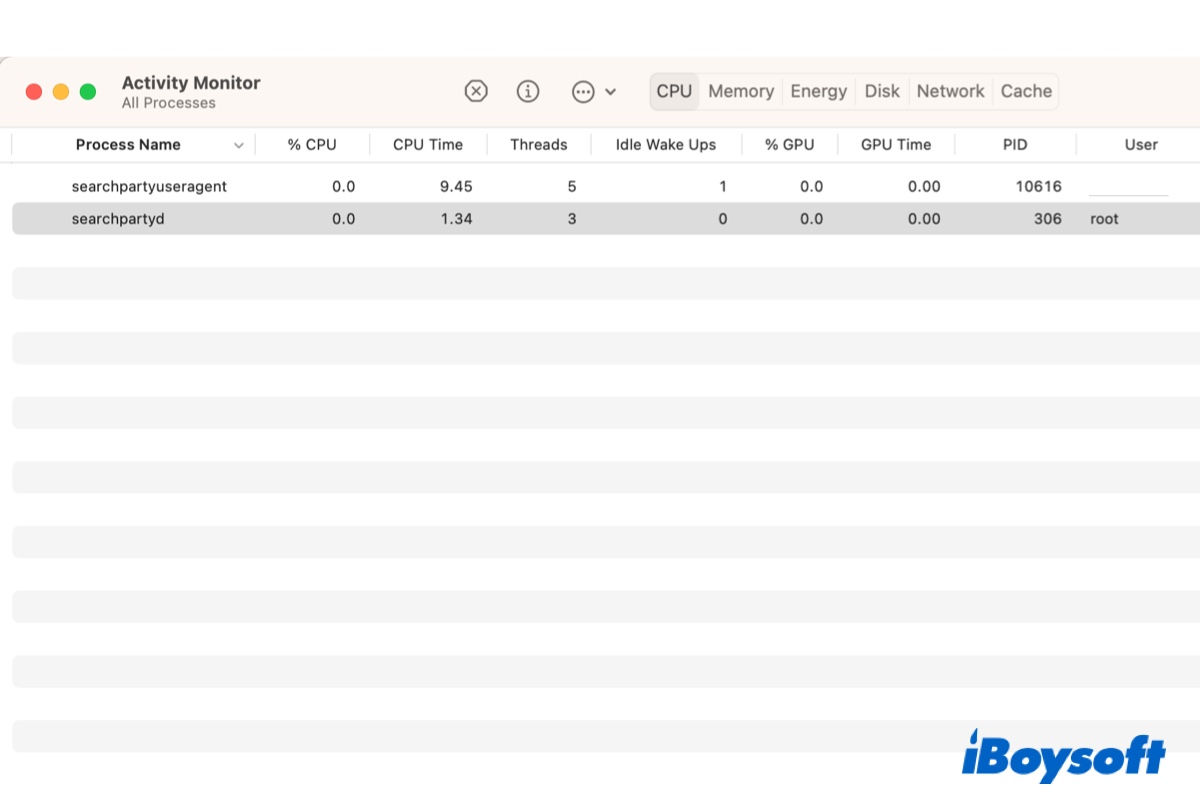Some of you may find the searchpartyuseragent and searchpartyd processes in Activity Monitor unfamiliar and wonder whether they are malicious programs. If that's also you, you can relax now, as they are legitimate background daemons. There's misleading information online claiming searchpartyd is a virus but it's just untrue.
In this post, we'll help you understand what searchpartyuseragent & searchpartyd are, together with their coworkers: bluetoothd, and locationd.
What are searchpartyuseragent, searchpartyd, bluetoothd, and locationd?
Apple introduced the crowd-sourced location tracking network called offline finding (OF) into macOS 10.15 Catalina, iOS 13, and iPadOS 13.1 in 2019. Since then, if a user with multiple devices running these versions of OSes or their successors have Find My enabled, they can locate each device even if its internet is turned off.
When a device that's configured to use Find My is lost, it sends out BLE (Bluetooth Low Energy) advertisements with a public key, which then will be received by finder devices. These devices will encrypt the location of the lost device using the key and relay a report to Apple's server.
Then when you open the Find My app from another device that has it set up, it will fetch the location report of the missing device from the server by sending a list of the latest public advertisement keys of the lost device.
The OF system is made available through several daemons, including searchpartyd, bluetoothd, locationd, and searchpartyuseragent. We'll explain each of their responsibility next.
What is searchpartyd on Mac?
Searchpartyd is the major daemon working with the "offline finding" system of the Find My app. It's responsible for generating the necessary keys and executing all the cryptographic operations.
Apart from that, it's also in charge of communicating with Apple's servers to synchronize keys, sending location reports as a finder device, and obtaining location reports as an owner device (devices owned by you).
What is bluetoothd on Mac?
The bluetoothd process on Mac is a daemon that handles tasks related to Bluetooth. It has root privileges and is involved in everything concerning Bluetooth.
For the Find My app, which needs Bluetooth to track devices, bluetoothd is in control of sending and receiving OF advertisements and forwarding received information to another daemon called locationd.
If you notice bluetoothd taking up high CPU usage, you can take one of the following solutions to fix it:
- Restart your Mac.
- Toggle Bluetooth on and off.
- Temporarily disable Bluetooth.
- Update the operating system to macOS 12.3 or later.
- Execute the command sudo pkill bluetoothd in Terminal.
- Reinstall macOS without erasing your hard drive. (This way, you won't lose data.)
- Delete the com.apple.Bluetooth.******.plist files in ~/Library/Preferences/ByHost/ directory and reboot your Mac.
- Disconnect and reconnect your Bluetooth devices.
What is locationd on Mac?
Locationd is a location service daemon that detects the geographic location and controls the authorization for apps, daemons, and widgets that require location updates.
When it works with the Find My app, it adds the current location of the device you want to track and passes it to searchpartyd to generate reports.
What is searchpartyuseragent on Mac?
Searchpartyuseragent is responsible for externalizing some of the searchpartyd daemon's functionality to support the multi-user architecture that is not available on iOS.
Find it useful? Share the information with others.
Fix searchpartyuseragent high CPU usage on Mac
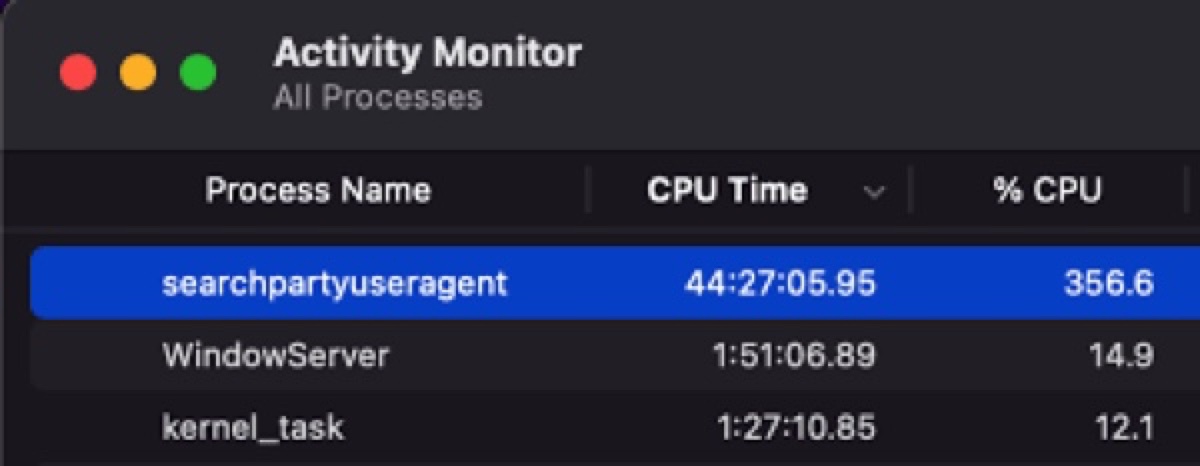
The searchpartyuseragent daemon will sometimes consume a lot of CPU resources on Mac, rendering your fan to spin up. When that happens, you can try the solutions below to bring the CPU load back to normal.
Force quit searchpartyuseragent
The first thing you need to try when searchpartyuseragent is using too much of your Mac's CPU is to kill it in Activity Monitor. This will not stop it from reappearing but it helps searchpartyuseragent to restart fresh, which may resolve the high CPU usage issue. Follow these steps:
- Launch Activity Monitor from the Applications > Utilities folder.
- Type searchpartyuseragent in the search bar.
- Select it and click the ⤬ button.
- Click "Force Quit."
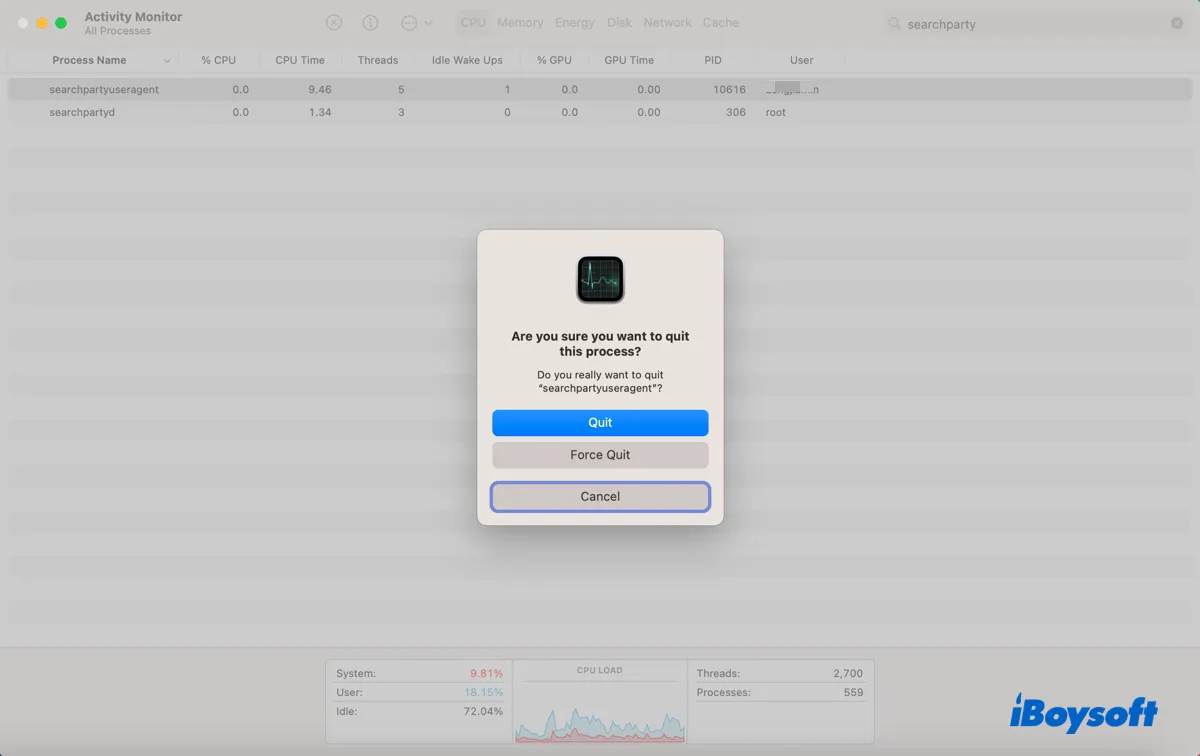
If searchpartyuseragent continues to eat up your Mac's CPU, try the next fix.
Turn off "Find My Mac"
Since searchpartyuseragent is a daemon working for the Find My Mac app, you can turn it off to remove the process.
How to disable searchpartyuseragent on Macs running macOS Ventura:
- Go to the Apple logo > System Settings.
- Click your name at the top of the sidebar.
- Select iCloud > Find My Mac.
- Click "Turn Off."
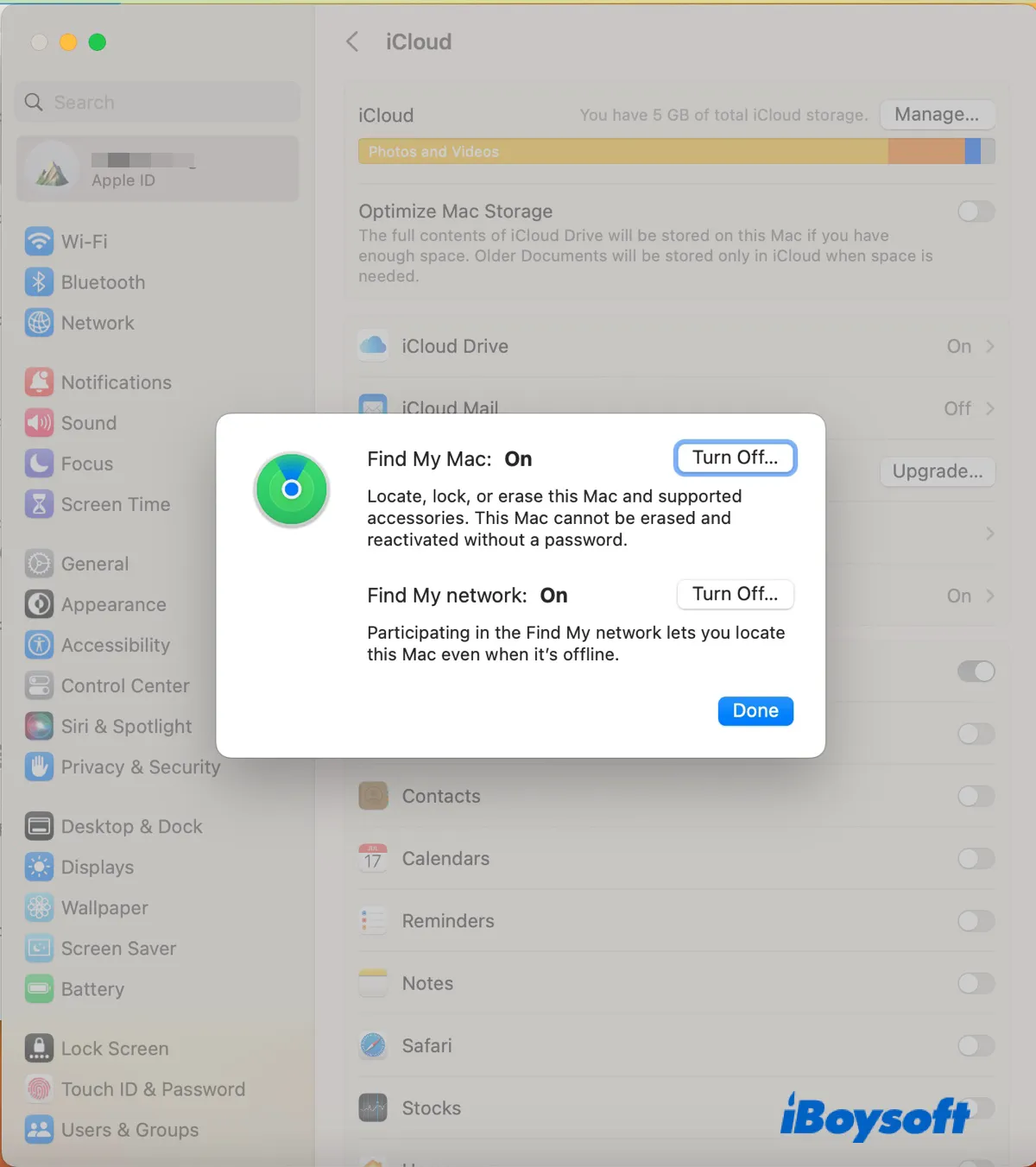
- Enter your Apple ID password and click Continue.
How to disable searchpartyuseragent on Macs running macOS Monterey or earlier:
- Go to the Apple logo > System Preferences.
- Tap on Apple ID > iCloud.
- Scroll down to locate the "Find My Mac" option.
- Untick the box to disable Find My Mac.
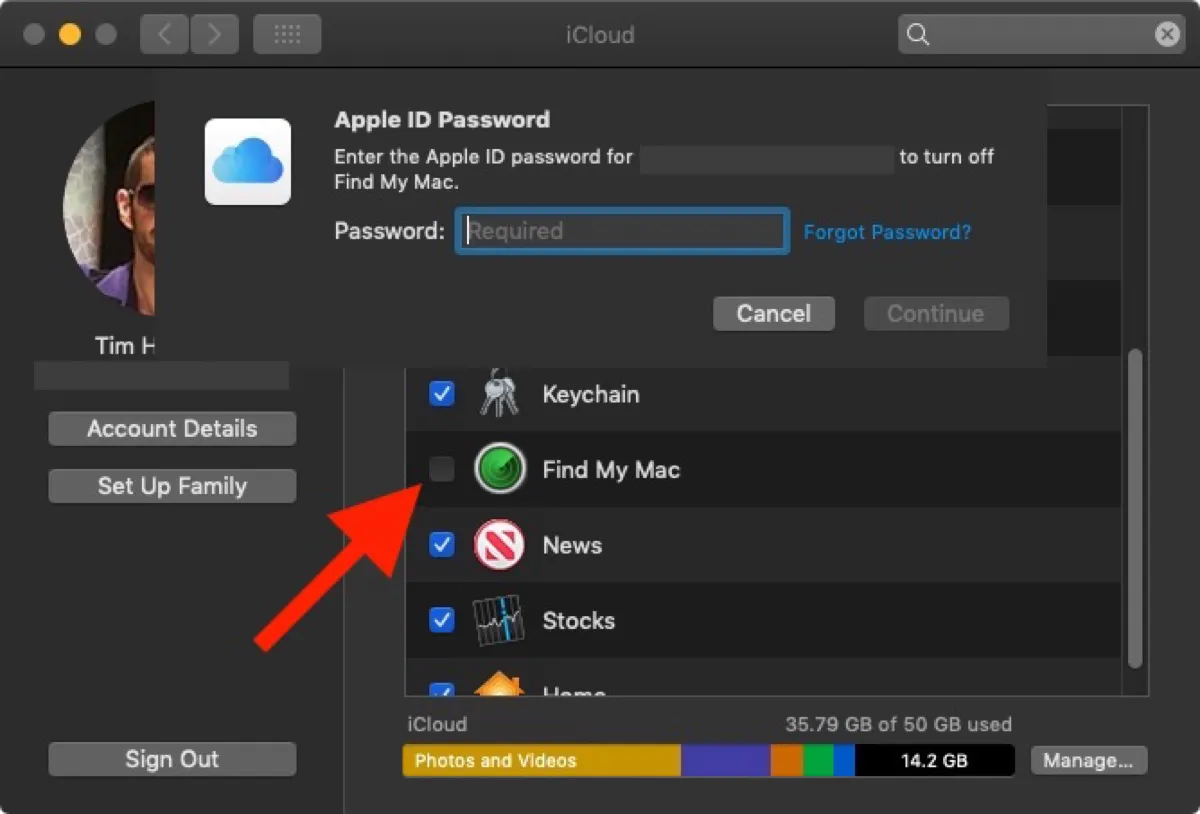
- Enter your Apple ID password and click Continue.
If the problem is resolved, you can share the solutions to benefit more users.
Searchpartyuseragent wants to use the "login" keychain?
On some occasions, searchpartyuseragent may requests access to the login keychain or prompt you to enter the keychain password with the following sample popups:
- searchpartyuseragent wants to use the "login" keychain
- searchpartyuseragent wants to use your confidential information stored in "com.apple.facetime: registrationV1" in your keychain
This usually means that searchpartyuseragent is not synced with your keychain and needs to verify your credentials. You can allow the access and enter your password if necessary.
Suppose searchpartyuseragent won't accept your password or keeps asking for your keychain password, you can turn keychain auto-lock off with the following steps:
- Press Command + Space and enter "keychain access."
- Click the Keychain Access app to open it.
- Select login from the left and click Edit.
- Click "Change Settings for Keychain "login."
- Uncheck the boxes next to "Lock after minutes of inactivity" and "Lock when sleeping."
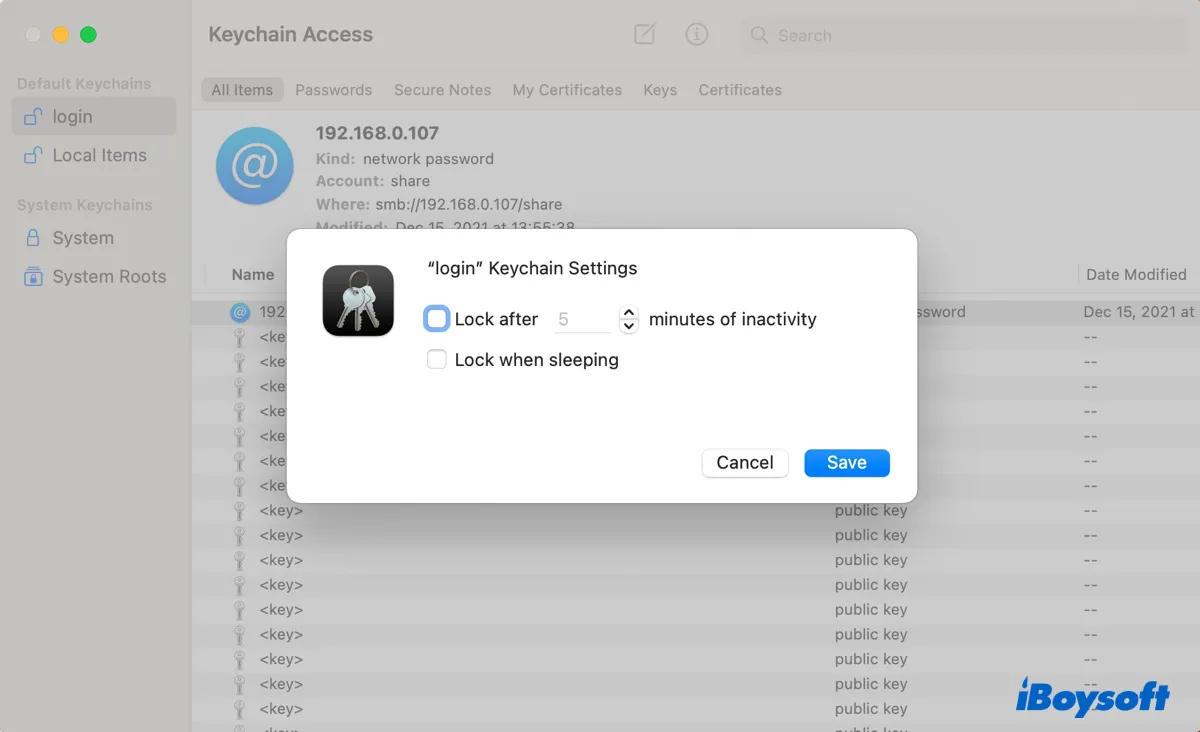
- Click Save.
Please click the button below to share this post.