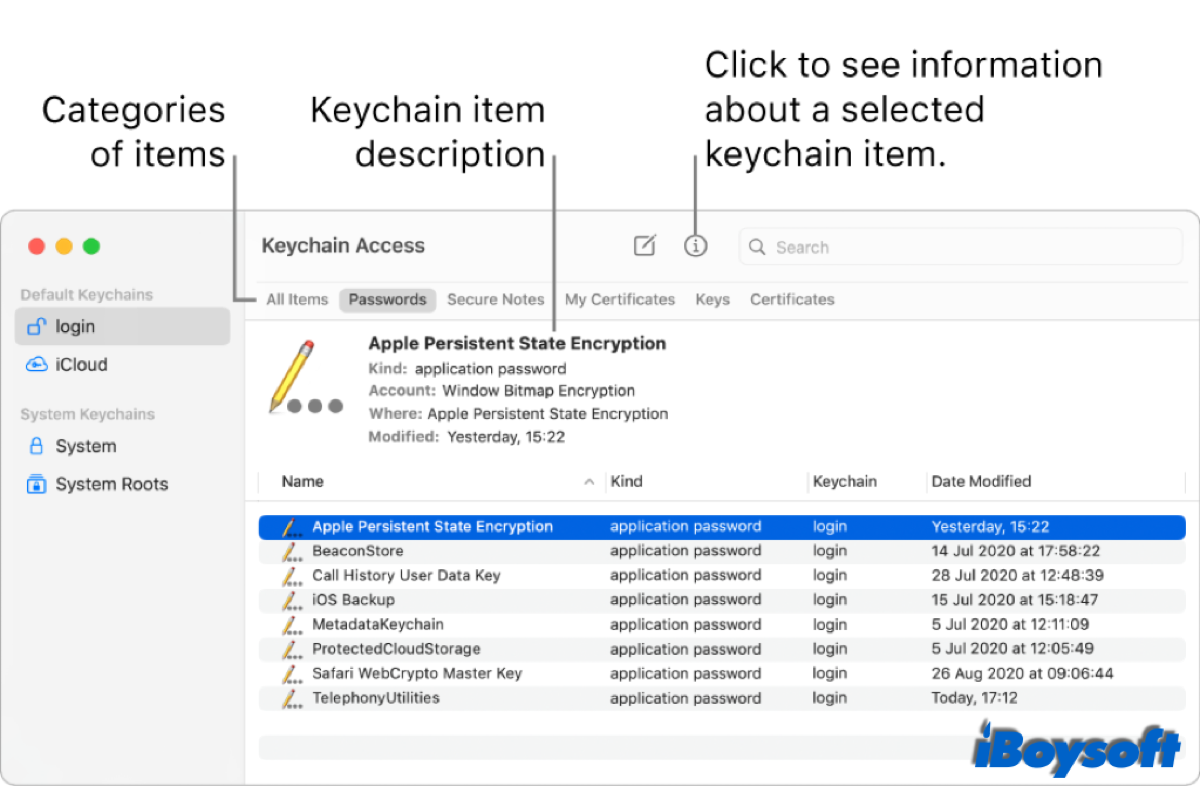You are asked to set accounts and passwords when you browse websites, register as a membership, log into your Apple ID for the first time, etc. It is indeed a challenge for you to remember a lot of different passwords. And sometimes, your memory may betray you, then a number of steps are needed to reset it, annoying! This is where Keychain Access comes in. This post will explain what it is and how to use it on your Mac.
What is Keychain Access?
Most websites require you to log into the account with the password before browsing the contents, and after you enter the information to sign in, it will ask whether you want the Mac to remember the account and the password. If you click on Save, what will happen to the password? Well, the password will be saved in the keychain, a macOS feature.
You can regard the keychain as the macOS built-in password manager. It saves the passwords to autofill the next time you visit the same websites. So you don't need to remember the passwords by yourself and the keychain will do it for you. And you can find all the saved passwords on Mac using Keychain Access, the macOS application. It allows users to access and configure the contents of the keychain, lock or unlock the keychain, display system-stored passwords, and manage root certificates, keys, and encrypted notes.
Thanks to the keychain feature, you will not bother to remember so many passwords and the encrypted external hard drive won't ask for a password on your Mac anymore. Therefore, you can set more complex passwords and multiple passwords for different accounts. In this way, it levels up the security of the information on your Mac.
How to access keychain on Mac?
If you want to view all the saved passwords in the keychain, you can access them in the Keychain Access. Just open the Finder > Applications > Utility > Keychain Access, or press the Command + Space keys to launch the Spotlight and search for the app. Then double click the icon of Keychain Access to get into the app interface.
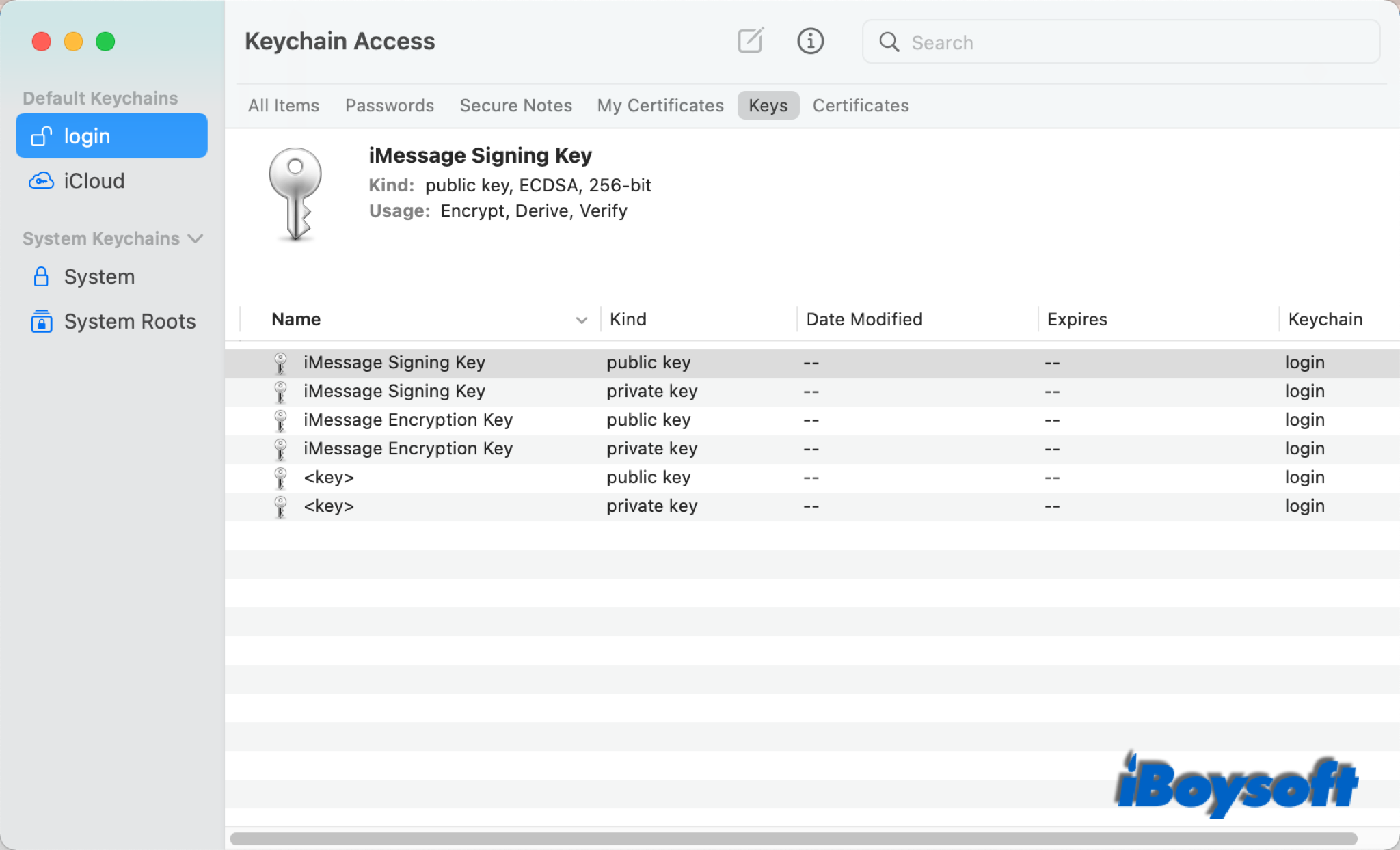
Within the app, you will see 4 default keychains:
- login: the info of online accounts to log in
- iCloud: credit card numbers and expiry dates, usernames and passwords, internet accounts, and more, and is accessible on your other Apple devices.
- System: passwords, certificates, and keys for Wi-Fi networks you access
- System Roots: just certificates
Besides, there are different categories including All Items, Passwords, Secure Notes, My Certificates, Keys, and Certificates.
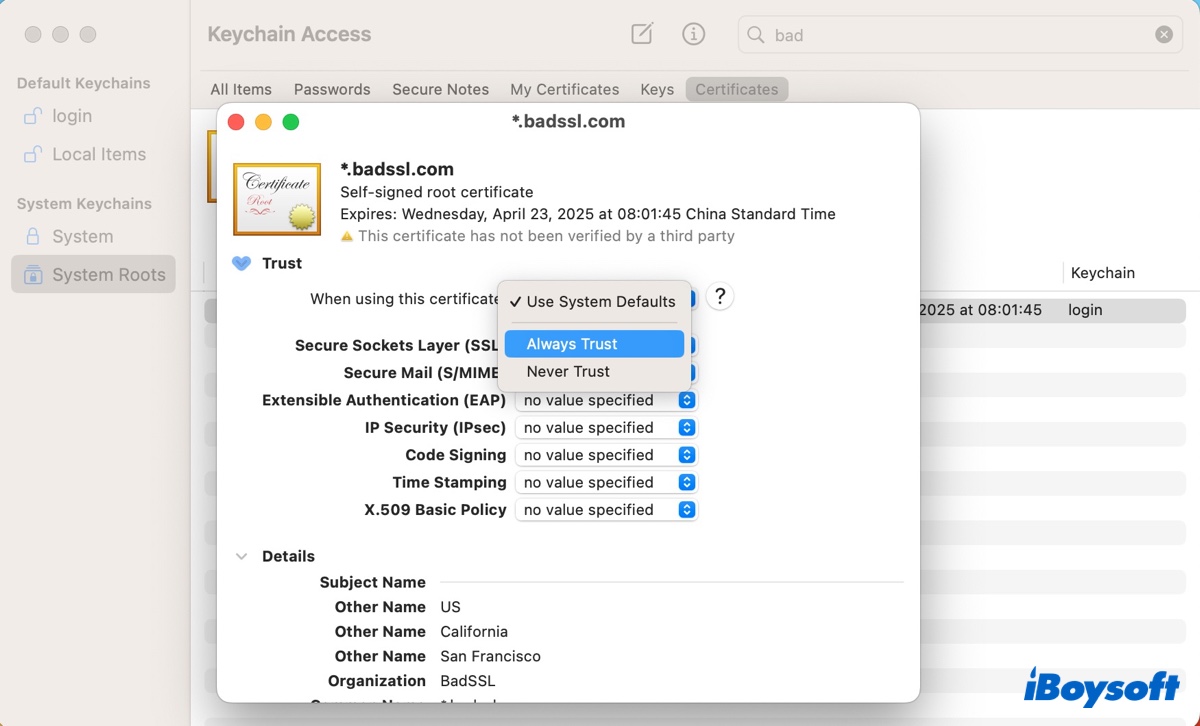
When browsing a website, you may be asked to trust its certificate. If you're not sure how to do it in Keychain Access, check this article to find guidance.
How to turn on iCloud Keychain on your devices
With the iCloud Keychain turned on, you can update your password and other security information across your devices. It will auto-fill the information such as online account passwords and credit card passwords on your devices with the same iCloud account signed into. Here's how:
Turn on iCloud Keychain on iPad/iPhone/iPod touch: Open Settings > Tap [your name], choose iCloud > Keychain, and turn it on. Enter your password when asked.
Turn on iCloud Keychain on Mac: Click the Apple logo > System Preferences, choose Apple ID > iCloud, then check the box of Keychain. Enter your password when asked.
You can also follow this link to disable the keychain on Mac if you don't need it anymore.
What you can do in Keychain Access?
In the Keychain Access, you can view the information of a saved item, manage the saved passwords, create password-protected notes, and change settings for the keychain password.
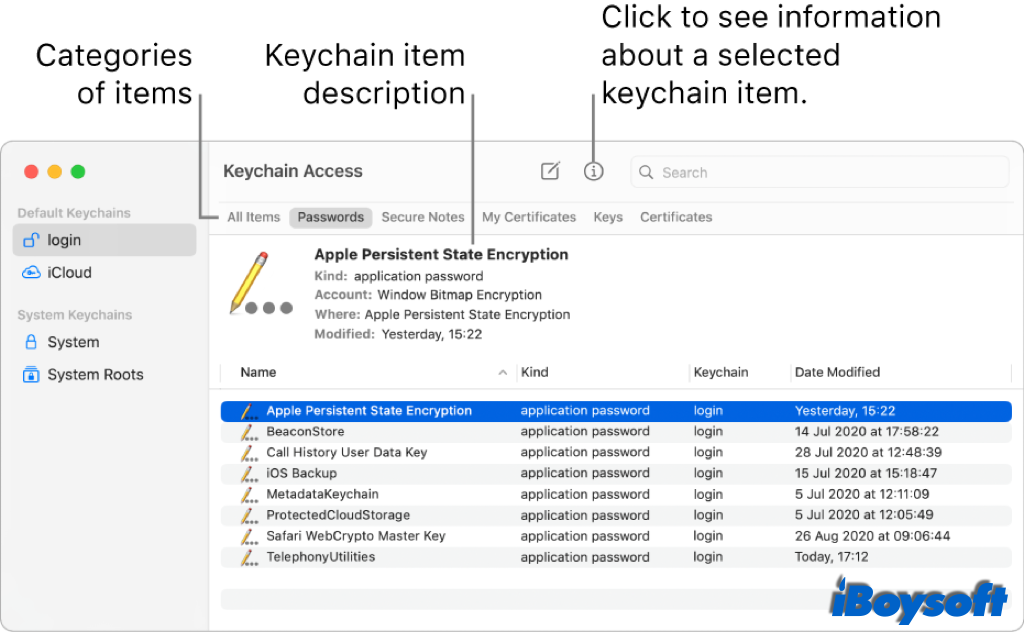
- To view a keychain item: select the target item control-click it and choose Get Info to display the detailed information.
- To edit a keychain item: locate the item you want to delete and control-click > Delete “item name”.
- To add a keychain item: On the top menu bar, click on File, you can choose New Password Item, New Secure Note Item, and New Keychain to add.
- To unlock the keychain “login”: Control-click on the default login and choose Unlock keychain “login”.
If your Mac keeps asking for your keychain password
Such an issue is caused by the settings of the keychain in the Keychain Access app. If your computer is inactive for a while, the keychain will be locked automatically, and ask for your keychain password. Then you can lengthen the time of the keychain before it locks. Control-lick login on the left sidebar, and choose Change Settings for Keychain “login”, then enter your keychain password and set the length of time.
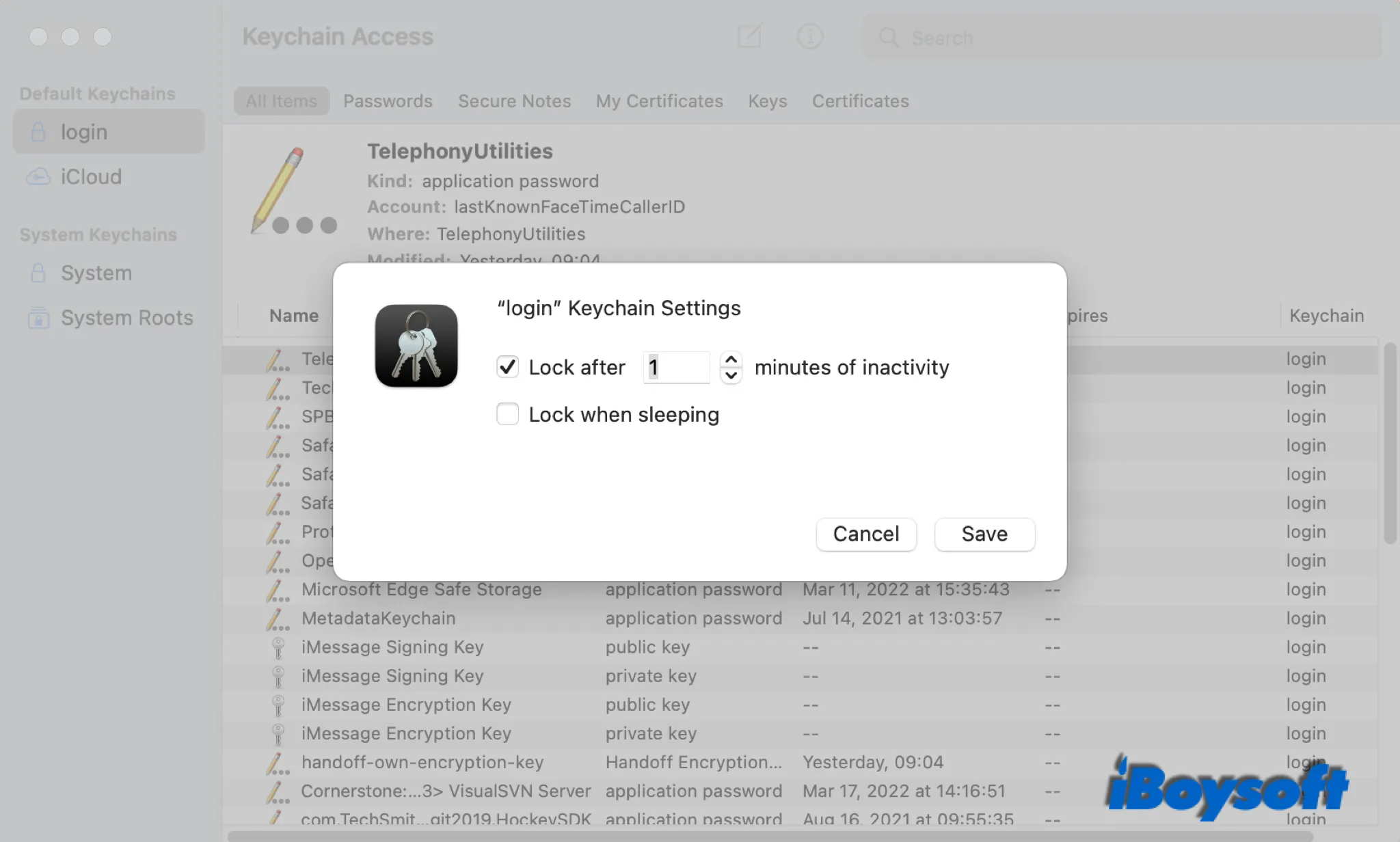
Sometimes, you may encounter the 'accountsd wants to use the login keychain' prompt. Don't worry, it is not a virus, instead, it is just caused by your macOS updates or the change of the administrator credentials.
Read also:
Fix Mac Error “The system roots keychain cannot be modified”
What if I forgot my keychain password?
The keychain password is the master password for your Mac's Keychain Access app. Your Mac may ask for this keychain password when you log into some websites and make changes in the Keychain Access. Usually, the keychain password is the same as the user password to log onto your computer. If you forget the keychain password, you can reset it in the Preferences of Keychain Access but you will lose all stored keychain items.
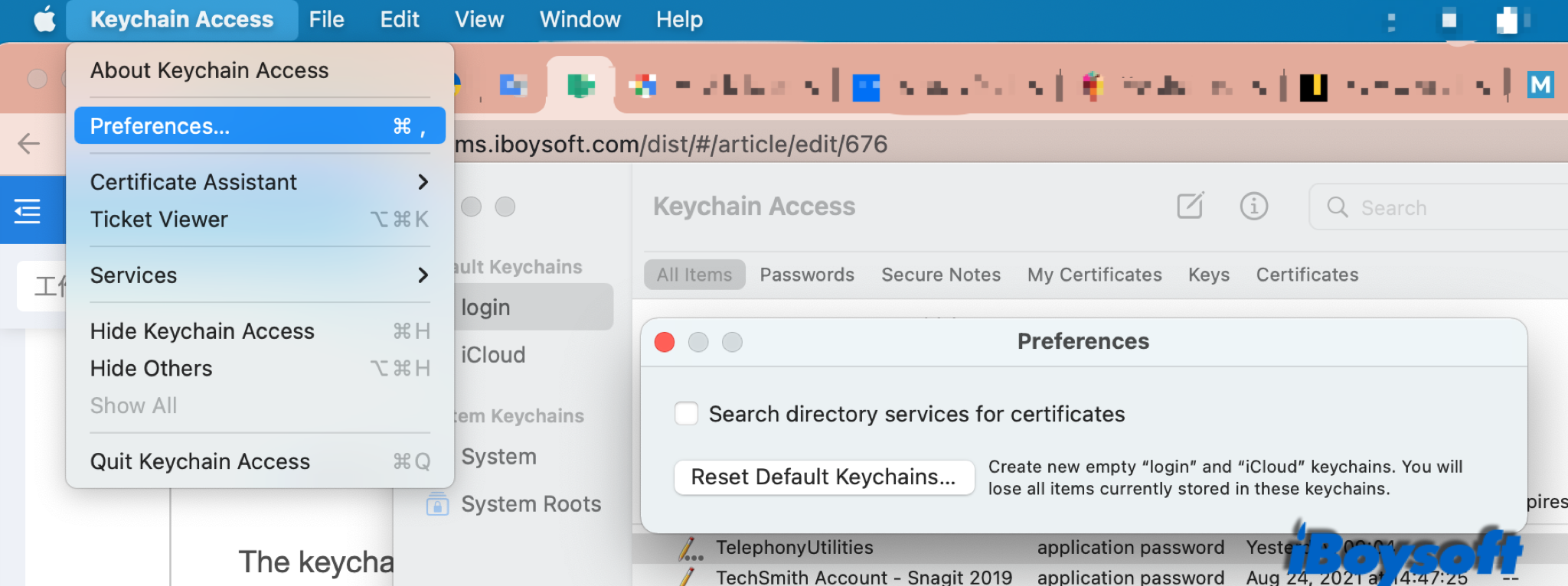
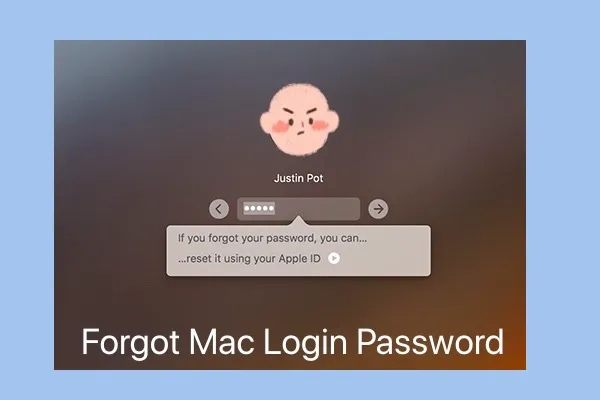
Forgot Mac Air Password? Recover/Reset Mac Admin Password
A definite guide to helping you recover or reset the password when you forgot your Mac, MacBook Pro, MacBook Air, or Mac Air admin/login password. Then, you can unlock and log into your Mac again and access your files. Read more >>