Some macOS Monterey, Big Sur, and Catalina users fret that 'accountsd wants to use the login keychain' popping up frequently. This prompt distracts you from your work or study from time to time, which is extremely annoying.
This article shows you the definition of accountsd and explains why the 'accountsd wants to use the login keychain' prompt appears. Last but not least, to rescue you from annoyance, this article provides you with a way to fix 'accountsd wants to use the login keychain'.
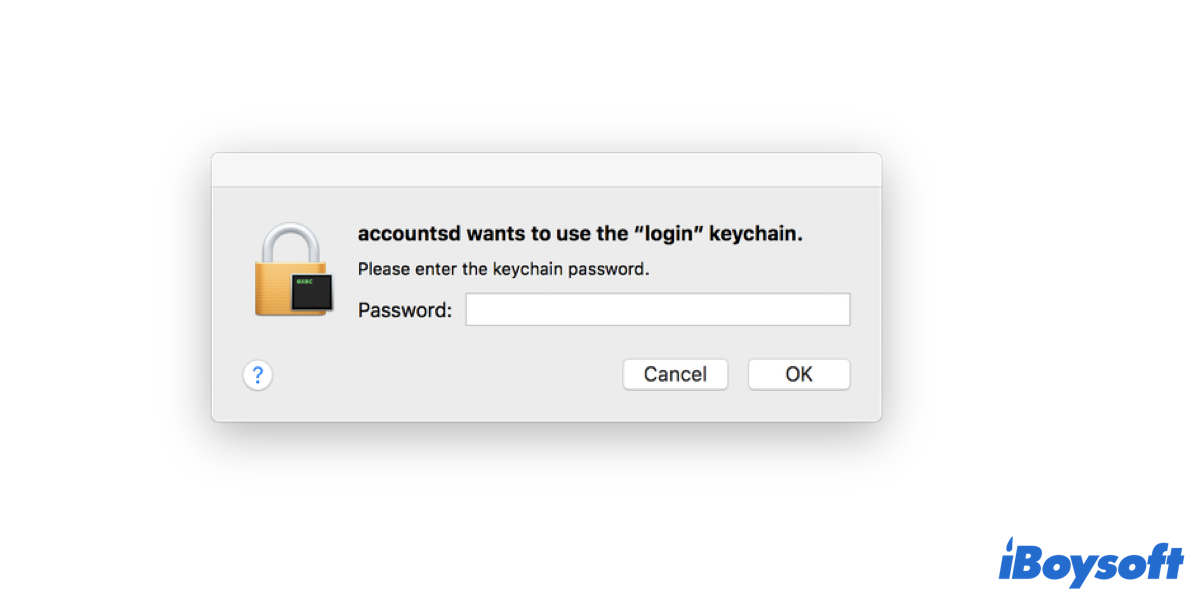
What is accountsd?
With the 'accountsd wants to use the login keychain' continuos popping up, many users may be curious about accountsd.
Accountsd is a daemon, a part of the Accounts framework. According to Apple's developer documentation, this framework can help people access and manage their external accounts from within the app, in order that administrators can use the apps directly without entering log credentials every time.
In other words, accountsd aims to make the sign-in process of different apps smoother, by providing appropriate usernames and passwords stored in Keychain Access.
Note: Because passwords and credentials are sensitive and private, accountsd won't pass around them without your permission. You need not worry about the security of the passwords and credentials.
Share this tutorial with other people!
Why does 'accountsd wants to use the login keychain' keep popping up?
After you have a clear understanding of accountsd, then you must want to figure out why 'accountsd wants to use the login keychain' keeps popping up on your Mac.
Actually, when you create an administrator account on your Mac, your login password keeps syncing with the password for the login keychain. The systems which need to access the log keychain have permission to do so.
If you unluckily forget your Mac administrator password, this tutorial can help you out of trouble:
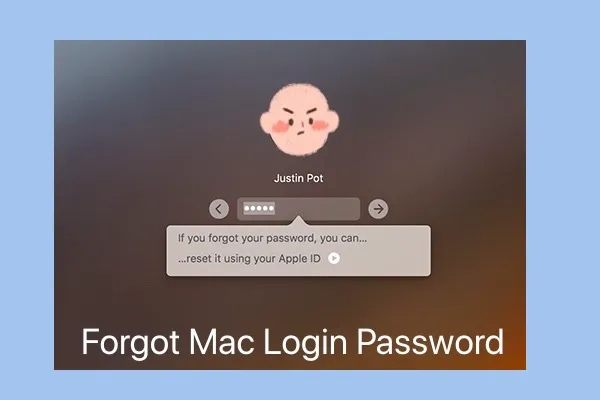
Forgot Mac Air Password? Recover/Reset Mac Admin Password
Forgot Mac Air, MacBook Pro, MacBook Air password? This post helps recover, change or reset Mac admin password. Unlock MacBook Pro without a password. Read more >>
While in some cases, major or supplementary macOS updates, or the change of authorized accounts may lead to the administrator password and the password for the login keychain getting out of sync. Thus accountsd cannot access the appropriate usernames and passwords stored in Keychain Access. Finally, the notification message pops up frequently.
But don't worry, the 'accountsd wants to use the login keychain' prompt is not a virus, and you can find methods to fix it.
How to fix 'accountsd wants to use the login keychain'?
Since you got to know why this annoying message keeps popping up, you can then try any of the solutions below to get rid of it.
Turn the Keychain Auto-Lock off
- Launch the Keychain Access on your Mac.
- Right-click login on the left side of the home window.
- Select Change Settings for Keychain “login” option from the dropdown menu bar.
- Unchoose the Lock after and Lock when sleeping options.
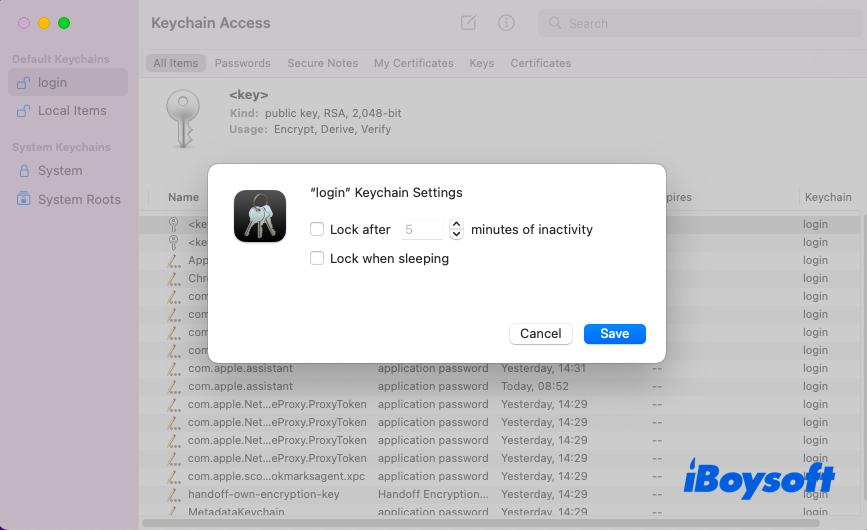
- Click Save to confirm your actions.
This solution is easy to operate, if it doesn't work, try some advanced methods to deal with your trouble.
Create a new Keychain
Don't worry, this action will not erase the passwords and credentials stored in the old Keychain, and follow the steps:
- Open Finder on the Mac.
- In Go to Folder, type in ~/Library/Keychains
- Locate the Keychain Access folder, hold the Option/Alt key, and left-click the icon, then drag it to your Mac Desktop.
- Rename the folder.
Reset the default keychain
You can also try to reset the default keychain by the below actions:
- Launch Keychain Access.
- Click on the Keychain Access menu on the top left of the Mac screen and select Preferences.
- Choose Reset Default Keychains… enter a new password, then click OK.
- Log out of your Mac, and when you log in again, save your current login password in a keychain.
Use the Keychain First Aid
First Keychain Aid is an excellent feature for checking the keychain error, while only macOS Catalina and older macOS versions can run it. So, if you're applying these versions, have a try:
- Launch the Keychain Access on your Mac.
- Select “Keychain Access” from the menu bar.
- Select “Keychain First Aid” from the dropdown menu.
- Enter your Mac username and password.
- Select Verify and then click Start.
Apple removed Keychain First Aid from macOS Big Sur and later versions, for credentials are stored in iCloud by default since then. You can also fix 'accountsd wants to use the login keychain' by actions in iCloud Keychain.
Remove iCloud Keychain
- Click the Apple menu and select System Preferences…from the dropdown menu.
- Select Apple ID at the top right of the new window.
- Locate Keychain and uncheck it.
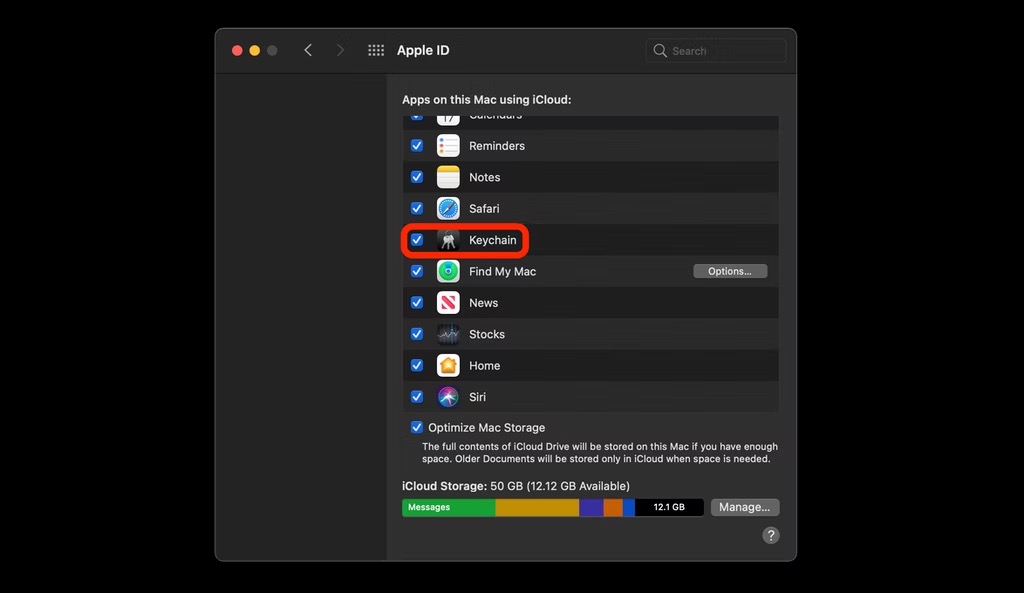
- Reboot your device.
After you finished these actions, don't forget to open your Apple ID menu and select Keychain, then add all your login items back. You can find and manage login items on macOS Ventura in System Settings.
Verdict
This article describes the concept of accountsd and what is 'accountsd wants to use the login keychain' prompt, meanwhile, the 'accountsd wants to use the login keychain' prompt is not a virus. You can fix this problem with easy solutions provided by this article.
Related article: Nsurlsessiond Keeps Asking for Access on MacBook Pro