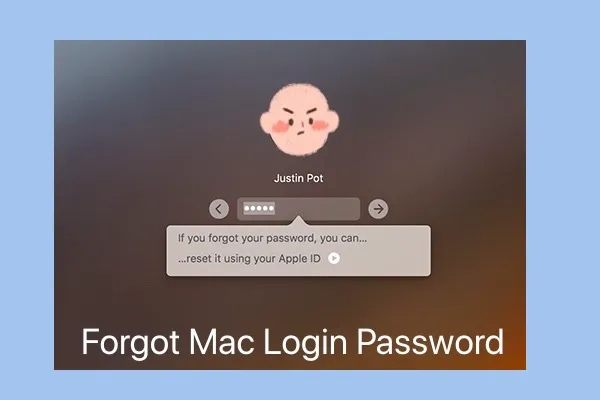Like a key to a door, your Mac password lets you access your Mac every time you type it correctly. But the sad thing happens when you forget your MacBook Air, MacBook Pro, or Mac Air login or admin password. What's even worse is that you forget the Mac password and find no question mark hint, or the hint can't jog your memory.
So, how can you unlock your MacBook Pro without a password or Apple ID? No worries. Mac supplies some built-in features as remedial measures to help you enter your Mac desktop when you forget your password.
This post contains all the possible ways with detailed steps to help you access your desktop in the situation that you forgot your Mac password. These methods are suitable for all Mac models, including MacBook Air, MacBook Pro, M1 MacBook Air, M1 MacBook Pro, M1 Pro/Max MacBook, and M2 MacBook.
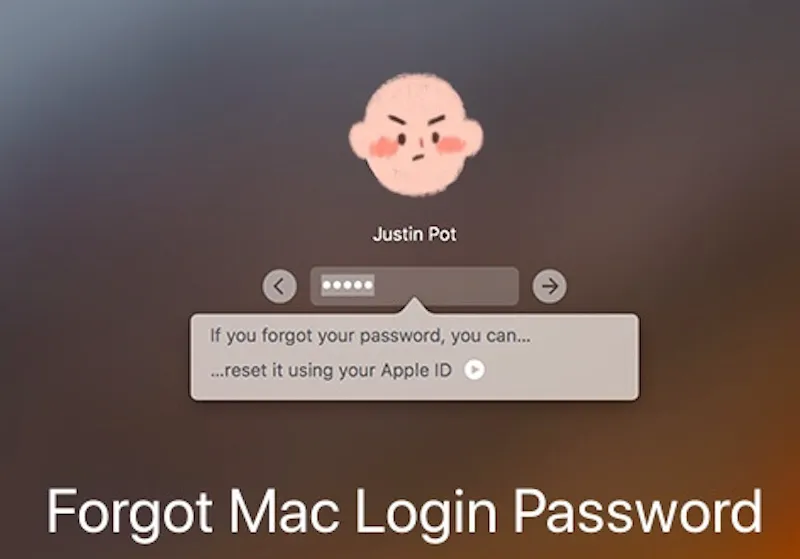
Necessary checks before resetting your Mac password
What is worth mentioning is that sometimes, you haven't forgotten your Mac password but mistyped the uppercase or lowercase characters as passwords are case sensitive.
Thus, before seeking ways to recover or reset your password, check if the Caps Lock key is stuck on your Mac. After debugging the Caps Lock key, enter your admin password and log into your Mac Air.
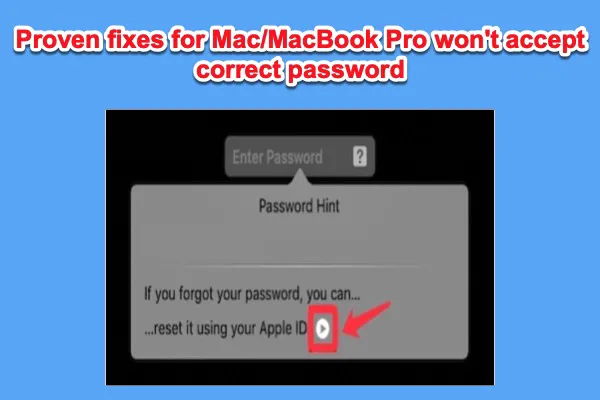
If your Mac won't accept the correct password, follow this post to find solutions to fix this problem and help you access your Mac desktop.
Share to tell more people to pay attention that the passwords are case sensitive.
Forgot Mac Air password? Reset the admin password
If you forget your Mac Air password, try to find the admin password for your Mac first. If no luck, try the following ways to recover or reset it. Then, you can use the new admin password to access your Mac.
Forgot your Mac/MacBook password? Follow these steps:
- Reset your Mac password with Apple ID
- Reset your Mac admin password in Recovery Mode
- Reset your password using another account
- With the aid of the Reset Password assistant
- Reset your Mac password with a FileVault Recovery Key
1. Reset your Mac password with Apple ID
Continue to type a random password into the login box three times. If you get a message like the one below, it means that you have linked your Apple ID to your Mac account. In that case, reset your forgotten Mac password with your Apple ID.
Here's how to reset a Mac password using Apple ID:
- Click the arrow on the Password Hint window.
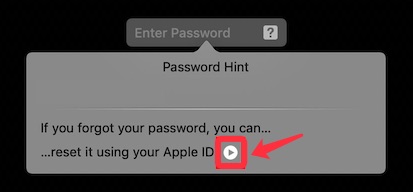
- Type your Apple ID and password, and then click "Reset Password". (Please ensure that uppercase and lowercase are entered correctly.)
- Click "Restart" to continue when asked to restart your computer.
- Log in with your new password to unlock your Mac.
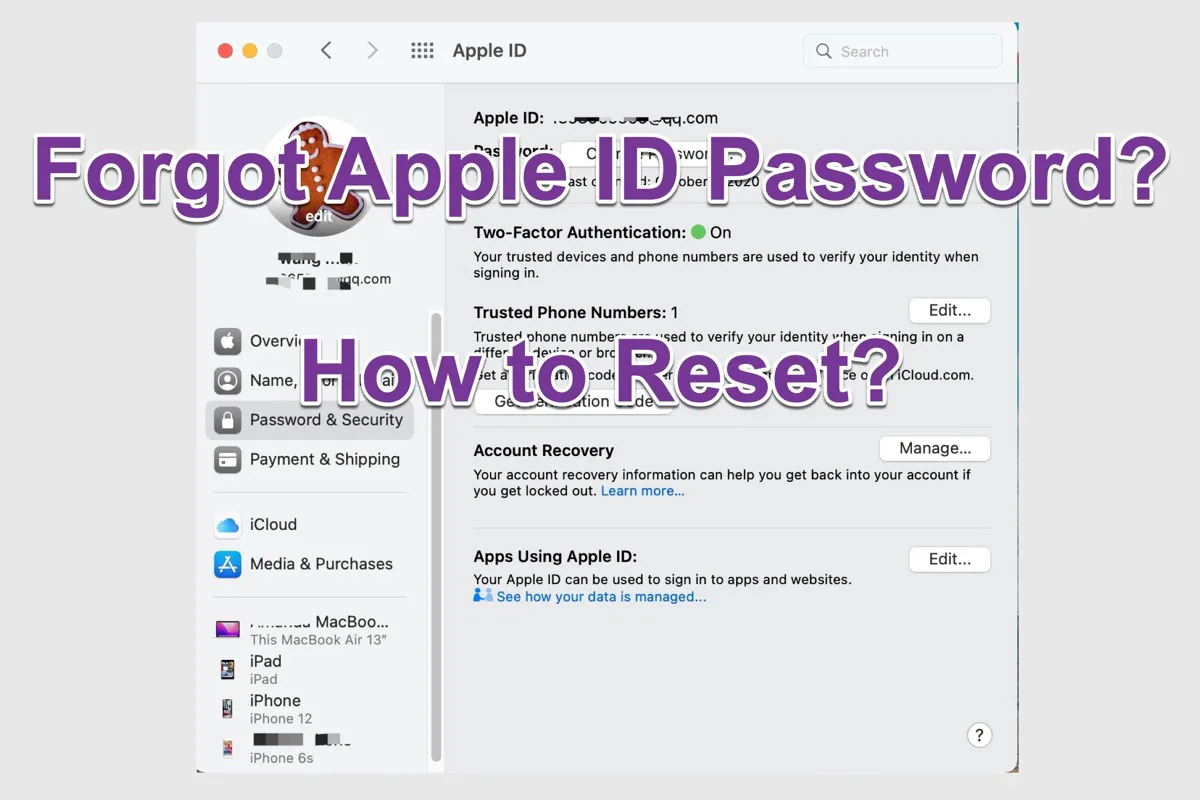
If you forget your Apple ID password, you can read this tutorial to reset your Apple ID password and regain access to your Apple account.
2. Reset your Mac admin password in Recovery Mode
If there's no hint after three attempts of a password and waiting for a while, it means that you have neither linked your Apple ID to your Mac account nor turned on FileVault. Under this circumstance, boot your Mac in Recovery mode and then use Terminal to reset your MacBook password.
Boot your Intel-based Mac in Recovery Mode:
- Shut down your Mac.
- Restart your Mac and immediately press down the Command + R keys.
- Release the keys when you see the Apple logo or a spinning globe appear on the screen.
Boot your Apple Silicon Mac in Recovery Mode:
- Shut down your Mac computer.
- Hold down the power button until you see the startup disk and the Options gear icon show up on the screen.
- Select "Options" and click "Continue".
When the four macOS Utilities show up, it means that you are in macOS Recovery Mode.
Now, try the following steps to reset your admin password with Terminal:
- Select Utilities > Terminal from the menu bar in Recovery Mode.
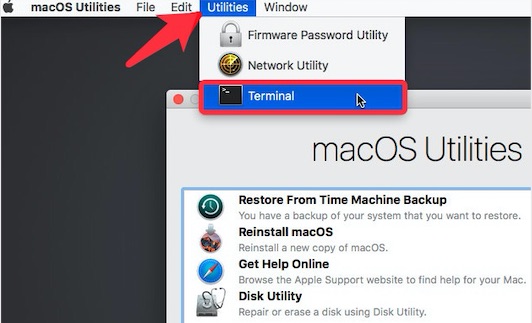
- Copy and paste the following command in the Terminal window and press "Return" to open the Reset Password assistant. resetpassword
- Select "I forgot my password" (if you are the admin), or choose "Forgot all passwords" (if the Mac has several user accounts) and select your account.
- Enter a new password and verify it. Also, set a password hint in case you forget the Mac password again.
After resetting a new password, restart your Mac. Enter your username and the new password to unlock your Mac.
Note: You may encounter the error "There are no users on this volume to recover" when resetting the password.
3. Reset your password using another account
If you are one of the shared users of this Mac and know another account and password, you can use it to log into the Mac and reset your admin password.
- Type another admin account and password on the login screen to unlock your Mac.
- Select Apple menu > System Preferences > Users & Groups.
- Click the lock icon and type the admin name and password.
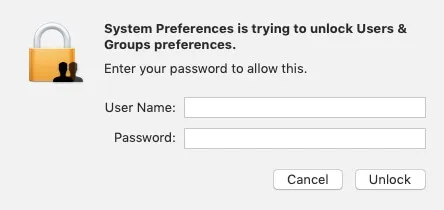
- Select your user name from the list of users.
- Click Reset Password, then follow the instructions to create your new password.
- Select the Apple menu > Log Out to quit the admin account.
- Enter your account with the new password to unlock the Mac.
4. Additional ways to reset your Mac password if FileVault is on
FileVault is a disk encryption program in Mac OS that is used to encrypt Mac's internal hard drive and all the files on the drive.
If you have turned on the FileVault before, wait a moment; you'll get messages appearing on the login screen to guide you to reset your forgotten Mac login password.
Usually, there are two cases.
With the aid of the Reset Password assistant
If you see a message like: You can press the power button to shut down and then turn on your Mac again to boot into macOS Recovery mode, follow it, and then you'll see a Reset Password window pop up.
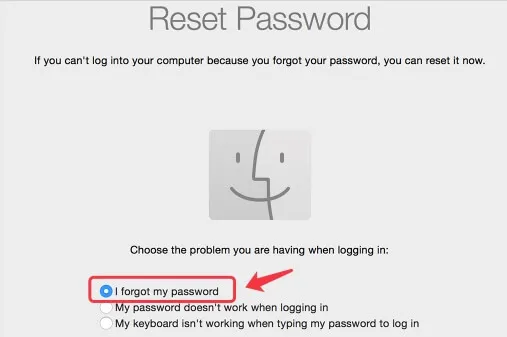
- Check I forgot my password and then follow the instructions on the window to create your new password. Then, click "Restart".
- Log in to your account with the new password.
Reset your Mac password with a FileVault Recovery Key
Or, you may see a tip like: You can reset your password using your Recovery Key. Here, it refers to your FileVault Recovery Key. But most of you probably haven't noticed the FileVault Recovery Key at the time your FileVault turned on, let alone remember it.
But if you're one of the few people who remember the FileVault Recovery Key, you can use it to reset your forgotten Mac Air password.
- Click the arrow icon to enter the Recovery Key field.
- Enter your Recovery Key (Note the correctness of the typing).
- Follow the instructions to reset a new password.
- Click "Reset Password". Then, restart your Mac and log in with the new password.
If you think the above are useful for resetting MacBook password under the case the password is forgotten, share them with more people.
Still can't log into your Mac with the reset password?
If you still can't log into your Mac with the changed password, check if your Mac is stuck on the login screen. If that's the case, the most efficient way to reaccess your Mac is to wipe your MacBook and then reinstall macOS in Recovery Mode.
Since you can't log into your Mac, you have to use a data recovery tool to help you rescue the files. Here, iBoysoft Data Recovery for Mac is highly recommended.
All you need to do is to run iBoysoft Data Recovery for Mac in Recovery Mode. With the on-guide instructions, you can restore all your files from your Mac to an external hard drive. Then, you can put the files back to your Mac after reinstalling macOS.
How to avoid the 'forgot Mac password' issue
Forgetting the MacBook password is inevitable as you've created various passwords for different uses in daily life. To avoid losing access to your Mac due to a forgotten password, you can write down your Mac password in a book or other place. Or you can utilize the macOS built-in utilities to take some precautions.
By the way, if you ensure that your computer is in a safe environment, you can also turn off your Mac password to enable automatic login.
Create a password hint on Mac
The password hint is a helpful reminder if you forget your Mac password. When you click the question mark in the password field on the login screen, the password hint appears. Or it pops up after you have entered the incorrect password three times consecutively.
- Choose the Apple menu > System Preferences (or System Settings) > Users & Groups > Change Password.
- Type your existing password in the Old Password box. Then, enter and verify a new password.
- Type some prompt words in the Password hint field and click "Change Password".
Note: If you don't want to change your current password, you can also type it in the New password box to keep it unchanged.
Link your Apple ID to your Mac user account
Considered as another password, your Apple ID can help you reset and unlock your Mac when you forget your Mac password.
- Select Apple Menu > System Preferences> Sign in (for macOS 10.15 & later) / iCloud (for macOS 10.14 & earlier).
- Type your Apple ID and password in the required fields.
- Enter the verification code sent to your trusted devices (usually your iPhone) to finish the Apple ID sign-in.
- Open "Users & Groups" in System Preferences. Click the lock to make changes.
- Check "Allow user to reset the password using Apple ID".
Final thoughts
When you forget your Mac login password, don't lose your head anymore. All the recommended ways above are proven to help you unlock your Mac or the new Apple M1 Mac when you forget your Mac password. But considering the risk that your Mac password may be forgotten again, taking some precautions is needed.
Share this post with your friends who also forgot their Mac password.
FAQs about 'forgot Mac password'
- Q1. How do I log into my Mac without a password?
-
A
If you want to log into your Mac automatically without entering a password, you can turn off the password on your Mac machine. Select the Apple icon > System Preferences > Security & Privacy > General. Then, uncheck the Require password option (Here you need to type your password for authentication).
- Q2. How to change MacBook password?
-
A
Launch the Apple menu and select System Preferences > Users & Groups. And select your user name from the left sidebar of the Users & Groups window and click Change Password from the right pane. Next, type your password and set a new one. Finally, click Change Password to save your new password.
- Q3. How to unlock MacBook Air without a password?
-
A
You can't unlock your MacBook Air without a password if you enabled the password requirement. If you forgot your MacBook Air password, you can unlock your MacBook Air with Apple ID if you've associated your Mac account with Apple ID. If the Apple ID is not available, you can wait a moment at the login screen to follow the pop-up hint to use your FileVault Recovery Key to reset your password and unlock your Mac. Or, you may see the message to lead you to macOS Recovery to use the Reset Password Assistant to reset the login password and unlock your Mac.