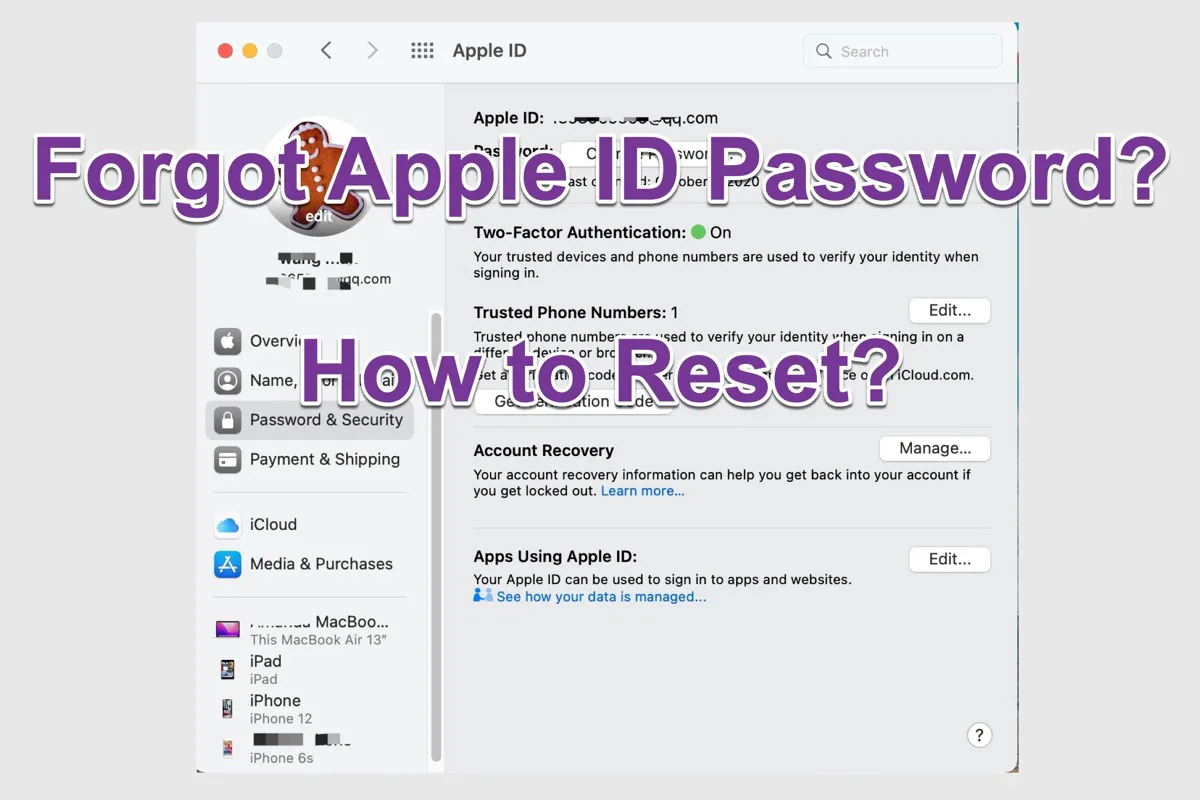Forget Apple ID password? You're not alone. Without access to your Apple account, you lose access to crucial services like iCloud, Messages, App Store, and more. Fortunately, whether you're using two-factor authentication or the older two-step verification, you can reclaim your account quickly. Follow this updated guide to reset your Apple ID password today.
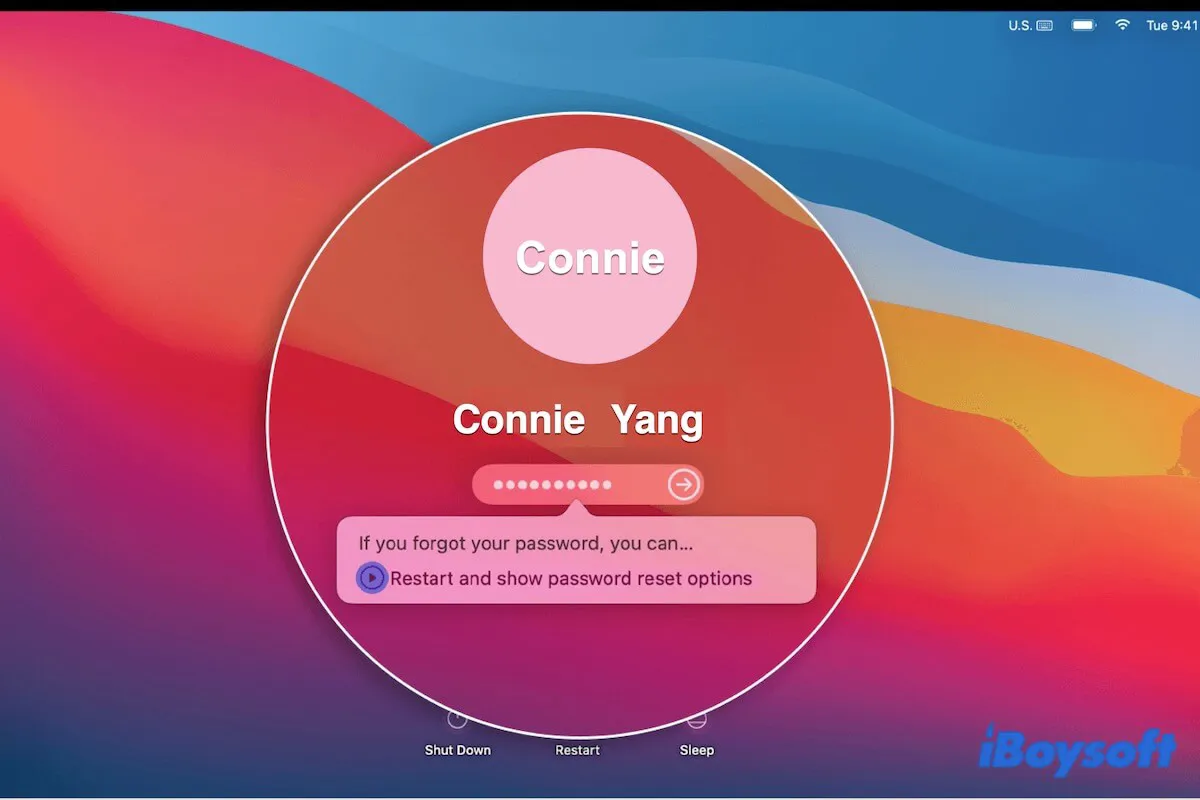
Read this post to get the ways to unlock and access your MacBook Pro if you forget your MacBook Pro and Apple ID.
Reset Apple ID password with two-factor authentication enabled
Apple's two-factor authentication (2FA) adds extra security by requiring both your password and a six-digit code from a trusted device or phone number. This method is standard for Apple IDs created on iOS 10.3, macOS 10.12.4, or later—and can be confirmed in Settings or System Preferences.
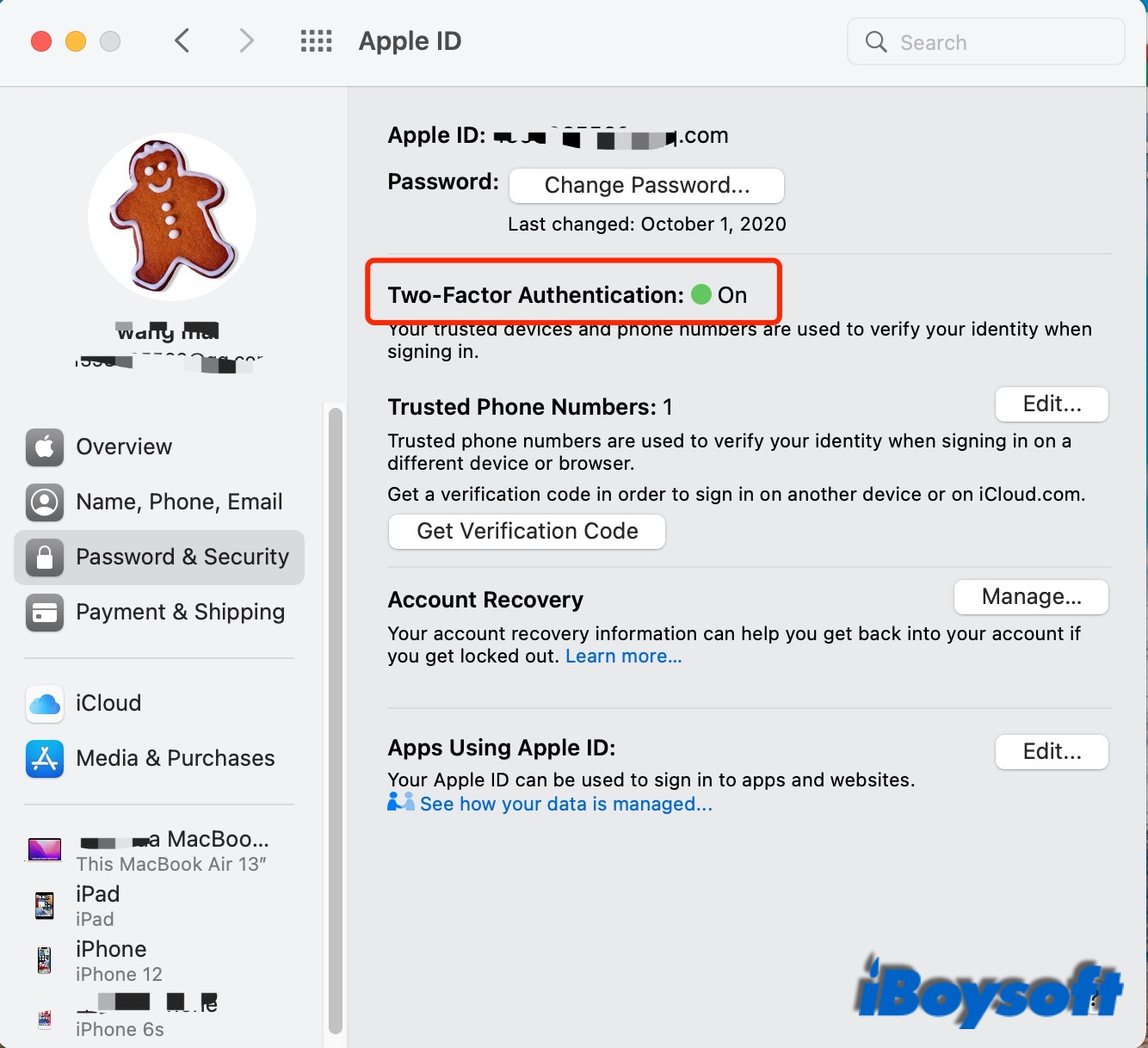
(1) If you have already signed in to your Apple ID
Generally, you have already signed in to Apple ID on your trusted devices or browsers, you can easily reset Apple ID within a few steps. Here is how to do it:
On your iPhone/iPad/iPod:
- Open Settings > tap [Your name] > Password & Security > Change Password.
- Type in the passcode you use to unlock the device.
- On the Change Password screen, enter a new password in both fields and tap Change.
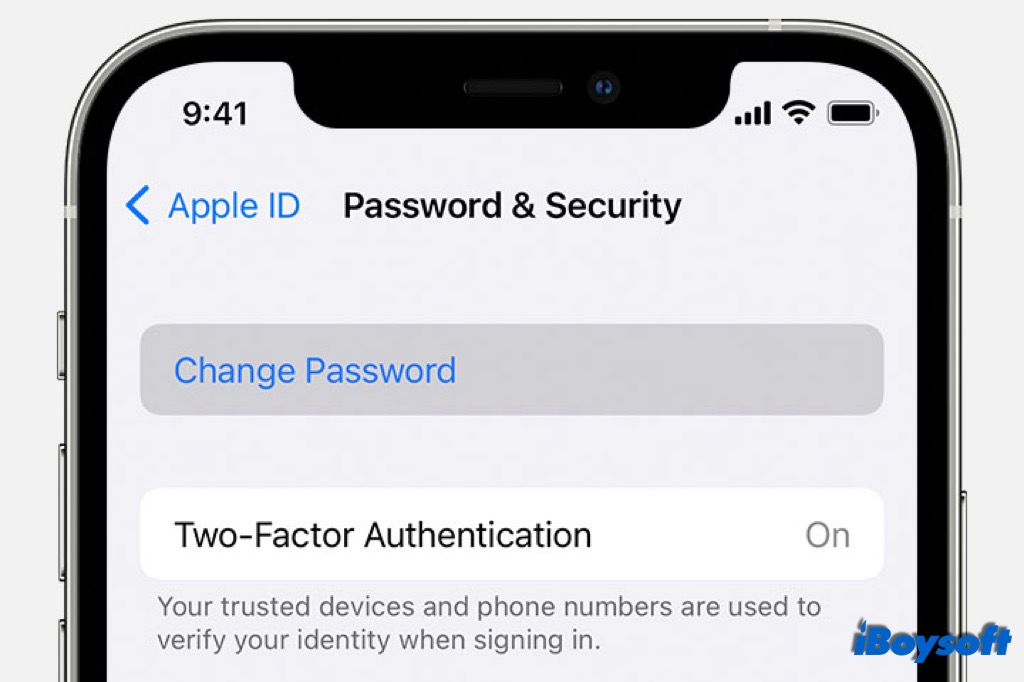
On your MacBook Air/Pro/iMac:
- Click on the Apple menu> System Settings > tap Apple ID on the profile.
- Choose Password & Security > Change Password.
- Enter a password for an administrator's account when asked.
- Fill in your new password twice in the dialogue box.
(2) If you haven't signed in to your Apple ID
Perhaps you have signed out of your Apple ID on your trusted devices. Then Apple needs to verify you are the owner of your account so that you can reset Apple ID password. Here are detailed steps.
On your iPhone/iPad/iPod:
- Open Settings > click Sign in to your iPhone.
- Tap Don't have an Apple ID or forgot it?
- Choose Forgot Apple ID on the pop-up dialogue.
- Type your Apple ID and click Next.
- Enter your trusted phone number and click Next. Or choose Cannot access your Apple devices? Then enter the passcode of another trusted device when asked and click Next.
- Follow the onscreen steps to update your password.
On your MacBook Air/Pro/iMac:
- Open Apple menu > System Settings > Apple ID > click Forgot Apple ID or password?
- Type your Apple ID and choose Continue.
- Enter your trusted phone number and click Continue.
- Check the notification on your other Apple devices and tap Allow or Show.
(Or choose Cannot use devices to send a verification code to your trusted phone number, enter the code on your Mac, and the passcode used to unlock the Mac, then click Next to proceed.) - Follow the onscreen steps to update your password.
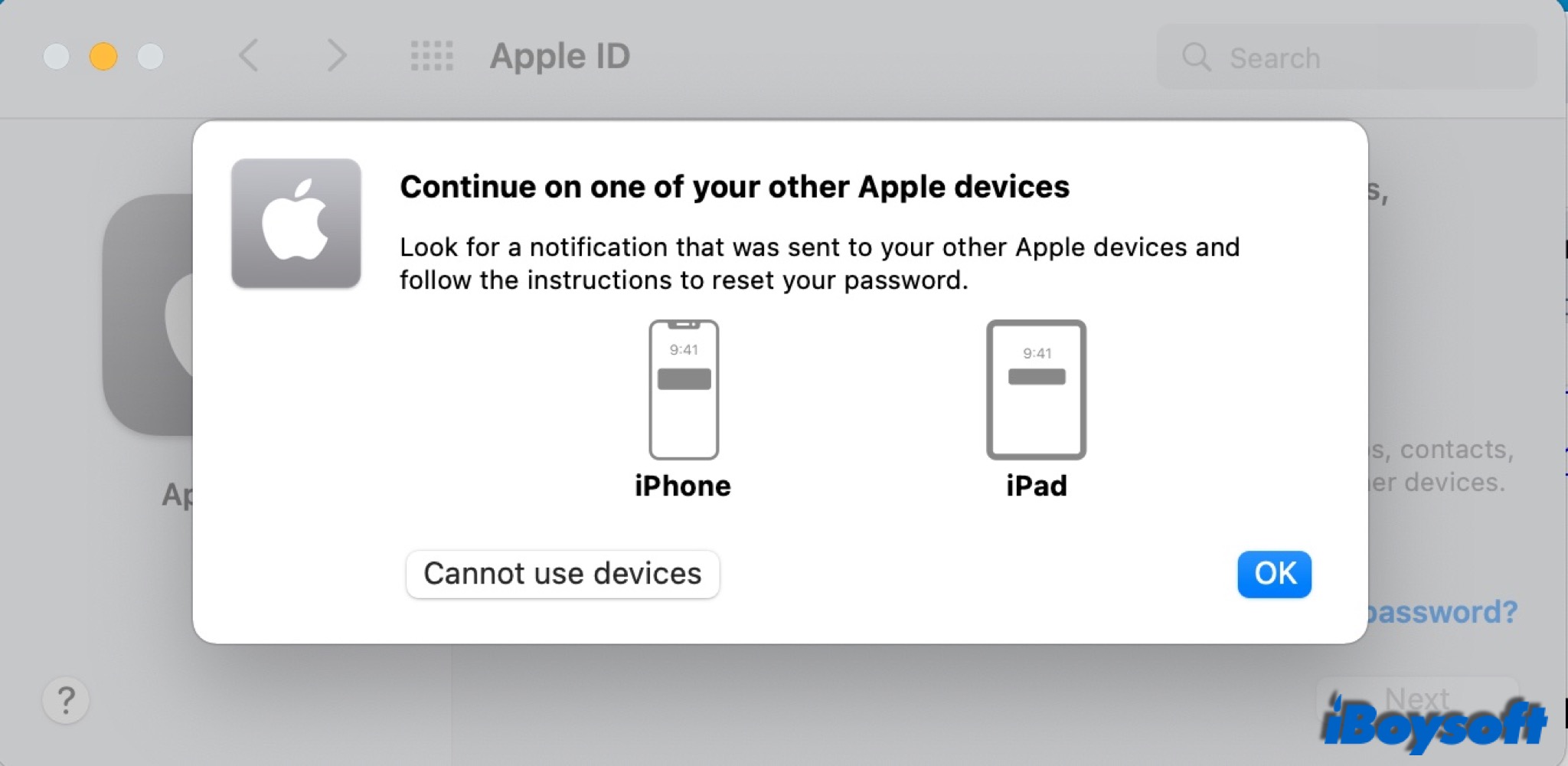
On the iforgot.apple.com:
- Enter your Apple ID email address in the blank box and click Continue.
- Enter the phone number that you use with your Apple ID.
- Check the notification on your other Apple devices where you are signed in to iCloud and tap Allow or Show.
- Enter your device passcode or macOS admin password and click Continue.
- Enter your new password and verify it, then click Next or Change to confirm.
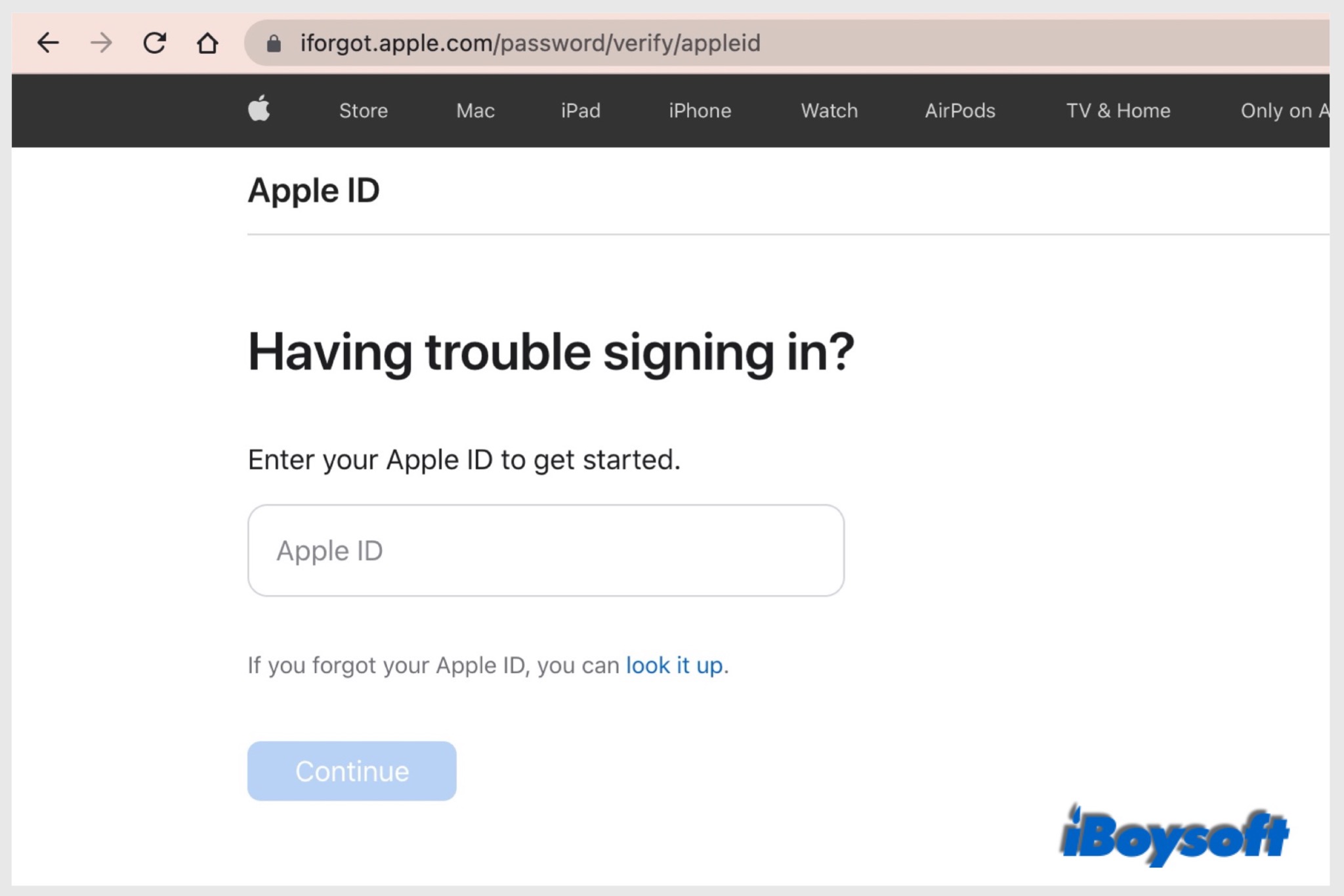
(3) If you have added Account Recovery Contact
Account Recovery Contact is a new feature introduced in iOS 15, iPadOS 15, or macOS Monterey. You can invite your family or friends as your account recovery contact so that you can reach out to them for help when you forget the Apple ID password or device passcode. Your recovery contacts can't access your data, but can help you get it back by providing a verification code.
On your friend's or family's iPhone/iPad/iPod touch with iOS 15 or iPadOS 15 or later:
- Go to Settings, then tap your name.
- Tap Password & Security > Account Recovery.
- Tap the name, then tap Get Recovery Code.
- Enter it on your own device, then you'll be able to reset your password and regain access.
On your friend's or family's Mac with macOS Monterey or later:
- Choose Apple menu > System Preferences, then click Apple ID.
- Under the name, click Password & Security.
- Next to Account Recovery, click Manage.
- In the Account Recovery For section, find your name, then click Details.
- Click Get Recovery Code.
- Enter it on your own device, then you'll be able to reset your password and regain access.
(4) Other methods when you can't access any of your trusted devices
You can also reset the Apple ID password on a friend or family member's iPhone, iPad, or iPod touch with the Apple Support app. If you can't download the Apple Support app on a device running iOS 9 through 12, you can use the Find My app. Make sure you can receive the validation code on your trusted phone number.
Use the Apple Support app:
- Open the Apple Support on the device.
- Click Get Supported at the bottom and choose Apple ID.
- Select Forget Apple ID Password and click Get Started.
- Choose A different Apple ID.
- Enter your Apple ID email and trusted phone number.
- Select Next and follow the prompts to receive confirmation of the password change.
Use Find My app:
- Open the Find My app on the Apple device.
- Erase the Apple ID field if it isn't empty. If you don't see a Sign In on the screen, choose Sign Out, then clear the Apple ID field.
- Tap Forgot Apple ID or Password.
- Enter the device's passcode.
- Enter your new password and enter it again to verify it.
- Select Next in the upper right-hand corner to confirm the change.
- Select Next and follow the prompts to receive confirmation of the password change.
Reset Apple ID password with two-step verification enabled
Two-step verification is an older security method. Just like two-factor authentication, it uses trusted devices, trusted phone numbers, a recovery key, and a four-digit code to keep your Apple account secure.
Two-step verification is available on devices running software older than iOS 9 or OS X El Capitan. When devices update to later software, their security settings automatically update to 2FA. You can no longer set up two-step verification for your Apple ID, but if you already use it, you can keep using it.
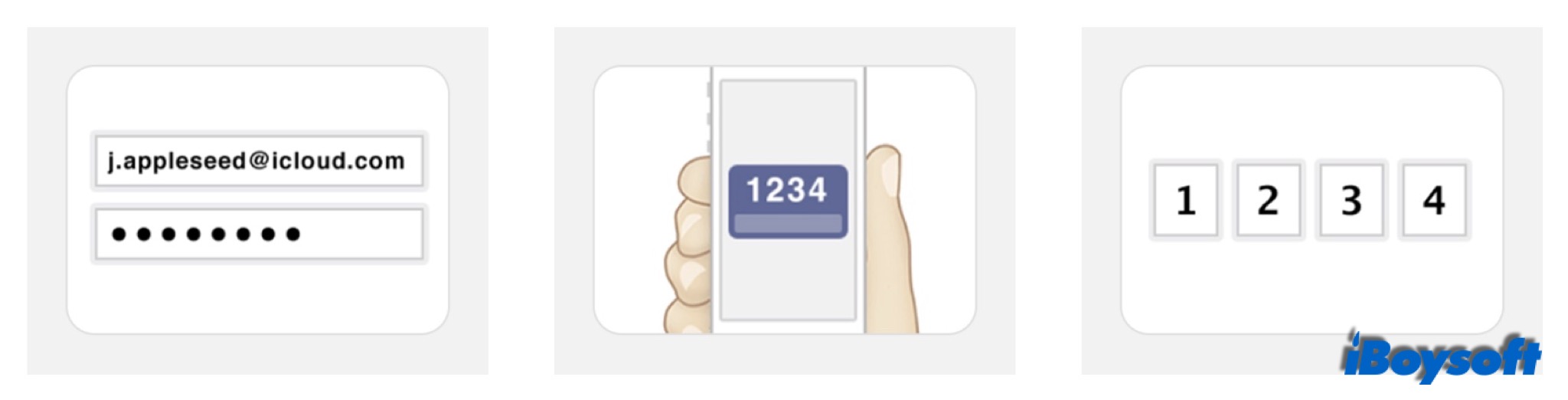
Visit Apple's iForgot website:
- Enter your Apple ID and click Continue.
- Select the option to reset your password and hit Continue.
- Type in your recovery code and choose Continue.
- Choose a trusted device to receive the confirmation code.
- Enter the code on the webpage.
- Type the new password, then click Reset Password.
Final thoughts
Whether you have enabled two-factor authentication or two-step verification, you can troubleshoot the forgot Apple ID password problem with the above methods. In rare cases, if you have turned on both of these two security measures, you can still use security questions and the recovery key to reset your Apple ID password.
If you don't have enough information to reset your password, you can submit an account recovery request at iforgot.apple.com as a last resort. Apple will send you a text or automated phone call with instructions to regain access to your account.
By the way, Security Keys for Apple ID are suggested if you want to protect data in Apple ID with higher security.
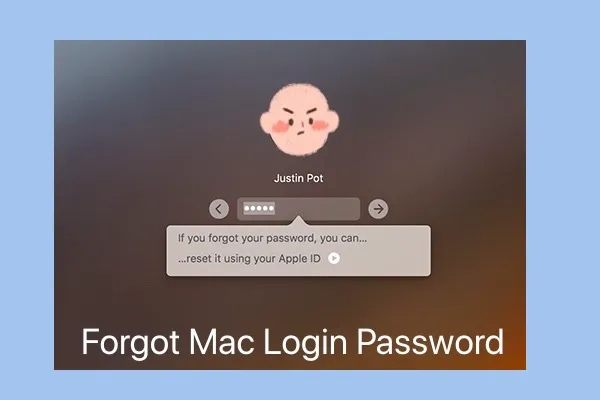
Forgot Mac Air Password? Recover/Reset Mac Admin Password
A definite guide to helping you recover or reset the password when you forgot Mac, MacBook Pro, MacBook Air, or Mac Air admin/login password. Then, you can unlock and log into your Mac again and access your files. - From iBoysoft Read more >>
FAQs about forgetting Apple ID password
- QWhat if I don’t have access to trusted device/phone?
-
A
Use Apple’s account recovery at https://iforgot.apple.com to verify your identity and reset your password.
- QHow long does the reset Apple ID password process take?
-
A
It can be instant with a trusted device, or several days if you go through account recovery.
- QHow to prevent forgetting your Apple ID password again?
-
A
Store it in a secure password manager and enable two-factor authentication.