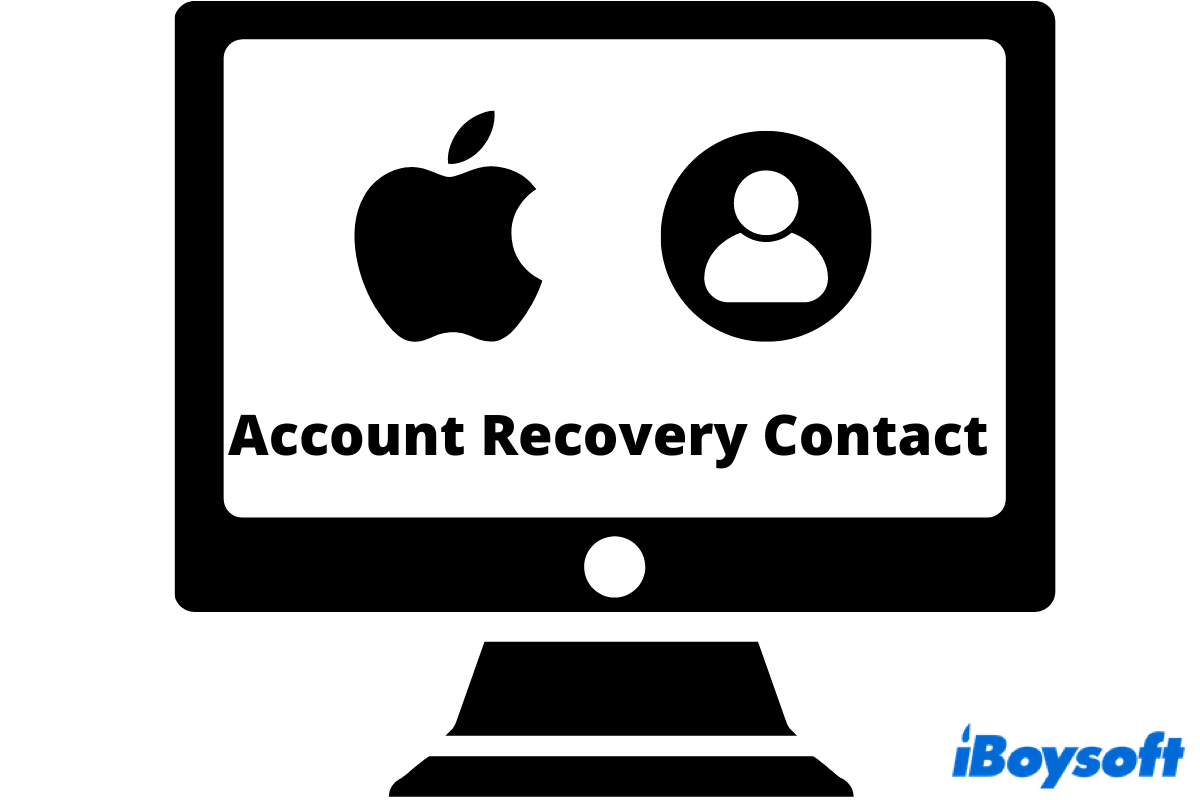Commonly, people forget one or another password. After all, to remember and distinguish all the passwords from different accounts is quite a tough job. However, things can get really complicated if you forget the password of your Apple ID. If you are looking for a way to back yourself up when you are locked out of your account, setting up an account recovery contact is truly helpful.
What is the Apple ID account recovery contact
Came with iOS 15, iPadOS 15, and macOS Monterey, Apple introduced a feature that can help recover your Apple account. When you forget your Apple ID password and get locked out by Apple, an account recovery contact can verify your identity and help you regain access to your account and all of your data, especially when you are using one Apple ID on all your Apple devices. Otherwise, you will lose connection to the data on all gadgets.
How to set up an account recovery contact on Mac
The process of adding an account recovery contact can vary from device to device. Below shows how to set up an account recovery contact on Mac running macOS Monterey and later. Note: All devices under the same Apple account should be up-to-date, otherwise you will fail to add a contact.
Step 1. Go to the Apple menu and click on the System Preference… from the context menu list.
Step 2. Select the Apple ID located on the upper-right of the panel.
Step 3. After entering the Apple ID settings, click on the third option, Password & Security under your profile.
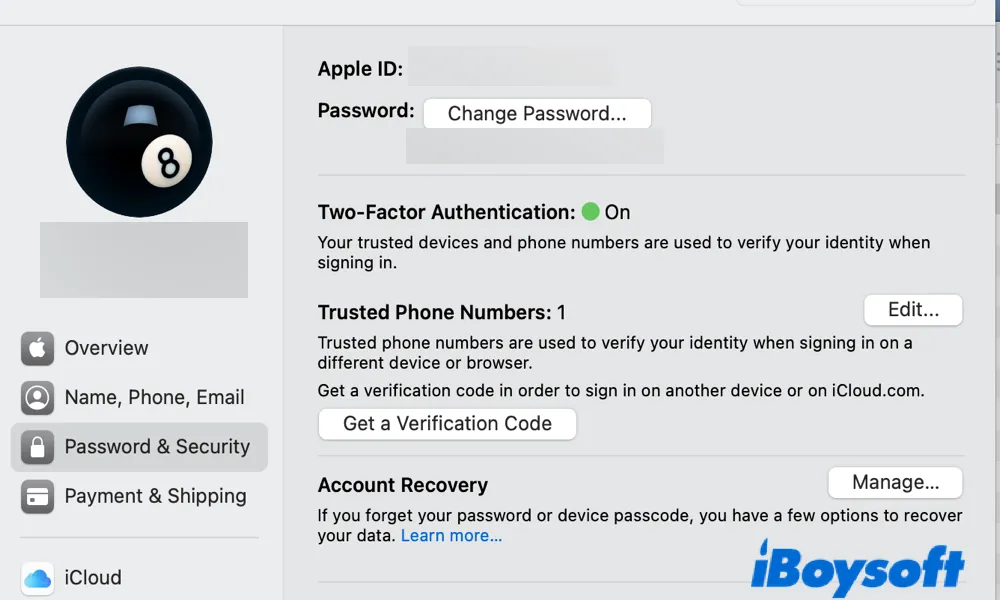
Step 4. You should see the Account Recovery column. Click on Manage… next to it.
Step 5. Click the add button below the Recovery Assistance to add your contact. An introduction of Account Recovery Contact will pop up.
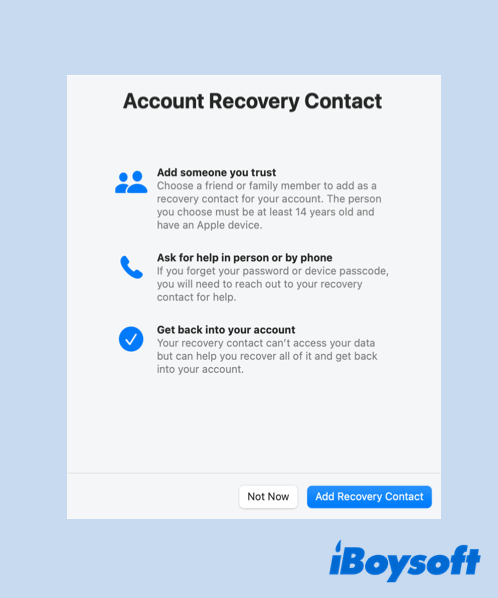
Step 6. Select Add Recovery Contact. You'll be required to verify your Touch ID or enter the password for authentication.
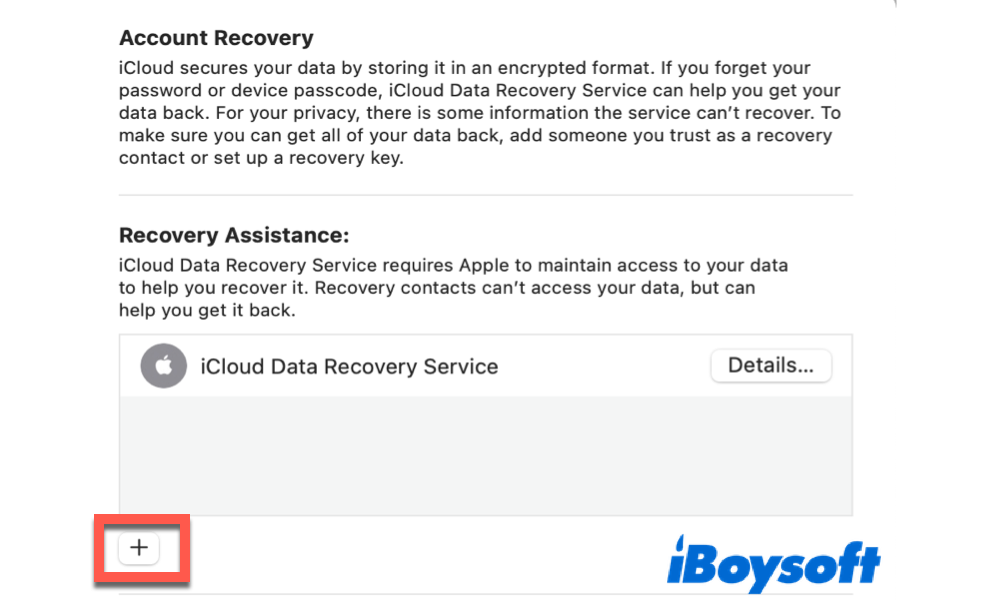
Step 7. For those who are in a Family Sharing group, you can pick one family member directly from the window. Or, you can click the add button and choose someone else from your iCloud, Google, and Mac contacts.
Step 8. The contact will have a blue checkmark beside his/her profile. Click on Continue to finish the process.
You should create a customizable request and send it to your account recovery contact. Remind your contact to accept your invitation. Then you can find the contact info in the 'Recovery Assistance' part of the 'Account Recovery' section on your Mac.
If you find the account recovery contact useful, share the guides to your friends!
How to set up an account recovery contact on iPhone and iPad
The process you'll go through below is similar to setting up an account recovery contact on Mac. Make sure your iPhone and iPad are running iOS 15 and iPadOS 15 or later before getting started.
Step 1. Go to Settings and click on your profile.
Step 2. Again, click on the Password & Security option under your Apple account.
Step 3. Scroll down to find Account Recovery.
Step 4. After entering the Account Recovery setting, choose + Add Recovery Contact.
Step 5. Similarly, you can either choose a family member or add someone else to your account recovery contact.
Step 6. Edit the request message if necessary and click on Send to deliver this invitation to your contact.
How to accept account recovery contact request
Once the account recovery contact is added, you can easily regain access to your account when you forget the Apple ID password. Simply tell your contact to go to System Preference… > Password & Security > Account Recovery. Then click on your name and choose Get Recovery Code. After entering the code on your device, you'll be able to reset the Apple ID password and regain access to your data.
Share this post with your contact to better understand how this whole thing works!