Apple has been given high credit in terms of protecting data security all the time. The Apple recovery key is one feature you can make use of to add extra safety to both your data and devices, including the Mac, iPad, and iPhone. If you are a Mac user who wants to enjoy enhanced protection of your digital property, the Mac recovery key is a feature you won't want to miss.
Check this post to know what is the Mac recovery key, how to set up a Mac recovery key, and how to use the key when you forget your password.
What is the Mac recovery key
The recovery key for Mac is a 28-digit code that is generated randomly. It is used to reset your password or regain access to your Apple ID, provided that you have another Apple device and enabled the two-factor authentication. The Mac recovery key is not required by default, but users set it up to add another layer of account security.
However, setting up the recovery key for Mac is not a completely easy task. It requires a strong sense of responsibility for users to maintain their own security, which is to maintain access to the Mac device and recovery key. Otherwise, you'll be locked out of your account permanently if you lose both the hardware and the key. For those who decide to generate a recovery key for Mac, make sure you have multiple copies of it.
How to set up the Mac recovery key
Ready to set up an Apple ID recovery key for your Mac after reading so far? Grab your attention and do the following steps. The device below is running macOS 12 Monterey.
Step 1. Go to the Apple icon at the top-left corner of your Mac screen.
Step 2. Choose System Preferences… from the drop-down menu and click on Apple ID.
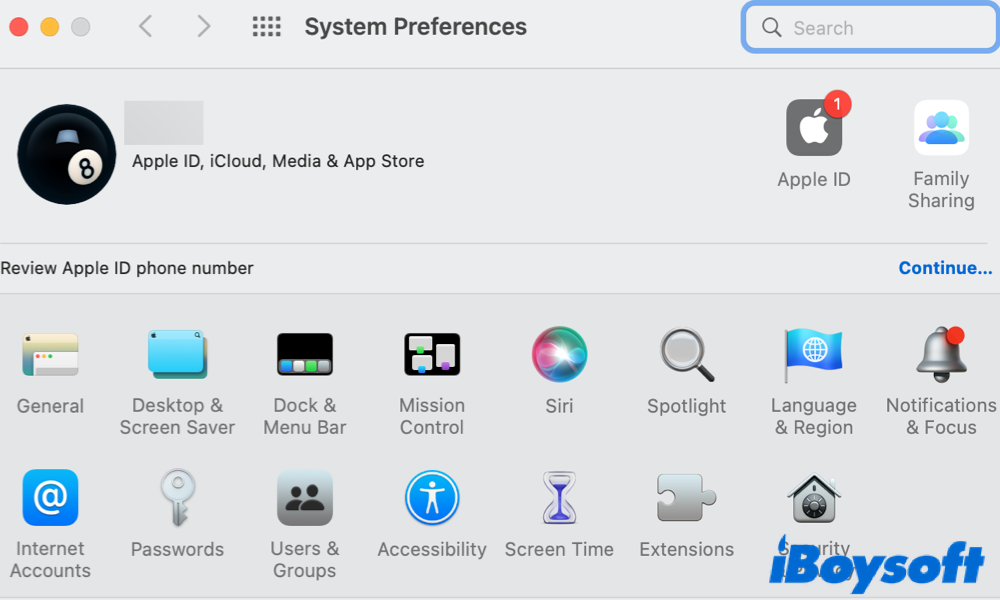
Step 3. Under the profile image, select Password & Security.
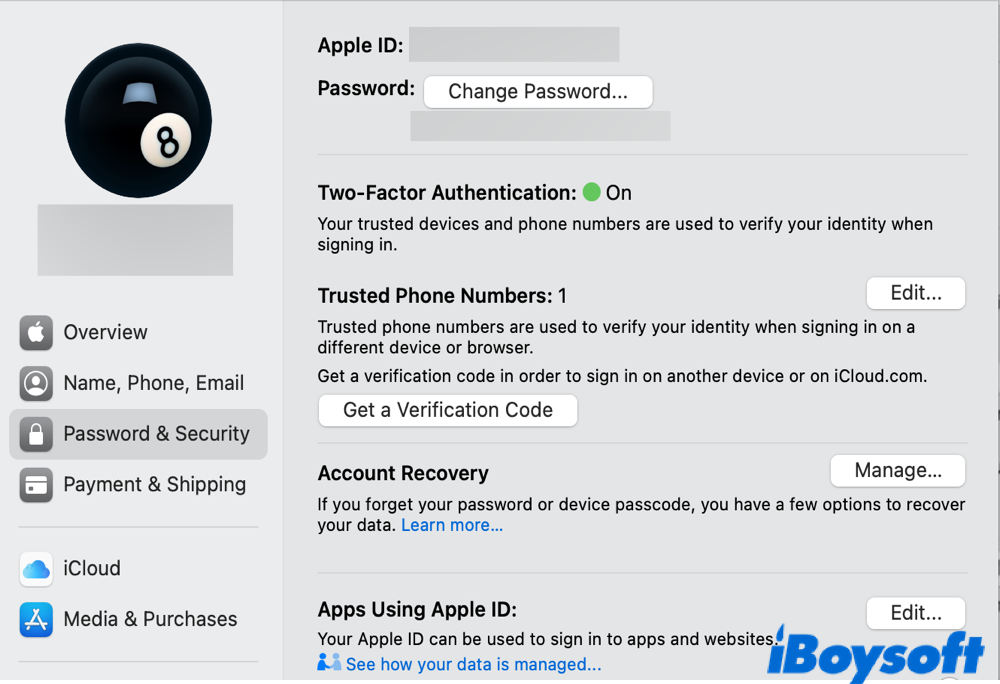
Step 4. Go to Account Recovery and click on Manage…
Step 5. Navigate to Recovery Key in the pop-u panel and click on Manage…
Step 6. A prompt should appear. Click on Turn on in the prompt. Confirm the action in a pop-up window.
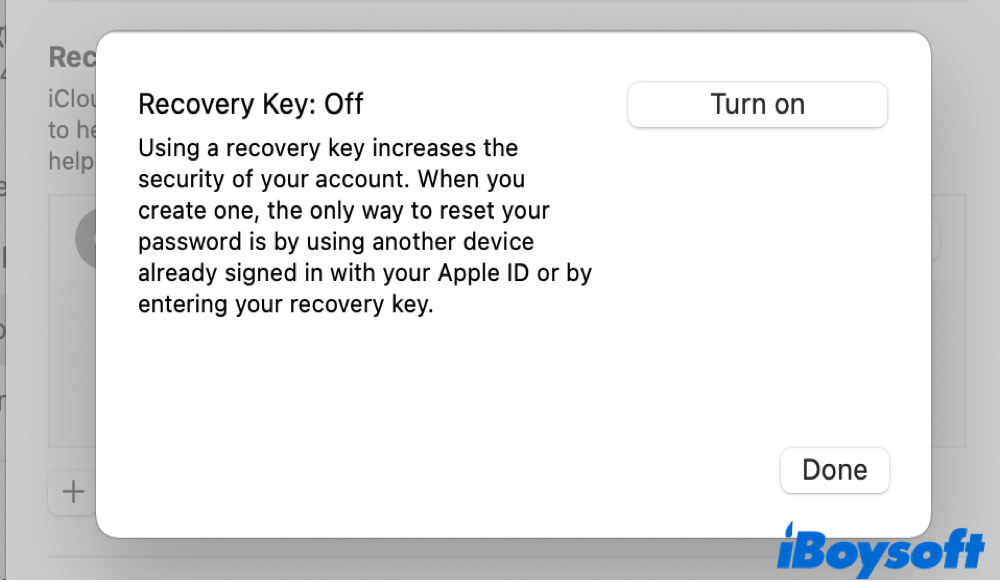
Step 7. You'll be required to enter your Mac admin password. Click on OK when you are done
Step 8. A randomly generated 28-digit will be there for you. It's highly important to make notes of it and save the key in multiple places. Click Continue to finish.
Step 9. Another window will show up to ask you to re-enter the 28-digit code just to make sure you've made copies of it. Select Done after everything's set.
In case you want to turn on this feature or create a new key, macOS offers you available options to do so.
Ready to enjoy better security? Why not share the method with more people!
How to use the Mac recovery key to reset Apple ID password
There are a few ways to reset your Apple ID password if you forget it and using the recovery key for Mac is also one of them. Follow the steps below to reset your Apple ID password with the Mac recovery key.
Step 1. Navigate to Apple's official iforgot site.
Step 2. Type in your Apple ID and fill in the captcha. Move to Continue.
Step 3. Click on the item to reset your Apple ID. Move to Continue again.
Step 4. Enter your recovery key for Mac. Select Continue to proceed.
Step 5. Choose a trusted device, be it your iPhone or iPad.
Step 6. Enter the verification code the trusted device receives.
Step 7. Create a new password and click on Reset Password to complete the procedure.
Bonus reading: forget Mac recovery key, what to do?
Though the importance of making notes of the recovery key is emphasized a lot, users are still likely to lose or forget the Mac recovery key for some reason. Here's how you can reset the recovery key and enjoy layer-up security again.
Step 1. Go to Apple ID on Apple's official website and sign in with your Apple ID and password.
Step 2. Verify your identity with a trusted device or the phone number
Step 3. Click on Security and choose the option, Replace Recovery Key.
Step 4. You'll be guided through the setup process. Simply follow the onscreen wizards.
Don't forget to check the destination location that stores your recovery key to see if it really exists.
If you find this post useful to know the Mac recovery key, don't hesitate to spread the news!
