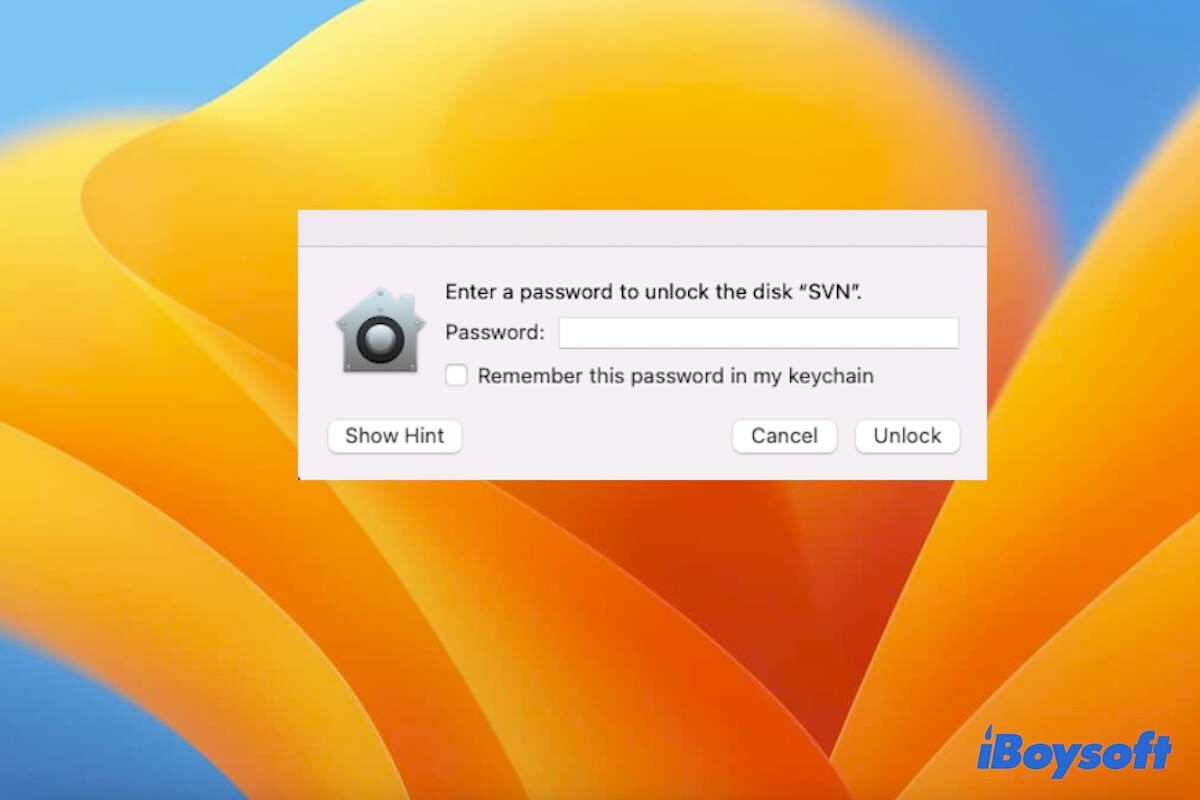Encrypting a drive on Mac is a great way to protect your personal data from unauthorized access. However, after you connect your external hard drive to your Mac running Ventura or earlier, there's no prompt asking you for a password. You may be worried that the disk's encryption won't work and the data will leak. Or the encrypted disk becomes inaccessible.
If you are clueless about this problem, follow this post. In this article, we will explore the reasons why your encrypted external hard drive doesn't ask for a password on your Mac and what you can do about it.
Why does the encrypted external drive not ask for the password on Mac
There are diverse reasons why your encrypted external hard drive no longer asks for a password on your Mac, including:
You've saved the password for the external hard drive in the keychain. You might have ticked the option "Remember this password in my keychain" on the last pop-up alerting your password for the encrypted drive. So, the password has been saved in your Mac's Keychain Access to automatically unlock the drive every time the system detects the drive.
The external drive hasn't been detected by the system. Perhaps, there are unknown errors in the system or disk connection issues, causing your Mac to fail to recognize and detect the connected external device at all.
The external hard drive is BitLocker-encrypted. You connect an external hard drive that has been encrypted by BitLocker to your Mac. While Microsoft's BitLocker is not supported in macOS by default.
The problems of third-party encryption software. The third-party app that you've used to encrypt the drive has been uninstalled from your Mac or exists some errors.
Tell more people the reasons why their encrypted external hard drives won't ask for the password on Mac suddenly.
What to do if your encrypted drive doesn't ask for the password on Mac
Here are some workarounds you can take if your encrypted hard drive doesn't ask for a password on Mac.
- Check if the password is saved in the keychain
- Check the connections
- Restart Mac
- Check if the drive is BitLocker-encrypted
- Check if the drive is encrypted by third-party software
- Update Mac
Quick share the simple steps to fix this problem.
Check the Keychain Access settings
Perhaps, you've accidentally saved the password for the encrypted drive to the keychain before. So, you can't see the pop-up requiring the password to unlock and mount the drive this time.
You can verify that in the Keychain Access on your Mac.
- Open Finder > Applications > the Utilities folder > Keychain Access.
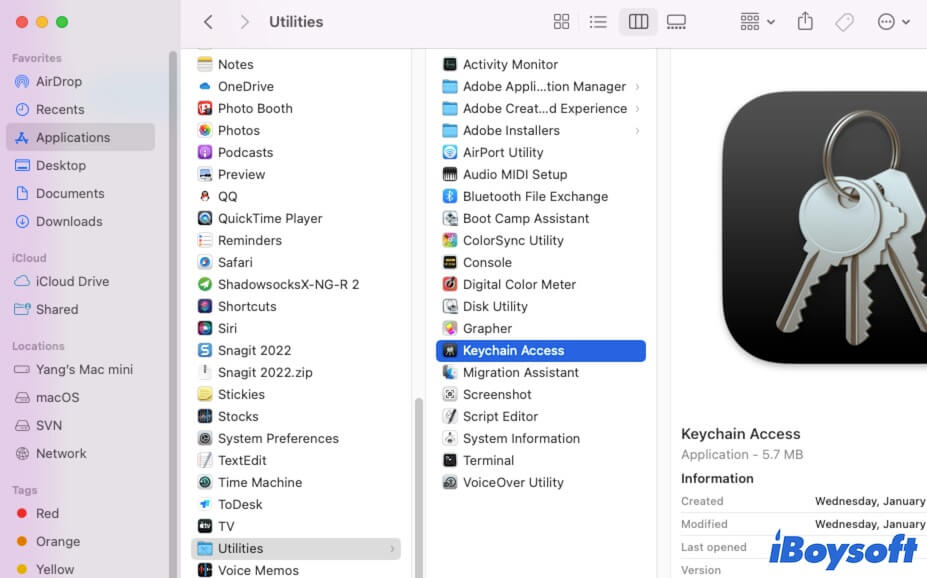
- On the Keychain Access interface, enter the disk name of your external hard drive into the search box.

- Check if the external drive is listed here or not.
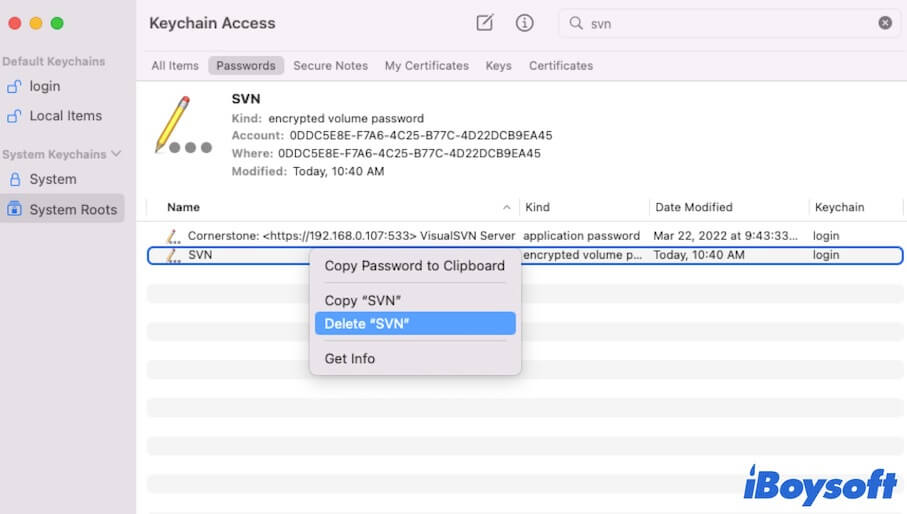
If yes, it means you've saved the password for the drive in the keychain. Right-click on the drive and choose Delete "The disk name" to stop the keychain from saving the password for the hard drive.
Then, the encrypted drive will continue to ask for the password the next time you connect to your Mac.
Check the connections
If the password for the encrypted drive is not stored in the keychain, ensure that the drive is connected to your Mac well. Sometimes, a loose connection or a faulty cable can prevent your Mac from detecting the drive, let alone prompt asking for a password to unlock it.
To check if the drive is detected by your Mac, go to Disk Utility (open Launchpad > Other). If the external drive shows up in Disk Utility, there are no connection issues.
Restart Mac
Sometimes, the window asking for the password doesn't show up because of temporary system bugs. And a restart can refresh macOS and may eliminate tiny errors in the system. Go to disconnect the drive and restart your Mac. Then, reconnect the drive and check if the pop-up appears.
Check if the drive is BitLocker-encrypted
Usually, when you connect a BitLocker-encrypted drive to a Mac machine, you'll receive an error message like "The disk you attached was not readable by this computer.". And no prompt will alert you to type a password to unlock the drive as BitLocker is not supported by macOS.
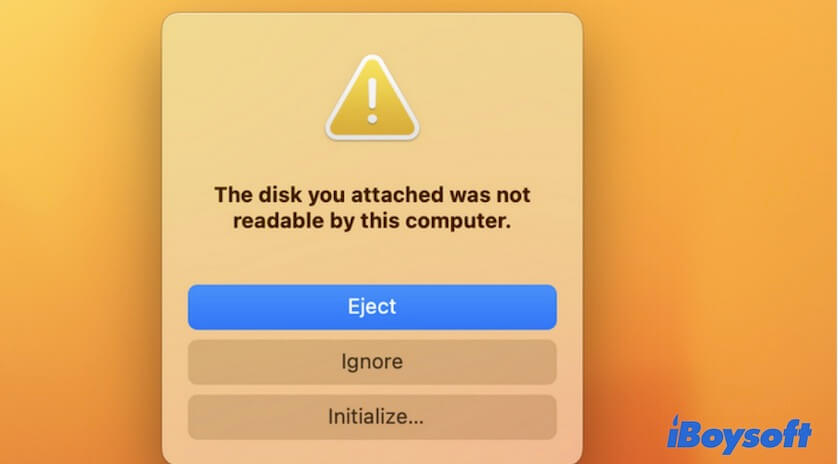
If you want to mount and open the BitLocker-encrypted USB drive on Mac, you have no other secure method except using a professional BitLocker for Mac app.
iBoysoft BitLocker for Mac is such an advanced tool that can help you get full read-write access to BitLocker-encrypted drives on Mac. Whether the BitLocker-encrypted drive is formatted with exFAT, FAT32, or even NTFS, and whether it is an HDD, SSD, or USB Flash drive, this software can help you mount, unlock and access it in read-write mode on Mac.
- Free download and install iBoysoft BitLocker for Mac on your Mac.
- Insert your external drive into your Mac.
- On the iBoysoft BitLocker for Mac's main interface, unlock the drive with your password.
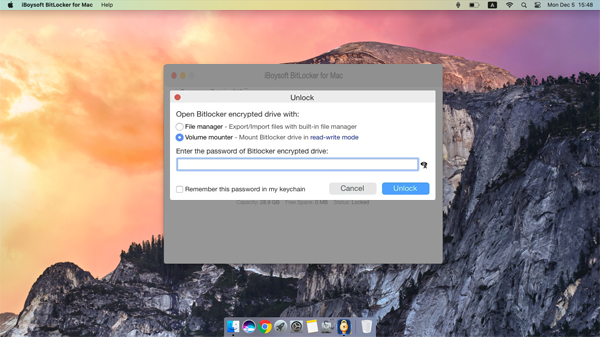
Check if the drive is encrypted by third-party software
If your drive hasn't been encrypted with APFS (Encrypted) but using a third-party tool before, check if the tool should be updated to be compatible with your current macOS version. And if you've mistakenly uninstalled this app from your Mac, the encrypted drive doesn't prompt for a password on your Mac either.
So, ensure the third-party encryption software is updated and working on your Mac.
Update Mac
If none of the above methods work, it's possible that your outdated system or bugs on Mac cause this problem. Check for any available updates and update your Mac right away.
Conclusion
If your encrypted external hard drive no longer asks for a password on your Mac, check if the password is saved in the keychain first. If that's not the case, try the other solutions listed in this article. Then, you don't worry about that if the external hard drive is encrypted or not and how to find an entrance to access an encrypted drive on Mac.
Share the dedicated tutorial with others to fix the encrypted external hard drive not prompting for a password on your Mac.
FAQs about encrypted external hard drive doesn't ask for a password on Mac
- Q1. How do I unlock an encrypted external hard drive on Mac?
-
A
To unlock an encrypted external hard drive on your Mac, connect the drive to your Mac and enter the password when prompted. If the drive doesn't ask for a password, check if it is connected well to your Mac or has already been unlocked by the keychain on your Mac.
- Q2. How do I access an encrypted hard drive on Mac?
-
A
To access an encrypted drive on Mac, connect the drive to your Mac and enter the password when prompted. Then, the drive will appear in Finder, and you can access the files on the drive.