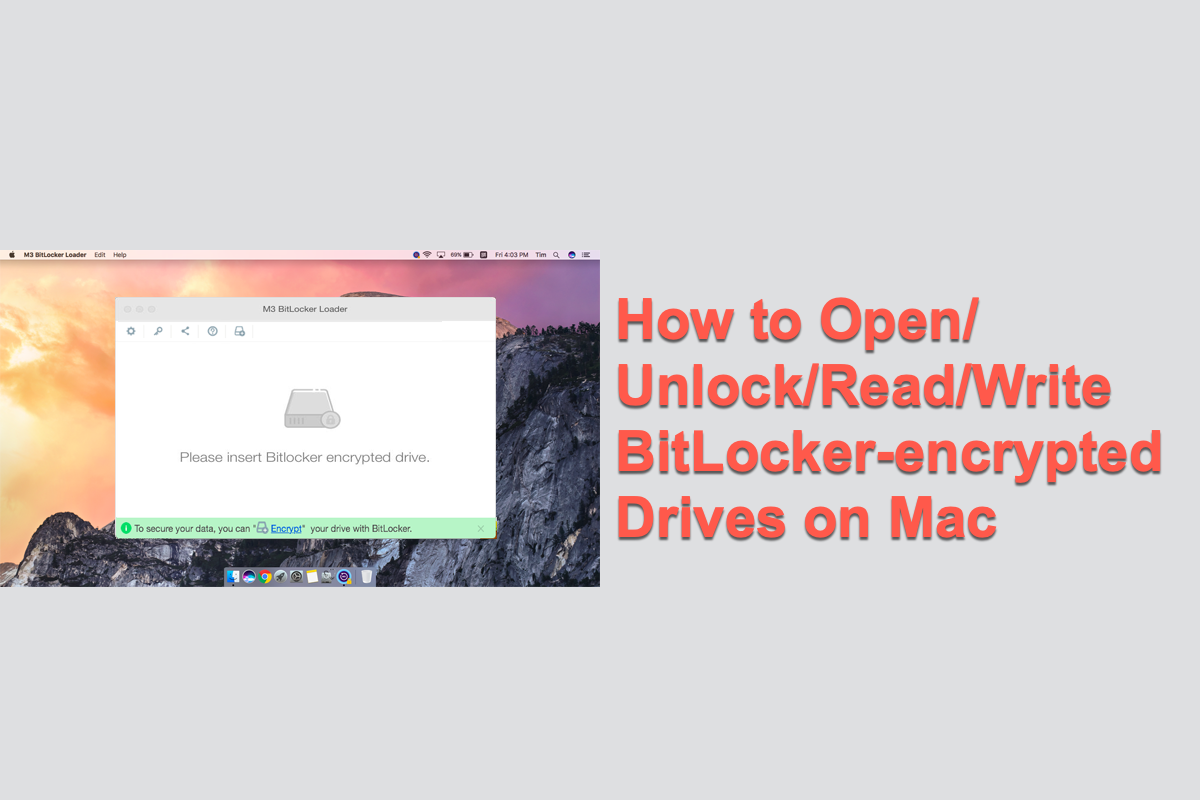I am a cross-platform user, I am sometimes required to use Windows but my choice is Mac. To secure the data on my USB, I have enabled BitLocker encryption on my USB drive. However, I need to open a BitLocker USB drive on my Mac. How to do it?
-- from Apple Community Forum
When you inserted a BitLocker-encrypted drive on Mac, an error message "The disk you inserted was not readable by this computer" will pop up. Instead of initializing or ejecting it, just ignore the message and we will tell you how to open a BitLocker-encrypted USB drive on a Mac so that you can read and edit your files.
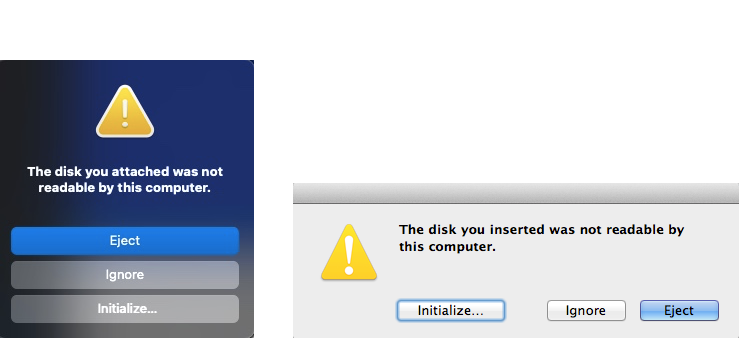
Is there a BitLocker Mac for version?
BitLocker Drive Encryption is a full-disk encryption method developed by Microsoft, but Microsoft has not implemented BitLocker for the Mac version.
Does it mean that you can't use BitLocker-encrypted USB drives on Mac?
Of course not. With the right BitLocker for Mac tool, like iBoysoft BitLocker for Mac, you can easily unlock and open your BitLocker encrypted USB drive and external hard drive on macOS Tahoe 26/15/14/13/12/11/10.15/10.14/10.13.
How to open a BitLocker-encrypted USB drive on Mac
Follow the detailed step-by-step tutorial below to read and write a BitLocker encrypted drive on your Mac:
Step 1: Download iBoysoft BitLocker for Mac.
The first step is to click the "Free Download" button to download the dmg file from our official site.
Note that iBoysoft BitLocker for Mac setup requires macOS High Sierra 10.13 and later version (Including the latest macOS Tahoe 26). If you are using macOS Sierra 10.12 and older Mac OS X, please contact [email protected].
Step 2: Install iBoysoft BitLocker for Mac.
After downloading, double-click the dmg file in your Downloads folder and then follow the wizard to install it.
Step 3: Enable system extensions.
If your Mac is running macOS High Sierra 10.13 and later version, click "Open Security Preferences" to allow system extensions when prompted. You are also required to restart your Mac to finish installing.
Step 4: Launch iBoysoft BitLocker for Mac.
Once installed, go to the Applications folder or Launchpad and launch iBoysoft BitLocker for Mac.
Step 5: Insert a BitLocker-encrypted USB drive into your Mac.

iBoysoft BitLocker for Mac requires a healthy BitLocker-encrypted USB drive. But if your BitLocker-encrypted USB drive did get corrupted somehow, don't stress out! You can use our iBoysoft BitLocker Recovery software to recover your important data.
Step 6: Click the "Open" icon under that BitLocker-encrypted USB drive.
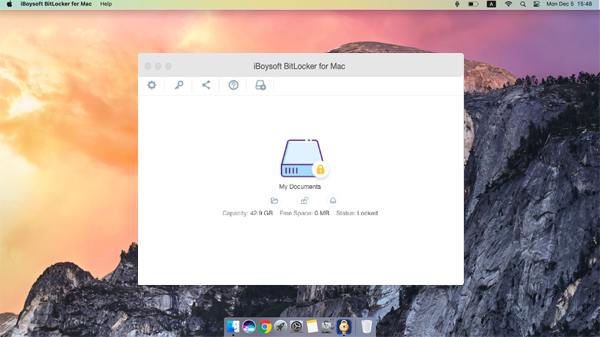
Step 7: Choose the "Volume mounter" option at this step.
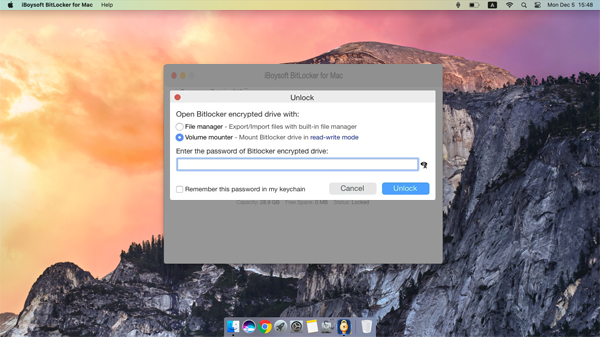
On the unlock window, there are two options to unlock the BitLocker-encrypted drive.
- File manager: Trial users can click on "File Manager" to browse and preview all files on the BitLocker-encrypted drive. Here, you can get a test of how iBoysoft BitLocker for Mac works.
- Volume mounter: To mount your BitLocker-encrypted drive into read-write mode, tick "Volume Mounter". This function is only available for paid users.
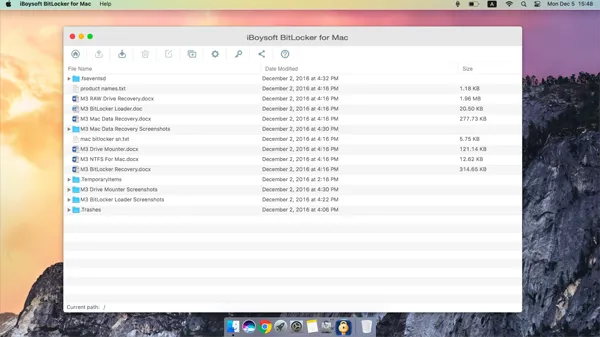
Step 8: Enter the password.
This step is mandatory for iBoysoft BitLocker for Mac to unlock your drive. It is as much of a policy issue as it is a technological limitation. Check "Remember this password in my keychain" to save the password for the next entry.
- If you can't recall your password, you can try the 48-digit BitLocker recovery key. Please be reminded that the 48-digit BitLocker recovery key is the only way to unlock a BitLocker-encrypted drive where the operating system is stored.
- If you are unlucky with both, read our article: How to unlock BitLocker drive without password and recovery key?
Step 9: Click Unlock to mount a BitLocker-encrypted drive on your Mac.
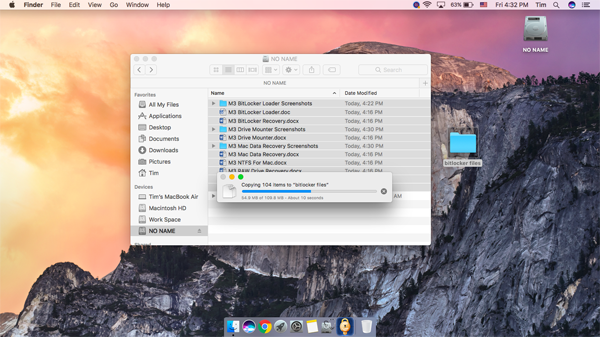
After mounting the BitLocker-encrypted drive in read-write mode, you can see it in Finder and work with it just like your Mac's native drive. For example, you can copy, delete, edit, rename, and transfer files from the BitLocker-encrypted drive to your Mac.
Your computer needs time to write data into the USB, so ejecting before the process is completed may result in data loss. Therefore, to ensure secure data, you need to disconnect your USB drive from the Mac safely. Here is the two-step formula:
- Lock the encrypted drive: Click the Lock button to lock the drive. This step reinforces the encryption on the drive.
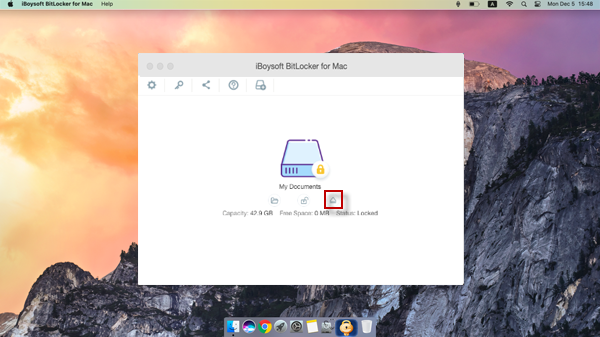
- Safely eject drive: Click on the Eject button to disconnect your USB drive safely and then unplug it from your Mac. Doing so can eliminate your files or drive from being damaged.
BitLocker Alternatives for Mac
If you want to protect your confidential files from unwanted access by encryption, there are plenty of Windows BitLocker alternatives supported by macOS that can do the same thing.
Apple FileVault 2, a BitLocker Mac equivalent, is used to encrypt internal hard drives on Mac, while many third-party open-source apps can be installed to encrypt external storage media including HDDs, SSDs, SD cards, and USB flash drives.
Find some popular BitLocker equivalents for Mac:
- VeraCrypt
- TrueCrypt
- AES Crypt
- File Lock PEA
- Encrypto
- Axcrypt
- Ciphershed
Are Macs Encrypted by Default?
It is a question without a simple yes or no answer. It all depends on what Mac model you are talking about.
For older Mac models before 2018, they are not encrypted by default. You need to turn on FileVault manually and then it starts to encrypt and decrypt your Mac hard drive.
However, for newer Macs with a T2 Security Chip and an Apple Silicon Chip, the built-in on-the-fly encryption encrypts Mac's SSD without user setup. In other words, those Macs are encrypted by default and the encryption cannot be turned on or off by an end user.
Also, on the T2 or M3, M2, and M1 Macs, you can turn on FileVault to add another layer of protection.
How to make a USB drive BitLocker encrypted on Mac?
You can't encrypt a USB drive on Mac via BitLocker unless you employ a reliable third-party BitLocker for Mac tool. It uses the same BitLocker Drive Encryption algorithm as Windows to encrypt hard drives and other portable disks.
After the encryption process is finished, you can use the BitLocker-encrypted USB drive on Windows that supports BitLocker (Windows 10 Pro, Education, and Enterprise Edition).
How to turn off BitLocker encryption from a USB drive on Mac?
When you decided that BitLocker encryption is no longer needed for your USB drive, you can disable it and decrypt your data easily with a Windows PC.
But if you want to remove BitLocker encryption on a Mac, the only way is to format the disk using Disk Utility. But this method will erase all your files and make them unrecoverable. Read below to see how to format a BitLocker-encrypted drive on Mac.
How to format a BitLocker-encrypted USB drive on Mac?
Formatting a Bitlocker-enabled USB drive on Mac will return you a blank disk. Before doing so, you should use a BitLocker for Mac app or a Windows computer to back up your important files first.
Just like formatting any other Mac-friendly drive, you open Disk Utility and erase the BitLocker-encrypted drive. Or click "Initialize" when the error message pops up, and you will be led to the Disk Utility window to wipe the disk and give it a workable file system as well.
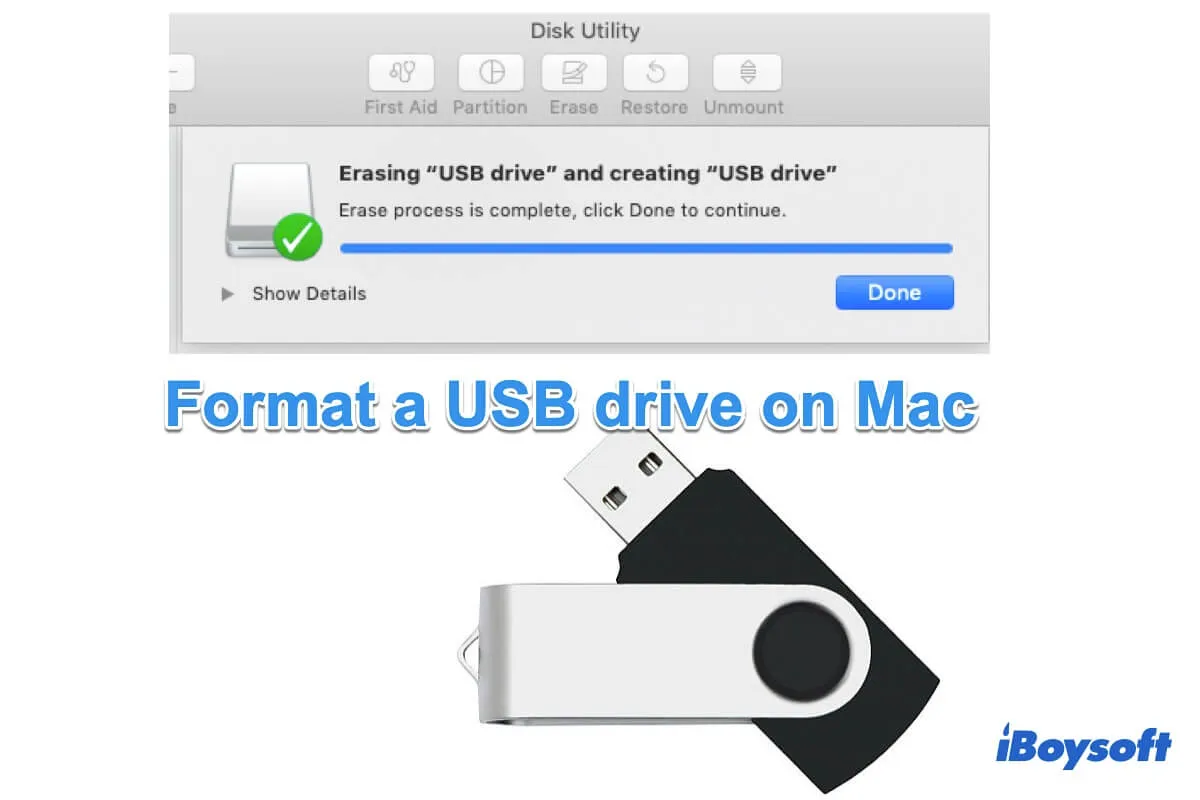
How to Format USB Drives on Mac to The Best Format
About how to format a USB drive on Mac to FAT32, Mac OS Extended, NTFS, etc. Format a USB for Mac and Windows. Recover data from a formatted USB drive. Read more >>
Related Articles:
FAQ about opening a BitLocker-encrypted USB drive on Mac
- QHow do I open a USB with BitLocker on a Mac?
-
A
You can open a USB with BitLocker on a Mac with iBoysoft BitLocker for Mac, which enables you to gain full read and write access to BitLocker-encrypted HDD, SSD, USB flash drive, SD card, etc., encrypt drives with BitLocker Encryption method. It is available on macOS Tahoe, Sequoia, Sonoma, Ventura, Monterey and M4, M3, M2, M1 Mac.
- QHow do I open BitLocker encrypted drive on Mac for free?
-
A
One way works well if you want to open BitLocker excreted drive on Mac for free is to install Windows on the macOS device through Mac's BootCamp program. Once you install Windows on your Mac via BootCamp, then you can access the encrypted BitLocker drive for free by switching two operating systems on your Mac.
- QIs BitLocker compatible with Mac (M1, M2 & M3)?
-
A
Actually, BitLocker is distributed by Microsoft Windows, so it's not compatible with macOS computers. However, you can still open and access a BitLocker encrypted USB on Mac as long as you utilize a third-party BitLocker for Mac toolset like iBoysoft BitLocker for Mac or install Windows on Mac by using BootCamp.
- QHow do you unlock a BitLocker drive on a Mac (M1, M2, M3 & M4)?
-
A
By Installing the iBoysoft BitLocker for Mac and then entering the password, you can unlock the BitLocker-encrypted drive on your Mac.
- QIs iBoysoft BitLocker for Mac safe?
-
A
Absolutely! iBoysoft is dedicated to providing our users with safe and reliable products. We won't keep any confidential information, business documents, or private pictures on your storage devices. Our customer reviews say all for us.
- QIs there any Windows 11 BitLocker for Mac tool?
-
A
Yes, there are sorts of Windows 11 BitLocker for Mac tools. Examples include iBoysoft BitLocker for Mac, VeraCrypt, TrueCrypt, AES Crypt, File Lock PEA, Encrypto ,Axcrypt, and Ciphershed.
- QI don't have the password and 48-digit BitLocker recovery key, iBoysoft Data Recovery can recover data from BitLocker-encrypted drive?
-
A
Entering a password or a recovery key is a must for iBoysoft Data Recovery or any data recovery tool to recover data from your BitLocker-encrypted drive. Once you did not have the password or recovery key, you're suggested to recover the forgotten BitLocker password, recover the lost BitLocker recovery key, or format the BitLocker encrypted drive for later storage purpose.