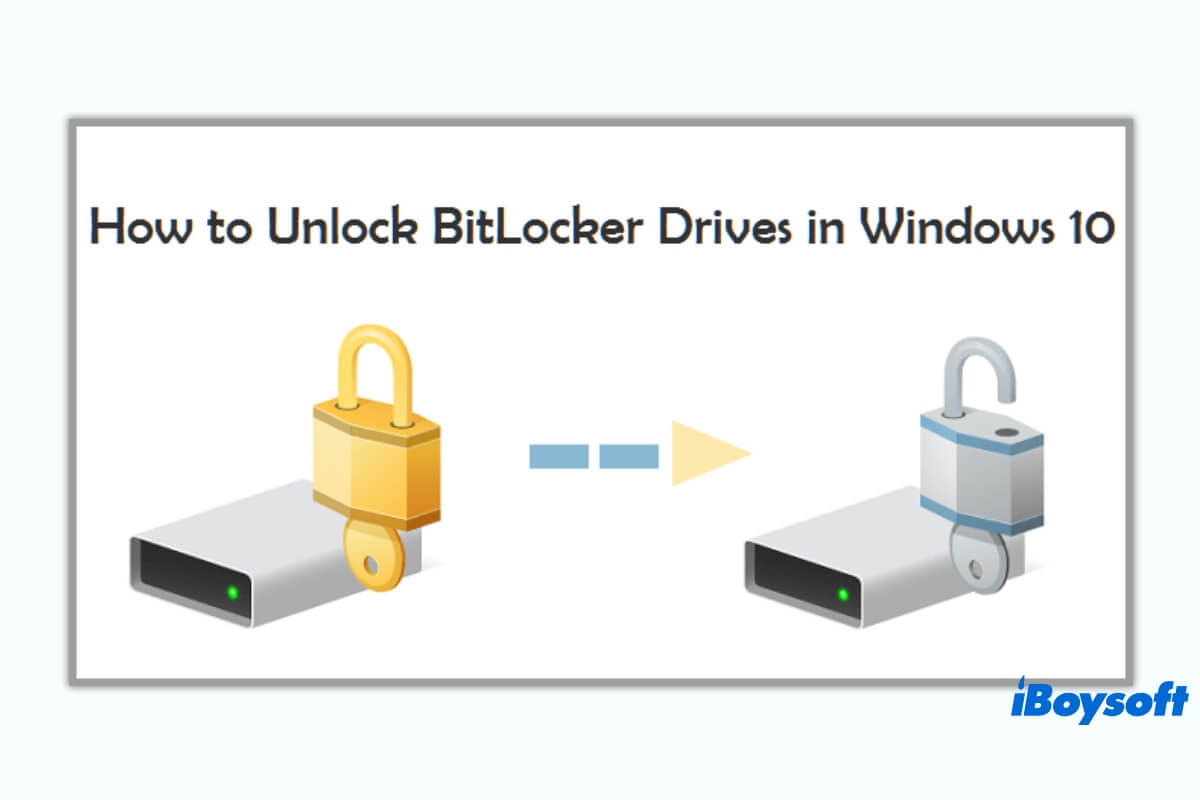You can access a BitLocker-encrypted drive either using the BitLocker password or the BitLocker drive encryption recovery key. Forgetting either one won't cause a big problem.
However, if you forget both or Bitlocker not recognize password or recovery key, then you ultimately lose access to the drive. In that case, a question will pop up in your mind: How to unlock a BitLocker encrypted drive without a password and recovery key?
This article contains all the possible solutions to unlock a BitLocker encrypted drive and remove BitLocker encryption from the drive without a password and recovery key. Hopefully, by the end of the reading, you can solve this problem.
Quick solutions for unlocking a BitLocker encrypted drive if you forget or lose the password and recovery key:
| Scenarios | Ways |
| Forgotten the password | Recover the forgotten BitLocker password: 1. Attempt access with your usual passwords 2. Using BitLocker password-cracking tools |
| Lost the BitLocker recovery key | Recover the lost BitLocker recovery key: 1. Find the BitLocker recovery key from where you stored it. 2. Search the key file in your computer 3. Scan for the deleted or lost recovery key file from your computer 4. Using BitLocker recovery key recovery tools 5. Using a new hacking method |
| Lost both password and recovery key | Remove BitLocker encryption by reformatting the disk. |
Note: No one can access a BitLocker encrypted drive without both the password and recovery key. So, this post focuses on telling you all the possible ways to find the BitLocker password and recovery key or turn off the BitLocker encryption without password and recovery key.
How to open a BitLocker drive without a password and recovery key?
If your BitLocker-encrypted drive has stored important data you can't afford to lose, recovering the BitLocker password or recovery key is your only hope.
If you have decided there is no important data worthy of spending time on, reformatting the BitLocker-encrypted drive is the fastest option to remove the BitLocker drive encryption.
I guess you have made the decision, then please continue reading the next part to recover the password or recovery key, or jump to Method 3: Format the BitLocker-encrypted drive.
How to recover the forgotten BitLocker password
This section consists of two methods you can use to recover the forgotten BitLocker password. With some luck, you can find the password.
Method 1: Attempt access with your usual passwords
Despite the warning to create unique and strong passwords, many users still choose commonly used passwords or reuse familiar passwords, so that it's easier to remember. Unfortunately, forgetting passwords is a common part of life, and you may forget these once-familiar passwords soon. If you are one of them, now sit down, relax, and try to recall all the passwords you used in the past.
Try to relax and remember the passwords that you may have used in the past. With some luck, you may get the correct password to unlock your BitLocker-encrypted drive.
Suppose you tried and ensured that there is a correct one but still failed. Download our BitLocker data recovery software: iBoysoft Data Recovery to validate your assumption.
If you tried every possible password, but it still won't work, then move on to the methods stated below.
Method 2: Using BitLocker password-cracking tools
BitCracker - It is the first open-source password-cracking tool for memory units encrypted with BitLocker. BitCracker tries to find the password or recovery key to decrypt the BitLocker encrypted drive through a dictionary attack.
Thegrideon BitLocker Password - It is an advanced password recovery tool for BitLocker encrypted drives and BitLocker to Go-protected removable devices. It employs several password search attacks to get the job done, including dictionary attacks with modifications, brute-force attacks, and advanced mixed attacks.
Elcomsoft Distributed Password Recovery - It can break complex passwords and recover strong encryption keys. It offers the fastest password recovery service and is one of the most technologically advanced products.
Passware Kit - Passware Kit is a fast and efficient tool that can decrypt password-protected documents and reveal email, browser, and network passwords.
If these steps are helpful, let's share them with your friends.
How to recover the lost BitLocker recovery key
Microsoft's BitLocker drive encryption always requires you to store the recovery key when you set it up. It offers different ways for Windows users to back up the recovery key based on operating system versions. If you cannot recover the forgotten BitLocker password, retrieving the BitLocker recovery key is the only option to unlock your encrypted drive.
Method 1: Find the BitLocker recovery key from where you stored it.
When you were prompted with the option to reserve the recovery key, you could have saved it to a USB flash drive, or saved it as a file or a physical printout. If you are running Windows 8.1 and later, you could have stored it in your Microsoft account.
Click the links below to grab details on finding the recovery key in different storage locations.
- > Six methods to find 48-digit BitLocker recovery key
- > How to stop BitLocker recovery screen asking for BitLocker recovery key
If BitLocker doesn't accept the correct recovery key, download our BitLocker data recovery software: iBoysoft Data Recovery, and have a try.
Method 2: Search for the key file in your computer
BitLocker recovery key is stored in a .BEK file named like BitLocker Recovery Key 444C8E16-45E7-4F23-96CE-3B3FA04D2189.BEK as the picture shown below:
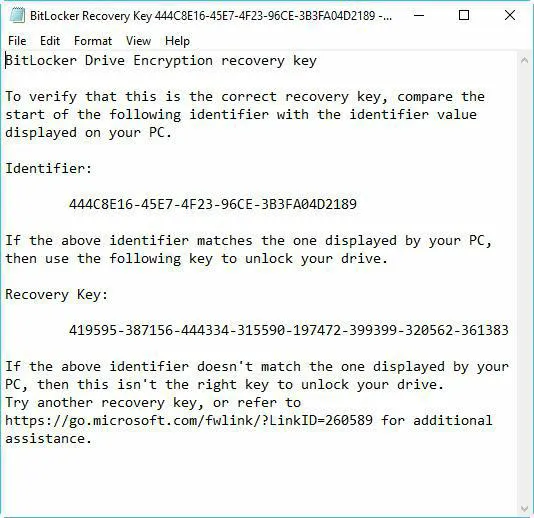
To locate the key file, go to the search bar on Windows Taskbar and then type *.bek, and then check the search results to see if your recovery key is found.
If you succeed at this step and manage to unlock the drive, but find some files lost, read the following articles to get your files back using iBoysoft BitLocker Recovery.
Method 3: Scan for the deleted or lost recovery key file from your computer
If the Windows search didn't achieve the ideal result, the files would likely be deleted or lost somehow. You can download reliable data recovery software to recover deleted or lost files.
Download the professional data recovery software: iBoysoft Data Recovery to scan your computer now. After the scan completes, please enter *.bek in the search box of iBoysoft Data Recovery and filter the found files.
Method 4: Using BitLocker recovery key recovery tools
We will introduce three efficient BitLocker recovery key recovery tools: Passware Kit, Elcomsoft Forensic Disk Decryptor, and BitCracker to help you restore the recovery key. They can extract the BitLocker recovery key by analyzing your computer memory.
Passware Kit - This solution can scan the computer memory to reveal the encryption key stored in RAM, which takes no more than 40 minutes regardless of the complexity of the password. It scans the physical memory image files to extract all the encryption keys obtained while the encrypted disk is mounted.
Even if the computer is turned off, Passware Kit could still recover encryption keys from the automatically created hiberfil.sys file when a system hibernates. It will assign brute-force attacks to recover the original password if the target disk was dismounted during the last hibernation.
Youtube video tutorial: https://www.youtube.com/watch?v=PPt4UcvvgG8
Elcomsoft Forensic Disk Decryptor - It offers a range of methods to recover keys and gain access to a BitLocker encrypted drive. The tool extracts keys using plain-text passwords and the binary keys extracted from the computer's memory dump or hibernation file.
Youtube video tutorial: https://www.youtube.com/watch?v=0npTlOq6q_0
BitCracker - It is the first open-source password-cracking tool for memory units encrypted with BitLocker. BitCracker tries to find the password or recovery key to decrypt a BitLocker encrypted drive through a dictionary attack.
Method 5: Using a new hacking method
This new attack method requires physical access to the BitLocker-encrypted drive. It could extract the BitLocker recovery key from the Trusted Platform Module (TPM) chip of the target computer by hard-wiring the motherboard through a field programming gate array.
Click the link below to read more about extracting BitLocker recovery keys from TPM:
How to remove BitLocker encryption without a password and recovery key?
Suppose you weren't able to unlock the encrypted drive by recovering the BitLocker password and recovery key. In that case, you can reformat the BitLocker drive to remove the BitLocker encryption by sacrificing all of your data on it.
Note: If the BitLocker encrypted drive is under the locked status, you can't directly remove BitLocker encryption by clicking Turn off BitLocker in System and Security. You need to unlock the encrypted drive with the password or recovery key before you can do that. Or else, the only chance to bypass both the BitLocker password and recovery key is to reformat the disk.
Steps to format the BitLocker-encrypted drive on Windows:
For an external drive, plug into a PC first.
Step 1: Click on "This PC" from the desktop and find the BitLocker-encrypted drive.
Step 2: Right-click the drive and select "Format...".
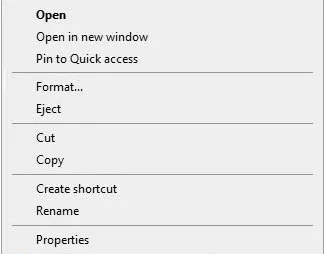
Step 3: Tick the "Quick Format" option and select file system type and allocation unit size from the pop-up window. If you are unclear which to choose, leave it as default.
Step 4: Set a name for the drive on the "Volume Label" box.
Step 5: Click "Start" to format the BitLocker encrypted drive.
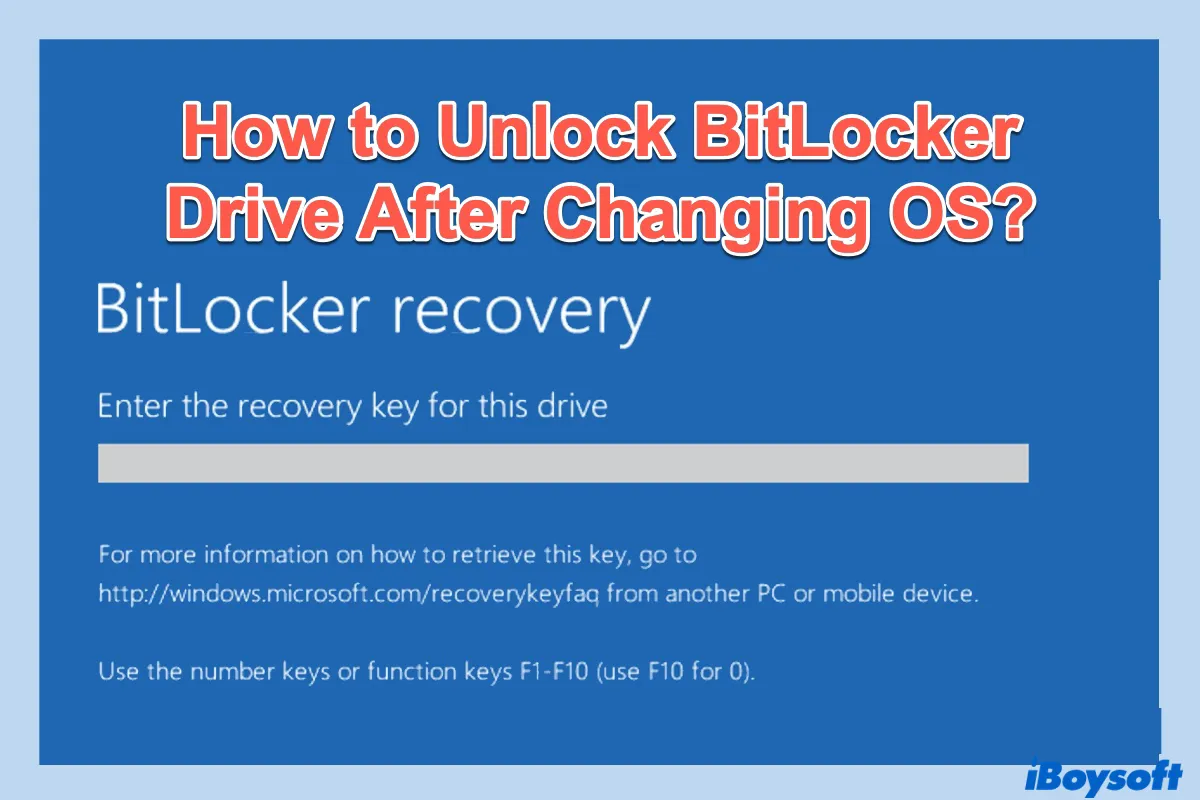
How to Unlock BitLocker Drive After Changing OS or Replacing Motherboard?
This post mainly talks about how to unlock the BitLocker drive within 5 methods after changing OS or motherboard replacement. Read more >>
Problems solved? Share the tutorial to help more people!
Basics about BitLocker recovery key and password
1. Can data recovery software recover data from a BitLocker encrypted drive without a password and recovery key?
The answer is No. A BitLocker password or recovery key is mandatory for iBoysoft BitLocker Recovery, iBoysoft Data Recovery, or any other data recovery software to access a BitLocker encrypted drive. BitLocker is designed to render data inaccessible when unauthorized users who don't have the correct password or recovery key try to take advantage.
If data recovery software can recover data from a BitLocker-encrypted drive without a password or recovery key, you probably need to worry about your data security.
2. Is there a BitLocker recovery key generator?
The answer is No. Every BitLocker-encrypted drive has its unique 48-digit BitLocker recovery key automatically generated when setting up the BitLocker drive encryption.
3. I cannot find the BitLocker password and recovery key. Can I recover data after formatting the BitLocker drive?
The answer is No. BitLocker drive encryption is a full-disk encryption method. Even if you formatted the drive and the encryption is removed, the erased data is still encrypted and needs a password to be decrypted; otherwise, the data you restored is just unintelligible text.
If the answer is helpful, share it!
FAQs on unlocking the BitLocker encrypted drive
- Q1. Is there a BitLocker recovery key generator free download?
-
A
Every BitLocker-encrypted drive has its unique BitLocker recovery key automatically generated when setting up the BitLocker drive encryption, so there is no BitLocker recovery key generator free download online.
- Q2. Is there a way to bypass BitLocker recovery key?
-
A
There is no way to bypass the BitLocker recovery key when you want to unlock a BitLocker encrypted drive without a password. However, you can reformat the drive to remove the encryption, which needs no password or recovery key. To unlock the BitLocker encrypted drive, you can try to recover your password or recovery key with the following tools: Passware Kit, Elcomsoft Forensic Disk Decryptor, Elcomsoft Distributed Password Recovery.
- Q3. How to get BitLocker recovery key from CMD?
-
A
First, unlock the BitLocker-encrypted drive with the password. Second, click the search box on the Windows Taskbar and enter 'cmd' in the text field. Third, right-click on the Command Prompt and select 'Run as administrator'. Then type this command line: manage-bde -protectors driveletter: -get and press Enter to get the recovery key.
- Q4. How to remove Bitlocker without password and recovery key?
-
A
Reformatting the drive is the fastest way to remove BitLocker encryption without a password or recovery key, at the cost of losing all data. Otherwise, you should try to recover the password or recovery key with the methods we listed in this article so that you can remove BitLocker encryption without sacrificing your data.
- Q5. How to unlock BitLocker-encrypted drive from command prompt without recovery key?
-
A
If you can still recall the password, you can use the command line: manage-bde -unlock driveletter: -password to unlock the BitLocker-encrypted drive. For Windows users, follow this: go to the search box and type 'cmd' > right-click on the Command Prompt and select 'Run as administrator' > type the command: manage-bde -unlock driveletter: -password > enter the password and press the Enter key.
If you forget the password, try to recover it or the recovery key first.
- Q6. How to unlock BitLocker-encrypted drive from command prompt without password?
-
A
You need either the password or the recovery key to unlock a BitLocker-encrypted drive. In this case, you can use the recovery key to do the job. For Windows users, follow this: go to search box and type 'cmd' > right-click on the Command Prompt and select 'Run as administrator' > type the command: manage-bde -unlock driveletter: -RecoveryPassword > enter the recovery key and press the Enter key.
- Q7. How to unlock BitLocker-encrypted drive from command prompt without password and recovery key?
-
A
There is no way to unlock a BitLocker-encrypted drive from the command prompt without a password or recovery key.
- Q8. I mistakenly formatted the BitLocker encrypted drive without password and recovery key, is there a way to recover lost data?
-
A
Nope. Formatting removes the encryption, but the erased data is still encrypted. It requires the password or recovery key to decrypt the data and recover lost files.
- Q9. Can I use iBoysoft Data Recovery or iBoysoft BitLocker Recovery to recover data from BitLocker-encrypted drive without password or recovery key?
-
A
No, neither iBoysoft BitLocker Recovery nor iBoysoft Data Recovery can recover BitLocker encrypted data without the password or recovery key.
- Q10. How to break BitLocker password using CMD?
-
A
If you have 48-digit recovery key, you can unlock the BitLocker-encrypted drive using a command prompt. Otherwise, there is no way to break the BitLocker password using CMD.
- Q11. How to break BitLocker password using CMD without recovery key?
-
A
It is impossible to break BitLocker password using CMD without recovery key.