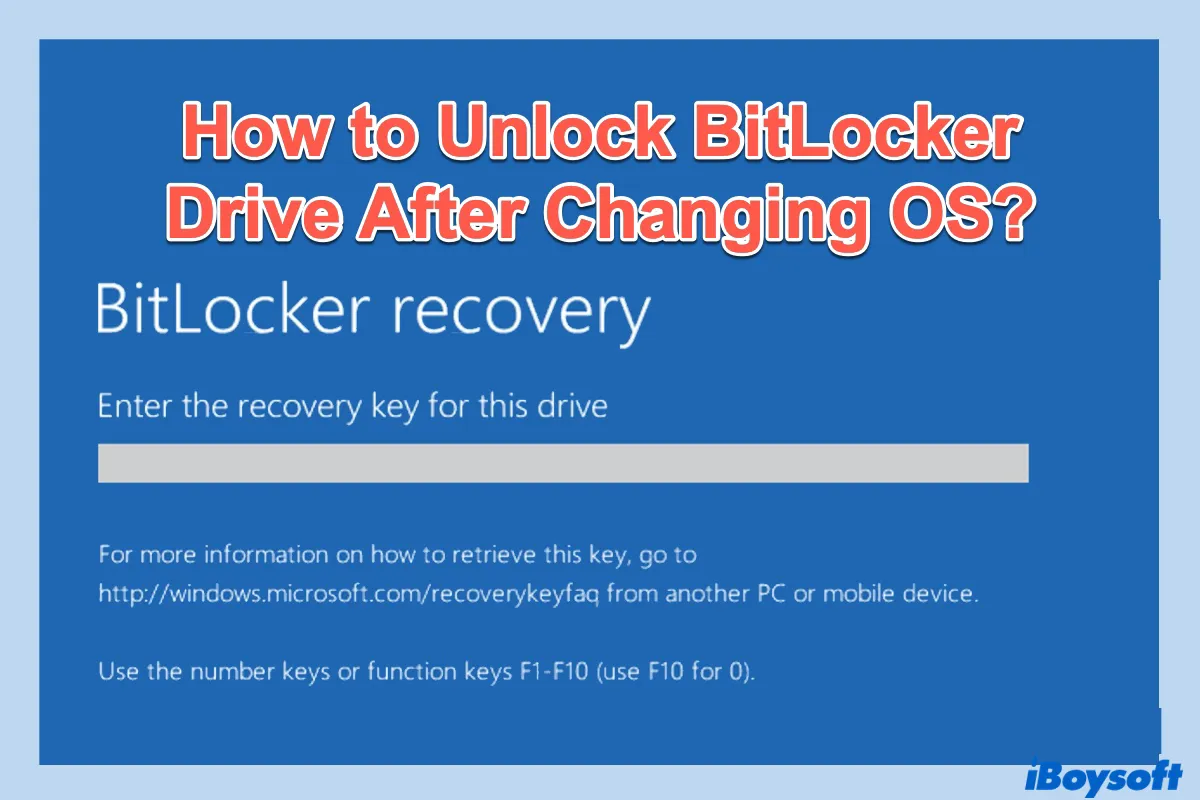I have a 3-month-old Dell Laptop. The motherboard got doused with some water (Granddaughter)... and is fried. I need to recover some pictures of said granddaughter from the hard drive but found out it is encrypted with BitLocker!!! I took the computer to a Computer shop to recover the data but they needed the BitLocker recovery key. I logged onto Microsoft and got the 48 character key. The Drive ID verifies... but it will not accept the Recovery Key. The computer shop is unaware of how to recover the data. I called Dell and they can't help and referred me to a recovery service that wants $500-1000 to "give it a try." Any ideas????
Many of you may encounter the above-mentioned issue and have trouble recovering files from the BitLocker encrypted drive after you change OS or replace the motherboard. Fortunately, we list 5 feasible ways to unlock the BitLocker encrypted drive after you change OS, replace the motherboard, or reinstall Windows in this post. Just keep reading.
Method 1: Unlock BitLocker drive with iBoysoft BitLocker Recovery
iBoysoft BitLocker Recovery is a professional BitLocker data recovery software that can recover data from BitLocker encrypted partition after providing the password or 48-digit recovery key.
If you forgot your password, follow this post to find your BitLocker recovery key: How to find BitLocker recovery key?
Tutorial to recover data from BitLocker encrypted drive with iBoysoft BitLocker Recovery:
- After launching iBoysoft BitLocker Recovery, select the inaccessible BitLocker encrypted drive and click Next.
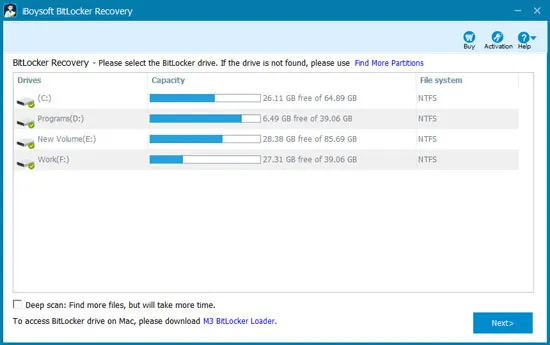
- Enter the password or BitLocker recovery key.
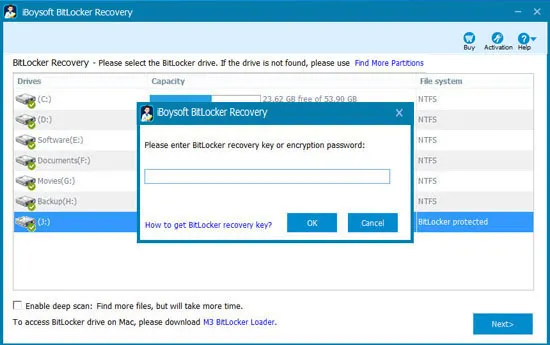
- Scan the files from an inaccessible BitLocker encrypted drive.
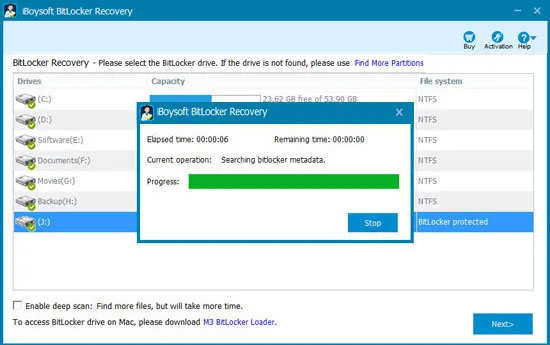
- After the data is found, please select them and click "Recover" to save. After ensuring all recovered files can open, reformat the BitLocker-encrypted drive and make it work again.
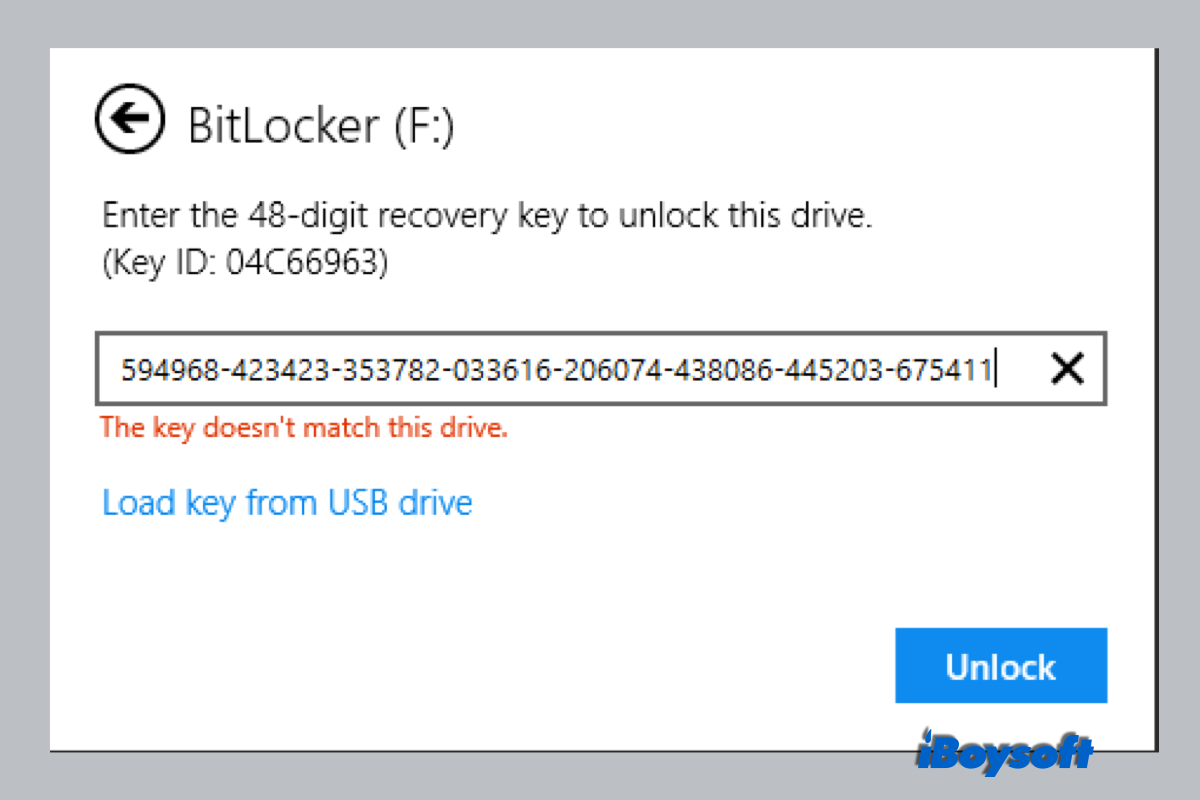
BitLocker Password & Recovery Key Not Working, How to Fix?
Here are 6 solutions to unlock BitLocker when the BitLocker password and BitLocker recovery key not working or accepting. Read more >>
Method 2: Unlock BitLocker drive using CMD
- Type cmd in the search bar of Windows Taskbar.
- Right-click cmd.exe from the search results and then choose "Run as administrator" from the menu to allow Administrator privilege.
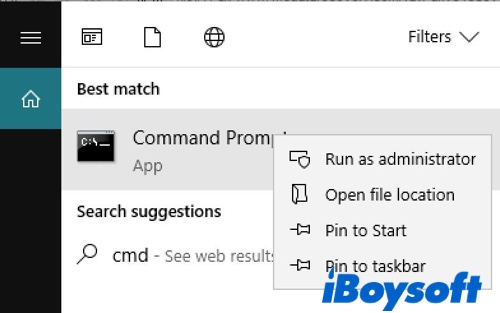
- Type the command and then press Enter:manage-bde -unlock X: -password or manage-bde -unlock X: -RecoveryPasswordTips: X is the drive letter of your BitLocker encrypted drive.
- Enter the password or recovery key and then press Enter to unlock the BitLocker encrypted drive.
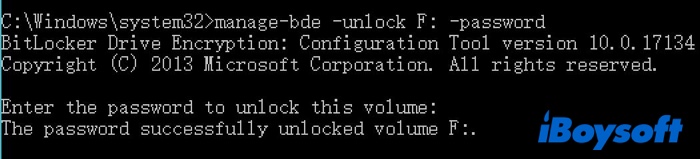
If manage-bde failed to unlock this BitLocker volume, try iBoysoft BitLocker Recovery to save your data.
Method 3: Unlock BitLocker drive with M3 BitLocker Loader for Windows
Step 1: Download, install and launch M3 BitLocker Loader for Windows on your computer.
Step 2: Click on "Unlock drive" located on the right side of your BitLocker encrypted drive.
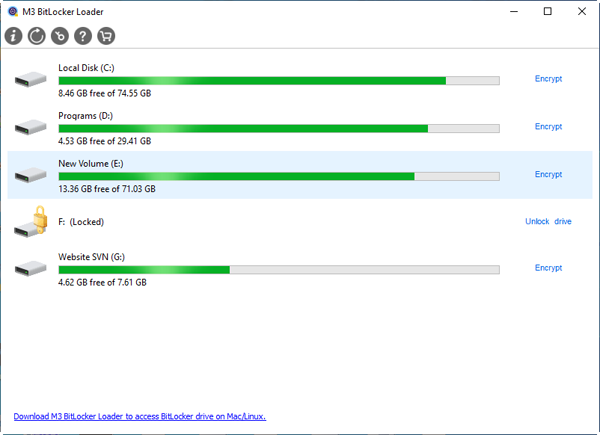
Step 3: Enter the password to unlock your BitLocker encrypted drive.
Method 4: Unlock the BitLocker drive on another computer
- Connect the BitLocker encrypted drive to another computer.
- Double-click BitLocker encrypted drive in My Computer or This PC.
- Click "More options".
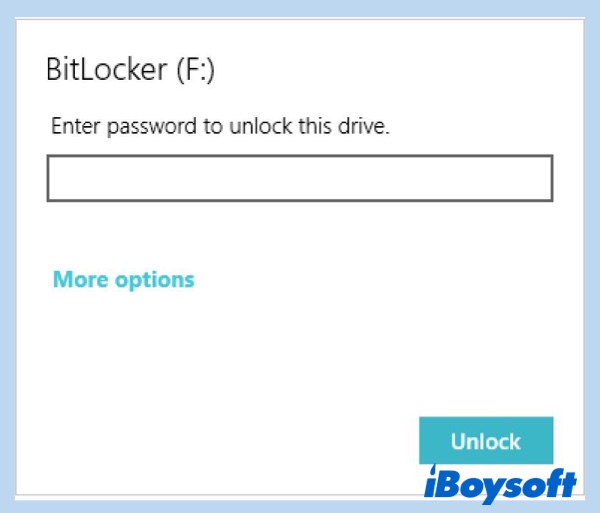
- Click "Enter recovery key".
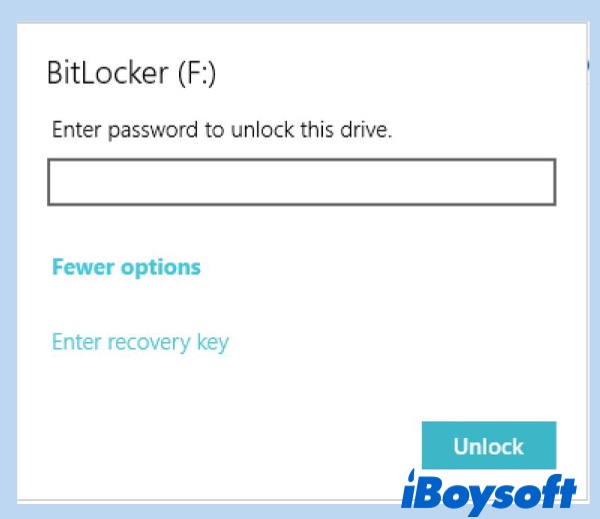
- Enter a 48-digit recovery key to unlock the BitLocker encrypted drive. If BitLocker doesn't accept the BitLocker recovery key, please go to method 1.
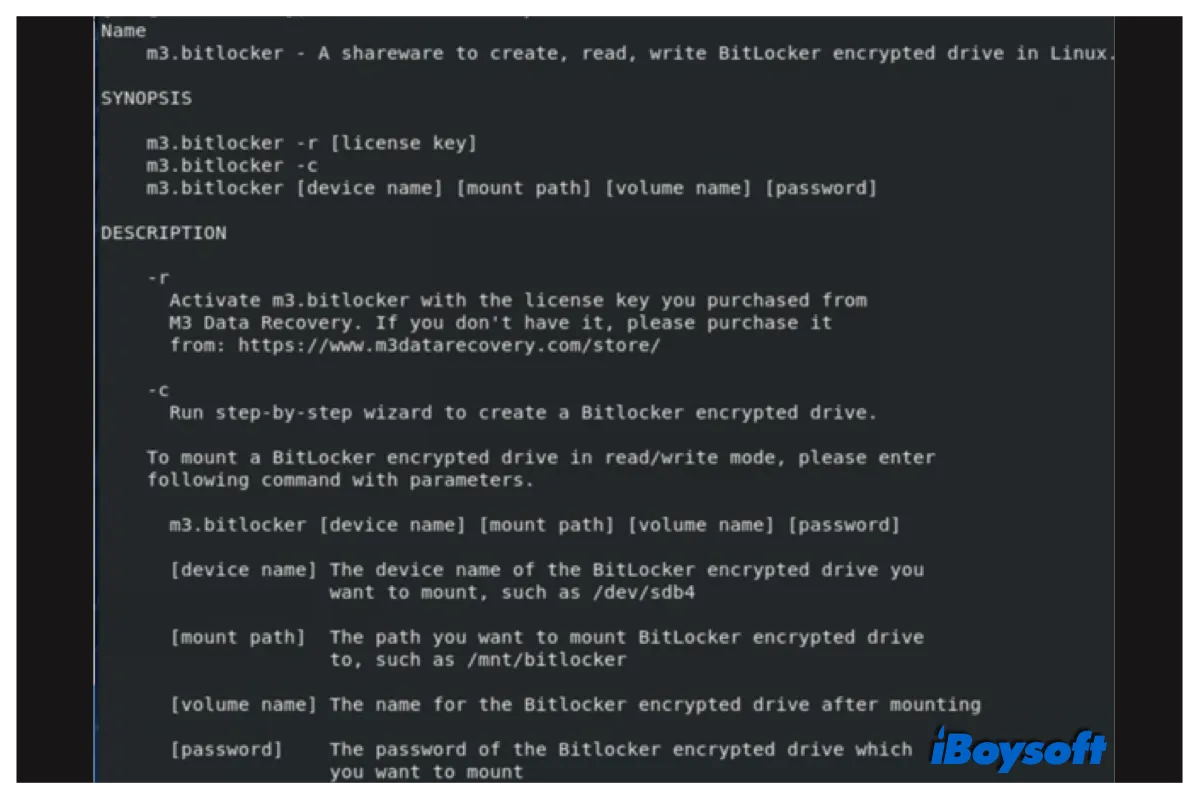
How to access BitLocker encrypted drive on another Windows PC, Mac, or Linux?
This is a step-by-step tutorial that guides you on how to access BitLocker encrypted drive on another computer, including Windows PC, Mac, and Linux. Read more >>
Method 5: Unlock BitLocker drive with BitLocker password brute-force cracking tool
If you don't have the password or BitLocker recovery key to unlock the BitLocker encrypted drive, you need the professional BitLocker password brute-force cracking tool (Such as Passware Password Recovery Kit, Elcomsoft Forensic Disk Decryptor, Thegrideon BitLocker Password) to help to unlock BitLocker encrypted drive by running an attack.
Related articles: