DOC, DOCX, RTF, DOT, DOTX, DOTM, ODT, OTT
WordML,XLS, XLSX, XLSB, XLT, XLTX, XLTM, XLSM, XML,CSV,TSV
PPT, PPTX, PPS, POT, PPSX, PPTM, PPSM, POTX, POTM, ODT
PDF, PDA, XPS
EPUB, JIS, KEY, LOG, MPS, NUMBERS, ODS, ONE, PAGES, PPS, PS, Books, Projects
High Recovery Rate
One of the highest file recovery success rates in the industry to recover data from all data loss scenarios.
100% Secure
Virus-free, risk-free, clean to install and read-only access to the storage device for lost data.
Super Reliable
This data recovery software is used by world famous data recovery service providers: ontrack.com, digitaldata-solution.co.jp, etc.
Looking for a one-stop data recovery solution for over 100 data loss scenarios.
Look no further than iBoysoft Data Recovery. Our top-of-the-line software can recover deleted or lost files from a wide range of devices, including PC's internal and external hard drives, SSDs, SD cards, USB drives, and more. Plus, as a leading BitLocker recovery software, iBoysoft file recovery software can perform a thorough scan of your BitLocker encrypted drive and complete the following tasks:

You can use BitLocker Drive Encryption to encrypt PC's internal hard drive or BitLocker To Go to encrypt portable drives in Windows. As top-class BitLocker data recovery software, iBoysoft file recovery software can perform a thorough scan to your BitLocker encrypted drive and complete the tasks as followings:
A partition or drive becomes RAW when:
This free data recovery software can fix minor logical errors and turn RAW file system to a recognized file system with a feature called Fix Drive and all files will be restored without recovery.
If the file system has been seriously damaged beyond repairing, iBoysoft data recovery software can also perform RAW drive recovery easily to recover files including documents, videos, images, etc. from a RAW USB drive, RAW SD card, and RAW external hard drive.

Deleted/Lost Partition Recovery
Looking for a free, effective partition recovery solution to help you restore deleted or lost partitions? Look no further than our file recovery software. Our data recovery software can also restore deleted or lost BitLocker encrypted partitions and recover a wide range of lost files, including pictures, video files, audio files, and any other files that may have been lost due to a missing partition. So if you're dealing with a partition loss or data recovery emergency, our software is here to help.
Deleted Files Recovery
With iBoysoft file recovery software, you'll have the perfect tool to recover data that was accidentally deleted by selecting "Delete" or permanently deleted using the "Shift+Delete" shortcut. Our software also supports USB data recovery, hard drive data recovery, SD card recovery, and file recovery from a variety of other Windows-friendly storage devices. Whether you're dealing with a damaged hard drive, a corrupted USB drive, or a lost SD card, iBoysoft has got you covered.
Corrupted Disk Recovery
An HDD or external disk can become damaged, corrupted, or inaccessible due to various factors such as power failure, wrong ejection, system crash, software malfunction, or problematic file system (excl. hardware issue). Fortunately, this free professional-grade data recovery tool is capable of restoring files from seemingly dead disks and can help recover your data quickly and easily.
Formatted Drive Recovery
When a partition is formatted, it becomes empty and all files are lost. But don't worry, our hard drive recovery software is always a reliable solution for retrieving files from a formatted drive. By reconstructing the previous file system, our software can help you recover your lost data quickly and easily.
Recycle Bin Recovery
When you delete a file on Windows, it's temporarily stored in the Recycle Bin for easy recovery. However, if you don't retrieve it within 30 days or choose to empty the Recycle Bin manually, the file will be deleted permanently. That's where iBoysoft Data Recovery software comes in handy. With our powerful tool, you can easily recover deleted files from the Recycle Bin, even after they have been permanently removed. Whether you accidentally deleted an important document or lost precious family photos, our software can help you get them back quickly and easily.
Virus Infection Recovery
Although less common, viruses or malware infections can result in data loss. If you've been affected by malicious software, our versatile data recovery tool can help you recover your lost files quickly and securely. With our software, you can restore your files from a variety of devices, including PCs, HDDs, SSDs, SD cards, USB drives, and more. So don't let a virus or malware attack keep you down – with our data recovery tool, you can get your files back in no time.
iBoysoft Data Recovery
iBoysoft Data Recovery is the best data recovery software for Windows users that helps recover deleted data and lost files including Office documents, photos, video files, audio files, and more effortlessly. Start your free data recovery today and it won't let you down.
Don't let a data loss event keep you down. Our free data recovery software can help you retrieve your important files from any disk-based storage media, including your computer's internal hard disk, external hard drives, solid state drives (SSD), USB flash drives, SD cards, CF cards, memory cards, digital cameras, and more.
PC
Dell®, HP®, Acer®, Asus®, Lenovo®, Alienware®, Razer®, Samsung®, MSI®and more
HDD / SSD
HP®, Samsung®, Seagate®, Toshiba®, WD®, LaCie®, Intel®, Adata® and more
USB Drive
SanDisk®, Samsung®, Kingston®, Corsair®, Patriot®, PNY®, Verbatim®, Silicon Power® and more
SD/CF/memory Card
SanDisk®, Transcend®, Toshiba®, Lexar®, Integral®, SP®, PNY®, Kingston® and more
Digital Camera
Samsung®, Casio®, Sony®, GoPro®, Canon®, Sigma®, Nikon®, Epson®, Panasonic® and more
iBoysoft Data Recovery
iBoysoft Data Recovery is your best choice for PC data recovery software for Windows 11/10/8/7/XP/Vista. It offers a free version to free scan your disk and provides free file recovery to recover deleted files and lost data from storage devices. Give it a shot.

Office Files
DOC, DOCX, RTF, DOT, DOTX, DOTM, ODT, OTT
WordML,XLS, XLSX, XLSB, XLT, XLTX, XLTM, XLSM, XML,CSV,TSV
PPT, PPTX, PPS, POT, PPSX, PPTM, PPSM, POTX, POTM, ODT
PDF, PDA, XPS
EPUB, JIS, KEY, LOG, MPS, NUMBERS, ODS, ONE, PAGES, PPS, PS, Books, Projects
Photos/Pictures/Images
CRW, JPEG, JPG, PNG, PSD, RAW, RGB
3DM, 3DMF, 3FR, ABM, AFX, ANI, ART, ARW, BIZ, BLD, BLEND, BMP, BOO, BR5, CAD
CDR, CDT, CGM, CIFF, CLP, CMX, CONT, CPT, CR2, CRW, CUR, CVX
DCD, DCF, DCM, DCR, DGN, DIB, DNG, DRW, DS4, DSC, DT2, DWF, DWG, DXF, EMF, EMZ, EPX
ERF, EXIF, FH10, FH11, FH7, FH8, FH9, FLC, FMZ, FOV, FPF, FPX, FUJI, FXG, FZB
SCT, SDR, SDT, SHP, SKF, SKP, SR2, SRF, SRW, STP, SVG, SVGZ, TCW, TGA, THM, TIF
TIFF, UFO, VWX, WBC, WBD, WBMP, WBZ, WEBP, WMF, WP, AI, CLK, YUV, DDS, X3F, GPR, FFF
Videos/Movies/Vlog
AVI, FLA, FLV, M2TS, M4V, MKV, MOV, MP4, MPEG, MPEG4, MPG, WMV, 3G2, 3GP, 3GP2, 3GPP
AMV, ANM, ASF, ASX, AVS, BIK, CPI, CSF, DIVX, DMSM, DREAM, DVDMEDIA, DVM
DVR-MS, DXR, EVO, F4V, FBR, HDMOV, HDTV, IVM, M1V, M2P, M2T, M2V, M3U, MOD
MOI, MP2V, MPE, MPV2, MTS, MXF, OGA, OGM, OGV, OGX, OOG, PLS, PMG, PSH, PSS
PVA, QPL, QT, QTM, RCPROJECT, RM, RMVB, RP, RT, SCM, SMI, SMIL, SMJPEG
STX, SWF, SWI, TIX, TOD, TP, TPR, TS, VOB, VOD, VP6, VRO, WEBM, WM, WMP, WTV, XLMV, XVID
Audios/Music/Songs
AAC, AIFF, ALAC, FLAC, MP3, OGG, PCM, WAV, WMA
A52, AA, AA3, AC3, ACC, AFC, AIF, AIFC, AM, AMR, APE, AT3, AU, CAF, CDA, CPF
CUE, CWP, DMSA, DMSE, DSS, DTS, DTSWAV, DVF, EMP, EMX, FAR, FBX, FLP, IT, KAR
KPI, KPL, LSO, M1A, M2A, M3D, M4A, M4B, M4P, M4R, MAC, MID, MIDI, MKA, MP, MP+
MP1, MP2, MP3PRO, MPA, MPC, MTM, OMF, PTF, RA, RAM, RFL, RMI, RMX, RNS
RPS, S3M, SC4, SIB, SMPL, SND, STM, TAK, TTA, UMX, VOC, VPM, VQF, XM
Emails/Archive/Others
Email: MSG, PST, OST, EML, EMLX, MBOX
Email: BKL, BKS, BMS, DBX, DCI, EDB, MAIL, MBX, NSF, OEB, PAB, PST, WAB
Archive: 7Z, WAR, ZIP, EXE, 7zip, ACE, ALZ, ARC, ARJ, BZ, BZIP, CAB, DBS
Archive: DEB, GZ, JAR, KRYPTER, LZA, LZH, MSI, PF, PKG, PUP, RAR, SEA, SFX
Archive: SIT, SITX, SOR, TAR, TGZ, ZIPX, ZOO, GZIP, ISO, dmg, rpm, EXE, iso9660
afz InternetWeb: ASPX, CGI, ELM, HTM, HTML, IGY, IQY, JSP, LDB, MHT, MHTML, PHP
iBoysoft free Data Recovery software provides free data recovery in Windows10/8/7/XP/Vista and Windows Server. Its user-friendly and intuitive interface makes unexperienced computer users can conduct data recovery effortlessly.
If you have lost or deleted an important file from your storage device, this free file recovery software can get it back fast. The main features include:
Select a recovery module
Choose a recovery module according to different data loss situations: Data Recovery module, Partition Recovery module and BitLocker Data Recovery module
Start scanning
Select the drive or partition and click Next to start quick scan. The tool also provides a deep scan mode. You can terminate the scanning if you see your desired files.
Preview and recover files
Filter the scanning results and preview deleted files after the scanning process completes. Select specific recoverable files you want to recover, click the Recover button. Save recovered files to a different drive.
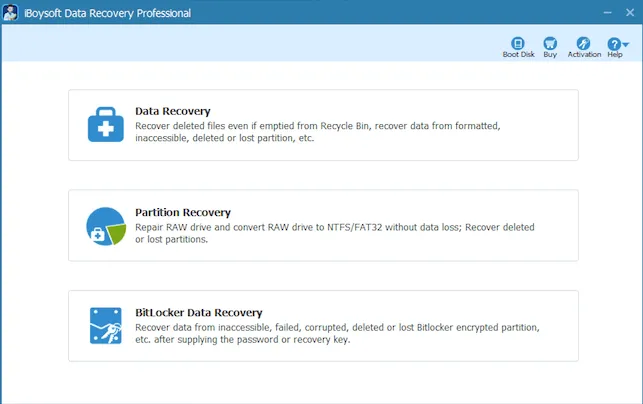

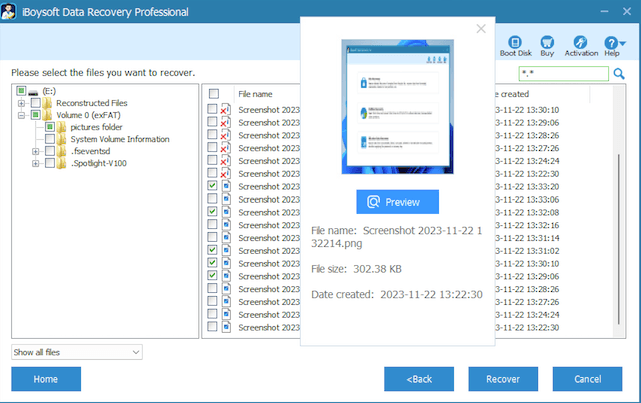
Operating Systems Supported:
Windows 11/10/8.1/8/7/Vista/XP
Windows Server 2019/2016/2012/2008/2003
File Systems Supported:
NTFS, FAT32, exFAT
Hardware Requirements:
Disk Space: 32MB minimum space for iBoysoft Data Recovery installation
CPU: at least with x86
RAM: at least 128MB
iBoysoft Data Recovery can recover your data easily and quickly. Select a plan that will meet your needs best.
Trial Edition
Basic Edition
US$69.95 (excl. VAT)
1-year subscriptionProfessional Edition
US$199 (excl. VAT)
1-year subscriptionOf course, you can. Many of our users recovered their data accidentally deleted many years ago as long as it has not been overwritten. The data recovery tool for PC can scan your Windows computer or detected device thoroughly to dig out the old files and retrieve them.
iBoysoft Data Recovery is 100% safe to use and will not cause any harm to your computer or its data. It will not steal any of your digital assets such as confidential information, business documents, or private pictures on your device. All scanning and recovering process is completed locally and will not be exposed to anyone else for sure.
Yes, you can. You can restore deleted files in Windows from Recycle Bin without software. Open Recycle Bin > search for deleted file > right-click it > select "Restore" > find the restored file in its original location. But files deleted from external devices in Windows will not be moved to the Recycle Bin.
Most file recovery software for Windows cost about US$70 to have unlimited data recovery. iBoysoft Data Recovery offers data recovery software free download and trial version to test before you spend any money.
The Top 6 free data recovery tools to recover deleted files or lost data in 2024:
When OS deletes a file, it removes the logical access but leaves the actual data on the disk. Data recovery software application works by reconstructing the logical access to the file before the storage space of the deleted file has been overwritten.
If you save recovered files to the same drive where you scan for lost data, it will change the data structure of the original drive. As a result, the changes probably will corrupt photos and overwrite other data content to be recovered and then cause permanent data loss.
It usually takes a few minutes to quick scan a drive while the time for deep scan strongly depends on the capacity of your hard drive and the performance of your computer. You should expect 1 hour on average for scanning a 100 GB healthy hard drive.
iBoysoft, as a company committed to providing best file recovery solutions, never stops updating the software to better serve our customers.
What's new in Version 4.3
What's new in Version 4.0

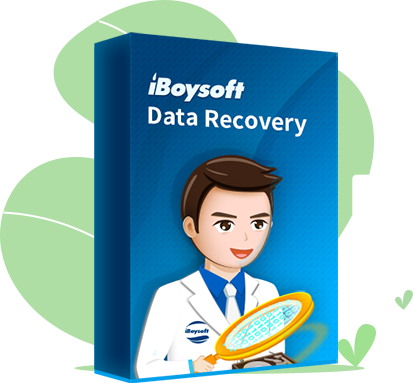
Data Recovery Software
iBoysoft Data Recovery for Windows
Your reliable data recovery software for Windows that can restore your deleted or lost documents, pictures, videos, etc. with a few clicks. Start free data recovery Now!

Want to download macOS ISO files? Here are direct links to download Mac OS X, OS X and macOS ISO images online and steps to create an ISO file manually.
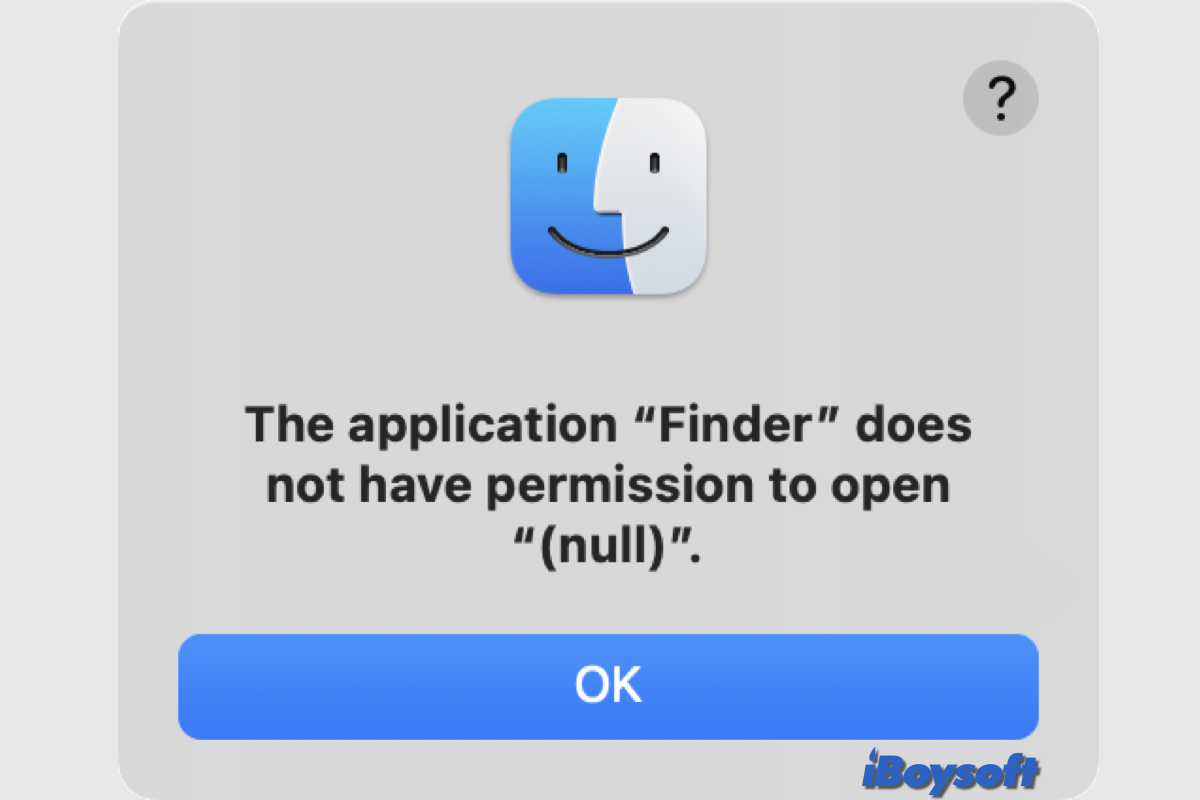
This post explains the error that the application Finder does not have permission to open null on Mac, and provides a fix for the problem.
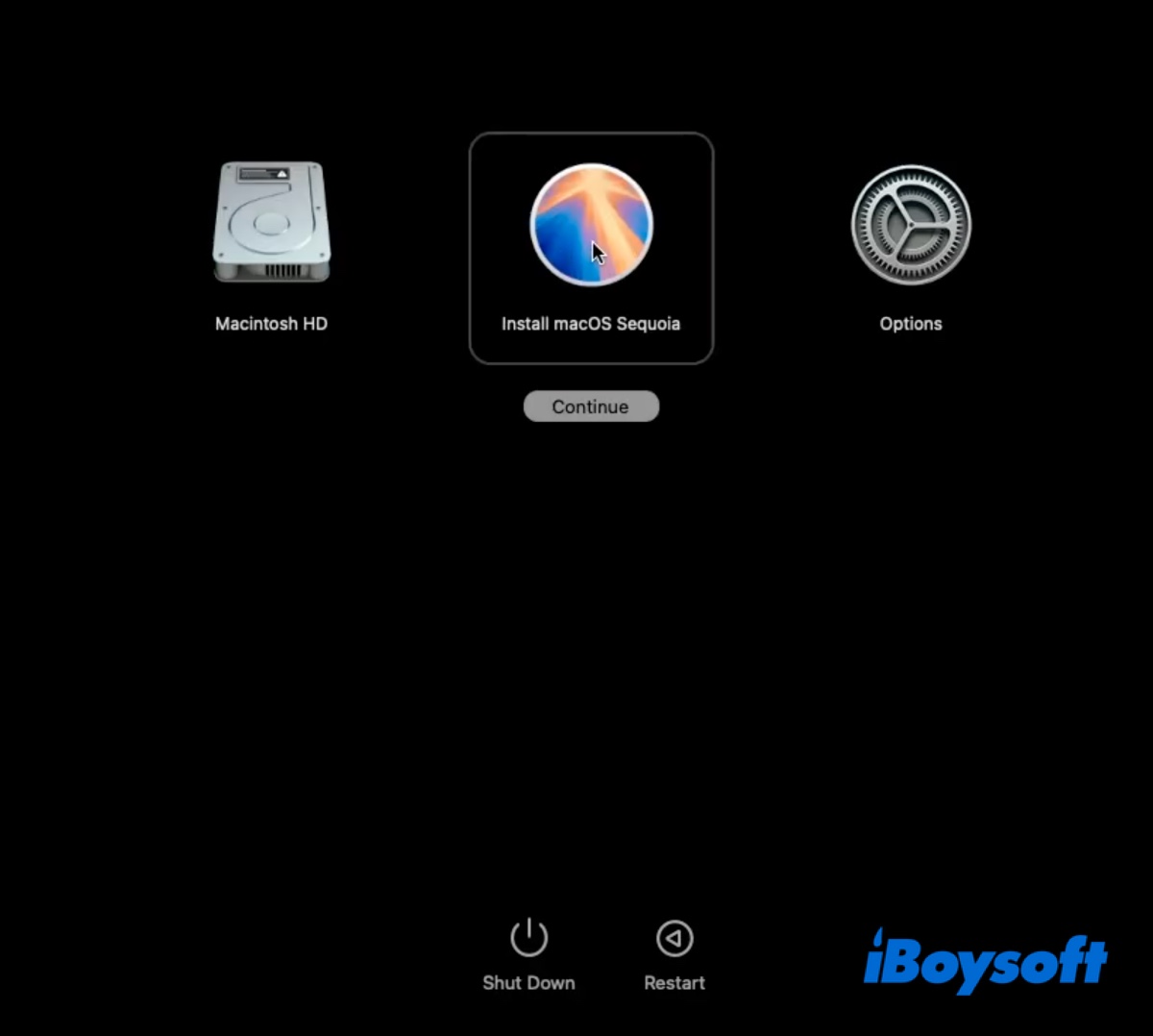
This article tells you how to create a macOS Sequoia bootable USB installer and install macOS Sequoia from the USB installer.
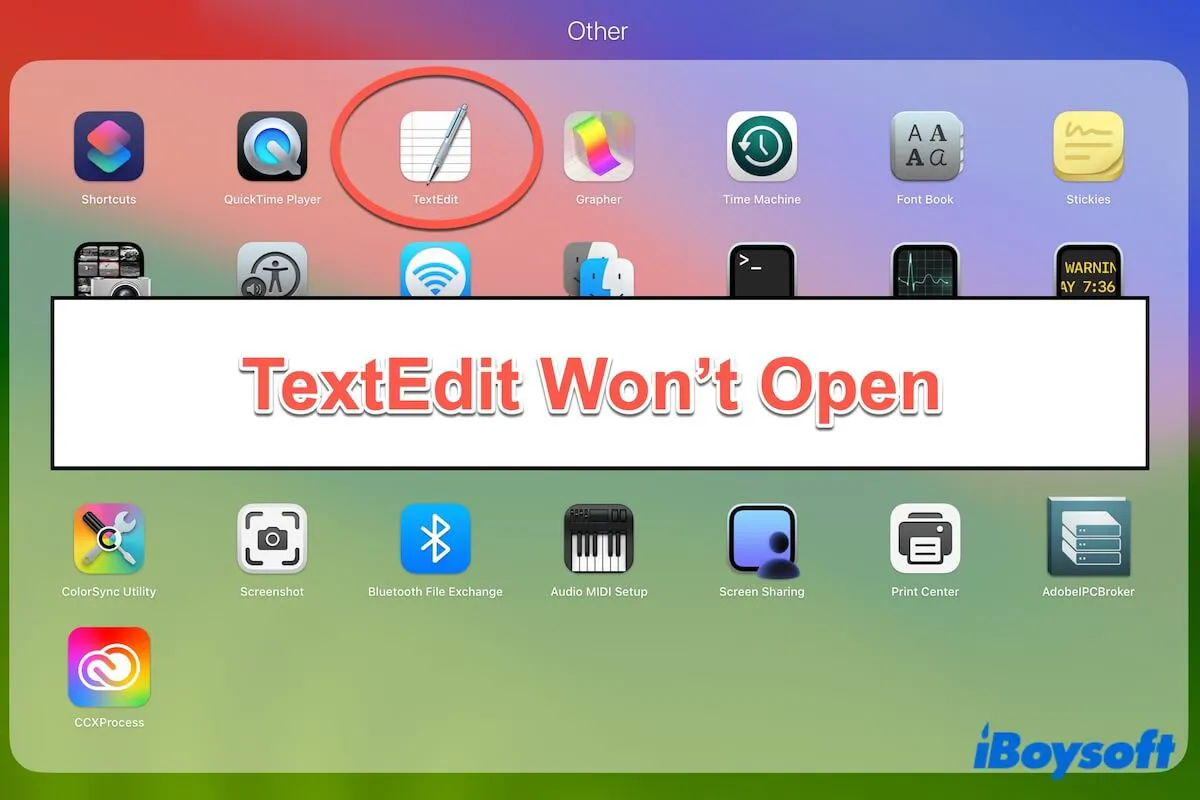
Solutions in this post for fixing TextEdit that won't open files on your Mac. Fix TexEdit that won't open on Mac.
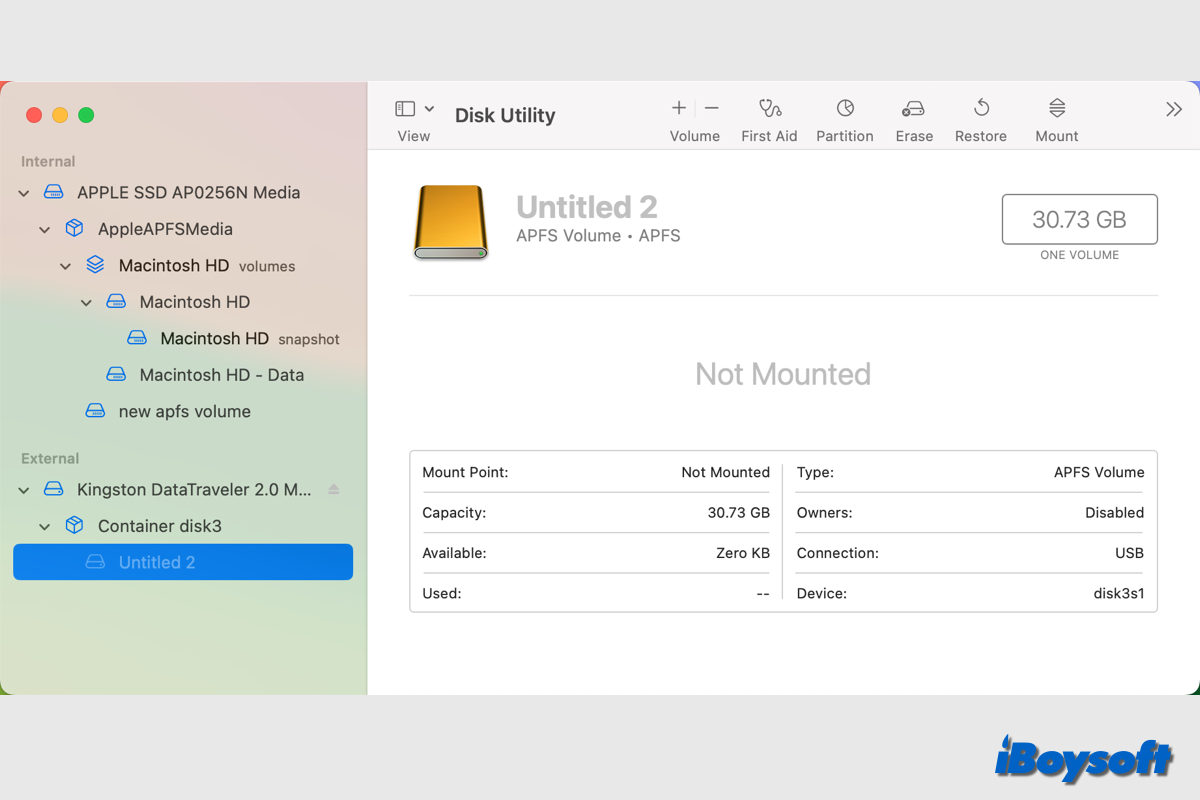
This post provides effective methods to mount the internal/external drive on your Mac. When you find the drive is not mounted automatically, you can try these methods to fix it including NTFS drives.
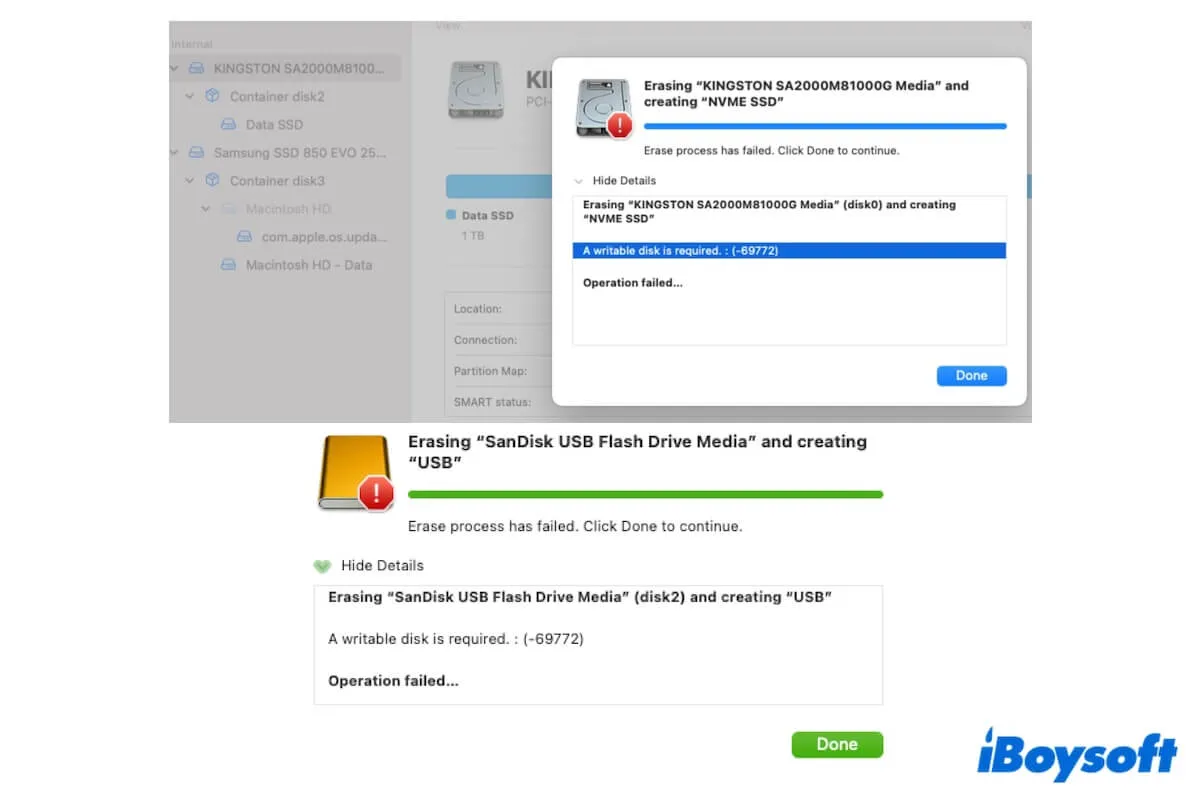
Read to fix the 'A writable disk is required. : (-69772)' error that occurs when you erase a USB drive in Mac Disk Utility. Learn what the error is.
After the payment is completed, the download link will be sent to your mailbox to help you recover data on your Windows PC.