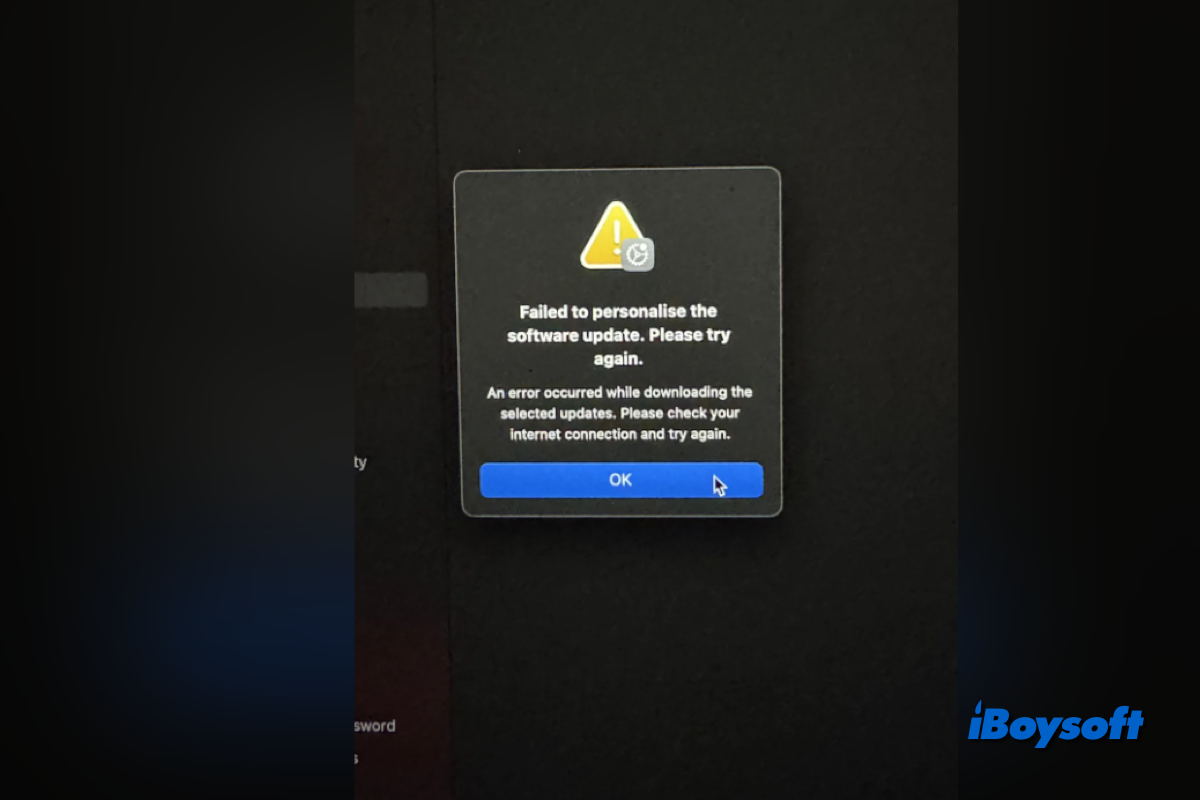macOS Sequoia was finally available on September 16, 2024, two months after the release of the first beta version. The appealing new features may attract you to uninstall macOS Sequoia beta and download the macOS update of the public version. However, the process doesn't go well, you run into the macOS Sequoia update issues, like can't download macOS Sequoia.
Tips: You can directly download the macOS Sequoia installer instead of relying on the App Store or Software Update pane.
Failed to download macOS Tahoe? Resolve the issue with this troubleshooting guide: Fix "can't download macOS Tahoe".
In my case, I tapped the Upgrade Now button, it estimated the process would take about 2 hours, and when it finished, an error message popped up "Failed to personalise the software update. Please try again. An error occurred while downloading the selected updates. Please check your internet connection and try again":
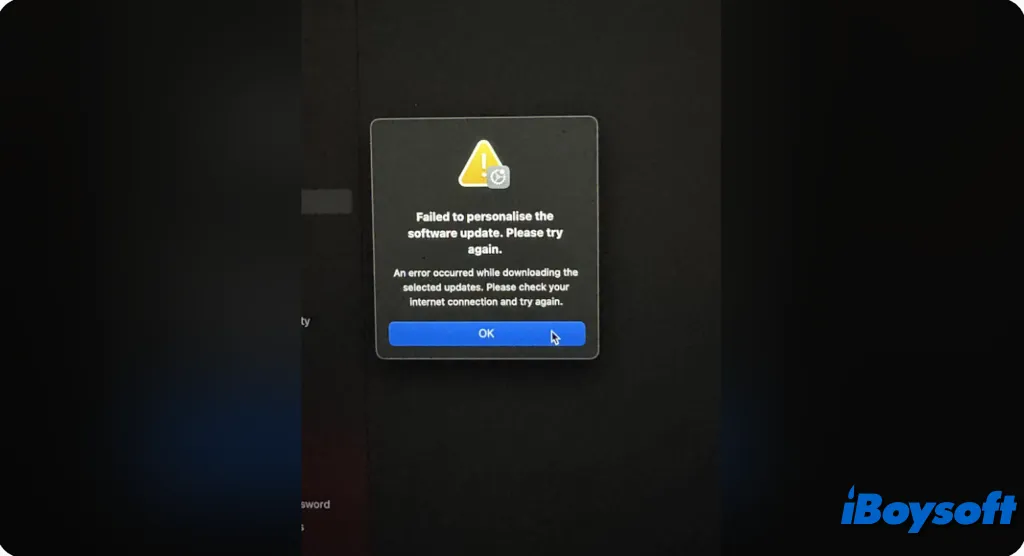
I also read some forum posts reporting the macOS Sequoia download issues, such as macOS Sequoia download stuck, macOS Sequoia download won't complete, and so forth. When you fail to download the macOS installer, you can't install macOS Sequoia, which is annoying.
Here, we will explore the possible causes and workable solutions to help fix the macOS Sequoia download failure.
Why can't you download macOS Sequoia in Software Update
If it successfully finds the latest macOS Sequoia in Software Update, it indicates that your Mac should be compatible with the macOS Sequoia, and then we should analyze the macOS Sequoia download stuck/failure from other aspects.
- Upgrading from older macOS versions. If you are upgrading from an older version to macOS Sequoia, you can't make it via Software Update. You should download macOS Sequoia from the Mac App Store.
- Insufficient disk space on the startup disk. The entire macOS Sequoia installer is 15GB; if the free disk space is not enough, you can't install macOS Sequoia on the device.
- Poor internet connection. The unstable and poor network could interrupt the downloading or slow down the process.
- Apple server outage. Too many Mac users are simultaneously downloading macOS Sequoia, causing the error.
- Temporary system glitches. Some minor system errors could prevent you from downloading macOS Sequoia.
Tips: Correctly preparing your Mac to upgrade to macOS Sequoia can help avoid some issues while upgrading macOS, including checking the compatibility, checking available disk space, backing up your Mac, ensuring a stable and quality internet connection, and a stable power connection etc.
Let others know the possible causes why they can't download macOS Sequoia!
How to fix can't download macOS Sequoia error/download stuck
macOS Sequoia download issues like macOS download stuck, macOS download slow, and macOS download won't complete have been encountered by many Mac users. It is necessary to fix this issue so that you can successfully upgrade to macOS Sequoia. Here, we conclude with some effective solutions; just try them one by one.
Note: It may state that an error happened during the downloading, preparation, or installation process, or it might say that there was a problem with the installer or that it wasn't verified. Various things can trigger these kinds of messages, and occasionally they're just temporary.
Download macOS dmg directly and conveniently
No Apple ID required, so safe and authentic DMGs provided, no difficult commands copied, iBoysoft DiskGeeker for Mac is a much easier tool allowing you to download macOS Sequoia dmg file on your internal or external disks of your Mac.
It can help you save time, reduce complexity, and ensure access to the most accurate macOS Sequoia dmg, making it valuable for those who need flexibility in macOS installation. One step to macOS Sequoia, why not try?
Let's download macOS Sequoia dmg on Mac with it:
- Free download, install, and open iBoysoft DiskGeeker for Mac.
- Choose your internal disk and click the Download Image button on the right.
- Click the Get button near macOS 15 Sequoia version.
(You can click Compatibility to check if your Mac is suitable.)
- Select a place to save it, and wait for the process.
You can also use it to create a Sequoia USB installer with it. Come and have a try.
Check Internet connection
If you receive the message "Failed to personalise the software update. Please try again. An error occurred while downloading the selected updates. Please check your internet connection and try again", you can follow the recommended solution to check the internet.
- Open the Apple menu > System Settings, then select Network in the sidebar.
- Check the network connection status. A green status indicator below the service name indicates a good connection.
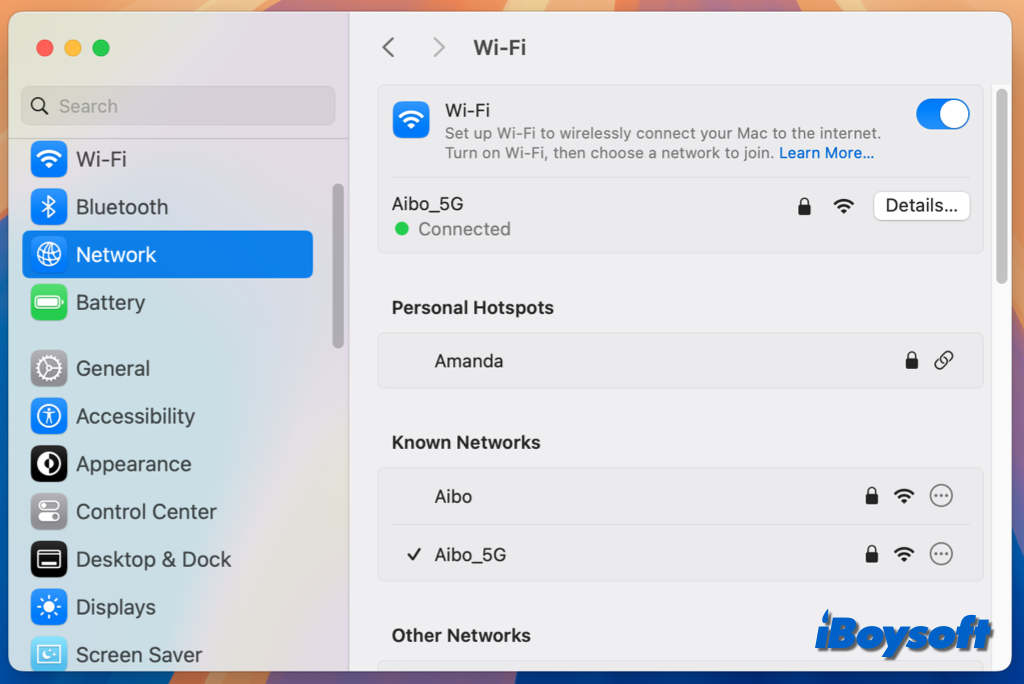
You can read the following post to troubleshoot the network issue further:
(2024) Mac Connected to WiFi but No Internet [Why & Fixes]
Why & Fix Ethernet Connected but No Internet on Mac
Once there is no network connection issue, click the Upgrade Now button to download macOS Sequoia again.
Download macOS Sequoia from the Mac App Store
If you fail to download macOS Sequoia in Software Update, you can try to get it from the Mac App Store. Besides, if you attempt to upgrade from macOS Ventura and earlier versions to macOS Sequoia, you should also download it from the Mac App Store.
However, you may get some error messages when downloading from App Store, sincerely suggest downloading DMGs with iBoysoft DiskGeeker for Mac.
- Launch the App Store on your Mac.
- Then click Updates from the sidebar. It will automatically search for updates. If the update is compatible with your device, macOS Sequoia should appear. You can also search "macOS Sequoia" with the search box.
- Click Update, or click View > Get to download the macOS Sequoia.
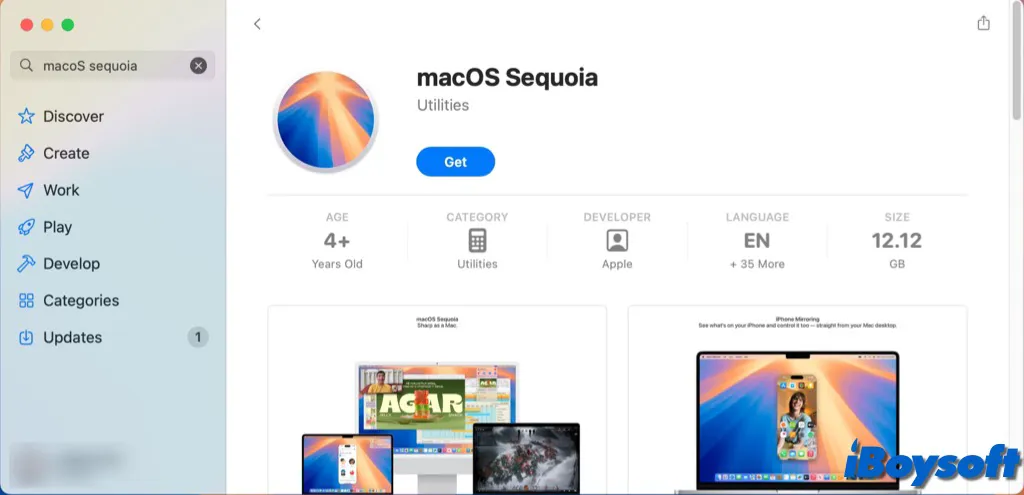
Check Apple server status
On Apple's status page, you can see if the various servers are up and running. Search the list for "macOS Software Update." If there is a green dot adjacent to it, it is functioning. If not, you will need to hold off on trying to upgrade to macOS Sequoia until it is.
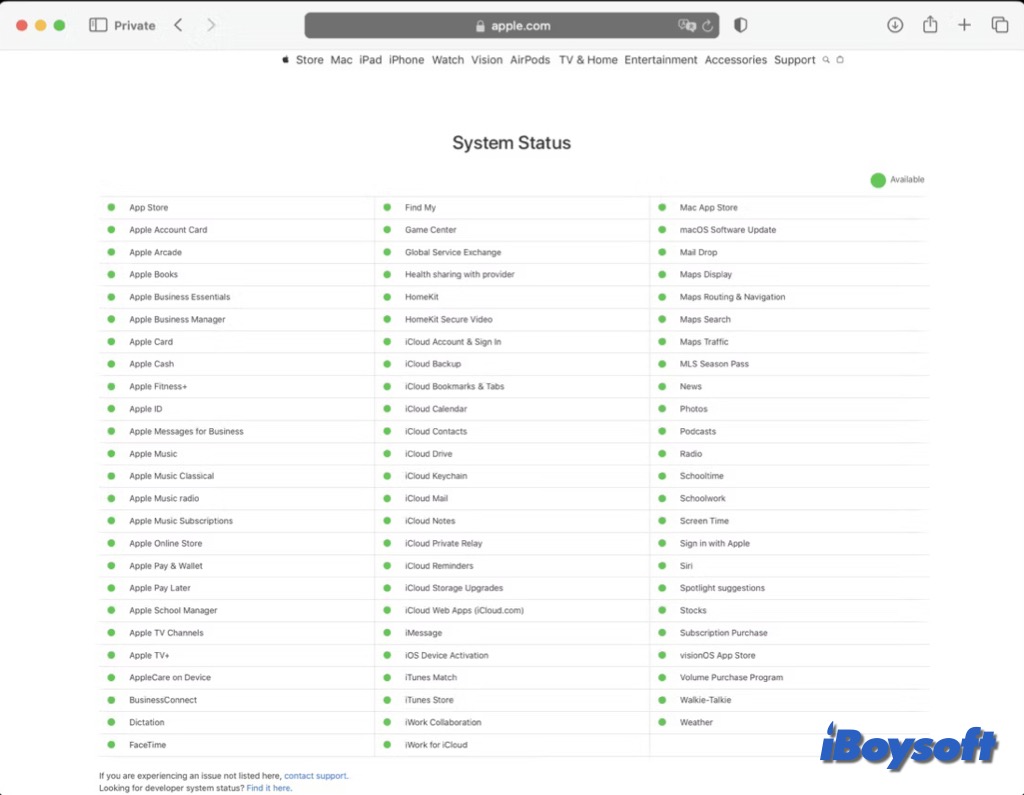
Disable Find My Mac
If you received the Failed to personalise the Software Update, you can try to disable Find My Mac, some Mac users shared this solution and they successfully downloaded macOS Sequoia after turning off Find My Mac. Here's how:
- Choose the Apple menu and select System Settings.
- Tap [your name] at the top of the sidebar.
- Then click iCloud, click Find My Mac, or click See All next to Saved to iCloud on macOS Sequoia Beta, and click Turn Off next to Find My Mac.
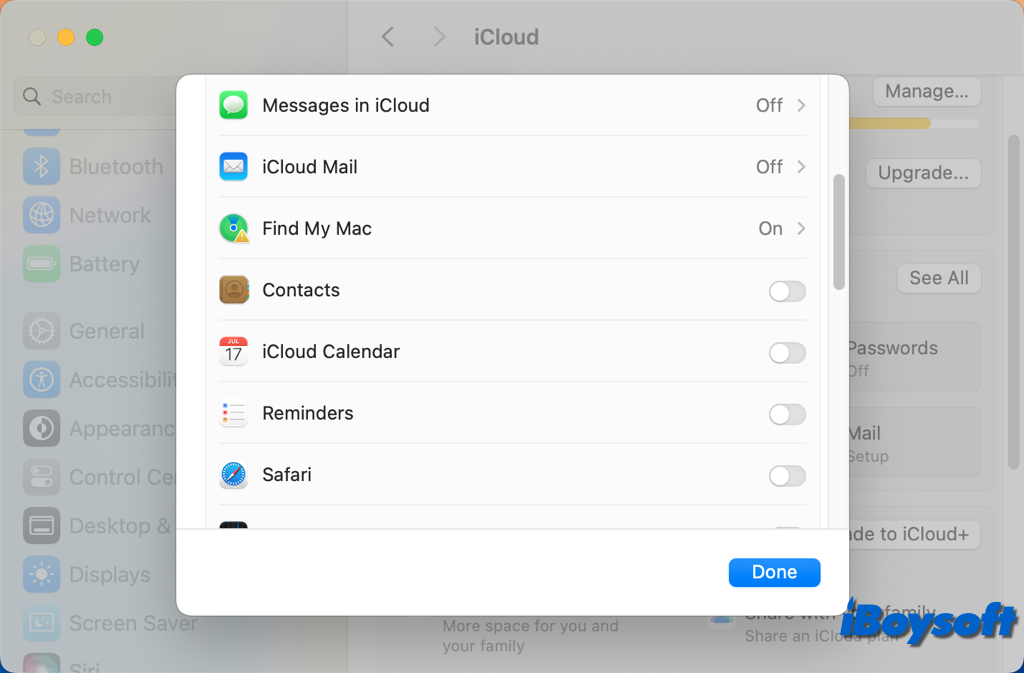
Log out and log in to the Apple ID
In case turning off Find My Mac doesn't work on your devices, you can try to log out of your Apple ID/iCloud to log in to it again. This may fix the macOS Sequoia download issue. Just follow the steps below:
- Head to the Apple menu > System Settings, then tap your name at the top of the sidebar.
- Scroll down to the bottom, and click the Sign Out button.
- Follow the onscreen instructions for copying and downloading your data stored in iCloud.
- Then click Sign in at the top of the sidebar.
- Enter your Apple Account email address or phone number, and click Continue.
- Enter your password, click Continue, then follow the onscreen guide.
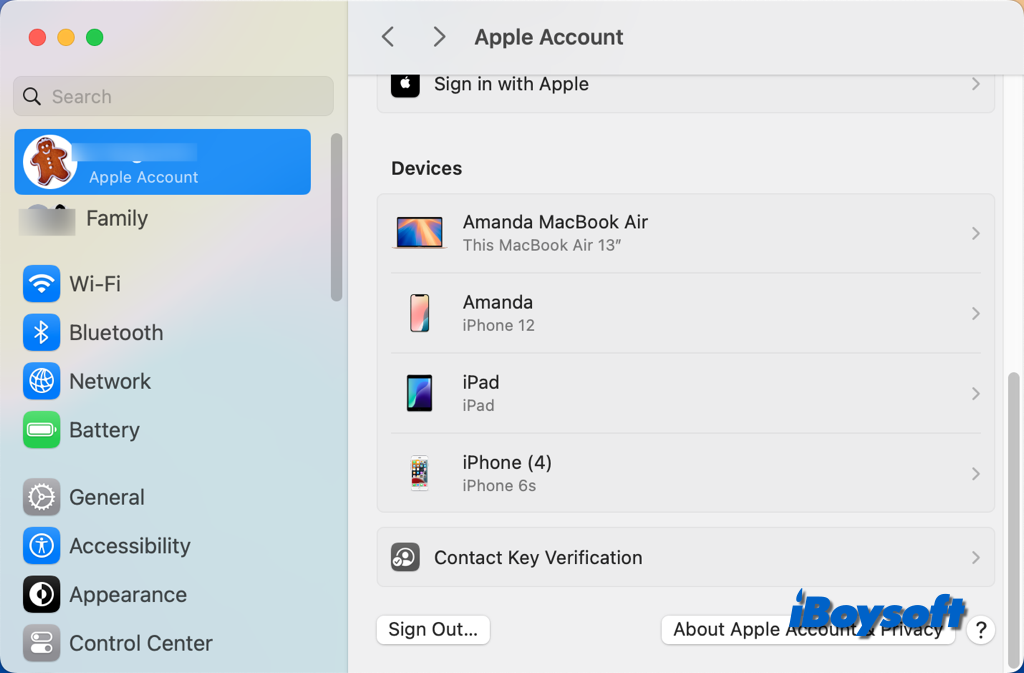
Use macOS bootable installer
Unluckily, you can't install macOS Sequoia with the above methods; there is another workaround you can try, which is to use a macOS bootable installer. If there is another healthy Mac that is comparable to macOS Sequoia, try to create a macOS bootable installer for macOS Sequoia on that Mac, and use it to install macOS Sequoia on your Mac.
Which solution works for your case? Share it to help others!