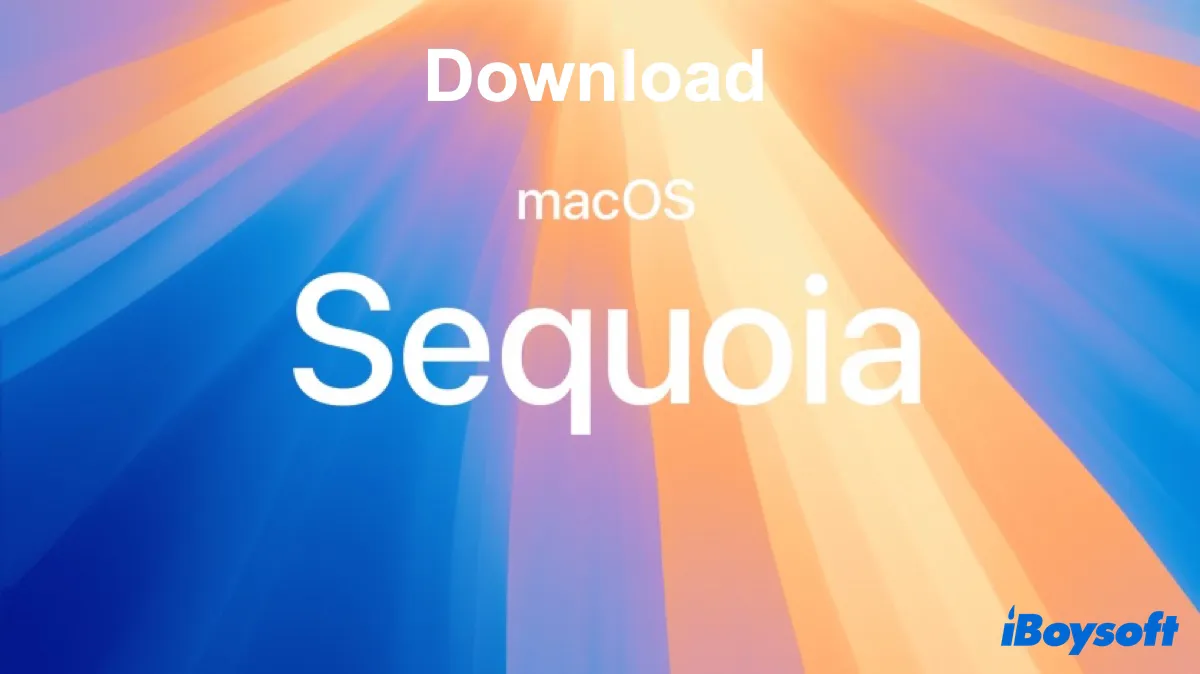Note: macOS Tahoe, the successor of macOS Sequoia, is now the latest macOS version. If your Mac is compatible with it, consider upgrading to it with the macOS Tahoe full installer under the guidance of the Mac Operating System Download and Install Guide.
macOS Sequoia, released on September 16, 2024, is the 21st major release of the Mac operating system, succeeding macOS Sonoma.
It introduced Apple Intelligence, marking Apple's initial comprehensive incorporation of AI technologies into macOS. This new AI system combines on-device and cloud processing to offer features like enhanced Siri capabilities, AI-assisted writing tools, image generation, and ChatGPT integration.
Want to install macOS Sequoia? If so, you need to download macOS Sequoia first! Depending on your purpose, you may want to download the macOS Sequoia installer, macOS Sequoia DMG, or macOS Sequoia ISO file.
Note: If you wish to download older Mac operating systems, read: How to Download Old Mac OS without App Store?
If you want to download any other macOS installers, click 👉 Mac OS Free Download Full Version.
| Download macOS Sequoia DMG | If you want to install macOS Sequoia on a Mac or create a Sequoia bootable USB |
| Download macOS Sequoia ISO | If you need to install macOS Sequoia on a virtual machine on Windows (macOS Download for Windows) |
| Download macOS Sequoia installer | If you'd like to install macOS Sequoia on a Mac or create a Sequoia bootable USB |
Tips: If you wish to download macOS Sequoia efficiently or create a bootable USB installer for macOS Sequoia without complicated Terminal commands, try iBoysoft DiskGeeker.
To download macOS Sequoia, select an internal partition and click Download Image.
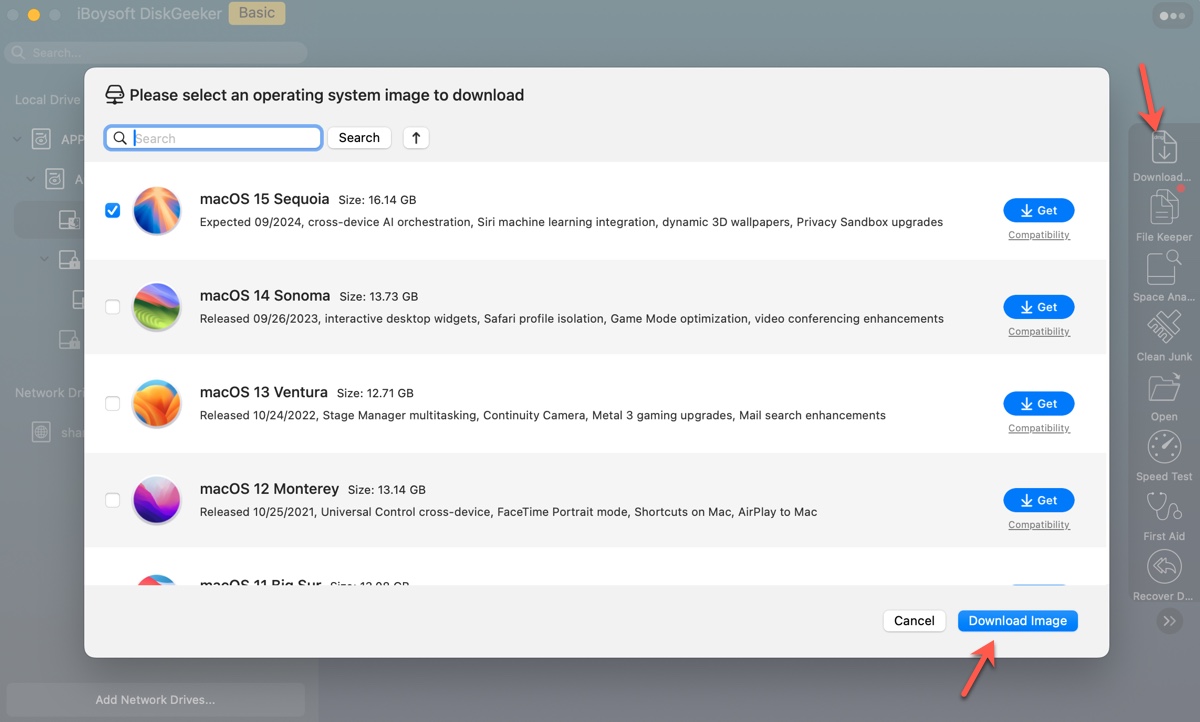
To make a bootable Sequoia installer, insert the USB drive, select it from the left, and click Create boot disk.
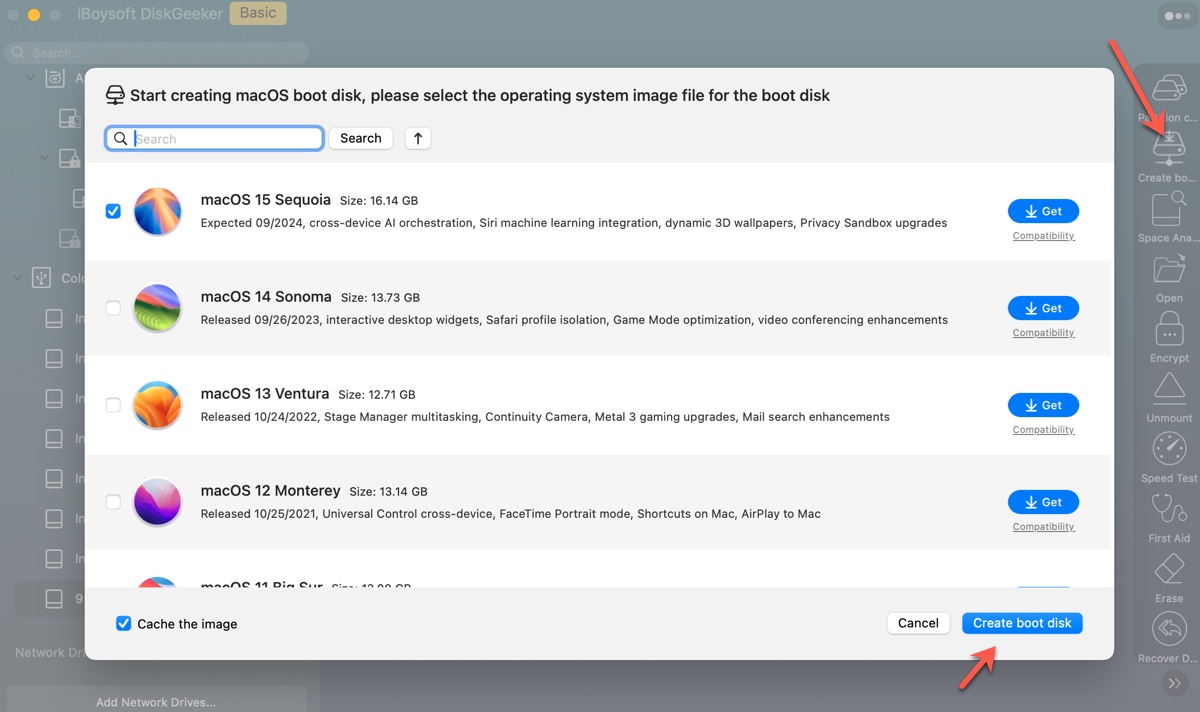
You can continue downloading other macOS installers with the app!
To learn the bugs and fixes of the latest macOS Sequoia version, read: macOS Sequoia 15.7.3 Issues, Bugs, & Fixes
How to download macOS Sequoia ISO file?
A macOS Sequoia ISO file is a disk image file in the ISO format, containing the installation files, bootable components, and system utilities for macOS Sequoia. It's commonly used for distributing macOS Sequoia or installing macOS Sequoia on virtual machines, such as VirtualBox, VMware, or Parallels Desktop, on a Windows PC.
You can create a reliable macOS Sequoia 15.7 ISO with the following steps:
- Download, install, and launch iBoysoft DiskGeeker.
- Select an internal volume from the left and click Download Image.

- Select macOS Sequoia and click Get.

- Select a save location for the macOS Sequoia DMG file.
- After downloading macOS Sequoia, open Terminal.
- Run the command below one by one to create a legitimate macOS Sequoia ISO file.hdiutil convert sequoia_dmg_path -format UDTO -o ~/Desktop/Sequoia.cdrTo execute this command, type hdiutil convert in Terminal, leave a space, drag and drop the Sequoia DMG file to Terminal to get its file path, leave a space, then copy the rest of the command to Terminal and hit Enter.
 mv ~/Desktop/Sequoia.cdr ~/Desktop/Sequoia.iso
mv ~/Desktop/Sequoia.cdr ~/Desktop/Sequoia.iso - Find the macOS Sequoia ISO file on your desktop.
Alternatively, if you want to free download macOS Sequoia ISO file for VirtualBox or VMware, click the links below.
Download macOS Sequoia ISO (Credit: Metaperso)
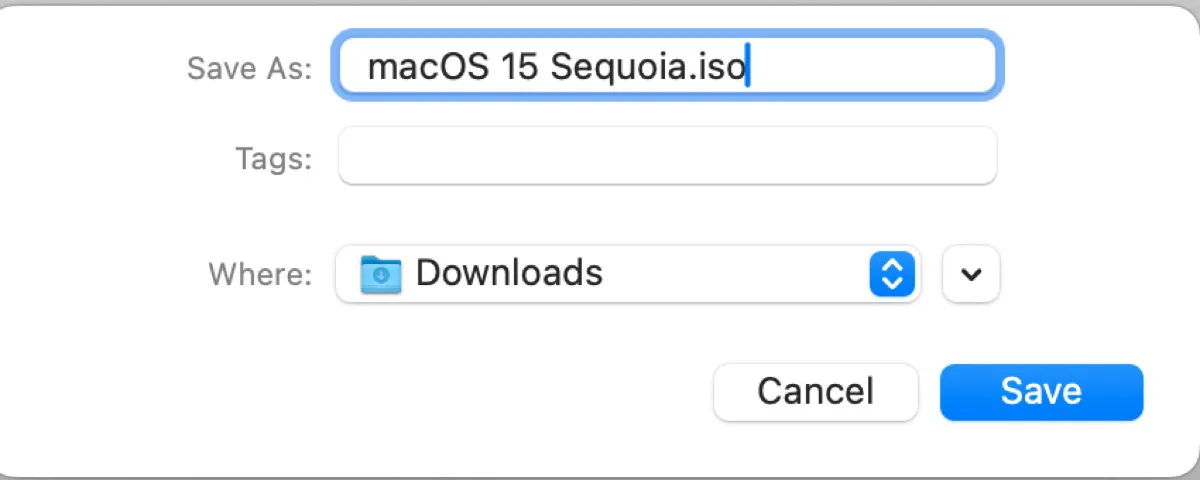
Share to help others download macOS Sequoia ISO on Windows!
How to download macOS Sequoia DMG file?
A macOS Sequoia DMG file is a disk image file containing the installation files for macOS Sequoia. It acts like a virtual disk that can be mounted on your Mac, allowing you to access its contents.
DMG files are commonly used to distribute Mac operating systems, applications, and other installers. Besides, you can use them to create macOS bootable USB installers or manually run the installer contained within them to install macOS Sequoia.
Here's how to download the macOS Sequoia DMG file (the latest):
Step 1: Download and install iBoysoft DiskGeeker.
Step 2: Select your Mac hard drive's data volume, such as Macintosh HD - Data, and click Download Image.
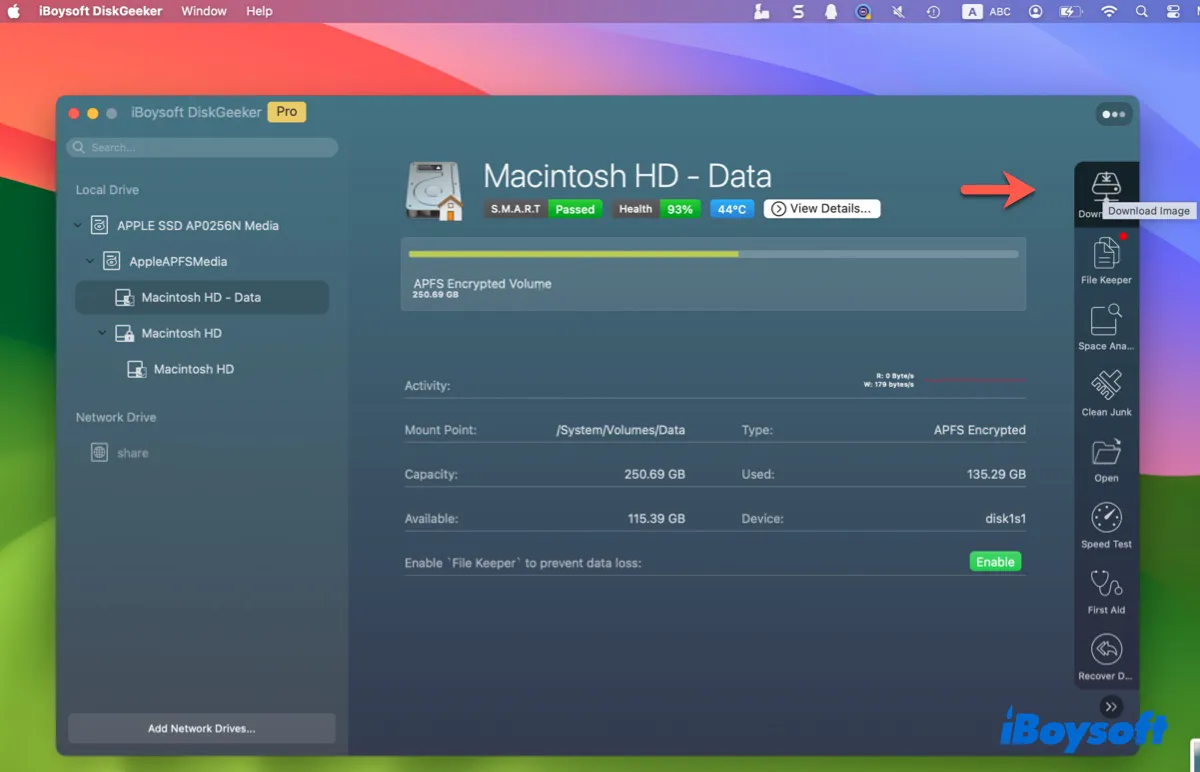
Step 3: Click the Get button next to macOS Sequoia, choose a location, then click Save.
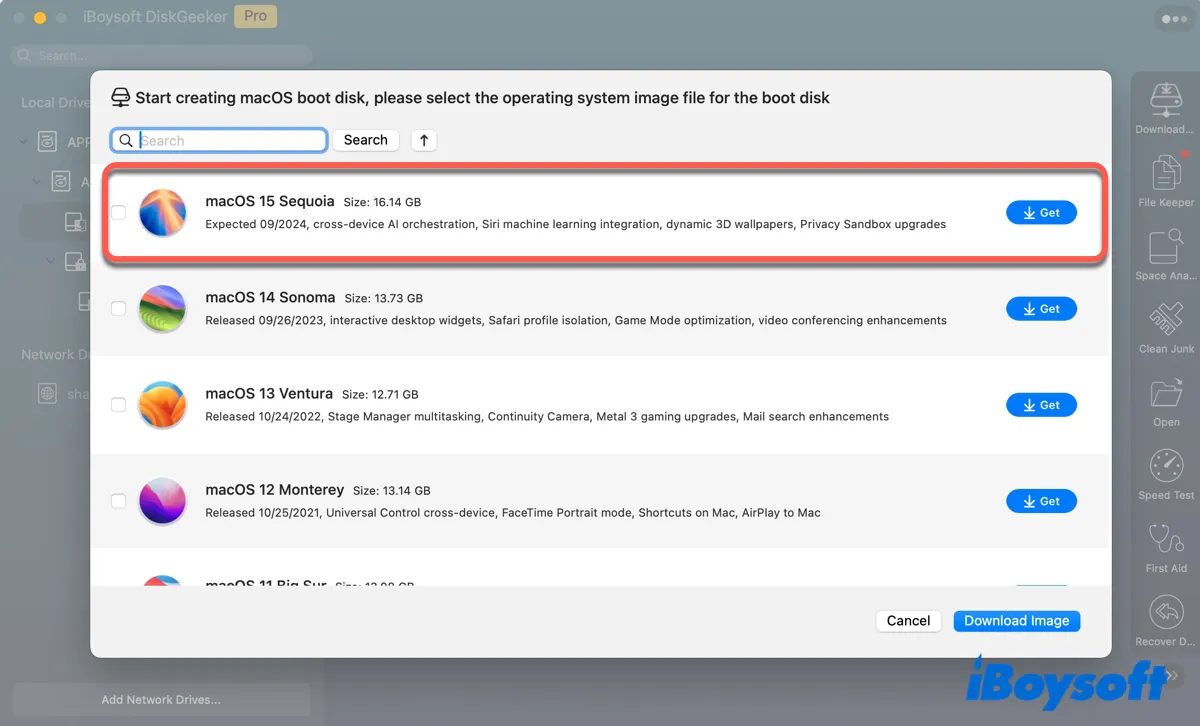
Tips: This app also allows you to download the DMG file for macOS Sonoma, macOS Ventura, macOS Monterey, macOS Big Sur, macOS Catalina, macOS Mojave, and macOS High Sierra.
However, if you'd rather download macOS Sequoia DMG file directly, click the links below:
Download macOS Sequoia DMG from Google Drive or Media Fire
How to create a bootable macOS Sequoia installer?
If you intend to download macOS Sequoia for creating a bootable installer, here's how to achieve it easily:
- Install iBoysoft DiskGeeker and open it.
- Plug in an external drive with at least 32GB of storage space and ensure it's backed up.
- In iBoysoft DiskGeeker, select the partition of the external drive and click Create boot disk.
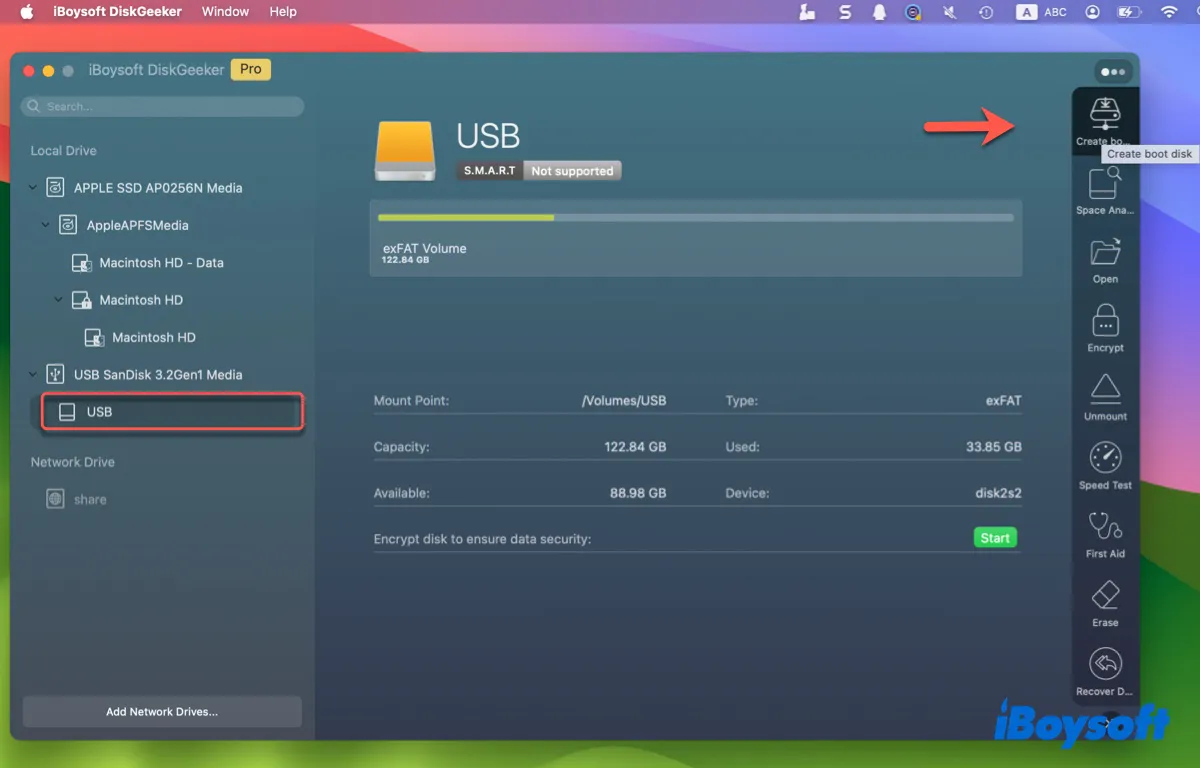
- Choose macOS 15 Sequoia from the list and click Create boot disk to start downloading macOS Sequoia DMG installer. If you've already downloaded it, don't select the installer. Instead, click Create boot disk > Browse images to upload the Sequoia.dmg file.

- Click OK to create the bootable USB for macOS Sequoia.
If you want to create the macOS Sequoia boot disk from Terminal, keep reading: How to Create Sequoia USB Installer?
Share this app to benefit more users!
How to download macOS Sequoia installer (APP/PKG)?
There are three ways to download the full installer of macOS Sequoia. You can either get the .app installer from the Mac App Store, directly download the .pkg installer from Apple's server, or download the app installer from Terminal.
Download macOS Sequoia from the Mac App Store
To download macOS Sequoia from the App Store, your Mac should be compatible with it. Check the following list of supported devices and ensure your Mac is one of them.
- MacBook Air (2020 and later)
- MacBook Pro (2018 and later)
- iMac (2019 and later)
- Mac mini (2018 and later)
- iMac Pro (2017)
- Mac Pro (2019 and later)
- Mac Studio (2022 and later)
After that, open the Mac App Store, type "macOS Sequoia" in the search bar, find the correct result, then click View > Get.
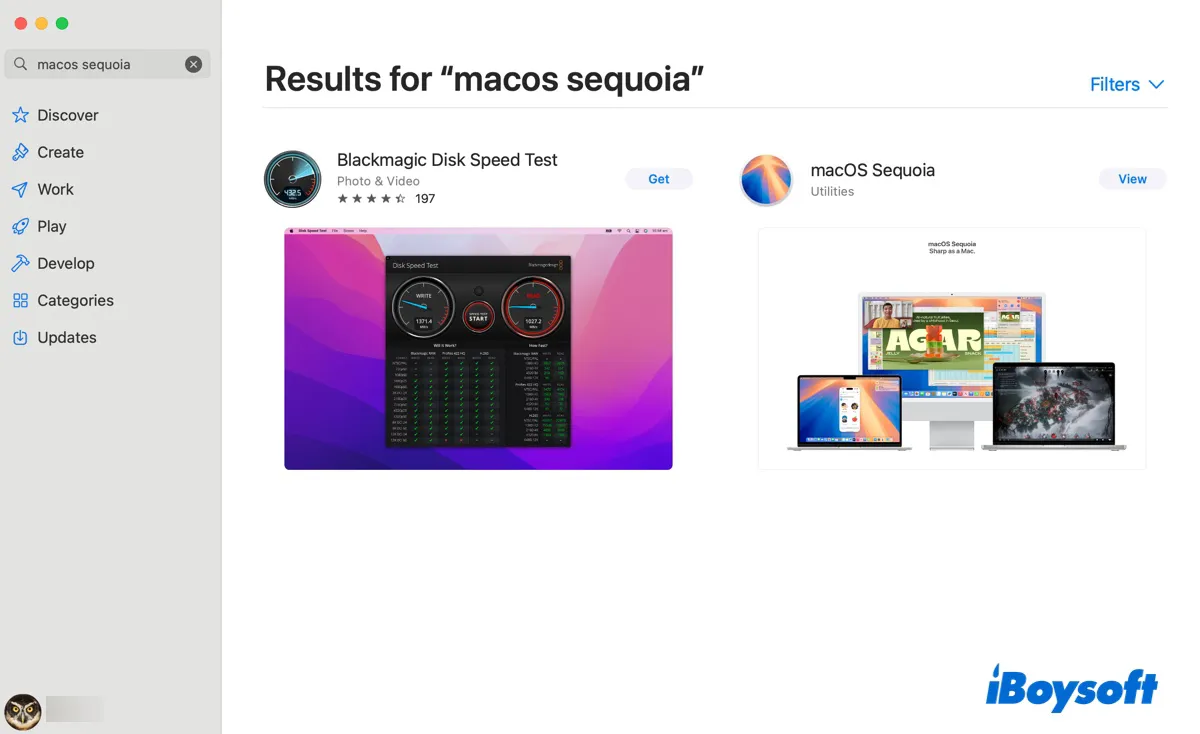
This will open the "Software Update" pane and show you the message, "Are you sure you want to download macOS Sequoia 15.7?" Click Download to download the Install macOS Sequoia.app installer to your Applications folder.
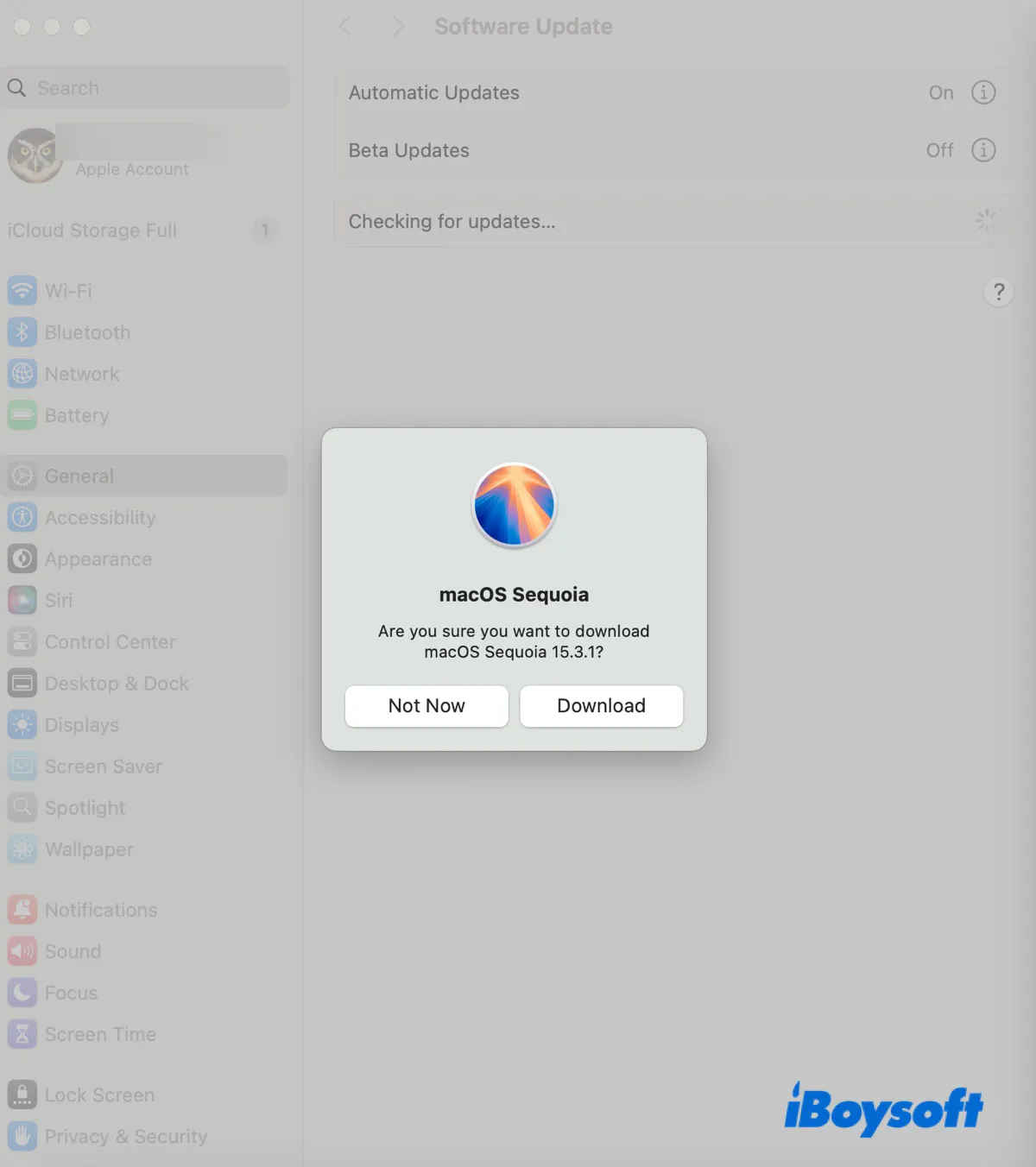
Download macOS Sequoia from Apple's server
Alternatively, you can utilize the resources on Apple's server to download macOS Sequoia on unsupported Macs or supported ones.
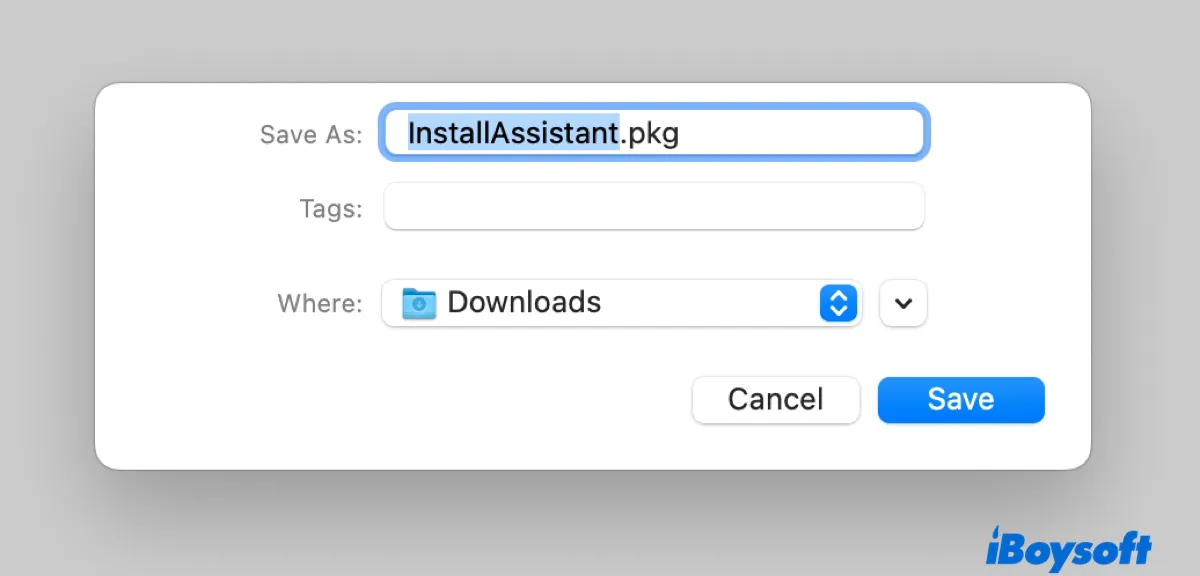
Download macOS Sequoia from Terminal
With a compatible Mac model, you can also download macOS Sequoia from Terminal. To do this:
- Open Terminal.
- Check the available software on your Mac.softwareupdate --fetch-full-installer --list-full-install
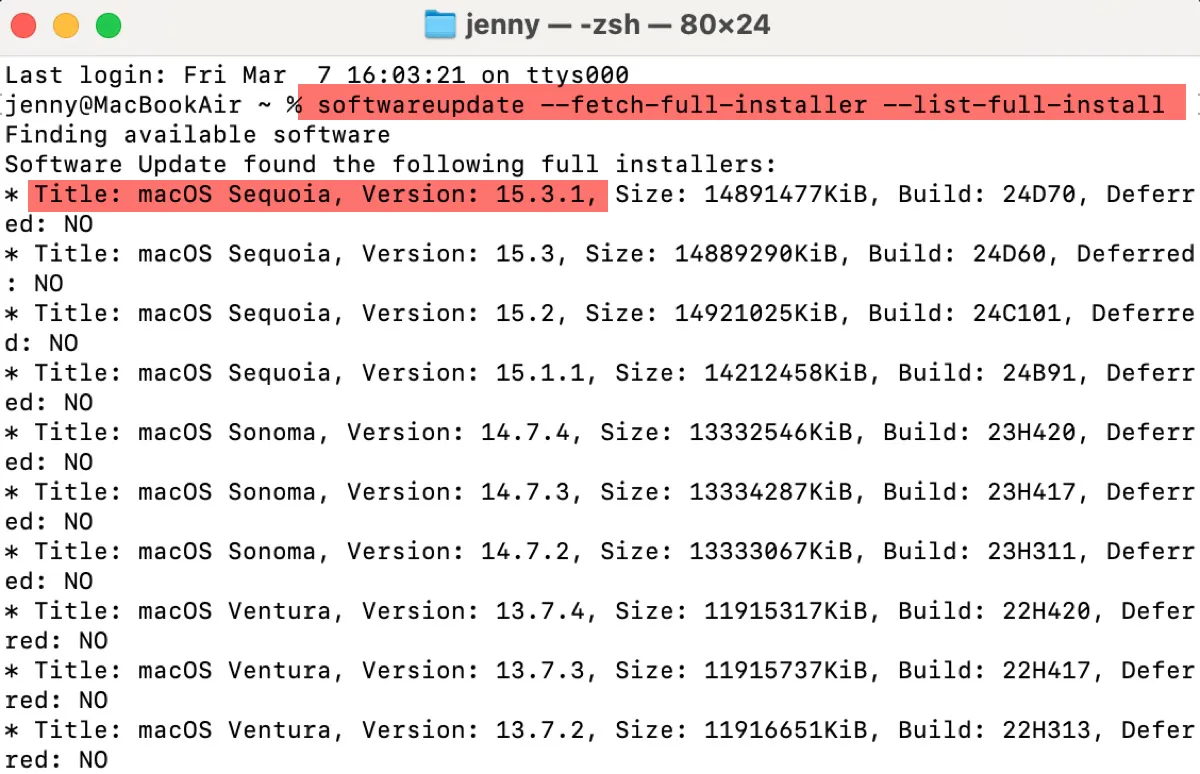
- Note that the latest version of macOS Sequoia.
- Replace "version" in the command below to download the newest macOS Sequoia version.softwareupdate --fetch-full-installer --full-installer-version version
For example, softwareupdate --fetch-full-installer --full-installer-version 15.7.2
Find the information useful? Share it!
What if you can't download macOS Sequoia?
If macOS Sequoia takes a long time to download or the download fails halfway, it's likely due to insufficient space on your Mac. To fix it, you can clean up your Mac with iBoysoft DiskGeeker and retry downloading macOS Sequoia.
iBoysoft DiskGeeker is a versatile disk manager that enables you to perform various tasks, including downloading the macOS Sequoia DMG file and making bootable USBs. To clean up your Mac, you can focus on Space Analyze and Clean Junk.
"Space Analyze" can analyze your internal hard drive and organize all files in descending order by size, which allows you to find and delete large files you no longer need efficiently.

"Clean Junk" can scan your hard drive to locate and remove junk files on your Mac, such as app caches, logs, preferences, etc.

After running them, your Mac should have enough free space to store the macOS Sequoia installer.
Notably, if you need the installer of the latest macOS Tahoe, follow: macOS Tahoe download. Or, follow this macOS download database to get other macOS versions of installers.
Click the button below to share the ways to get macOS Sequoia DMG, ISO, or installer download!