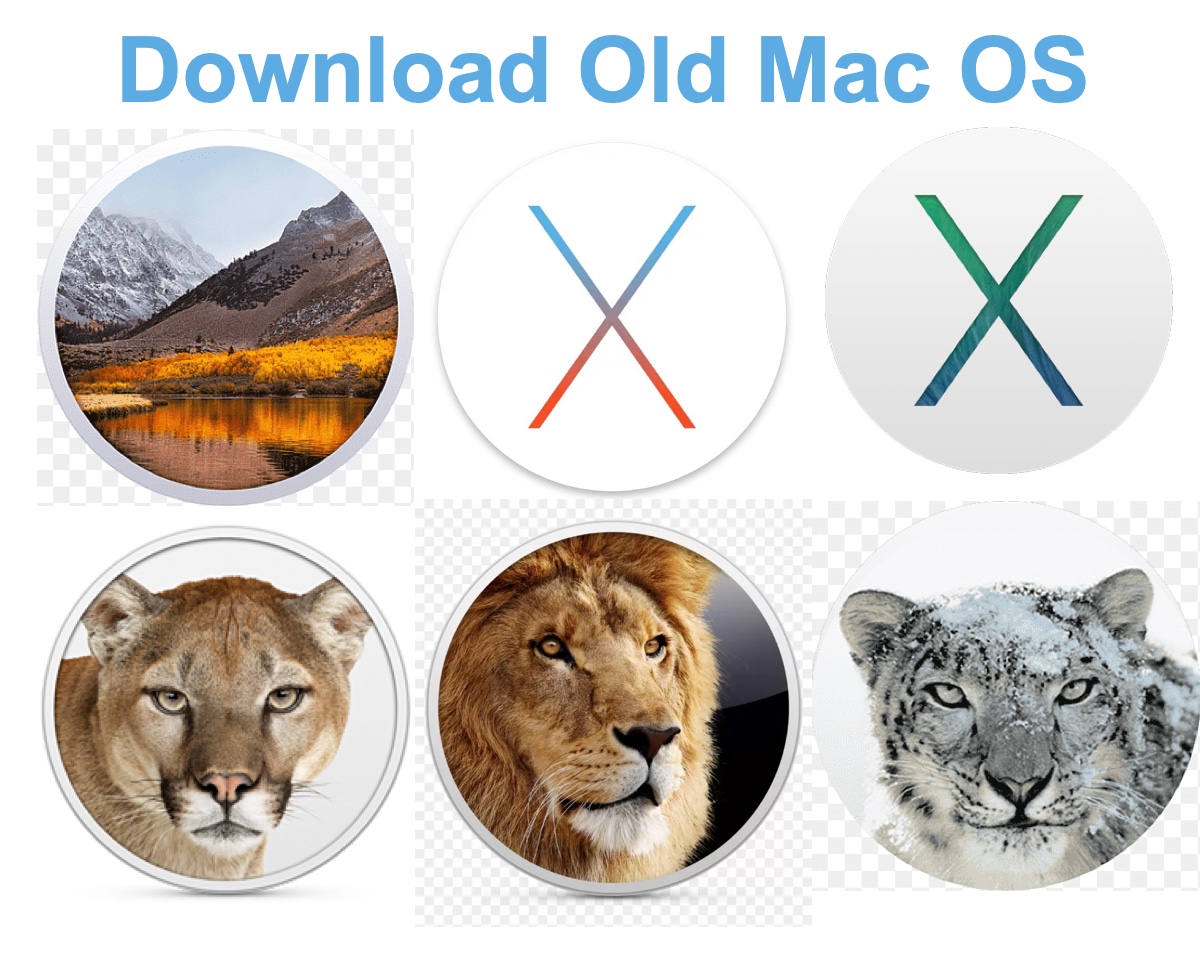The Mac App Store and Terminal are the typical ways to download and install macOS on a Mac computer. However, they only allow you to download compatible macOS versions as old as the macOS that came with your Mac.
So, where to download old Mac OS that's not available in the App Store or even on a Windows PC? Here, we'll share the links to download old Mac OS without the App Store and help you install it on an old Mac.
Download Mac OS installer for Windows
Download Older Windows ISO Files
Tips: If you want to get old Mac OS or newer macOS versions on Mac, download them from iBoysoft DiskGeeker. It provides old Mac operating systems to download, including full installers for Mac OS X Snow Leopard, OS X Yosemite, OS X El Capitan, OS X Lion, OS X Mountain Lion, OS X Mavericks, macOS Sierra, and later. Besides, it enables you to create macOS bootable installers in simple steps.
Step 1: Free download and install iBoysoft DiskGeeker.
Step 2: Click Download Image from the left Shortcut section.

Step 3: Choose a desired old macOS version and click Get to download the installer.
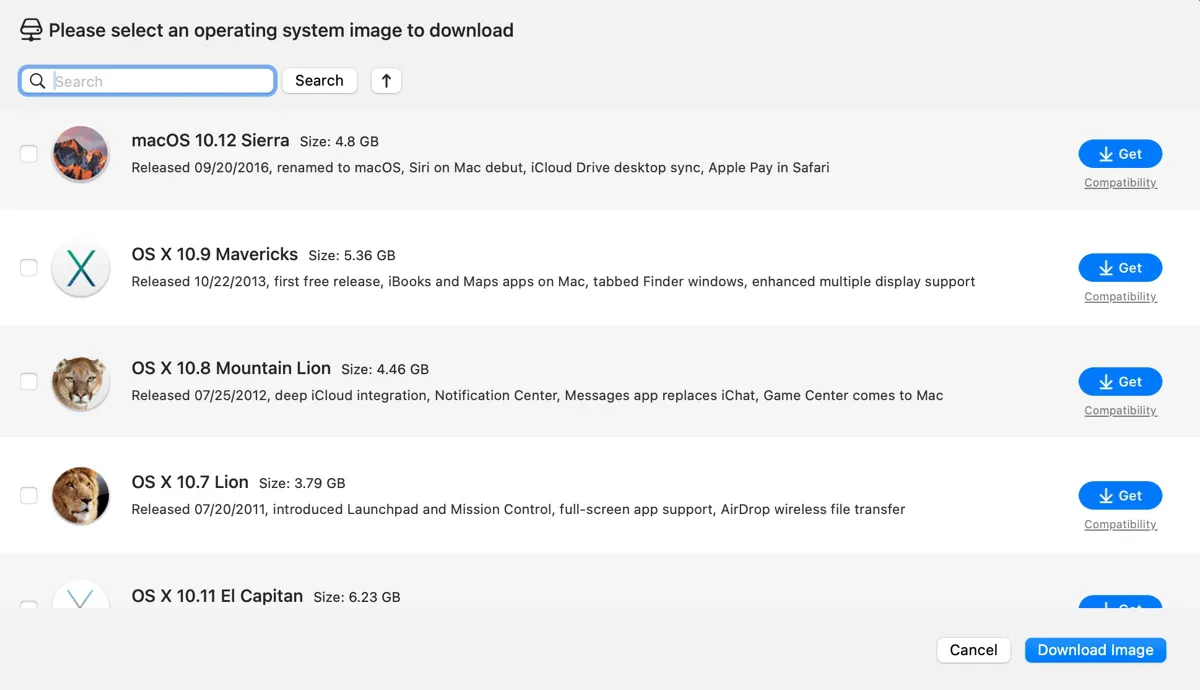
If you want to download older versions of macOS Sequoia and earlier, such as macOS Sequoia 15.5, refer to this guide: Free Download Latest macOS, OS X, & Mac OS X Installers
Download old Mac OS installer directly
In this section, we'll provide direct links to download Mac OS without the App Store. If it's used on a Mac, download the DMG full installer; if it's for a Windows PC, get the ISO file instead.
Here's how to get old versions of macOS, OS X and Mac OS X:
Download old macOS versions:
Download older OS X versions:
Download old Mac OS X versions:
If you want to download the minor updates of macOS, follow: Mac OS updates download center.
Share the links to help others download old Mac OS X installers!
How to install old Mac OS?
After downloading the old Mac OS installer, you can install it in one of the following ways.
If you're updating or upgrading a Mac, double-click the DMG file, open the pkg file inside, then run the installer from your Applications folder.
If you want to clean install the old Mac OS or the Mac where it needs to be installed won't boot up, create a bootable macOS installer from the DMG file, then install it from Recovery Mode.
Here's how to make a bootable USB installer for the old Mac OS easily with iBoysoft DiskGeeker. This tool is simple to use and doesn't require complex Terminal commands.
Prepare a USB drive with storage space larger than the old Mac OS installer and back up the important files on it.
Step 1: Free download and install iBoysoft DiskGeeker.
Step 2: Connect the USB drive to your Mac.
Step 3: Select the external disk from the left, then click Create boot disk.

Step 4: Choose the macOS installer you need.
If the macOS version you want to run is available, select it and click Create boot disk.
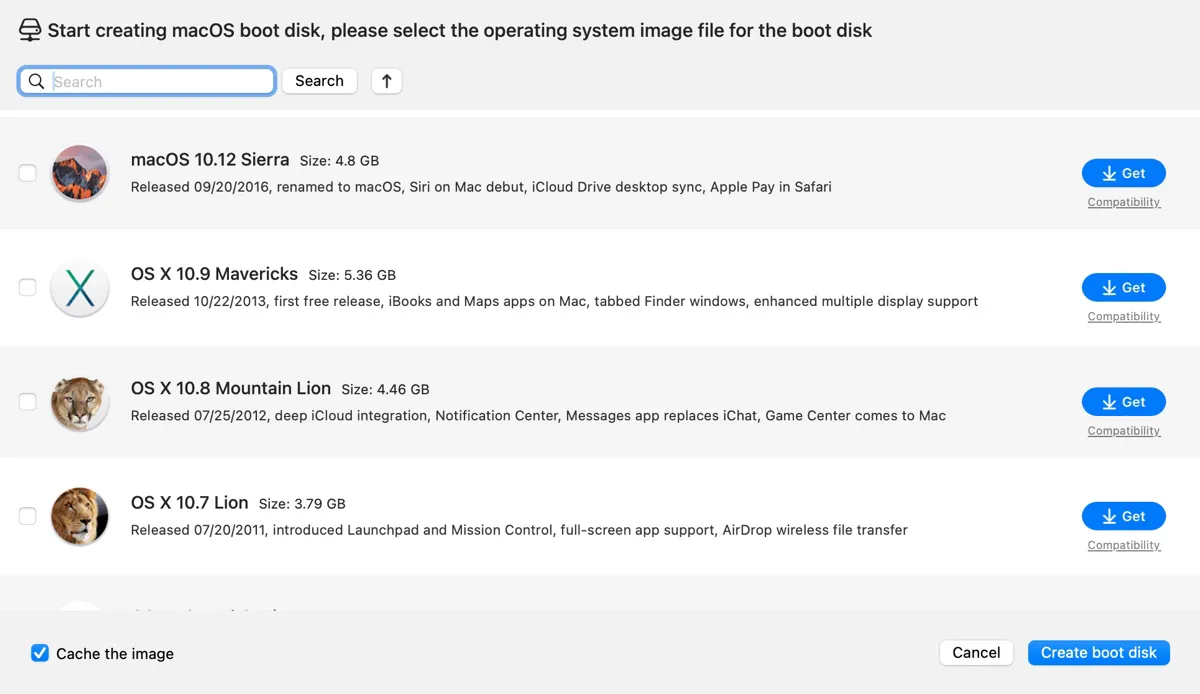
If the Mac OS X version is not available in the app, click Create boot disk > Browse images and choose the DMG file you downloaded before.
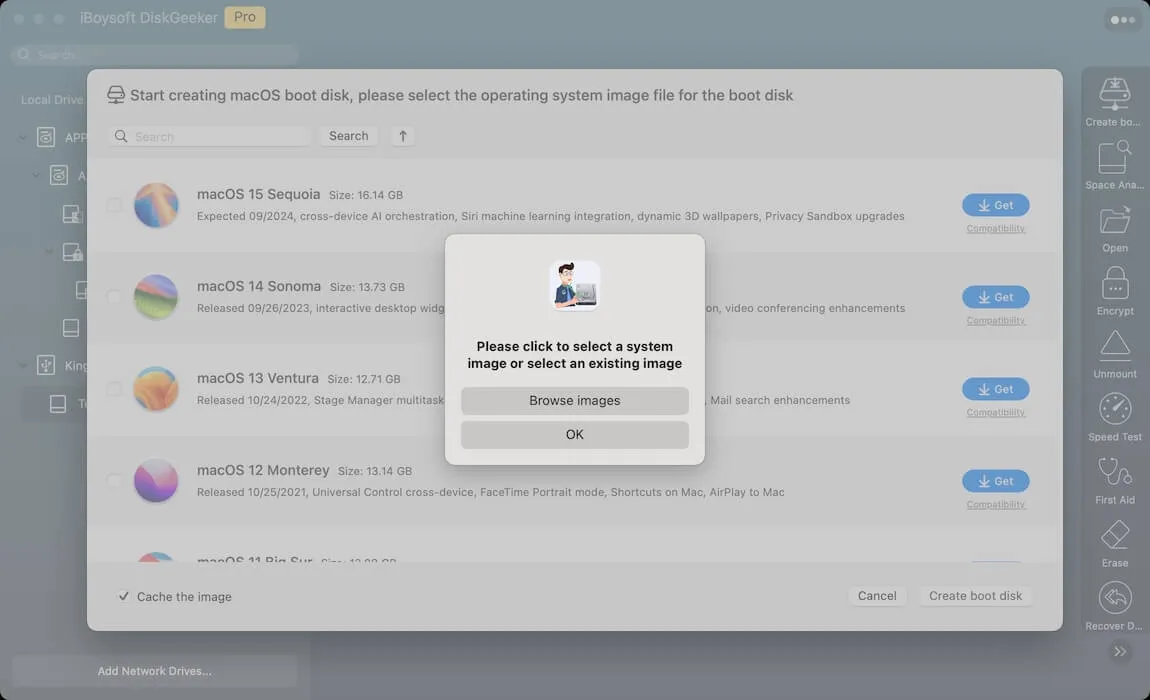
Step 5: Wait patiently while the bootable disk is being created.

Note: If you have experience with Terminal and prefer to manually create the bootable media, follow the steps in this article: How to Create Bootable USB from DMG on Mac or Windows?
After the macOS bootable installer is complete, you can boot your Mac from the external drive to install the old Mac OS.
Conclusion
This article covers how to download old Mac OS installers, providing both DMG and ISO versions to help you get an old Mac OS system on a Mac or Windows PC. Whether you want to download old Mac OS, old OS X, or old Mac OS X, you'll find the resources here.
If you find the links useful, please share this article!