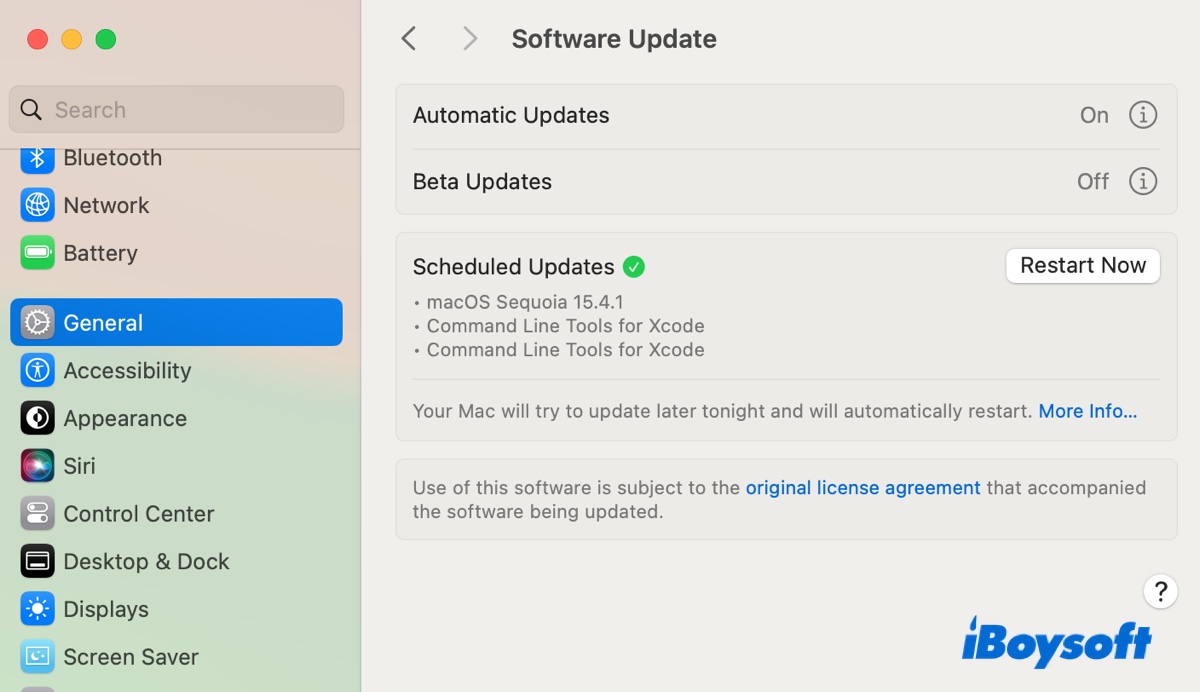The latest public version of macOS Sequoia 15.7 was released on September 15, 2025. Since then, many Mac users have tried to install this macOS Sequoia update. Some have successfully updated to it, but others have reported issues with this Sequoia update, including update errors, kernel panics, app crashes, battery drain, WiFi issues, iCloud Private Relay connection failure with Safari, etc.
In this article, we'll discuss the common problems you may encounter when installing macOS Sequoia 15.7. If you have trouble downloading macOS Sequoia, get it directly here (macOS Sequoia download).
Note: The latest macOS version - macOS Tahoe - was released on September 15, 2025. Read this article to learn its issues: Fix Known macOS Tahoe Issues, Bugs, Problems
macOS Sequoia 15.7 update not found
Symptoms:
- Stuck at "Checking for updates"
- Receive the message "Update not found. The requested macOS version is not available"
- The macOS Sequoia 15.7 update not showing up
Fixes:
1. Check if your Mac is compatible with macOS Sequoia.
This is the list of Mac models supporting macOS Sequoia:
- iMac Pro (2017 and newer)
- Mac mini (2018 and newer)
- MacBook Pro (2018 and newer)
- iMac (2019 and newer)
- Mac Pro (2019 and newer)
- MacBook Air (2020 and newer)
- Mac Studio (2022 and newer)
2. Check internet connection.
Switch to a stronger network or use an Ethernet cable, then reopen Software Update.
3. Check macOS Safe Mode
Boot into macOS Safe Mode to check if the macOS Sequoia 15.7 update shows up. If it does, reboot normally and try updating macOS Sequoia from Software Update. Suppose it's not available in regular mode, try updating it from Safe Mode directly.
macOS 15.7 not installing/not updating
When updating to macOS Sequoia 15.7, you may experience various update errors or get stuck at a certain installation stage.
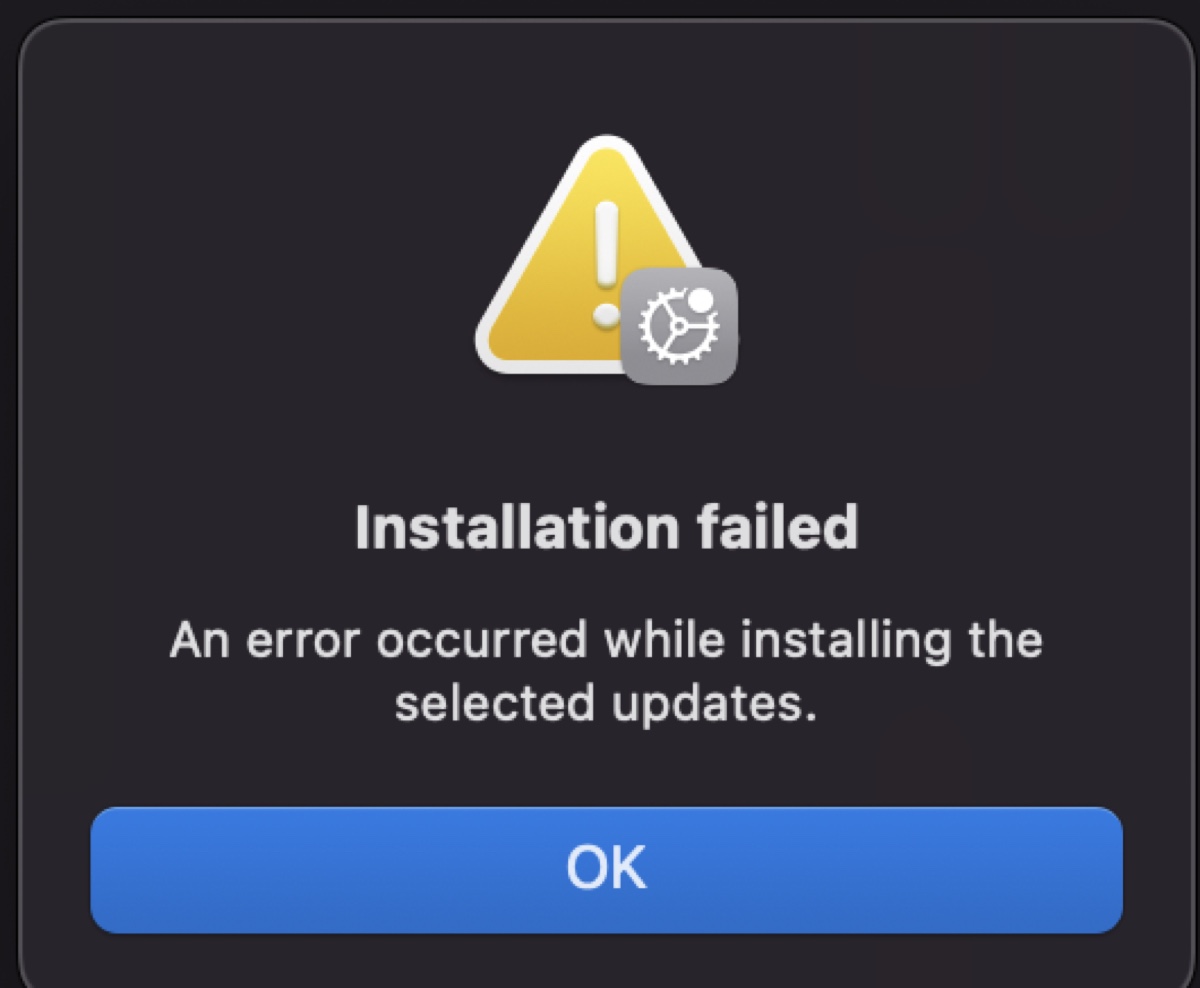
Symptoms:
- macOS Sequoia 15.7 update fails with "Installation failed. An error occurred while installing the selected updates."
- This version of macOS 15.7 cannot be installed on this computer.
- An error occurred while running scripts from the package "InstallAssistant.pkg"
- This copy of the Install macOS Sequoia.app application is damaged, and can't be used to install macOS.
- macOS Sequoia cannot be verified.
- macOS Sequoia cannot be installed on Macintosh HD.
- Not enough space to install macOS 15.7.
- Preparing macOS Sequoia stuck at 30 minutes.
- Endless reboot loop.
Fixes:
1. Install macOS 15.7 from Terminal
Installing from Terminal is a common fix for all macOS Sequoia 15.7 update issues. If you can't update to Sequoia from Software Update, try the steps below to download and install macOS 15.7 from Terminal:
- Launch Terminal.
- Run the command below to find available software updates.softwareupdate -l
- Note down the newest macOS Sequoia version number (15.7).
- Download the latest macOS Sequoia 15.7.softwareupdate --fetch-full-installer -full-installer-version 15.7
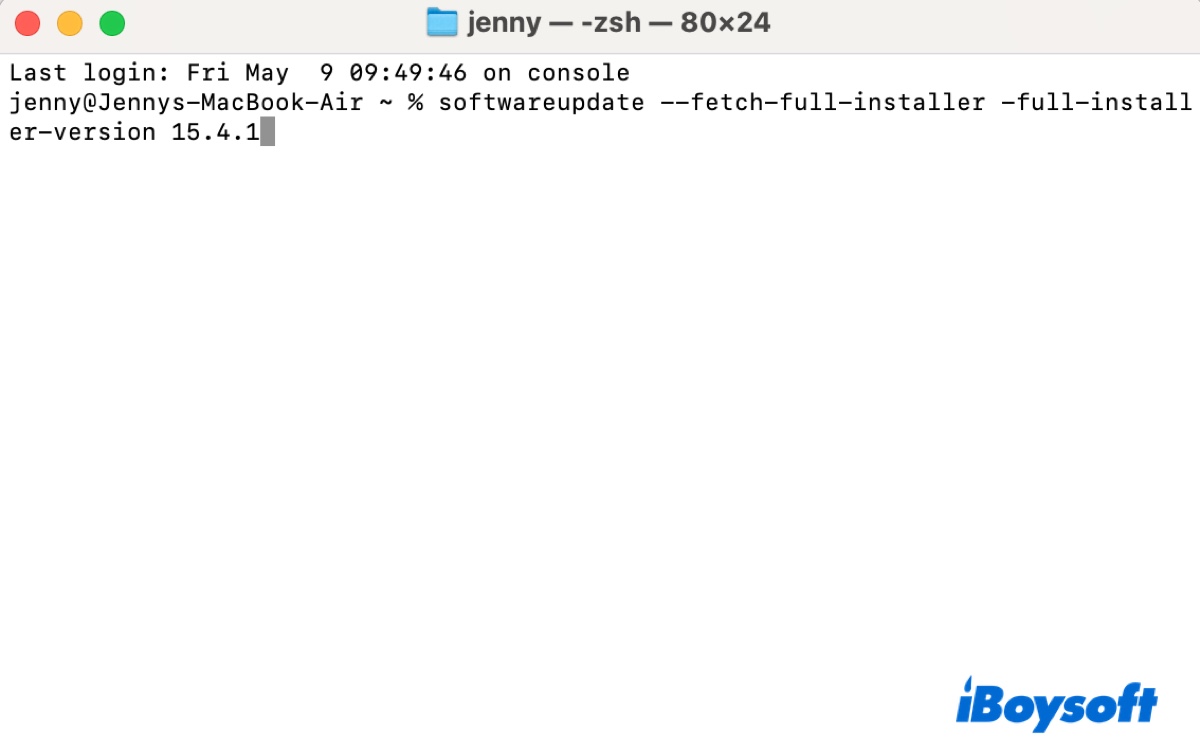
- After the download is complete, run the installer to update macOS Sequoia.
2. Download macOS Sequoia 15.7 directly and run the installer
If macOS 15.7 is not installing, try downloading it from Apple's server directly, then open the installer to install the update.
- Download the macOS 15.7 installer.
- Double-click the InstallAssistant.pkg file to open it.
- Follow the onscreen instructions to install the pkg.
- Locate the macOS Sequoia installer in your Applications folder.
- Open it to install macOS 15.7.
3. Clean up your Mac and retry updating
Space shortage can also render macOS 15.7 update errors. If your Mac doesn't have much free space, use iBoysoft DiskGeeker to delete unnecessary files and junk. It's a versatile disk management tool that helps you find and remove unwanted files on a Mac.
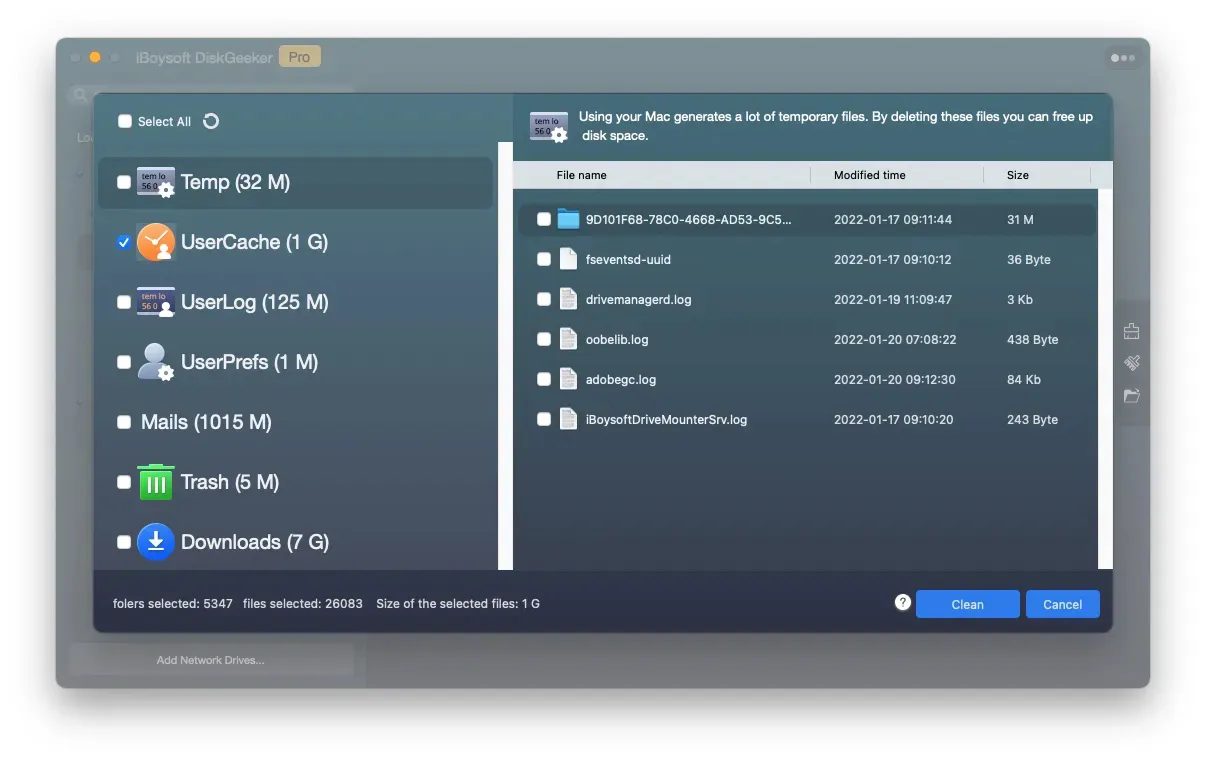
4. Turn off Find My Mac in iCloud settings
If you still can't update to macOS Sequoia, try turning off "Find My Mac." Open System Preferences/Settings, then click Internet Accounts > iCloud > See All to disable Find My Mac.
macOS Sequoia 15.7 crashing
App Crashing Symptoms:
- Mail, Messages, Safari, or other apps close randomly
- Apps freeze on launch
- Hallmark Studio Greeting Card program not working
After updating to macOS Sequoia 15.7, your app may crash randomly or quit unexpectedly. This is usually caused by incompatibilities between the app and the Sequoia update. For instance, the Hallmark program is incompatible with macOS Sequoia yet and won't work on it. To fix it, you can update the app when a new update is available. Otherwise, uninstall it or switch to an alternative program.
If the app runs through Rosetta, reinstall Rosetta by running the command below in Terminal:
softwareupdate --install-rosetta --agree-to-license
Mac Crashing symptoms:
- Mac crashes multiple times a day when it starts sleeping and gives the message "Your MacBook has restarted due to a problem."
- Mac crashes randomly
If your Mac crashes after going to sleep for some time, try to avoid automatic sleeping by opening System Settings > Battery > Options and turning on "Prevent automatic sleeping when display is off."
Suppose you're not sure about the trigger of the crash, you can check the crash report in Console. To learn more, keep reading: Why Mac Keeps Crashing and How to Fix?
Share the fixes to macOS Sequoia 15.7 update errors if you find them helpful!
Mac freezing after macOS 15.7 update
Symptoms:
- Apps not responding, such as Finder, Messages, etc
- Mac freezes constantly or responds slowly
- Cursor not moving immediately
- Text appearing after a delay
Fixes:
When a Mac doesn't respond or is slow to action, it can be caused by high CPU usage, insufficient memory, or not enough free space. So I suggest you check Activity Monitor to see which process is using the most CPU or memory resources when your Mac becomes laggy. Then uninstall or upgrade the relevant software.
If no process seems suspicious, try to free up space on your Mac. Having sufficient free space can greatly improve your Mac's performance.
External drive not working after macOS 15.7 update
Symptoms:
- Unable to access external hard drives on Mac after installing macOS Sequoia 15.7
- Drives show up in Disk Utility but not on the desktop or in Finder
- External drive not mounted after macOS 15.7 update
Fixes:
If your external drives don't mount or show up on Mac after the macOS 15.7 update, try the following tips:
- Try a different USB cable or port
- Repair the drive using Disk Utility First Aid
- Back up data on the drive and reformat it
- Downgrade macOS Sequoia to an earlier version
Get more details: Mac Sequoia External Drives Not Mounting/Showing Up
Mail issues after updating to macOS Sequoia 15.7
Symptoms:
- Mail added back 5000+ deleted emails
- Mail won't open or respond
- Can't reply or send new outgoing emails
- Mail Send button grayed out
Fixes:
- Delete your email account, reboot the Mac, and add it back again.
- Deactivate all email accounts by opening Settings > Accounts and deselecting "Enable this account," then turn them on again.
If you can't send emails because the Send button is grey:
- Check for grammar or spelling mistakes.
- Change the "check spelling" feature. (Go to Mail > Settings > Composing > Check Spelling and change it to either "As I Type" or "Never.")
External display not recognized on macOS Sequoia 15.7
Another issue you may encounter after upgrading to macOS Sequoia 15.7 is that your Mac does not recognize external displays.
Symptoms:
- Monitor works for about 5 seconds after being connected, then goes black.
- The Displays pane in System Settings doesn't detect your external display.
- The LG monitor is not detected on macOS Sequoia 15.7, but the Hisense TV is detected.
- The external display turns black when the refresh rate is set to 144 Hz.
- External monitor flickering after updating macOS Sequoia.
Fixes:
- Unplug all external devices and then reset SMC and NVRAM.
- Remove the /Library/Preferences/com.apple.windowserver.displays.plist file, empty the Trash, then restart the Mac. (Open Finder, click Go > Go to Folder, and enter the file path.)
- Use a different display cable.
- Turn off your monitor and then turn it on again.
- Unplug the external monitor and then replug it.
- Change the built-in display to a lower refresh rate and turn off other options that may cause resource issues.
- Disable True Tone & HDR. (In System Settings > Displays, turn off True Tone & High Dynamic Range (HDR).)
- Try a different port or monitor.
- Check for macOS Sequoia updates.
Share the solutions to macOS Sequoia 15.7 update issues!
macOS 15.7 battery drain
Symptoms:
- Mac becomes hotter than usual
- Lose battery quickly
Fixes:
- If your battery drains faster after the macOS Sequoia update, open Activity Monitor and select the Energy tab to check which process is the culprit. If the process is about a feature, turn it off. If the process is about an application, try updating or uninstalling it, depending on your needs.
- Disconnect the WiFi when not using the Mac.
macOS 15.7 WiFi issues
Symptoms:
Constant internet connectivity and stability issues
Fixes:
- Disable or uninstall VPNs and security software like Microsoft Defender
- Set Private Wi-Fi address to fixed or off. (Go to System Settings > WiFi > click Details next to your network, then disable "Private Wi-Fi address.)
- Turn off "Limit IP address tracking" in Network settings.
- Turn off Firewall in System Settings
Bluetooth issues on macOS Sequoia 15.7
Symptoms:
- Bluetooth devices disconnecting
- Audio delays or stuttering on headphones
- Bluetooth sound output volume low
Fixes:
- Turn off the Bluetooth devices and then back on.
- Reset Bluetooth. (Open Terminal, then run sudo rm /Library/Preferences/com.apple.Bluetooth.plist sudo reboot, enter your administrator password, and hit Enter.)
- Remove the Bluetooth device and then pair it with your Mac from scratch.
Mac not booting up after macOS Sequoia 15.7
Symptoms:
- Mac stuck on login screen after the macOS Sequoia 15.7 update
- Mac black screen after the macOS update
Fixes:
Run data recovery software from Recovery Mode to get back the important files, then clean install macOS Sequoia.
Not enough space after installing macOS Sequoia 15.7
After the macOS Sequoia 15.7 update, you may find your Mac is almost running out of space. If you check the storage overview, you may notice that System Data takes up a huge amount of space. (One user has 562GB used by System Data.)
What's worse, some users don't get any space back even if they remove stuff. What they delete simply goes back to System Data. For instance, they delete 20GB of videos, the space used by videos reduces by 20GB, but System Data will increase by 20 GB.
Fixes:
- Remove Spotlight files as described in this guide (Fix System Data Huge on Mac)
- Delete files with iBoysoft DiskGeeker. (Open the disk cleaner, select your internal hard drive, and click Space Analyze, then check what files are taking up space and remove the unnecessary ones.
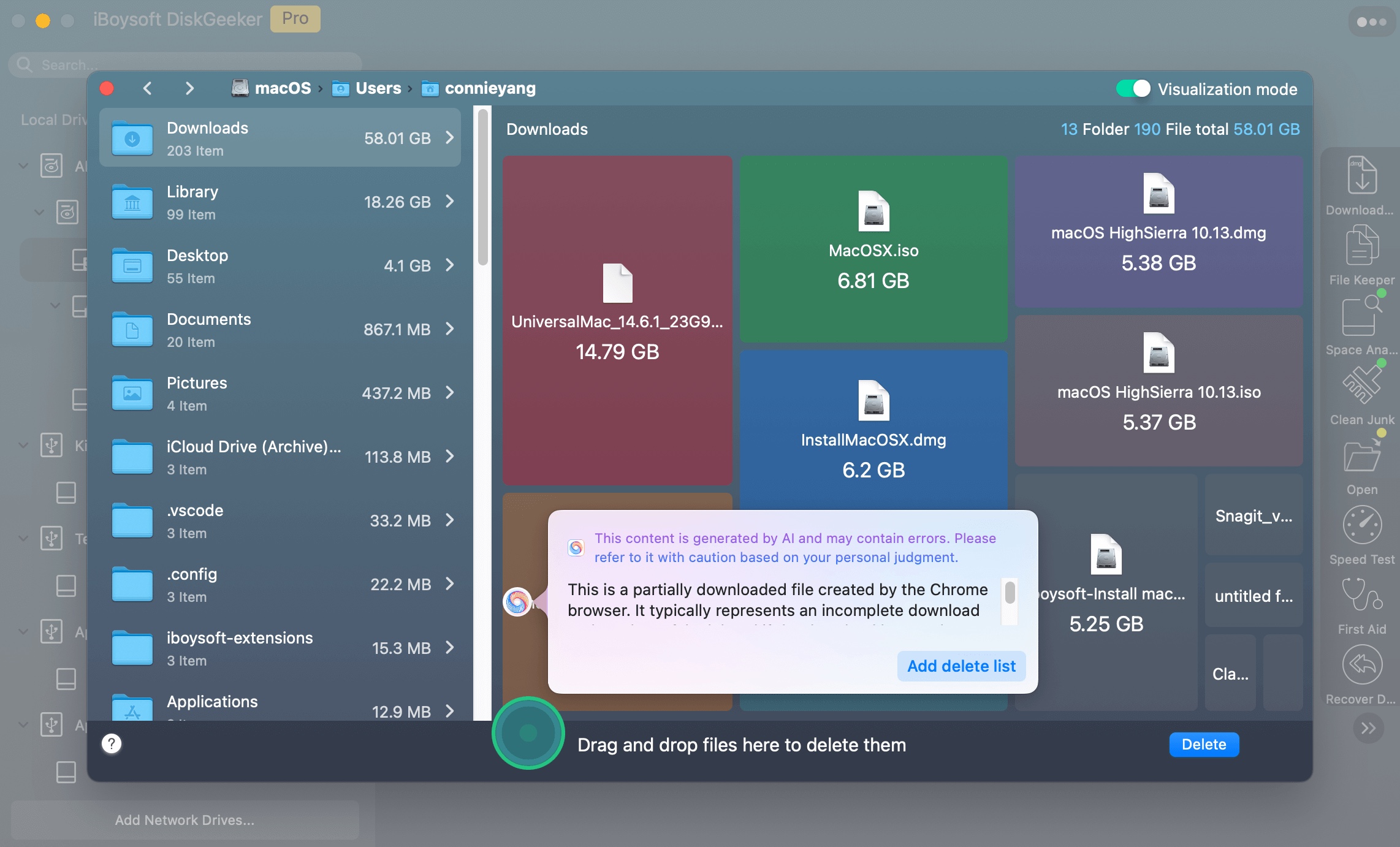
Now that macOS Tahoe is available, try downloading and installing macOS Tahoe 26 Beta. If you have any issues when running macOS 26 Beta, read: macOS Tahoe Beta issues and fixes.
Share this post to help others fix macOS Sequoia 15.7 problems!