How is the stability of macOS Tahoe 26? The brand-new features in macOS 26 Tahoe may attract you a lot. However, discussions about the macOS Tahoe Beta bugs and issues on MacRumors or other forums may cause you to hesitate and wonder about the stability of macOS Tahoe Beta.
If you are the one who is going to install macOS Tahoe Beta, or the one who is experiencing unforeseen problems on the new system, this post is right for you.
We've summarized the common macOS 26 Tahoe Beta bugs and issues in this post after testing macOS 26 Beta on MacBook Pro, MacBook Air, Mac mini, and iMac. More importantly, we offer solutions to fix them.
| macOS Tahoe Beta bugs & problems | Fixes |
| Update failures | 1. Check if your Mac supports macOS Tahoe 2. Check network connection 3. Restart your Mac |
| Memory leak | 1. Close unused apps 2. Disable login items |
| Apps are not working | 1. Update apps 2. Download similar apps that supports macOS Tahoe |
| Mac runs slowly | Use iBoysoft DiskGeeker to clean junk files so to speed up your Mac |
| MacBook battery drains | 1. Check your battery condition 2. Enable Low Power Mode 3. Modify Mac display settings 4. Quit unused apps |
| Wi-Fi is not working, constant internet disconnection | 1. Reset network settings 2. Update router firmware on your Mac |
| Persistent Bluetooth disconnection | 1. Disable Bluetooth and then turn it back on 2. Disconnect unnecessary wireless devices 3. Recreate the Bluetooth .plist file |
| macOS Tahoe Beta crashes randomly | 1. Uninstall apps that doesn't support macOS Tahoe 2. Restart Mac 3. Update Mac |
Latest Updates: The official public version of macOS Tahoe has been released on September 15, 2025.
👉 Follow this link to get the macOS Tahoe full installer: macOS Tahoe Download
👉 To learn the problems on the official release, read this guide instead: Fix Known macOS Tahoe 26 Issues, Bugs, Problems (Top 18)
🙋 Hesitate to install macOS Tahoe, learn the pros and cons of updating to macOS Tahoe: Should I Update to macOS Tahoe Now or Wait?
Tips: Before performing an update, it's important to learn how to download and install macOS.
macOS Tahoe Beta update failures
Many users fail to update to macOS Tahoe Beta 8 or Public Beta, and in these cases:
- macOS Tahoe Beta not showing up in Software Update.
- Get "Update not found. The requested version of macOS is not available."
- Get "Unable to check for updates."
- Get stuck on "Checking for updates..."
- See "macOS could not be downloaded."
Note: Notably, up to now, Apple has rolled out macOS Tahoe Developer Beta and Public Beta. If you want to run macOS Tahoe Beta, follow: How to download and install macOS Tahoe Beta.
To fix the macOS Tahoe Beta update failure, follow these steps.
1. Check if your Mac supports macOS Tahoe
Go to Apple menu > About This Mac and check if your Mac is on the following list:
- MacBook Pro with Apple silicon (2020 & later)
- MacBook Air with Apple silicon (2020 & later)
- MacBook Pro (2020, 2019)
- iMac (2020 & later)
- Mac mini (2020 & later)
- Mac Studio (2022 & later)
- Mac Pro (2019 & later)
Share this checklist to help others learn whether their Mac is compatible with macOS Tahoe.
2. Check your network connection
Check if your Wi-Fi is unstable or poor. If it is, change to another or re-enable the router. Also, you can try the Ethernet connection.
3. Restart your Mac
Restarting your Mac will fix the stuck macOS update or download. Also, it will refresh the system to eliminate the temporary errors that cause macOS Tahoe Beta installation issues.
Memory leak on macOS Tahoe Beta
We also found that a memory leak occurs on macOS Tahoe Beta 3, as new features like Apple Liquid Glass, the Games app, the Phone App, etc., always consume much memory. We suggest you not run too many applications at a time, as the Beta version is not always stable.
When that happens, you can try these tricks to reduce the memory usage.
1. Close unused apps
You can directly close the running apps that you don't use. Or, go to Activity Monitor, find the programs that take up too much memory, and then force quit them.
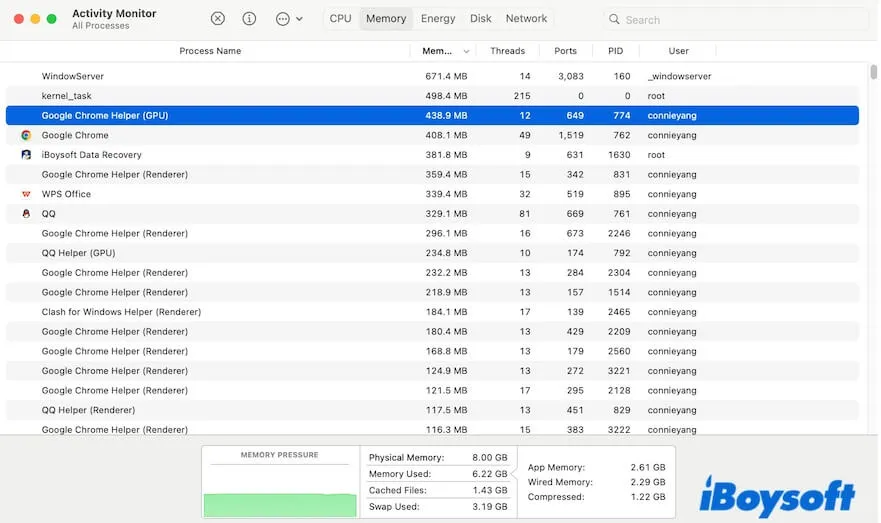
2. Disable login items
Some apps automatically launch when your Mac starts up, eating up a lot of memory. To verify that, check your settings:
- Click the Apple menu > System Settings > General > Login Items.
- Select the items in the Open at Login list and click - (the remove button) to stop them from opening at Mac startup.
- In the "Allow in the Background" section, disable those unfamiliar programs.
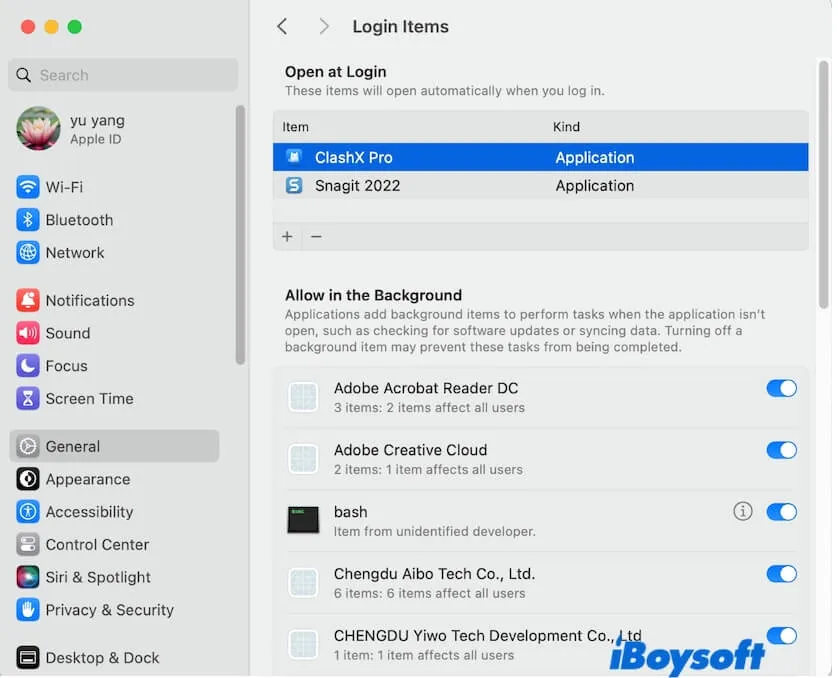
Some apps are not working on macOS Tahoe Beta
Apple published macOS Tahoe Developer Beta at WWDC 2025 (June 9, 2025), but many app developers haven't updated their applications to support the new system yet. We found that Dropbox is not working on macOS Tahoe Beta when testing.
Thus, it is normal to see some apps not working on macOS Tahoe Beta. You can visit the App Store to check if there are any updates available for those apps. If they have, update them. If not, wait for them to be updated.
Mac runs slowly after updating to macOS Tahoe Beta
Another macOS Tahoe Beta problem is slow performance. We found that our MacBook Pro, MacBook Air, Mac mini, and iMac run slower after upgrading to macOS Tahoe Beta 3 to a different degree.
On the one hand, this problem may be triggered by the instability of the new macOS; on the other hand, it may be caused by the insufficient storage space on your Mac.
The size of the macOS Tahoe Beta installer is 7.05 GB, and after installing it, more space will be exhausted as system cache, user log files, user cache, etc., will be generated.
To accelerate your Mac, you can release more space by cleaning up junk files. However, manual junk file cleaning is time-consuming and hard, as many junk files are hidden on your Mac.
Therefore, we suggest you use a professional Mac cleaner to do this task. iBoysoft DiskGeeker for Mac is a multi-functional tool that supports cleaning junk files on a Mac. With it, you'll directly delete the unnecessary files from your Mac within seconds.
Here's how:
- Download, install, and open iBoysoft DiskGeeker on your Mac.
- Select your user data volume (Macintosh HD - Data or macOS - Data) and click Clean Junk.
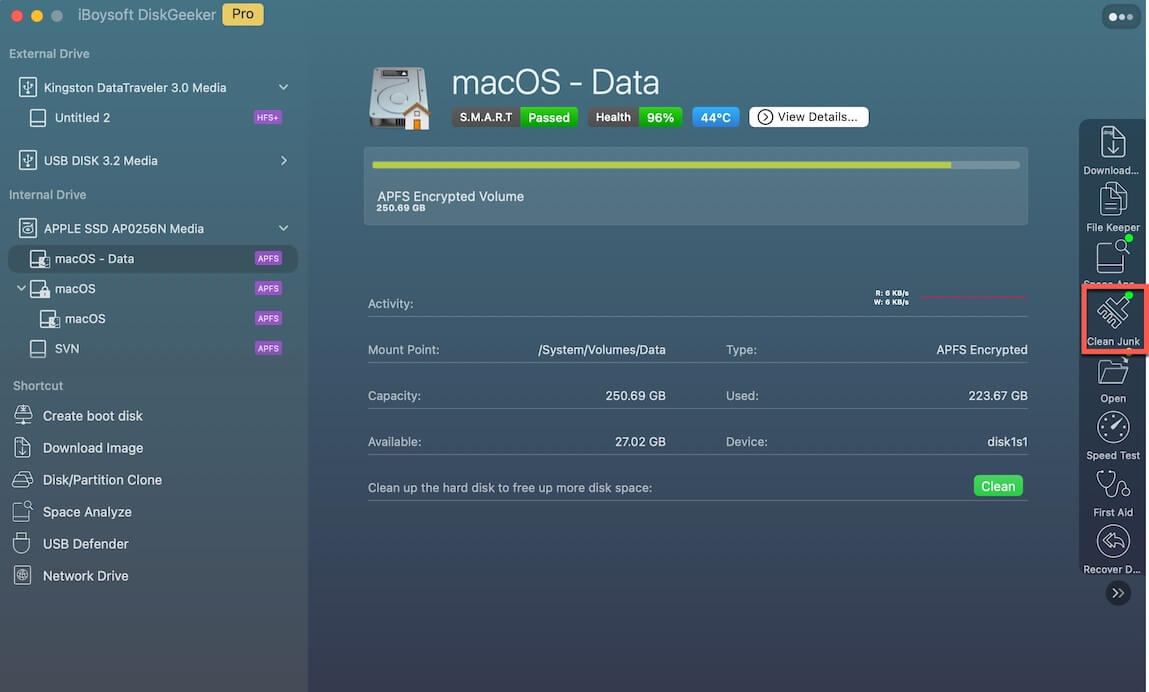
- Wait for the tool to search for the diverse junk files on your Mac.
- Select your unwanted files from the results and click Clean to directly delete them from your Mac.

Tell this easy-to-use Mac cleaner to your friends.
MacBook battery drains quickly on macOS Tahoe Beta
Some users contacted us and said that their MacBook battery drained fast on macOS Tahoe Beta. We installed macOS Tahoe Beta on our MacBook Pro (2024, M4 Pro) and MacBook Air (2023, M3), but haven't found such an issue.
After studying and testing, we found that the "low battery" notice may not be due to macOS Tahoe Beta but the ageing of the battery, the disabled Low Power Mode, display settings, and too many running apps.
Here are the methods you can try to fix the MacBook battery drain problem on macOS Tahoe Beta.
1. Check your battery condition
Access System Settings > Battery. In the Battery Health section, check if it is labeled Normal. Click the information button next to it, enable "Optimized Battery Charging" and "Manage battery longevity."
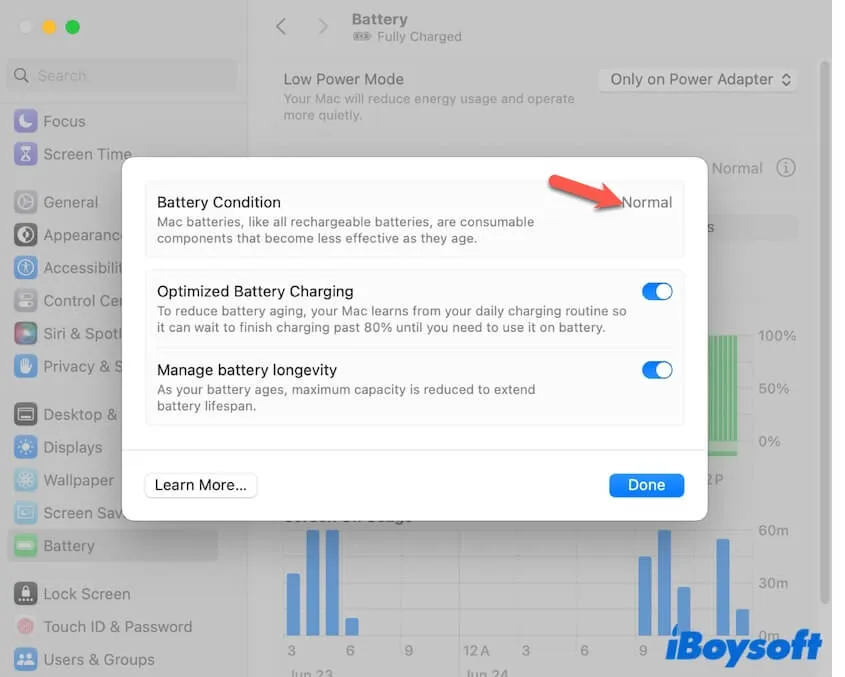
2. Enable Low Power Mode
In the Battery Settings, selecting Only on Battery in the Low Power Mode section will reduce energy usage and maximize battery life.
3. Modify Mac display settings
Go to System Settings > Displays, enable "Automatically adjust brightness" and disable "True Tone" will slightly improve battery efficiency.
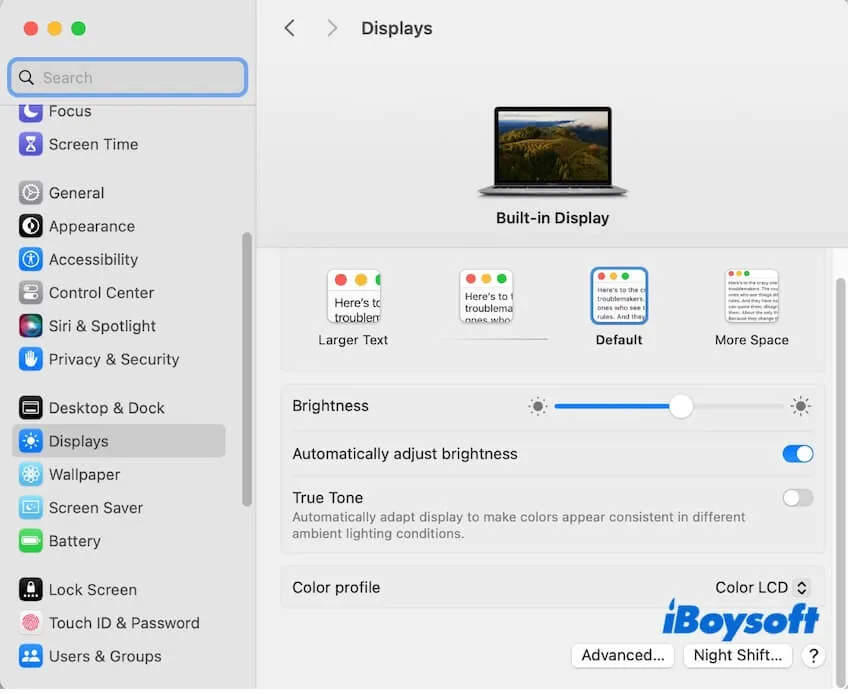
4. Quit unused apps
Wi-Fi is not working, or constant internet disconnection
New macOS versions often include updated Wi-Fi drivers that may not fully support older or third-party Wi-Fi chips. macOS Tahoe may also alter how it handles modern Wi-Fi protocols like WPA3 or DFS channels. Additionally, third-party VPN clients and firewalls can conflict with the new network permissions or sandboxing rules.
So, if Wi-Fi is not working or random internet disconnection happens on macOS Tahoe Beta, you can follow these methods:
1. Reset network settings
- Open Finder, move to the top Finder menu bar, and click Go > Go to Folder.
- Enter /Library/Preferences/SystemConfiguration/ and press Enter to open this folder.
- Drag and drop these files into the Trash.
- com.apple.airport.preferences.plist
- com.apple.network.identification.plist
- NetworkInterfaces.plist
- preferences.plist - Relaunch Finder or restart your Mac to let the network settings be reset automatically.
2. Update router firmware on your Mac
- Ensure your Mac connects to the router via Wi-Fi (or Ethernet).
- Access System Settings > Network > Wi-Fi (or Ethernet).
- Click Details next to your connected Wi-Fi.
- In the Router section, copy your IP address (like 192.168.1.1).
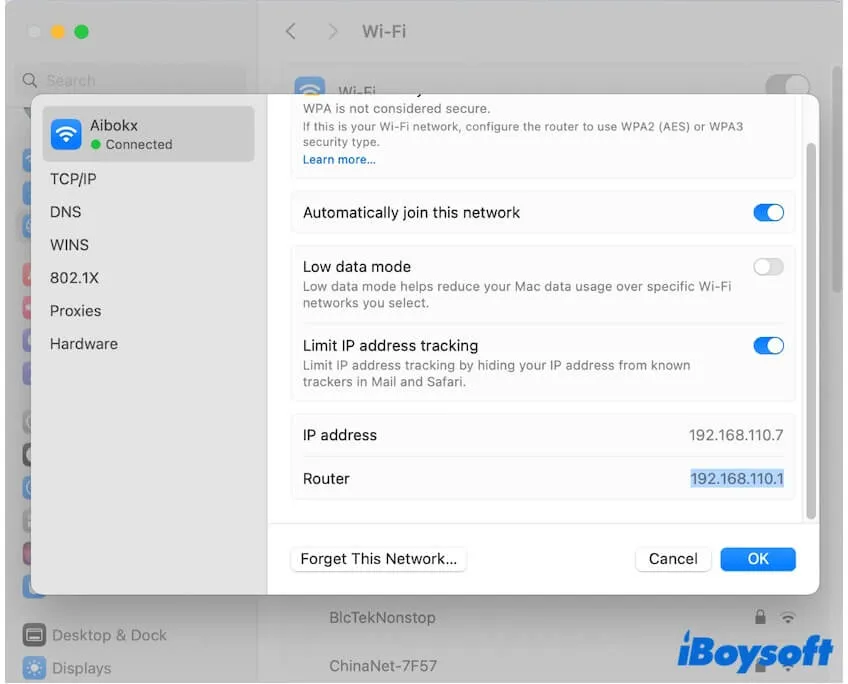
- Open Safari or another browser, enter your IP address in the search bar, and press Return.
- Log in with your admin credentials.
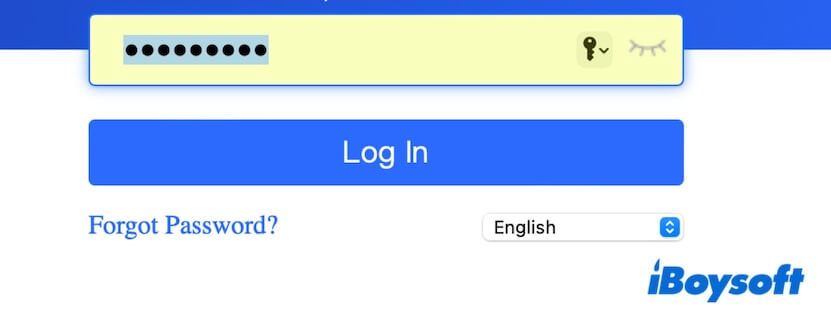
- Find the Firmware Update Section, click the "Check for Updates" or "Upgrade" button, and follow the on-screen instructions to update the router firmware.
If the firmware can't be updated, visit the manufacturer's support site to manually update the router firmware.
Persistent Bluetooth disconnection
The Bluetooth not working issue is also common on macOS Tahoe 26 Beta. If you fail to connect with your Apple wireless keyboard, Magic Mouse, AirPods, etc., due to Bluetooth disconnection, you can fix the Bluetooth connection error with these methods.
- Disable Bluetooth and then turn it back on.
- Disconnect unnecessary wireless devices.
- Recreate the Bluetooth .plist file. Open Finder, Go > Go to Folder, enter /Library/Preferences/com.apple.Bluetooth.plist in the search box and press Return to locate this file, drag and drop it to the Trash, and restart your Mac.
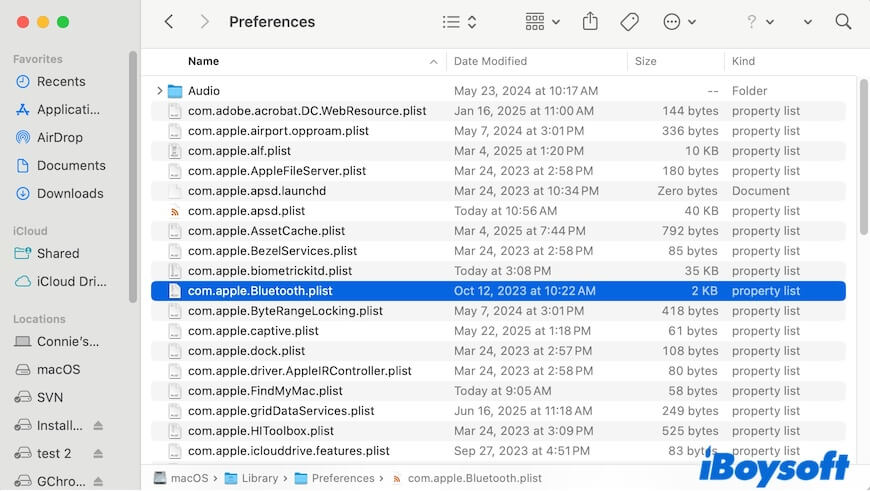
macOS Tahoe Beta crashes randomly
Another common macOS Tahoe bug is a system crash. This issue always results from incompatible third-party applications. You can fix the problem by uninstalling those apps that haven't updated to support macOS Tahoe and then restarting your Mac.
If you think our report about the macOS Tahoe Beta issues and bug fixes is worth reading, share it with more people.
FAQs about macOS Tahoe Beta bugs and fixes
- QIs macOS Tahoe Beta stable?
-
A
To be honest, the macOS 26 Beta version is not stable. If you need to try it, you should bear the bugs it may carry.
- QShould I update my Mac to macOS Tahoe Beta?
-
A
If you are an app developer, you need to update macOS Tahoe Developer Beta for tests. If you aren't, I suggest you wait for the public version.
