When clicking Update Now in macOS Software Update, but you find Mac says Unable to check for updates. Not in System Settings, so it's in some app updates. You can't download macOS Tahoe or another version. Why does this happen and how to fix?
I encountered an error message "Unable to check for updates" on my macOS Ventura. I restarted Mac and reset the network, but both of them failed. -reddit.com
My Internet is working perfectly on my Mac but Mac says Unable to check for updates, what can I do? -discussion.apple.com
We will walk you through troubleshooting steps to resolve this issue and explain why it happens.
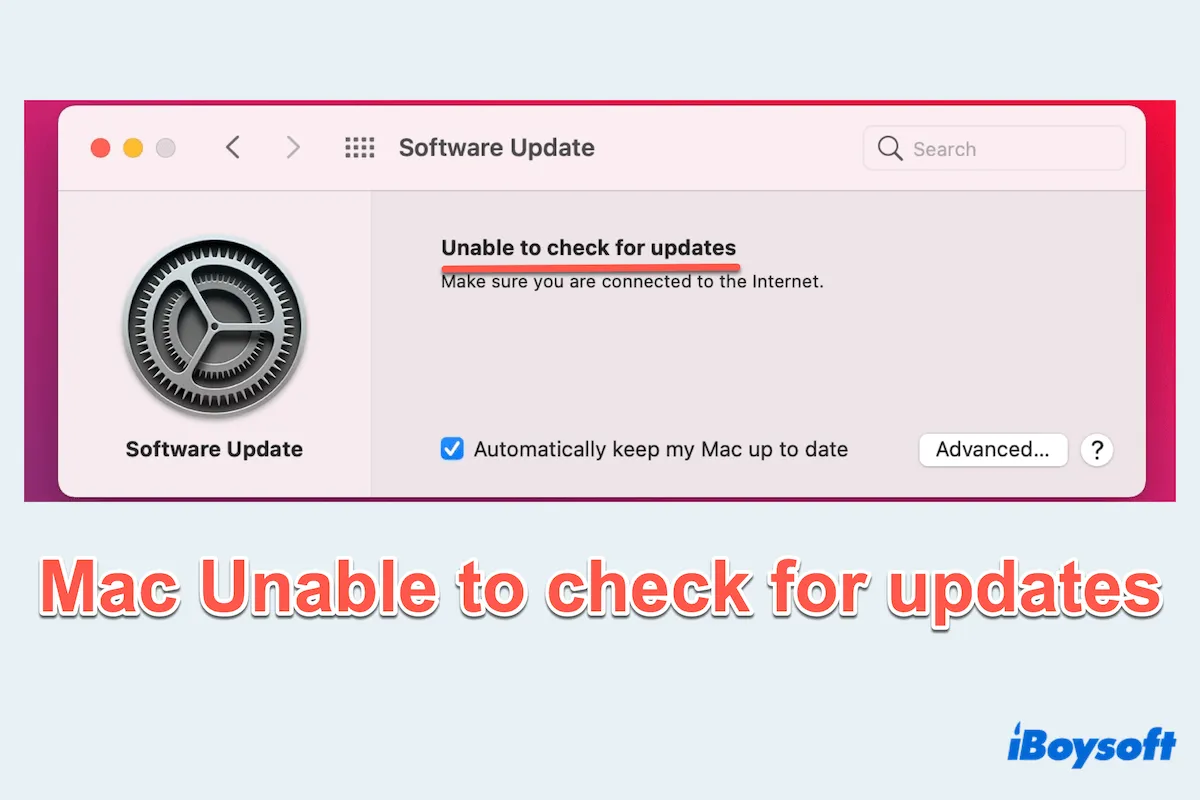
How to Fix Mac Unable to check for updates
We test and summarize several useful methods that many Mac users have fixed, and you'd better try them one by one. Good luck to you~
(1) Check or reset the Internet connection
A stable Internet is crucial for downloading updates. Ensure your Mac is connected to Wi-Fi or Ethernet, you can:
- Disable and re-enable Wi-Fi in System Settings or the menu on the Desktop.
- Restart your router or switch to a different network.
- Reset Network setting: Finder > Applications > Utilities > Terminal, type sudo ifconfig en0 down or sudo ifconfig en0 up (Replace en0 with your active network interface if it differs.)
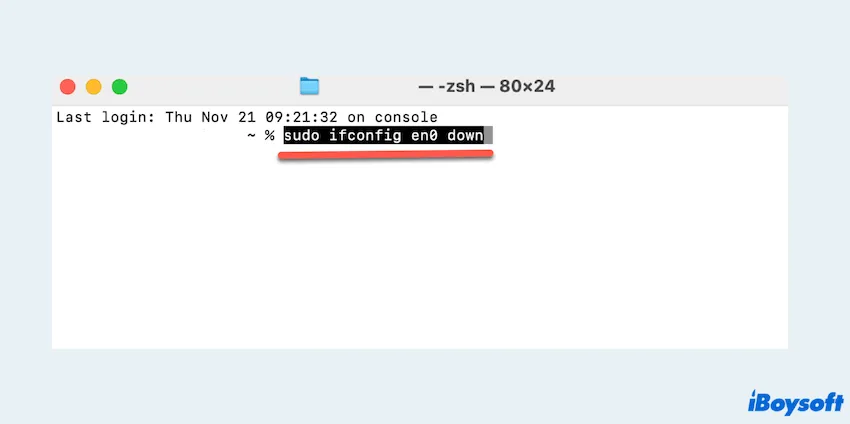
(2) Check Apple servers
Apple's update services might be temporarily unavailable. Visit the Apple System Status page to check if their servers are down. If the service is offline, just wait until it's restored.
(3) View storage on Mac
A lack of storage may cause unable to check for updates on Mac.
- Apple menu > About This Mac > More Info... > Scroll down and click System Report.
- Click Storage and see the Free and Capacity.
(Commonly, the updates need storage in Macintosh HD.)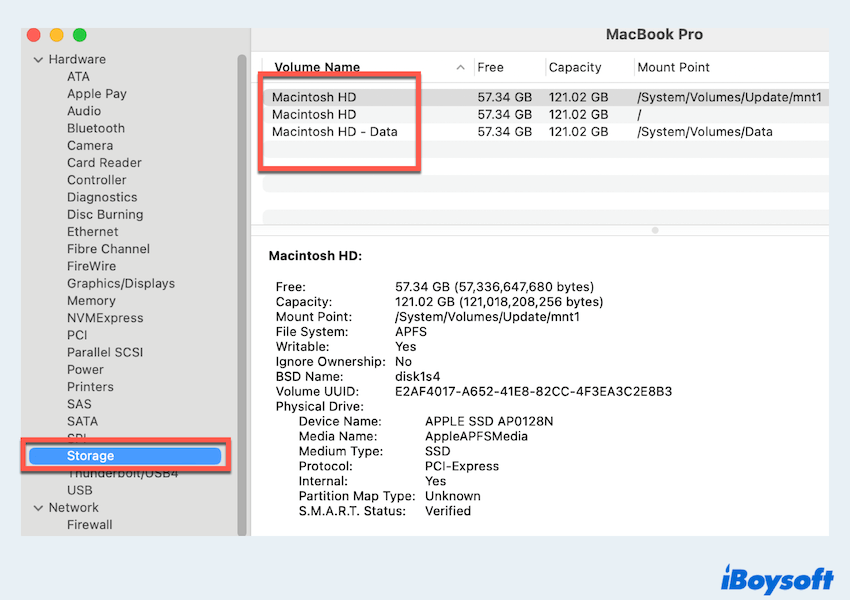
Learn about a complete guide to free up disk space on Macintosh if the Free is so small.
(4) Refresh the software update window
Mac says Unable to check for updates may be a small glitch that a simple refreshing can fix:
- Launchpad > Other > Activity Monitor.
- In the window, type softwareupdate in the search box.
- Click the "X" button on it.
- Select Force Quit.
(5) Clear System update caches
Corrupted update caches can interfere with the update process like Mac unable to check for updates.
- Finder > Go > Go to Folder.
- Type /Library/Updates/ and press the Enter key.
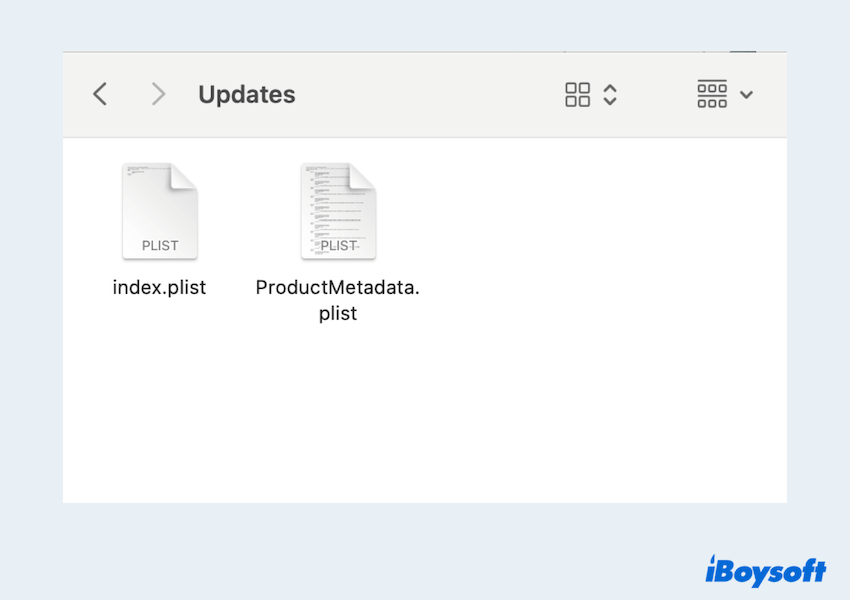
- Right-click the contents of the folder and select Move to Trash.
(6) Set the correct time and date
Incorrect date and time settings can disrupt communication with Apple servers.
- Apple menu > System Settings > General > Date & Time.
- Tick the option Set date and time automatically.
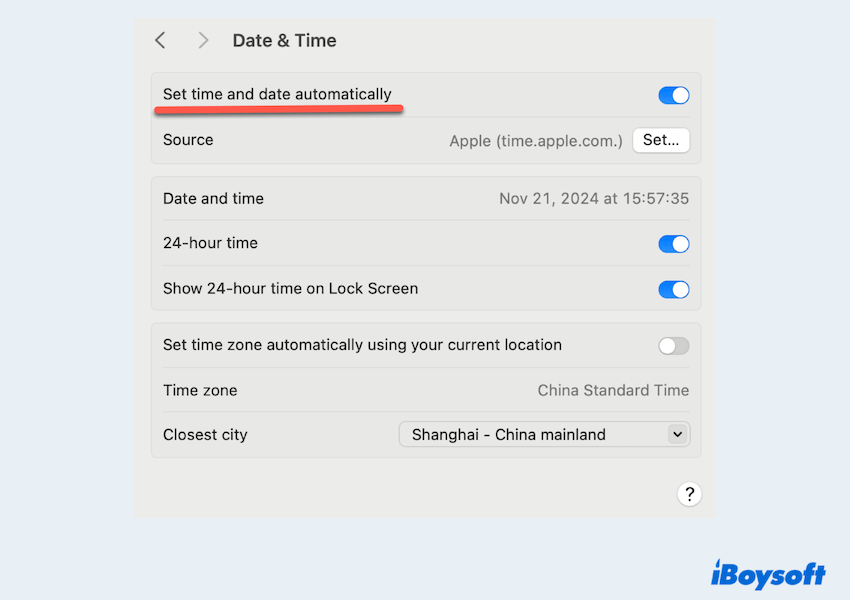
(7) Use Mac Safe Mode
Mac Safe Mode clears and disables unnecessary software, which might help:
- Restart your Mac and hold the Shift key during the startup.
- Once in Safe Mode, try the Apple menu > System Settings > General > Software Updates.
(8) Install the update with Terminal
If the error message unable to check for updates still persists, you can force the update using Mac Terminal.
- Finder > Applications > Utilities > Terminal.
- Type softwareupdate -l then press the Enter key.
(This lists available updates.) - You can type sudo softwareupdate -i -a to install all updates, or type sudo software update -i [update's name] to install a specific update.
Please share this post to help more Mac users.
Why is my Mac Unable to check for updates?
There are several reasons why is my Mac unable to check for updates:
- Network issues: An unstable or disconnected internet connection.
- Server problems: Apple's update servers may be temporarily unavailable.
- Storage limitations: Insufficient space on your Mac to download and install the update.
- System glitches: Temporary bugs in macOS that interfere with updates.
- Incorrect settings: Misconfigured date, time, or network settings.
By following the steps above, you should be able to resolve the issue Mac unable to check for updates and keep your Mac updated. If problems persist, contact Apple Support for further assistance.
If you feel this post is helpful, please share it.