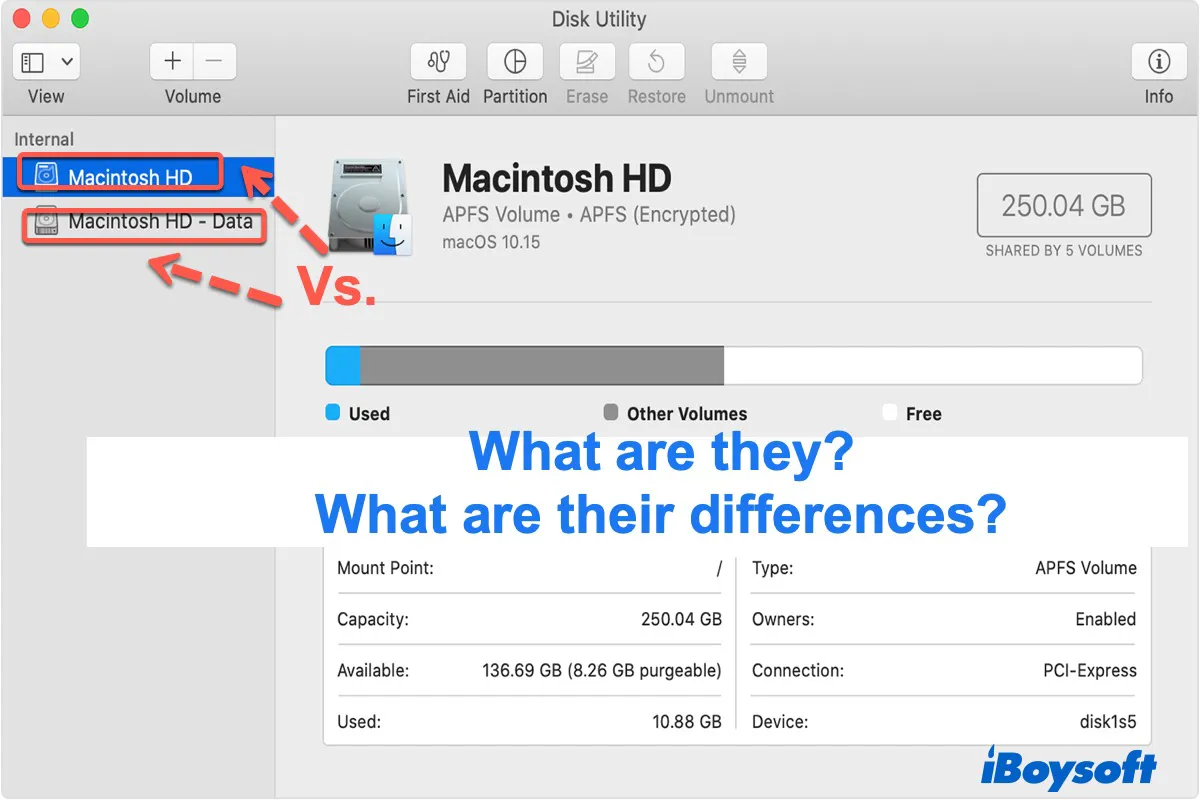If you have updated to macOS 10.15 Catalina and later on your Mac, you must have noticed that there are two volumes in Disk Utility, one named Macintosh HD, and another called Macintosh HD - Data. Some Macs may show macOS and macOS - Data in these two volumes as well.
But why there are two Macintosh HDs after a clean install? In this article, we provide a straightforward and informative overview to help you understand what they are and the difference between Macintosh HD and Macintosh HD - Data. And you will know which one you should erase when reinstalling or downgrading macOS.
What is Macintosh HD
From macOS 10.15 Catalina, the internal hard drive of a Mac is segregated into two separate entities. One is named Macintosh HD by default.
Macintosh HD is designed to store the operating system files and applications only, which is also called the system volume. Mac users can't erase, delete, or edit this volume. That's because Macintosh HD contains the macOS files and the Mac won't turn on once these files are modified or deleted.
The file system of the Mac hard drive volume defaults as APFS or APFS (Encrypted). It can't be reformatted to other file systems.
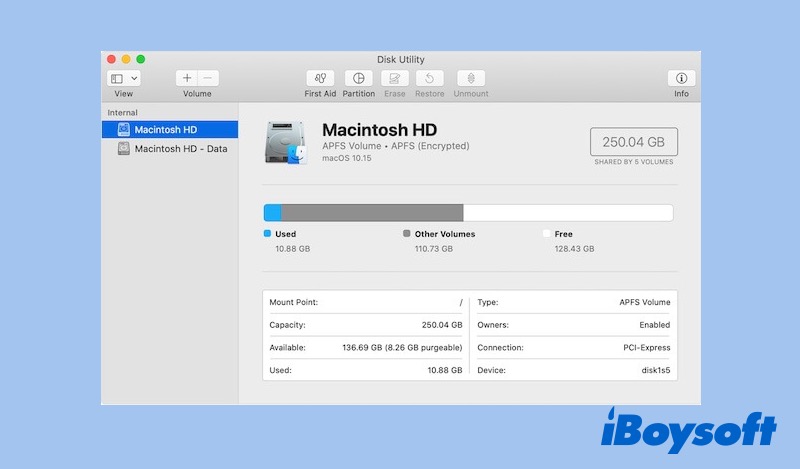

Hackintosh: Everything You Need to Know [Updated in 2022]
This article explains everything you need to know about Hackintosh. How Hackintosh works, its pros and cons, and how to make it are covered too. Read more >>
What is Macintosh HD - Data
Macintosh HD - Data is the other separate entity of the Mac hard drive. The Macintosh HD - Data volume is used to store Mac user files such as documents, videos, photos, and audio. Mac users have read-write access to this volume, which means Mac users can edit and manage files on Macintosh HD - Data directly.
The file system of this volume is also APFS or APFS (Encrypted) by default and can't be reformatted to other file systems.
Macintosh HD vs. Macintosh HD - Data
The biggest difference between Macintosh HD and Macintosh HD - Data is that the stored file contents differ. Macintosh HD volume loads the Mac system files and scripts while Macintosh HD - Data volume stores personal data on Mac. Besides, unlike read-only Macintosh hard drive volume, Macintosh HD - Data is fitted with full read-write access.
Though the two volumes do different jobs, they have something in common. In the Finder, they show up as one integral Macintosh HD volume.
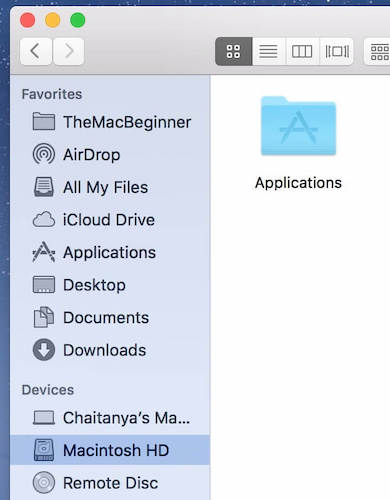
Which one to erase, Macintosh HD or Macintosh HD - Data
Erase Macintosh HD volume when reinstalling macOS
As aforementioned, the Macintosh hard drive volume serves as the system volume on Mac. This volume is completely separated from all other data to prevent accidental overwriting of critical operating system files. So when you reinstall macOS, the very first thing you need to do is to erase your startup disk in macOS Recovery mode. Here erasing the startup disk means erasing the Macintosh HD volume.
Erasing Macintosh HD creates a clean and stable environment for reinstalling macOS. It frees up enough storage space on Macintosh HD for the upcoming operating system. Installation error or failure may occur if you don't erase it.
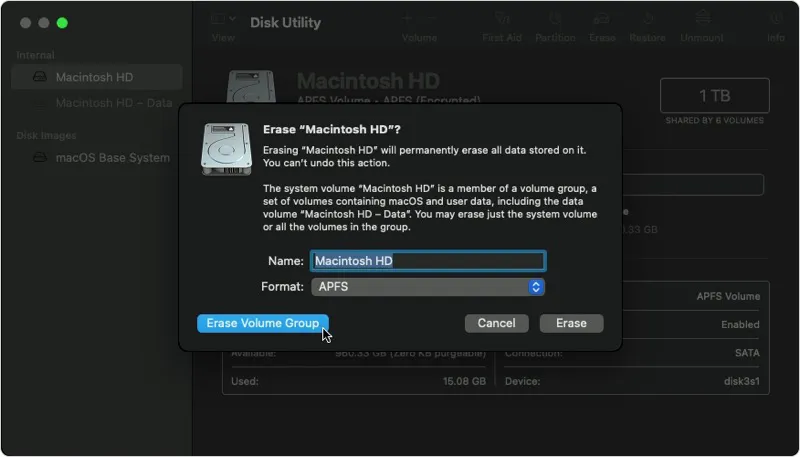
Note: If you don't want to suffer from an unexpected loss of your important files during the reinstallation, then you should take a backup of your data beforehand.
Erase Macintosh HD and Macintosh HD - Data when downgrading macOS
When talking about how to downgrade macOS, it's a little bit different. You should erase the Macintosh HD volume together with the Macintosh HD - Data volume when downgrading macOS.
Why should you delete the Macintosh HD - Data? Because the Macintosh HD - Data volume of the previous macOS will be retained after downgrading macOS. And system downgrading will also form a new Macintosh HD - Data volume. Then, there are two Macintosh HD - Data volumes, which may arise some problems.
Related posts:
• How to factory reset your Mac without losing data?
• How to fix Macintosh HD not mounted?
• How to fix Macintosh HD greyed-out in Disk Utility?
FAQs about Macintosh HD
- QCan’t find Macintosh HD on Mac, why?
-
A
Check:
- If your system is macOS Catalina or later or not.
- Whether you've renamed the system volume or not.
- If you've hidden the Macintosh HD volume in Finder or Disk Utility.
- QHow to show Macintosh HD in Finder and Desktop?
-
A
To show Macintosh HD in Finder:
Open Finder from the top Finder menu and select Preferences, then select Sidebar > Locations > Hard disks.
To show Macintosh HD in Desktop:
Open Finder from the top Finder menu and select Preferences, then select General > Show Hard disks on the desktop.
- QHow to recover data from Macintosh HD?
-
A
The file system on Macintosh HD is APFS or APFS encrypted. Mac models since 2020 are even encrypted by T2 security chips or Apple Silicon chips. Thus recovering those encrypted files is challenging. So you need professional Mac data recovery software which supports recovering files from encrypted APFS partitions, T2-secured Macs, and M1-powered Macs.