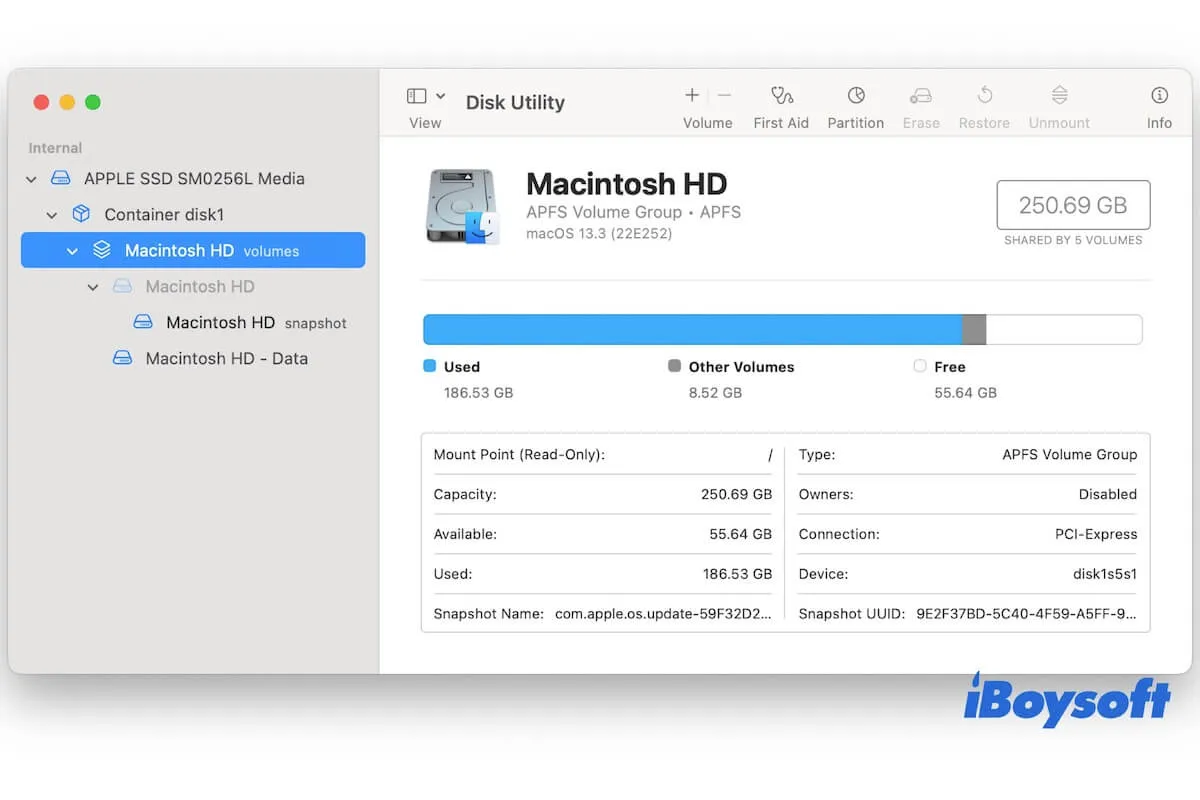Your Mac won't boot up or have some errors that force you to cleanly install the system. Or, you just upgrade your Mac. However, after finishing the macOS installation, you see two Macintosh HD on the desktop or in Disk Utility.
Here's a case from the Apple Discussion forum:
I tried several times to merge my partitions into one HD but it returns every time at the end of reinstalling macOS. How can I get rid of the annoying 2 Macintosh HD partitions after clean install?
Why do you have two Macintosh HD volumes after a clean install? Is that normal? Don't worry too much about this issue. This post will remove all your doubts. Please move on to get answers.
Why do you have two Macintosh HD volumes after a clean install?
If you view only a Macintosh HD volume and a Macintosh HD - Data volume within Disk Utility as below, nothing is wrong. From macOS 10.15 Catalina, the startup disk is split into two volumes - Macintosh HD and Macintosh HD - Data.
The Macintosh HD volume is used to store the operating system while the Macintosh HD - Data volume is used to store your user data.
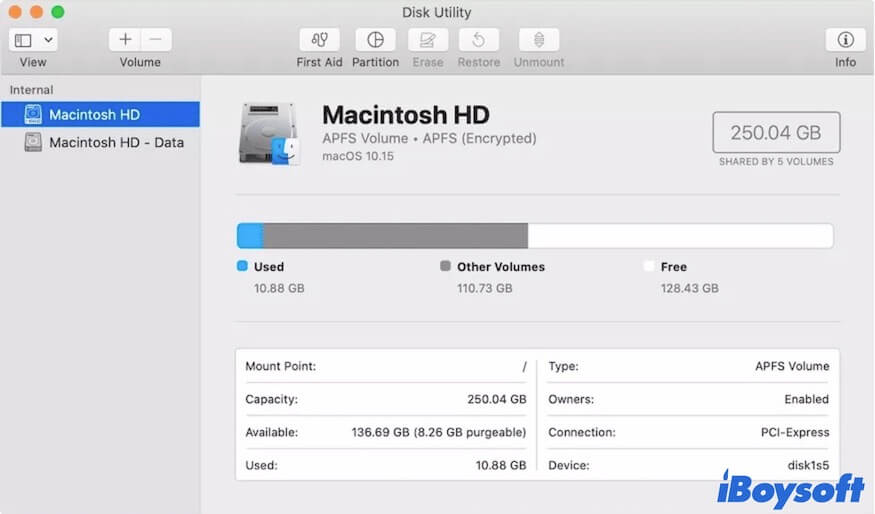
If you see two Macintosh HD volumes and a Macintosh HD - Data - Data volume under the container, it is probably due to the errors in macOS reinstallation. By default, after a macOS reinstallation, it will create new a Macintosh HD - Data volume, but mistakenly create an extra Macintosh HD and the Macintosh HD - Data - Data.
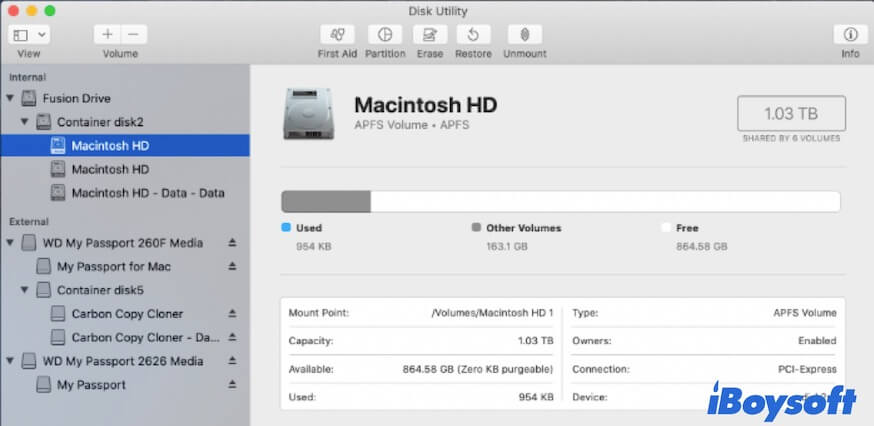
If you see multiple Macintosh HDs in the Disk Utility as in the following image, they refer to different items.
- Macintosh HD followed by the word "volumes" means the entire startup disk.
- Macintosh HD below the Macintosh HD volumes is part of the startup disk that is used for storing the operating system.
- Macintosh HD labeled snapshot is the APFS snapshot that is automatically created after a macOS update or installation. It is the read-only copy of its parent APFS volume that is used to help you recover data if needed.
- Macintosh HD - Data is another part of the startup disk that is used to store user data
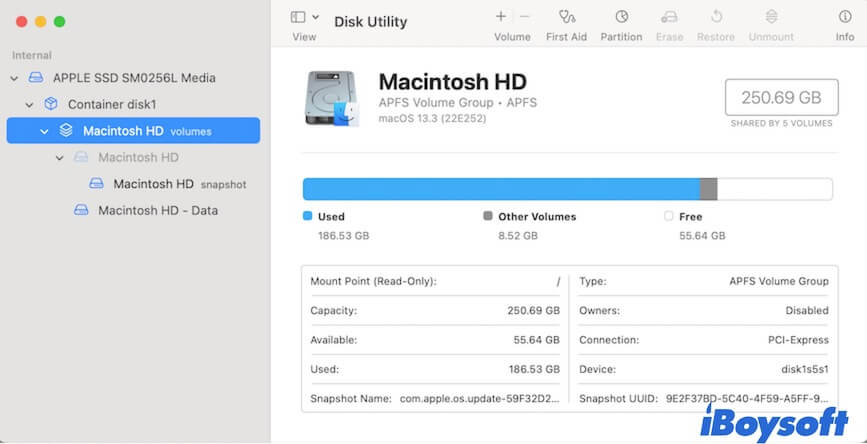
However, if you view a Macintosh HD volume and two or multiple Macintosh HD - Data volumes, or a Macintosh HD volume, a Macintosh HD - Data volume, and a Macintosh HD - Data - Data volume, it's abnormal.
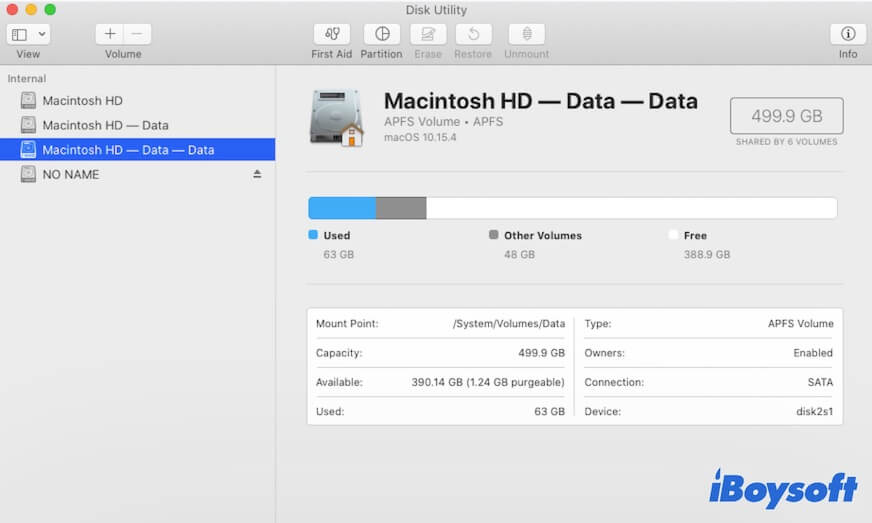
That's probably because you've erased the Macintosh HD volume groups. It will leave the original Macintosh HD - Data there in a blank state and meanwhile create a new Macintosh HD - Data volume when macOS reinstallation for actual user data storage.
The correct way to clean install macOS is to delete the Macintosh HD - Data volume and then erase the Macintosh HD volume. Next, reinstall macOS.
Do you see why now? If yes, go to explain to your friends.
How do you get rid of the second Macintosh HD?
You see the two Macintosh HD volumes after a clean install and want to remove the redundant one. Please pay more attention before getting down to do so.
If you only see a Macintosh HD volume and a Macintosh HD - Data volume in Disk Utility and refer to Macintosh HD - Data, you don't need to get rid of it. It is the special location where user-modifiable files reside, including your installed applications, home folders, images, downloaded files, etc.
If you see two Macintosh HD volumes under the container and mean the second one of them, you should check which one only uses very little storage first. Then, delete the APFS volume that takes up little storage space.
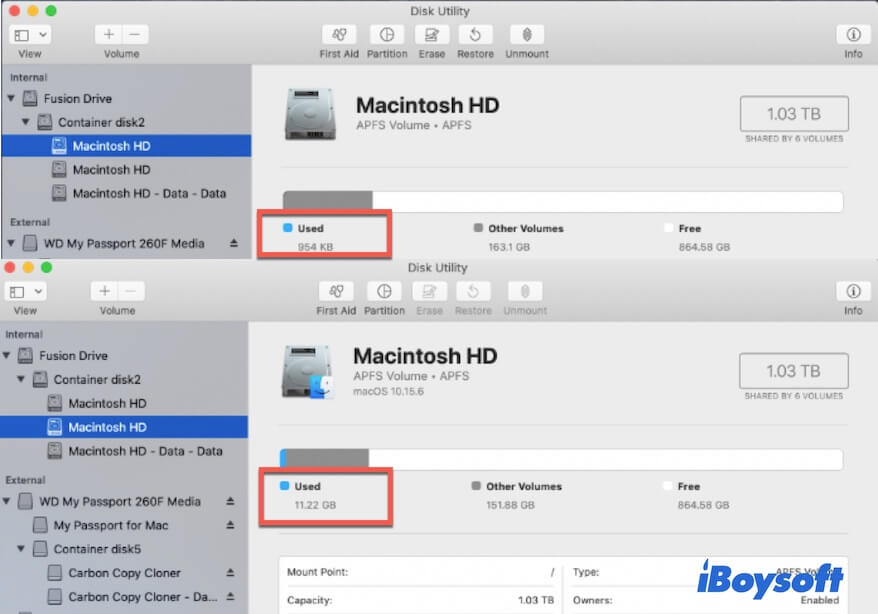
- Go to macOS Recovery Mode.
- Select Disk Utility.
- Right-click the Macintosh HD volume that only consumes KBs of capacity and select Delete APFS Volume.
If the second Macintosh HD you mean is "Macintosh HD" under "Macintosh HD volumes" in Disk Utility, you don't need to get rid of it. It belongs to the Macintosh HD volumes and is used to store the operating system.
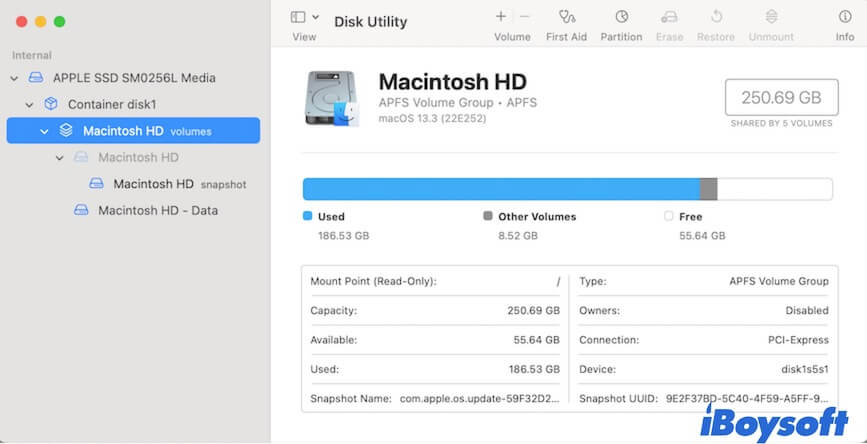
If you have two Macintosh HD - Data volumes or a Macintosh HD - Data and a Macintosh HD - Data - Data and want to get rid of the second Macintosh HD - Data, please take care.
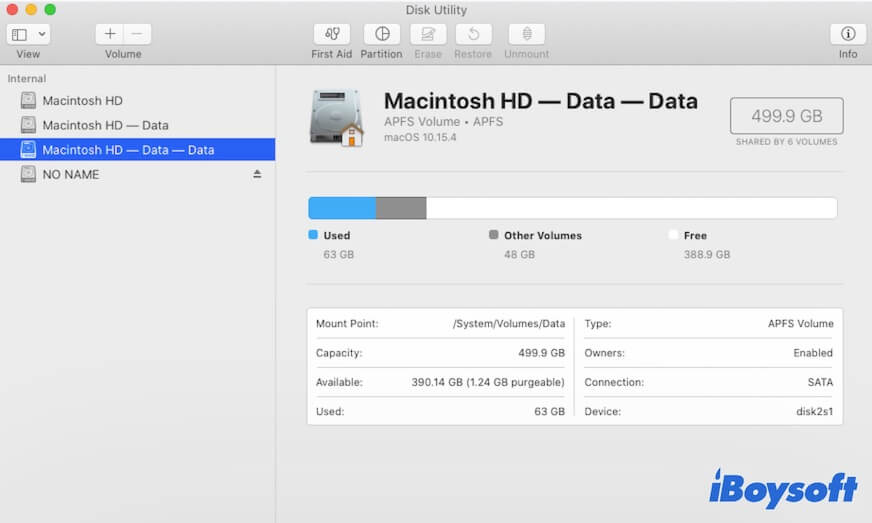
You need to go to Finder to view which one actually doesn't store your user data and then follow these steps to delete it:
- Go to macOS Recovery mode
- Select Disk Utility and then right-click the second Macintosh HD - Data volume and select Delete APFS Volume to remove it.
Go to tell your friends how to get rid of the second Macintosh HD
What happens if you accidentally delete Macintosh HD - Data?
If you accidentally delete the only Macintosh HD - Data volume in Disk Utility, on the one hand, you lose all of your files. The Macintosh HD - Data on a Mac is specially used for saving your user files, such as documents, images, downloads, videos, and more.
If you need the files on the volume and have no backup, you have no other choice except to use a data recovery tool.
iBoysoft Mac Recovery Mode can help you recover lost data or partitions from your Mac startup disk without booting up your Mac. You only need to run a simple command in Terminal in macOS Recovery Mode to load the data recovery program, then your files will be quickly restored.
On the other hand, your Mac won't start up and run properly. You have to reinstall macOS to re-create the Macintosh HD - Data volume.
If you delete the second Macintosh HD - Data, in other words, the redundant Macintosh HD - Data that actually isn't used for storing user data, it hurts nothing.
If you think this post is dedicated to explaining questions about the 2 Macintosh HD volumes on a Mac, recommend it to more people.
FAQs about 2 Macintosh HD volumes after a clean install
- QWhy does my Mac have two startup disks?
-
A
A Mac only has a startup disk by default, of course except you add one by yourself. The two volumes - Macintosh HD and Macintosh HD - Data are the startup volumes rather the startup disks. From macOS 10.15, the Mac startup disk is split into two volumes. One is for operating system, and the other is for user data.
- QHow to remove multiple Macintosh HD - Data?
-
A
Enter your Mac to Recovery Mode and go to Disk Utility. Then, select the other Macintosh HD - Data volumes except for the first one, right-click on them and choose Delete APFS Volume.
- QHow to merge Macintosh HD and Macintosh HD - Data?
-
A
You can't merge them because the startup disk is split into Macintosh HD and Macintosh HD - Data since macOS 10.15. It's the default feature of macOS 10.15 and later.
- QDoes erasing Macintosh HD delete everything?
-
A
Erasing only the Macintosh HD volume will remove the system files and related data from your Mac. Erasing Macintosh HD volumes will erase all content on your Mac.