Operating systems and apps need to update all the time for a better experience and higher security. At the same time, computer vendors always improve the device's performance and safeguard through releasing iterations of updates. This makes the software and OS update channel crucial to the operating system.
All developers ranging from the OS to the app have a proprietary way of updating the items they release, making the update channel incompatible with the program or OS issued by other developers.
This post guides you to know the Mac Software Update on a full scale, including what Mac Software Update is, how to use it to update macOS and apps, why can't you find Software Updates on your Mac, etc.
Want to update Windows? Windows 11 Update Download | Windows 10 Update Download
What is Mac Software Update?
Mac OS Software Update is an included update channel only accessible to Mac lineups including MacBook Air, MacBook Pro, iMac, Mac mini, Mac Studio, Mac Pro, etc. It is placed in the Apple menu > System Preferences > Software Update in macOS Monterey and earlier versions and the Apple menu > System Settings > General > Software Update in macOS Ventura and later versions.
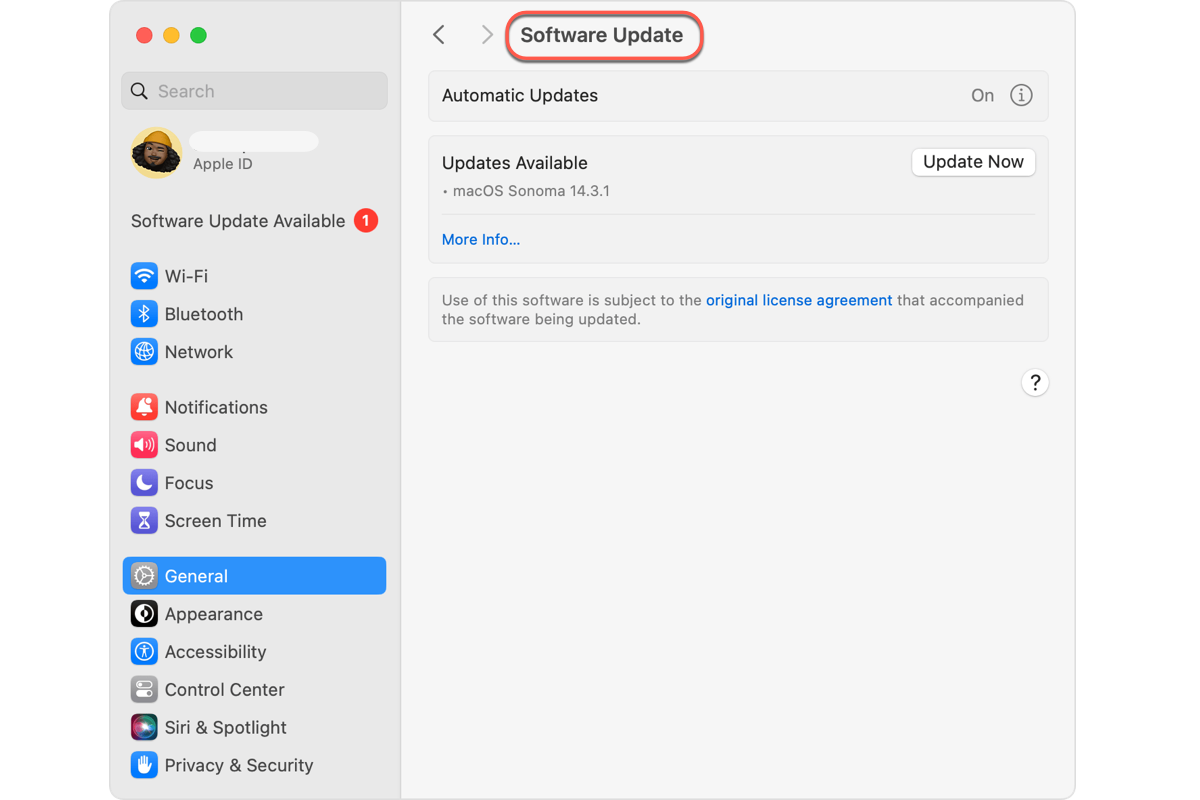
This included feature notifies you when any update is available on your Mac, not limited to the major OS upgrade, but also covers minor macOS improvements, bug fixes, app upgrades, etc. Meanwhile, Mac Software Update provides the update logs of the apps or OS verified by Apple.
If you want to visit the log, you can access Mac Software Update through the path mentioned above and search for the log of the target item.
Why not share this post on your favorite social platform to let more people know about the Mac Software Update?
How to use Mac Software Update?
Lying in the path subordinated to the Apple menu, you can always click on Software Update to check if there is any improvement if you are unsatisfactory to the operating system or the app.
Exclude visiting the Mac Software Update by the Apple menu > System Settings > General > Software Update (macOS Ventura or later), you can also recall Spotlight Search to launch this Mac OS Software Update feature.
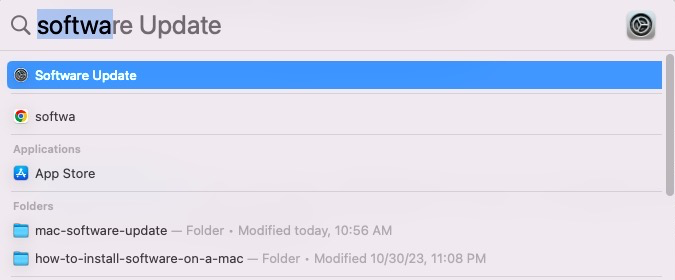
Once opened, Software Update on Mac starts checking for any available updates automatically. If there is one new software update applicable, you can click Update or Upgrade to accept this improvement. An update refers to a new version of the currently installed macOS like an update from macOS Sequoia 15.1 to macOS Sequoia 15.2. An upgrade is a major new version of macOS with a new name as well as other significant changes like an upgrade from macOS Sonoma to macOS Sequoia.
Software Update only notifies you when the update is compatible with the operating system, some incompatible updates like if the device is not supported to run the latest OS, Software Update won't send you an update notification.
Leaving all things non-updated is permissible, but it's recommended to update the OS or software timely for the sake of better performance and enhanced security.
Many thanks if you'd like to share this post with more people on your social media!
Why can't I find Mac Software Update on my Mac?
Apple configured Apple with Mac Software Update since long years ago, so it's rare that you hold a device without the Software Update feature. In this case, you can restart your Mac to check if everything goes well.
If not, give macOS Safe Mode a try and verify whether Mac Software eUpdate comes back to the Mac machine. Steps to boot into macOS Safe Mode vary based on your Mac model, make sure you take the correct steps.
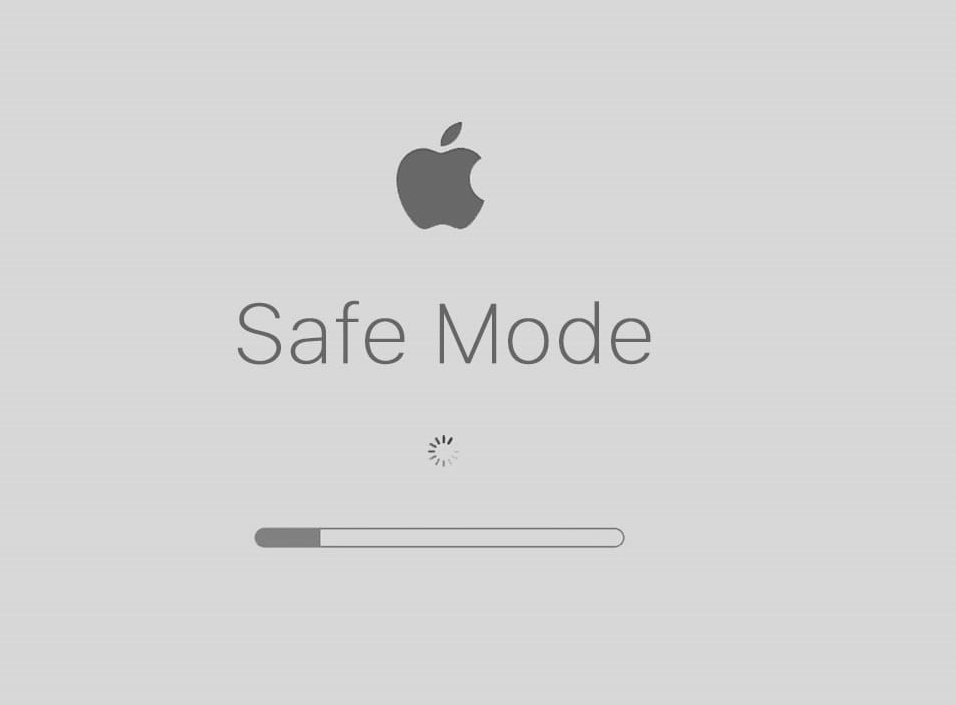
If macOS Safe Mode fails to fix this issue, macOS reinstall is the final option you can count on by yourself. Before the reinstall, back up the hard drive with a 3-2-1 backup strategy in case any accident happens. Enter in macOS Recovery Mode > go to the macOS Utilities window > select Reinstall macOS > follow the on-screen wizard to complete the reinstall process.
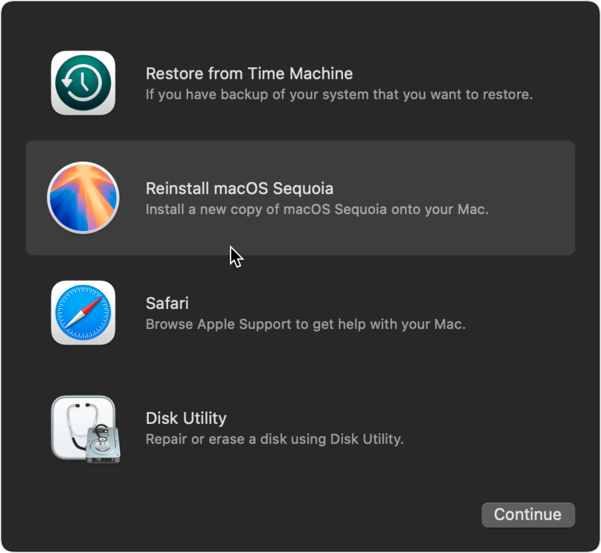
Meanwhile, file Apple a report and ask for a professional solution from the Apple team. Your report not only makes this issue special but urges Apple staff to address this trouble if there are enough reports of the same issue from other users.
Final words
This post guides you to explore the Mac Software Update feature on Mac with a detailed introduction. If you have any ideas or thoughts to say, share them with us!