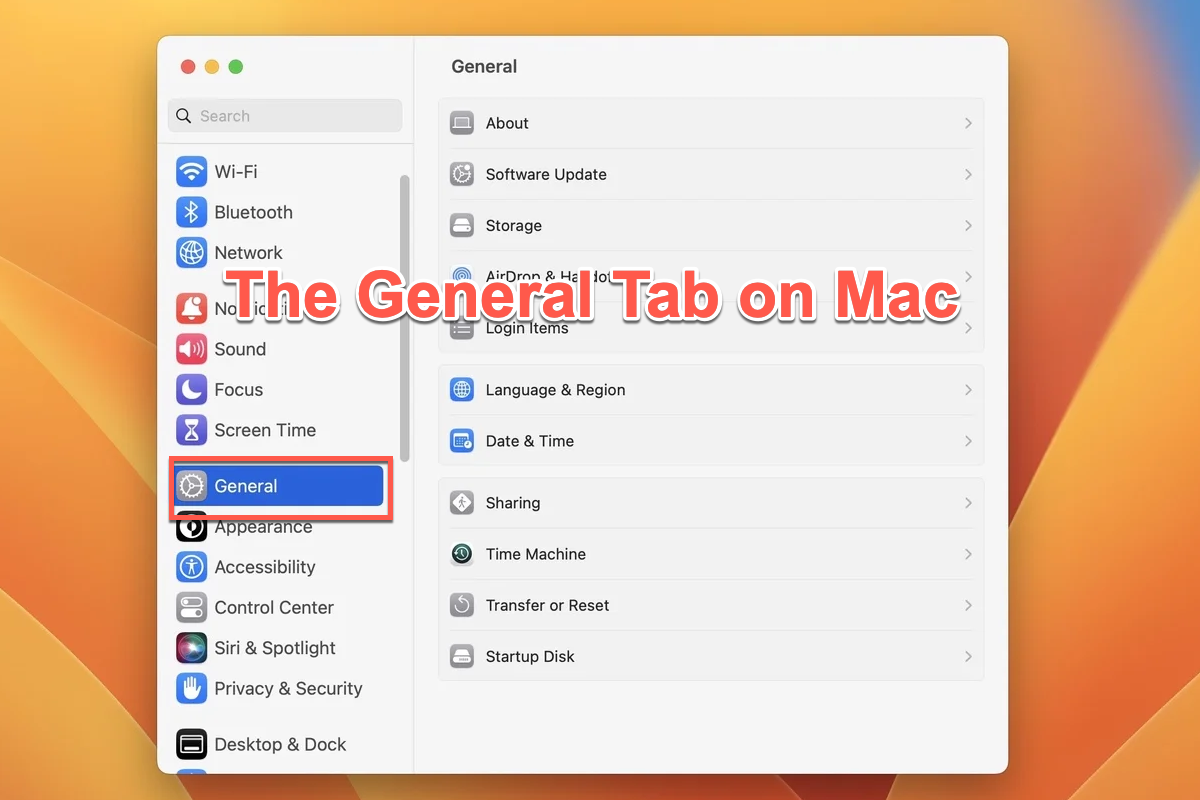macOS has a General tab that allows users to make relevant modifications based on their preferences, aiming to improve user experience in a large part. Responding to users' needs and obeying Apple's tradition, every macOS version is configured with a General tab yet it evolves on each operating system.
Today we guide you to know the General tab in detail, including the built-in General tab on Mac and the General tab of some installed apps. You can then preferably change the settings in the General tab on your machine for a better user experience.
The native General tab on Mac
The General tab is a menu bar that allows you to change some settings including the Appearance, Accent color, Highlight color, Sidebar icon size, Show scroll bars settings, Click in the scroll bar to settings, Default web browser, Prefer tabs in full screen or not, Recent times, and Allow Handoff between this Mac and your iCloud devices settings.
Although these settings are not eye-catching and significant, they are highly correlated with your usage experience. For some users who care about details, any unsatisfactory stuff would even drive them crazy! That's why Mac makes the General tab editable on your machine.
As mentioned earlier, each Mac operating system is designed with a General tab included in the System Preferences or System Settings, which depends on the Mac operating system your machine runs.
The General tab on macOS Monterey and earlier macOS versions
For macOS Monterey and earlier macOS versions, the native General tab is covered in the System Preferences. You can open the General tab by following the steps:
1. Click the Apple Menu on the left top corner of the Mac desktop.
2. Tap on System Preferences from the dropdown menu.
3. Click General from the System Preferences for further setting changes.
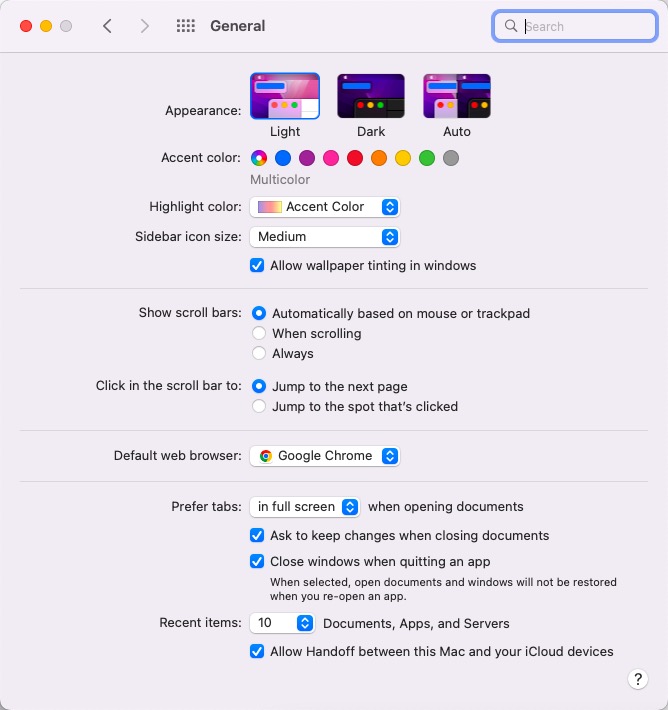
- Appearance: In the General tab, you can change the Mac appearance to Light, Dark, or Auto (the appearance will change automatically according to the time).
- Accent color: This allows you to change the scent color of the Mac screen wallpaper. For example, if you like more blue themes on the wallpaper, you can select it in this section.
- Highlights color: You can select it to follow the Accent color or change it to your favorite one.
- Sidebar icon size: This allows you to adjust the sidebar icon size on your machine.
- Show scroll bars settings: You can determine whether your Mac shows scroll bars Automatically based on mouse or trackpad, When scrolling, and Always.
- Click in the scroll bar to: You can choose Jump to the next page or Jump to the spot that's clicked when clicking in the scroll bar to.
- Default web browser: Commonly, Mac makes the Safari browser the default one, while you're allowed to set the preferred web browser as the default one.
- Prefer tabs: It indicates whether you like the tabs open in full screen or not when opening documents.
- Recent times: This determines how many recent items you can quickly access in Documents, Apps, and Servers.
The General tab on macOS Ventura and later macOS versions
For Mac users who run macOS Ventura and later macOS versions, the cover of the General tab changes a few compared with the one on macOS Monterey and earlier, and so do the coverage and settings of the General tab.
Let's see how to access the General tab on macOS Ventura and later first:
1. Click the Apple Menu on the left top corner of the Mac desktop.
2. Select System Settings from the Apple Menu tab.
3. Click the General tab on the left sidebar and then you're in the General section.
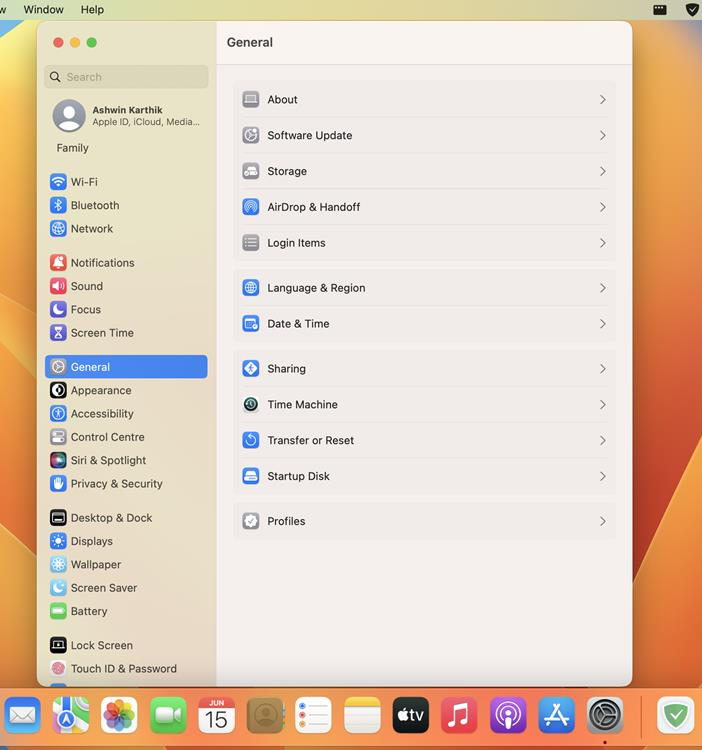
- About: This section includes the Mac model, macOS, and some other info about your machine.
- Software Update: This section refers to all update info on your machine, including macOS, apps, and any bug fixes.
- Storage: It concludes the storage info of your Mac computer, including the used and available.
- AirDrop & Handoff: This section indicates the info about the AirDrop and Handoff. If anything goes wrong in AirDrop and Handoff, you can access it and have a repair.
- Login Items: This section is related to your user accounts and files.
- Language & Region: You can change the default language and region of your Mac computer.
- Date & Time: It's about the date and time on your Mac. If you find that Mac keeps reverting to the wrong date and time, you can access there to change them manually.
- Sharing: It relates to file sharing on your computer.
- Time Machine: Time Machine is a backup toolkit that backs up everything on your Mac computer once enabled.
- Transfer or Reset: This section refers to the data transfer of Mac migration and device reset.
- Startup Disk: It indicates the boot disk you use to start up your computer.
- Profiles: It refers to the user profile on your Mac.
The General tab of installed apps on Mac
Like Mac, to improve the user experience, most installed apps on Mac also have a General tab allowing users to make some preferred modifications.
The General tab of these apps can be opened by clicking the app name on the left top corner of the Mac desktop > selecting Preferences > and switching to the General tab.