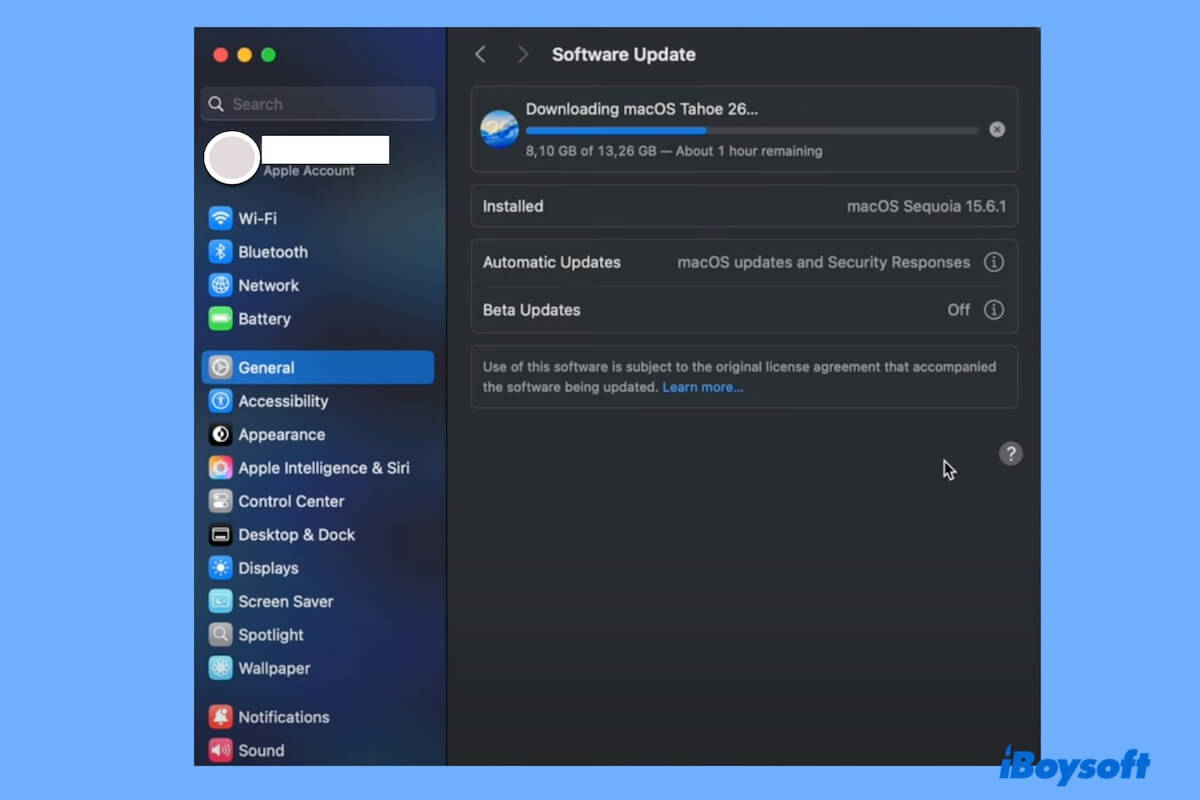The new features in macOS Tahoe attract you to explore. Unfortunately, you find that you can't download macOS Tahoe on your Mac.
Tips: Notably, a failed/frozen download and a slow download are different. So, first, confirm whether your Mac truly can't download Tahoe.
The macOS Tahoe installer is about 16 GB and usually takes around 1 - 2 hours to download, though this depends on your internet speed. If the download is progressing, even slowly, it's normal.
However, if you encounter any of the following situations, it shows that the macOS 26 download may be stuck or have failed.
- Your Mac is stuck on "Checking for updates."
- Get the error "An error occurred preparing the update. Failed to personalize the software update. Please try again."
- See the error "Failed to prepare the software update. Please try again."
- Your Mac gets stuck at preparing macOS Tahoe.
- macOS Tahoe is not showing up in Software Update.
- Get the message "An error occurred while downloading the selected updates."
- macOS Tahoe download freezes at a certain point in time during the download.
In this case, just follow the solutions below to restore downloading macOS Tahoe.
Tips: Instead of getting macOS Tahoe from Software Update, you can download the macOS Tahoe full installer directly.
Check if your Mac supports macOS Tahoe
If macOS Tahoe doesn't show up in Software Update or hangs on"Checking for updates," your Mac may not support it. Consequently, you can't download macOS 26.
To confirm, go to Apple menu > About This Mac, check your Mac's details, and see if your Mac is on the list below.
Mac models compatible with macOS 26 Tahoe:
- MacBook Air (Apple Silicon, 2020 & later)
- MacBook Pro (Apple Silicon, 2020 & later)
- MacBook Pro (13-inch, 2020, Four Thunderbolt ports)
- MacBook Pro (16-inch, 2019)
- Mac mini ( 2020 & later)
- iMac (2020 & later)
- Mac Studio (2022 & later)
- Mac Pro (2019 & later)
Share this checklist with more people to help them check if their Mac supports macOS Tahoe.
Check the internet connection
If your internet connection is unstable or weak, the download may slow down, pause, or fail with errors such as:
"Failed to prepare the software update. Please try again."
"An error occurred while downloading the selected updates."
"Preparing macOS Tahoe stuck at 30 minutes remaining."
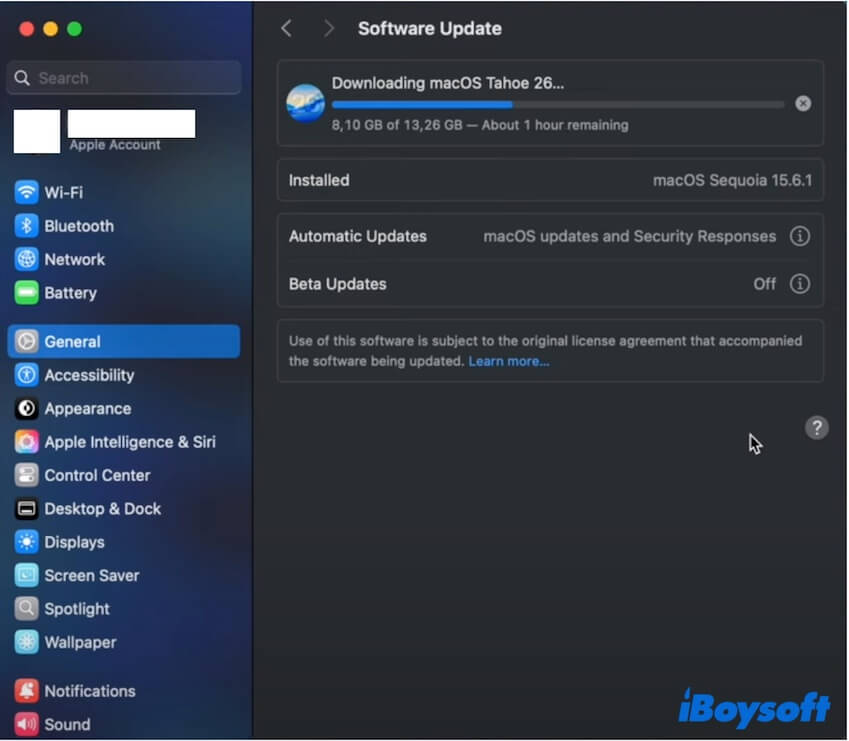
To fix that, you can disable the network connection and then re-enable it, re-enable Wi-Fi, switch to another Wi-Fi, restart your router, or take your Mac near the router.
Check the Apple servers' status
If the culprit is not the internet connection, don't forget to see if the macOS Tahoe download failure results from the broken Apple servers, though it rarely happens.
Go to the Apple System Status page. If the light next to macOS Software Update is green, the server works properly. If it shows yellow or red, the Apple server is experiencing an issue. Wait for a moment until it's back to normal.
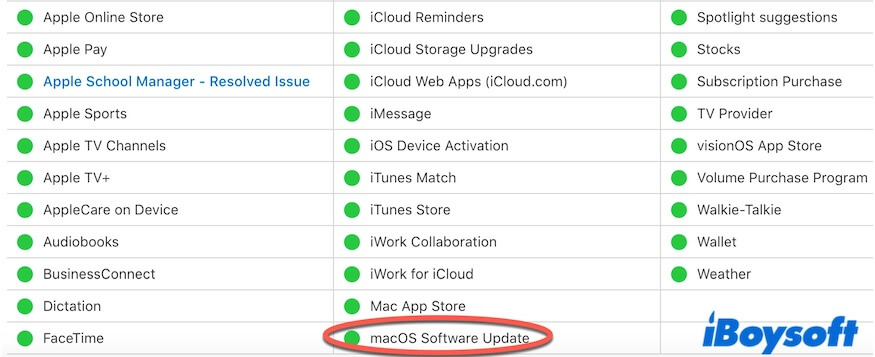
Restart your Mac
Sometimes, a temporary system bug occurs, preventing you from downloading macOS Tahoe smoothly. Simply restart your Mac to refresh the system and get rid of the temporary errors. Then, try downloading macOS 26 again.
Free up space on your Mac
Sufficient free storage space on your Mac is one of the basic requirements for a successful macOS Tahoe download.
If your Mac won't download macOS Tahoe, I suggest you clean up the scattered files and folders. On the one hand, this will fix the trouble; on the other hand, it will ensure your Mac runs smoothly after installing the new macOS.
If you think manually tidying up a Mac is complex and time-consuming, you can use a Mac cleaner. iBoysoft DiskGeeker is a multi-functional disk management tool that supports scanning junk files on your Mac for one-click deletion.
- Download, install, and open iBoysoft DiskGeeker on your Mac.
- The tool will automatically scan types of junk files on your Mac.
- After scanning, choose your unwanted files and click Clean to permanently remove them from your Mac.

After that, you'll find that your Mac has more free space. Then, you can try to re-download macOS Tahoe.
Share this feasible method with others who also can't download macOS 26 Tahoe.
Try another way to download macOS Tahoe
There are several ways to download macOS Tahoe. If you can't download macOS Tahoe from Software Update on your Mac, switch to one of the following ways.
① Download macOS Tahoe from the download center
Click the link below to download macOS Tahoe directly:
⬇️ macOS Tahoe download (Full installer, ISO, DMG, and VMDK are all included)
② Download macOS Tahoe directly from Apple's server
You can click the direct link below to quickly get the macOS Tahoe .pkg installer from the Apple server. Notably, a stable and powerful internet is required to build the connection with the Apple server.
③ Download macOS Tahoe with Terminal
Using Terminal to download macOS Tahoe is a common alternative when you get stuck on downloading macOS Tahoe. This way actually lets your Mac directly build a connection with Apple's official software update servers and pull the installer directly from there.
- Open Terminal on your Mac.
- Enter the command below and press Return to check the full installers available for your Mac.
softwareupdate --list-full-installers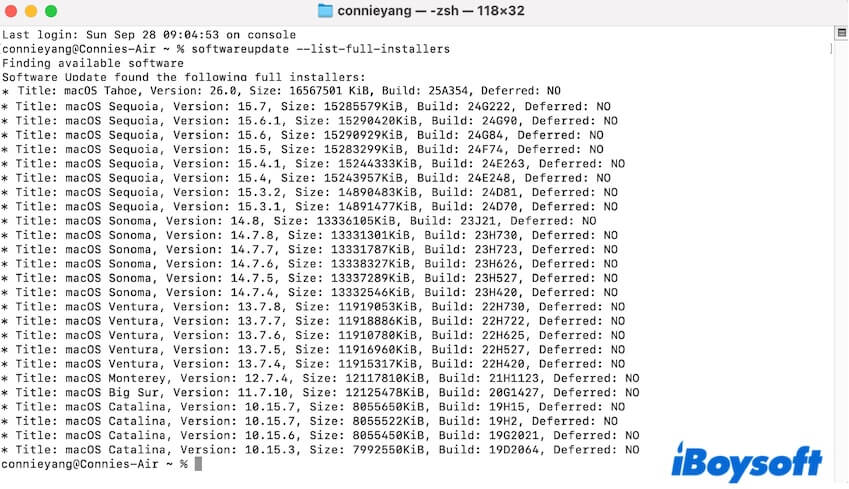
- Enter the following command to download macOS Tahoe. Replace "version number" with the latest version of macOS Tahoe on the above list.
softwareupdate --fetch-full-installer --full-installer-version 26.0 - Wait for macOS Tahoe to be downloaded. During the process, keep your Mac screen on.
Then, you can find the macOS Tahoe full installer from the Applications folder on your Mac.
If the above solutions help you out of the dilemma of macOS Tahoe download stuck or failure, share them with more people.
Why won't my Mac let me download macOS Tahoe?
Various of issues can stop your Mac from downloading macOS Tahoe. So, the reasons are various, including:
- Your Mac is incompatible with macOS Tahoe.
- The internet connection is unstable or broken.
- The Apple server is down.
- Your Mac doesn't have enough space to store the full installer.
- There are temporary errors in the system.
FAQs about can't download macOS Tahoe on Mac
- QHow to download macOS Tahoe?
-
A
There are several ways to download macOS Tahoe:
Download macOS Tahoe from Software Update. Click the Apple menu > System Settings > General > Software Update.
Download macOS Tahoe from the App Store. Search for macOS Tahoe, and then click the Get button next to it.
Download macOS Tahoe directly from the Apple Server. Open Terminal and run the command: softwareupdate --fetch-full-installer --full-installer-version 26.0
- QWhy can't I install macOS Tahoe on Mac Studio M3 Ultra?
-
A
It is caused by the bugs from the Apple Neural Engine (ANE) driver or hardware check. Or, the unknown firmware bug or firmware update failure. Now, this trouble has been fixed in macOS 26.0.1. You can update your Mac to macOS 26.0.1.