Excited for the latest macOS Tahoe 26.2 upgrade but concerned about potential bugs? You're not alone. Whether you've already upgraded to it and are facing issues, or are wisely waiting for a more stable point release, this guide is for you.
We've rounded up the known macOS Tahoe issues - from download failures to installation problems to post-update bugs - and show you how to fix them.
Tips:
① Clean installing macOS Tahoe is the best way to ensure good Mac performance and avoid Tahoe issues.
② If you can't install macOS Tahoe from Software Update, download the macOS Tahoe full installer from Apple Server. Or, create a macOS Tahoe bootable USB to install from Recovery Mode. Besides, you can download macOS Tahoe from the macOS Tahoe download center.
③ Have trouble downloading or installing macOS Tahoe? Don't miss these fixing guides: Fix "can't download macOS Tahoe; [Solved] Mac won't update to macOS Tahoe.
| macOS 26 Bugs, Problems, Known Issues Roundup |
| 🆕 macOS Tahoe 26.2 memory leak: Your system has run out of application memory |
| 1. Can't install macOS Tahoe on Mac Studio M3 Ultra (Solved in macOS Tahoe 26.0.1!!!) |
| 2. VSCode, Cursor, Slack memory leak/GPU bug |
| 3. Dock disappears randomly on macOS Tahoe |
| 4. Touch ID not working properly on macOS Tahoe |
| 5. macOS Tahoe not showing up/macOS Tahoe not available |
| 6. macOS Tahoe download slow or not download |
| 7. macOS Tahoe won't install |
| 8. macOS Tahoe Launchpad removed |
| 9. Apps not working on macOS Tahoe |
| 10. Spotlight not working on macOS Tahoe |
| 11. Launchpad replacement (Apps) not responding |
| 12. macOS Tahoe animation sluggish |
| 13. External hard disk icon not updated |
| 14. macOS 26.2 internet not working/macOS Tahoe no internet |
| 15. macOS 26.2 laggy |
| 16. macOS Tahoe 26.2 overheating |
| 17. macOS Tahoe battery life low |
| 18. macOS Tahoe Bluetooth not working |
| 19. macOS Tahoe black screen |
| 20. External drives not showing or not mounting on macOS Tahoe |
| 21. macOS Tahoe not boot or stuck in a reboot loop |
Is macOS Tahoe stable?
Yes, macOS Tahoe has been very stable. The fact that Apple released the final version of macOS Tahoe to the public on September 15, 2025, signals that it has passed extensive testing and is stable for most users. However, like any major release, the stability can vary depending on the individual case.
Tips: If you can't decide whether to update to macOS Tahoe now or wait, this article should help you figure out the answer: Should I update to macOS Tahoe?
🆕 macOS Tahoe 26.2 memory leak
Many Mac users have reported experiencing a memory leak after upgrading to macOS Tahoe 26.2, with several apps or processes taking up abnormally high memory usage.
Some may encounter a "Force Quit Applications" alert that states "Your system has run out of application memory" with several applications highlighted in red and listed as paused.
In the example below, the system has frozen FaceTime and Firefox in an attempt to stop the apps' memory consumption and prevent a full system crash. The high number next to the paused app points to a memory leak, where the application repeatedly requests large amounts of virtual address space but fails to release it.
For example, the 37.97 GB next to Firefox is the amount of virtual memory Firefox is consuming. It's not the actual RAM usage, but rather the total virtual memory it has requested from macOS Tahoe.
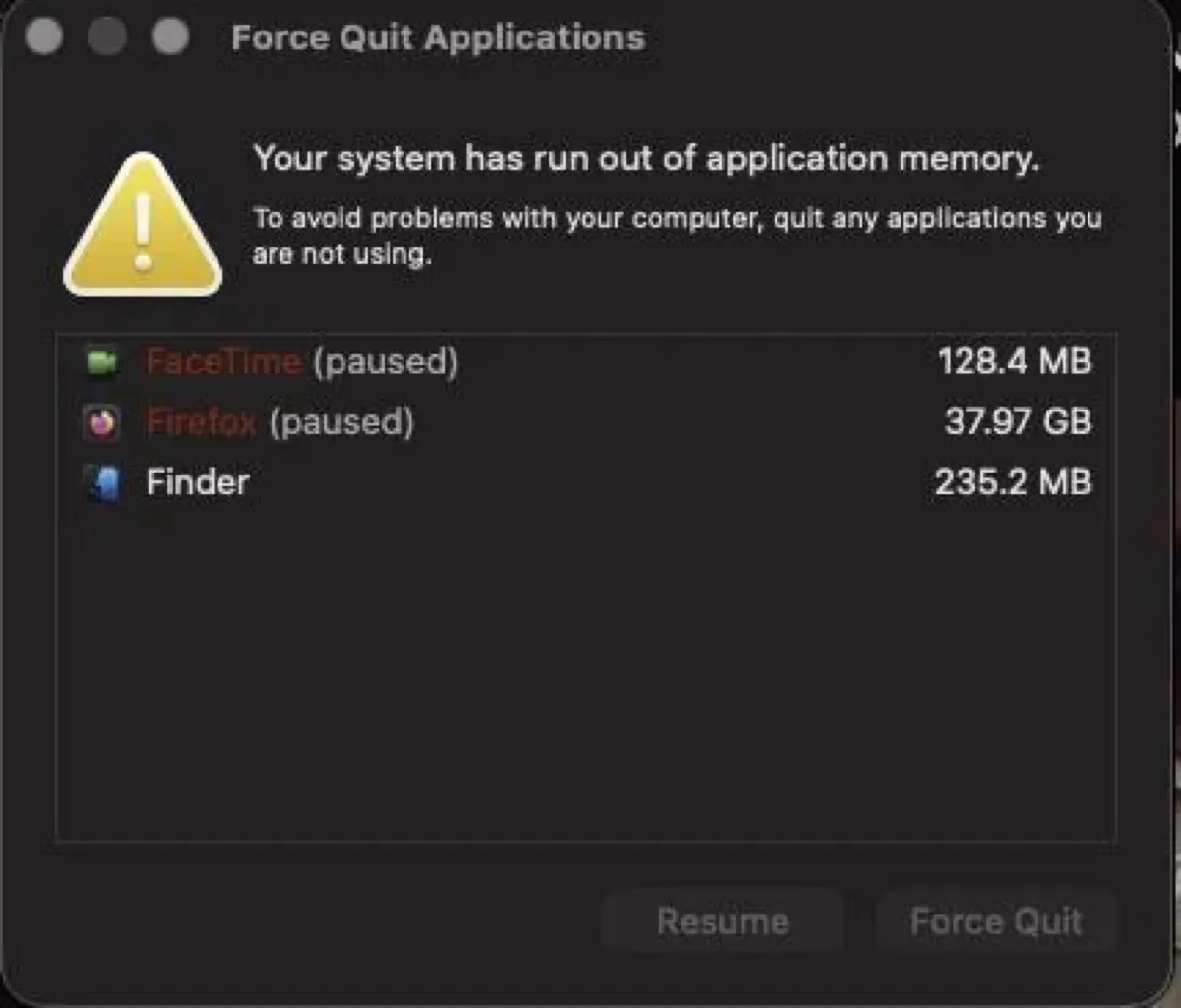
When you get the alert, it's recommended to select the paused apps and click Force Quit to stop them from using your Mac's memory. After that, reboot your Mac, and open Activity Monitor to observe the memory usage.
Others may not receive the pop-up directly, but notice some processes consume high memory resources in Activity Monitor. For example, the process mds_store takes up 40GB of memory. Other processes that spike memory or CPU usage include WindowServer, mediaanalysisd, kernel_task, Safari, contextstore, etc.
Either way, to stop the memory leak on macOS Tahoe 26.2, you need to understand the function behind the process or application that results in high memory usage and then update the app, stop the process, or avoid using it until a newer Tahoe update resolves the memory leak.
For instance, mds_store is part of the Spotlight indexing system in macOS. It helps in indexing files and data on your Mac to enable quick search results. If it's utilizing excessive memory, you know Spotlight is indexing files. You can wait for the indexing to complete, prevent Spotlight from indexing unnecessary files or folder to improve efficiency, or reset the process by force-quitting it in Activity Monitor,
Can't install macOS Tahoe on Mac Studio M3 Ultra
A few users have trouble installing macOS Tahoe on their Mac Studio M3 Ultra. According to them, they tried to update from macOS Sequoia 15.7 to macOS Tahoe 26, but their Mac rebooted to the login screen or lock Screen of macOS Sequoia. They also tried downloading the installer from Terminal, but macOS Tahoe still wouldn't install.
I was trying to upgrade from macOS Sequoia 15.7 to macOS Tahoe 26.0. All things seem fine at first. It prepared the macOS Tahoe update and then rebooted, and soon a timer started running on how long the installation would take. When it said "Less than a minute," my Mac was suddenly at the login screen of macOS Sequoia. When I logged in, I got the message that there had been an unexpected reboot. - apple.discussions.com
This appears to be a problem with the firmware update on the Mac Studio with M3 Ultra. Consequently, to install macOS Tahoe on Mac Studio M3 Ultra, you must update your firmware first. If you have another Mac, connect it to your Mac Studio and boot into DFU mode to revive your Mac Studio M3 Ultra. If you don't, bring your Mac to an App Store and have them upgrade to macOS Tahoe for you.
Updates: Apple has released macOS 26.0.1 to resolve the update issue with the M3 Ultra Mac Studio. You can now upgrade your Mac Studio with M3 Ultra to macOS Tahoe from Software Update normally.
You can also follow this post: Fix 'can't install macOS Tahoe on Mac Studio M3 Ultra'.
VSCode, Cursor, Slack memory leak/GPU bug
If you're using electron-based apps such as VSCode, Cursor, and Slack, do not update to macOS Tahoe 26. Some users have experienced a memory leak or GPU bug that renders their fans running crazy, and the editors lag significantly.
If you're using those apps, check their official website for a new update that's optimized for macOS Tahoe. If there's no update available, you might want to wait for a while before updating to macOS Tahoe.
Dock disappears randomly on macOS Tahoe
After installing macOS Tahoe, your Dock may disappear randomly. To fix it, go to System Settings > Desktop & Dock, toggle "Automatically hide and show the Dock" on, then off again. You can also repeat the on/off action if the Dock still auto-hides.
If your Dock disappears after waking from the screensaver, you can disable the screensaver to fix it until Apple addresses it in a new update. To disable the screensaver on macOS Tahoe, go to System Settings > Lock Screen, then set the option for "Start screensaver when inactive" to Never.
Another way to fix the Dock auto-hiding issue on macOS Tahoe is to delete the preference files related to the Dock. Open Finder, then click Go > Go to Folder, then copy and paste the following files one by one, and then delete them.
- ~/Library/Preferences/com.apple.dock.extra.plist
- ~/Library/Preferences/com.apple.dock.plist
- ~/Library/Preferences/com.apple.dock.plist.lockfile
Ensure you empty the Trash. After that, restart your Mac so that the files can be regenerated in a clean state.
For more solutions, read: Fix Dock Disappearing Randomly on macOS Tahoe
Touch ID not working properly on macOS Tahoe
Since upgrading to macOS Tahoe 26.2, your Touch ID may only work sporadically on your Mac. For instance, most of the time, it shows up as an option to log in after sleep, but sometimes it doesn't, and you have to enter the password manually.
To fix this Touch ID bug on macOS Tahoe, go to System Settings > Touch ID & Password, then toggle off and on the option "Use Touch ID to unlock your Mac." Besides, you can delete your fingerprint and re-add it.
macOS Tahoe not showing up/not available
The first macOS Tahoe problem you may encounter is the macOS Tahoe update not showing up or not available.
You open Software Update and check for updates, but macOS Tahoe doesn't show up as an available update. It may tell you that your Mac is up to date or macOS Sequoia 15.7 is the latest update. Sometimes, it gets stuck at "Checking for updates" or "Find Update."
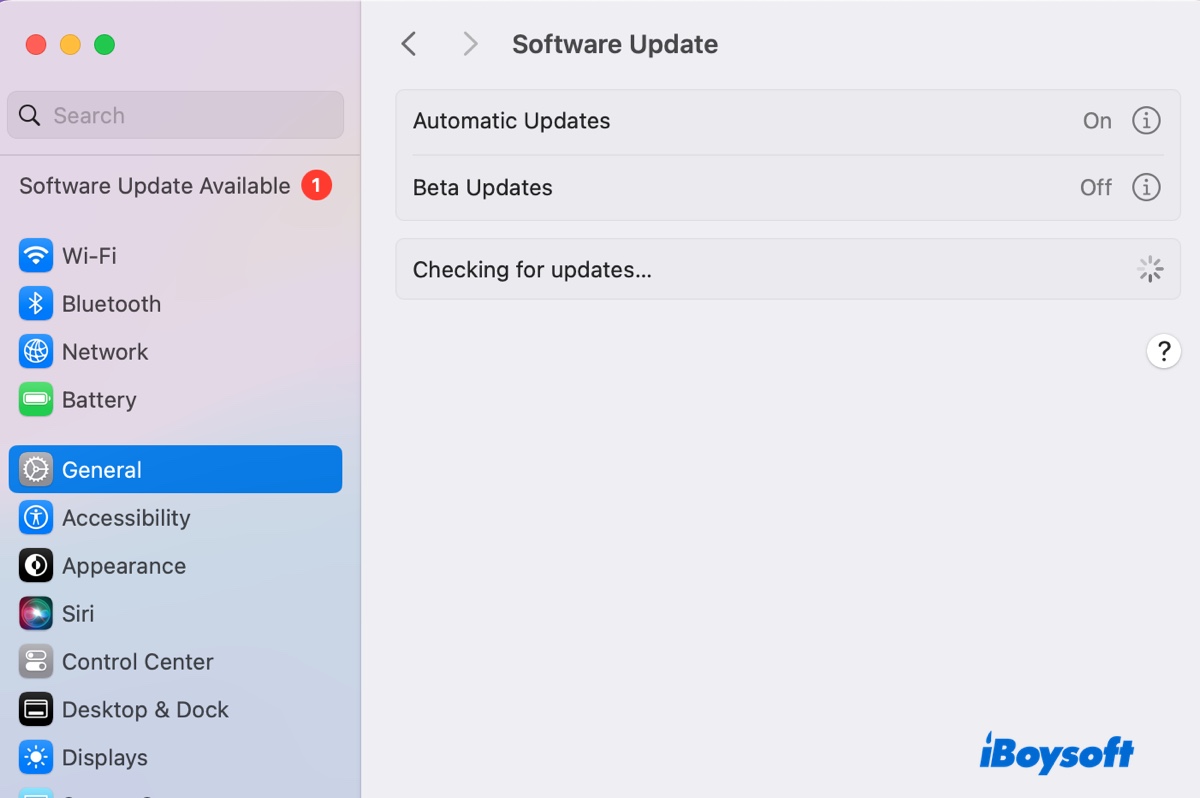
Othertimes, you could also receive an error, such as "Unable to check for updates. Make sure you are connected to the internet."
Or if you try to download macOS Tahoe from the Mac App Store, you may fail with the message, "Update not found. The requested macOS version is not available. Check if your Mac is compatible with this software."
To fix macOS Tahoe not available, try the following solutions.
Check macOS Tahoe compatibility
Usually, if you can't find macOS Tahoe, your Mac is not compatible with it. You can verify your Mac's compatibility by checking the supported devices list below:
(If you're uncertain about your Mac's year, open the Apple menu > About This Mac.)
Mac models that are compatible with macOS Tahoe (26):
Supported Apple Silicon Macs:
- MacBook Air (2020 and later)
- MacBook Pro (2020 and later)
- iMac (2020 and later)
- Mac mini (2020 and later)
- Mac Studio (all models)
- Mac Pro (2019 and later)
Supported Intel-Based Macs:
- MacBook Pro (16‑inch, 2019)
- MacBook Pro (13‑inch, 2020, Four Thunderbolt 3 ports)
- iMac (Retina 5K, 27-inch, 2020)
If your Mac isn't on the list, unfortunately, you can't upgrade to macOS Tahoe through the usual means.
Refresh the Software Update page
If your Mac is compatible with macOS Tahoe, but it still shows macOS Sequoia 15.7 as the latest update, close the Software Update page and then reopen it or press Command-R to refresh the page. If it still won't appear, download the macOS Tahoe installer directly.
Share the solutions to fix macOS Tahoe not showing up!
Check the internet connection
Your Mac requires a strong internet connection to check for new software updates. If your network is poor, it can't find the macOS Tahoe update.
So, try switching to a different WiFi network, use an ethernet cable, or your phone hotspot, provided that your Mac is compatible with macOS Tahoe. Then reopen Software Update to check whether macOS Tahoe shows up.
Check your current macOS version
Although less common, you may be currently running a higher beta version of macOS Tahoe than the public release. For instance, if you have macOS Tahoe 26.3 beta, you can't install the public release of macOS Tahoe 26.2 because it's a downgrade. You can wait for the final release of macOS Tahoe 26.3 or erase your Mac and clean install macOS Tahoe.
Also, you should turn off beta updates before installing macOS Tahoe to stop receiving beta versions for any future updates.
- Open System Settings.
- Go to General > Software Update.
- Click the "i" button next to Beta updates.
- Set the option to Off.
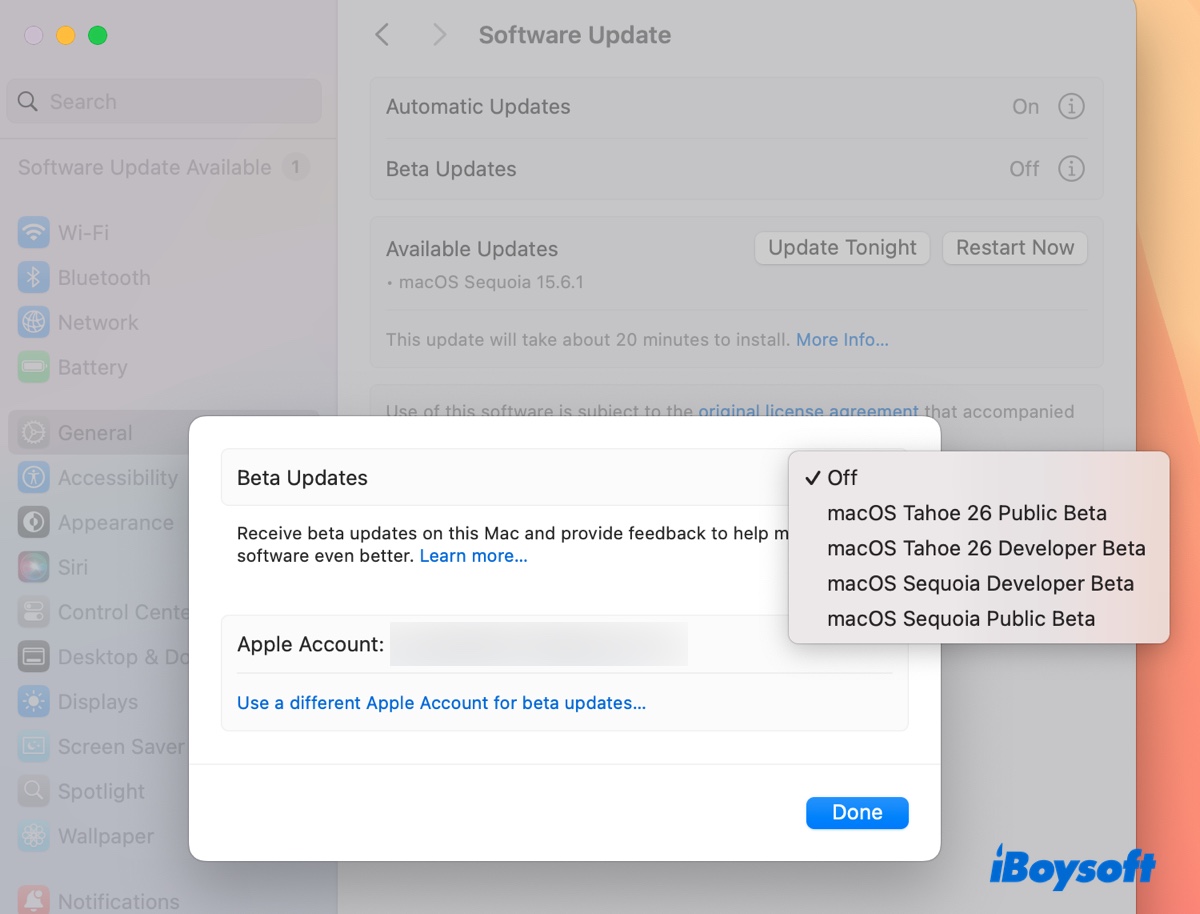
Share the fixes to the macOS Tahoe problem with others!
macOS Tahoe not downloading
When Software Update finds macOS Tahoe, it will start downloading the macOS installer. The download process may be slow, get stuck (e.g., it says 3.33/3.33 GB complete and 30 mins remaining but just sits there forever), or fail with different errors.
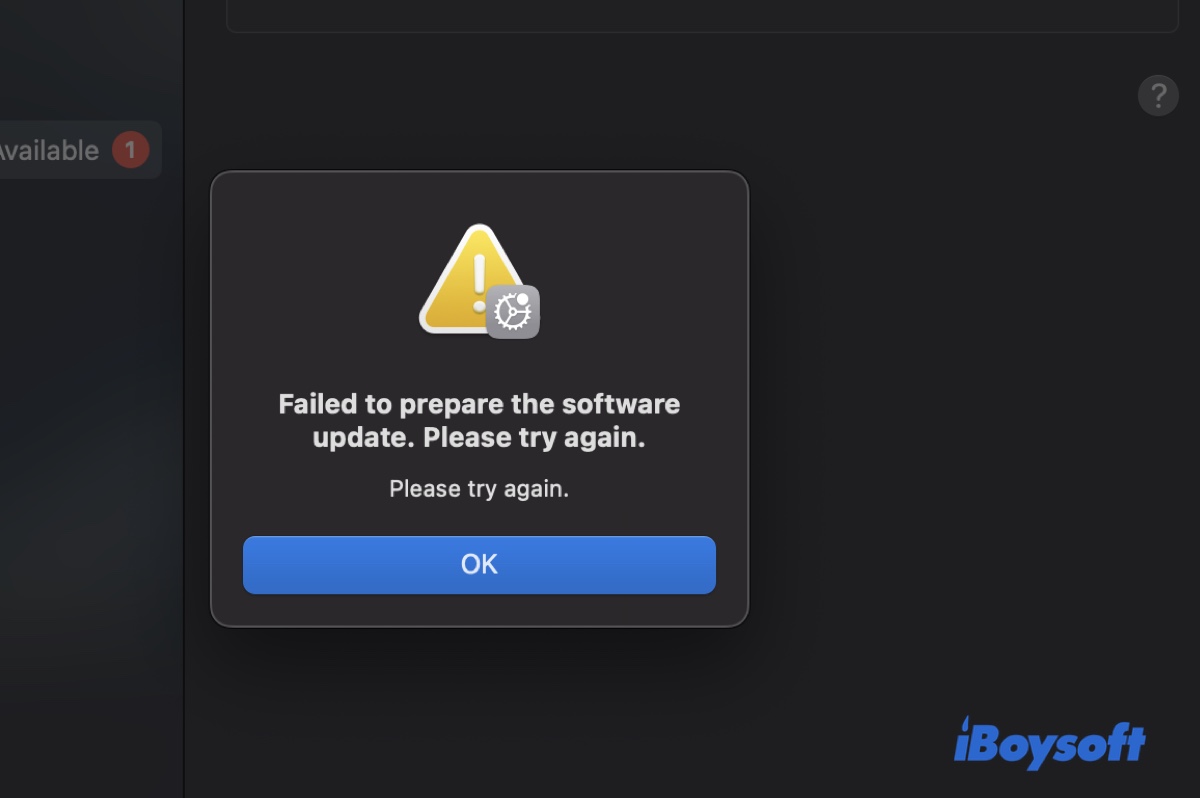
You may encounter one of the following macOS Tahoe download errors:
- Failed to prepare the software update. Please try again. An error occurred while downloading the selected updates. Please check your internet connection and try again.
- Installation failed. An error occurred while installing the selected updates.
- We could not complete your purchase. This version of macOS 26.2 cannot be installed on this computer.
- Download failed. An error occurred while downloading the selected updates. Please check your internet connection and try again.
- The network connection was lost. An error occurred while installing the selected updates.
- Your disk does not have enough free space. Updating requires 17.74 GB of disk space.
Poor internet connection, overloaded Apple server, VPN or antivirus software intervention, insufficient storage space, or system glitches are factors that may cause problems in downloading macOS Tahoe.
You should ensure your Mac has a strong internet connection and is supported by macOS Tahoe, then try the following fixes:
Check Apple's system status
If many Mac users are downloading macOS Tahoe at the same time, Apple's server will become overloaded, causing download issues. You can open Apple's system status page and check if the "macOS Software Update" service is operational. If it's not operating normally, update your Mac at a less crowded time. For example, you can initiate the download before you go to bed.
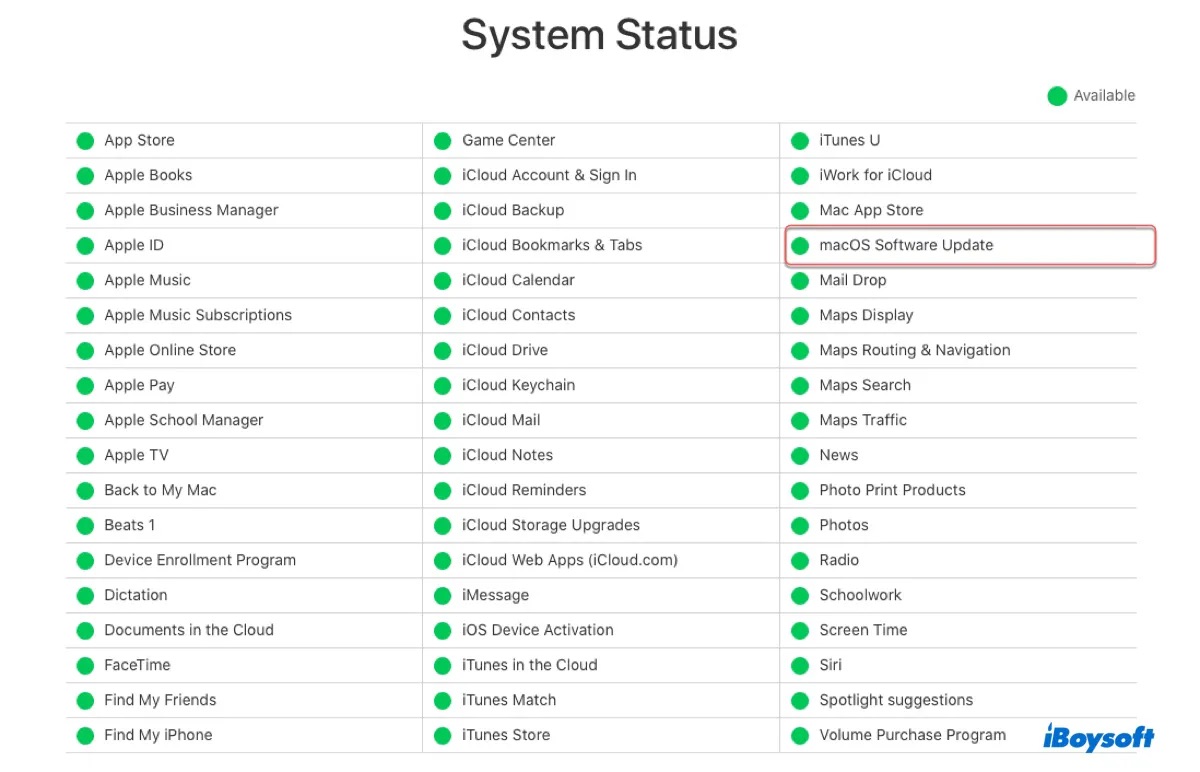
Delete the incomplete installer and reboot your Mac
If macOS Tahoe won't download or is stuck at downloading, delete the incomplete macOS installer from your Downloads or Applications folder, empty the trash, and then restart your Mac. Once your Mac boots up, retry downloading it from Software Update or the Mac App Store.
Download macOS Tahoe directly
Instead of downloading macOS Tahoe from Software Update or the App Store, you can also get it directly from Apple's server. Click the link below to download it.
Mac OS Free Download Full Version
(It's a PKG file that you need to double-click to add to your Applications folder.)
To learn more about downloading and installing macOS Tahoe 26.2, read this guide: Download and Install macOS Tahoe/Sequoia/Sonoma/Earlier
Download macOS Tahoe from Terminal
Another way to download macOS Tahoe 26.2 is from the built-in Terminal app. Simply launch it from your Applications/Utilities folder, then run the command below to download macOS Tahoe 26.2:
Run this command to find the software updates available to your Mac.
softwareupdate --list-full-installers
Execute this command to download macOS Tahoe without installing it immediately.
softwareupdate --fetch-full-installer --full-installer-version 26.2
To get more details on downloading macOS Tahoe from Terminal, refer to: How to Update Mac from Terminal
Ensure enough space to download macOS Tahoe
Having enough free storage space for the macOS Tahoe update is essential to avoid update issues and performance slop.
You can manually delete all unwanted files or use a disk cleaner like iBoysoft DiskGeeker for Mac to quickly analyze your disk space and permanently remove unnecessary files and junk. Another unique benefit of this tool is that it harnesses the power of AI to help you decide whether to delete an unknown file or not.
We recommend you use the disk cleaner's "Space Analysis" feature first, as it can identify all files on your Mac and help you locate large files.
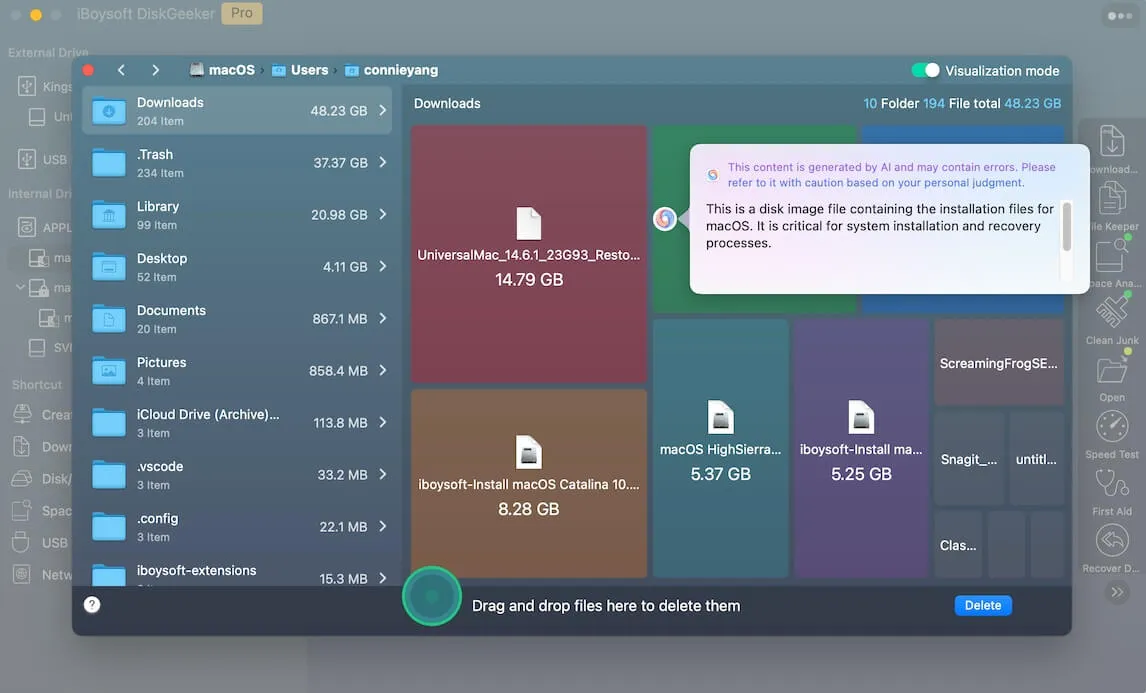
Then run the "Clean Junk" feature to delete junk, such as caches, logs, preference files, etc.

Disable adblockers and security software
If you have adblockers, VPNs, antivirus software, or firewall software turned on when experiencing problems downloading macOS Tahoe, disable them and retry the download.
Share this guide to help others fix macOS Tahoe update issues!
macOS Tahoe not installing
After the macOS Tahoe download is complete, you can click "Upgrade Now" in System Settings > General > Software Update or run the "Install macOS Tahoe" app installer from your Applications folder to start the installation.
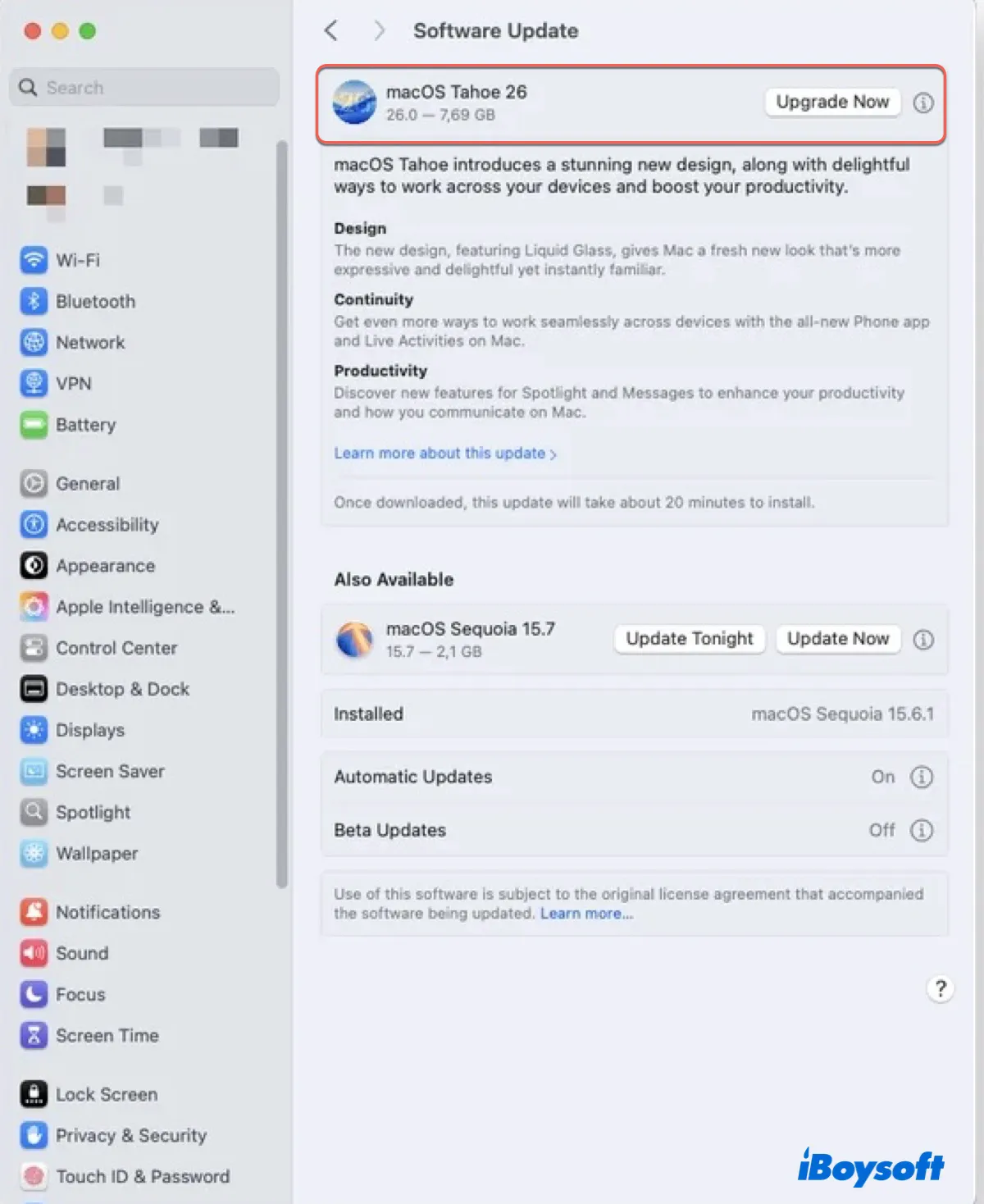
Suppose macOS Tahoe won't install; you'll likely experience one of the following macOS Tahoe installation problems:
macOS Tahoe update freezes at a certain point:
- macOS Tahoe stuck at preparing macOS Tahoe
- macOS Tahoe stuck at 30 minutes remaining
- macOS Tahoe stuck at less than one minute remaining
- Install macOS Tahoe app not responding
macOS Tahoe installation fails with an error:
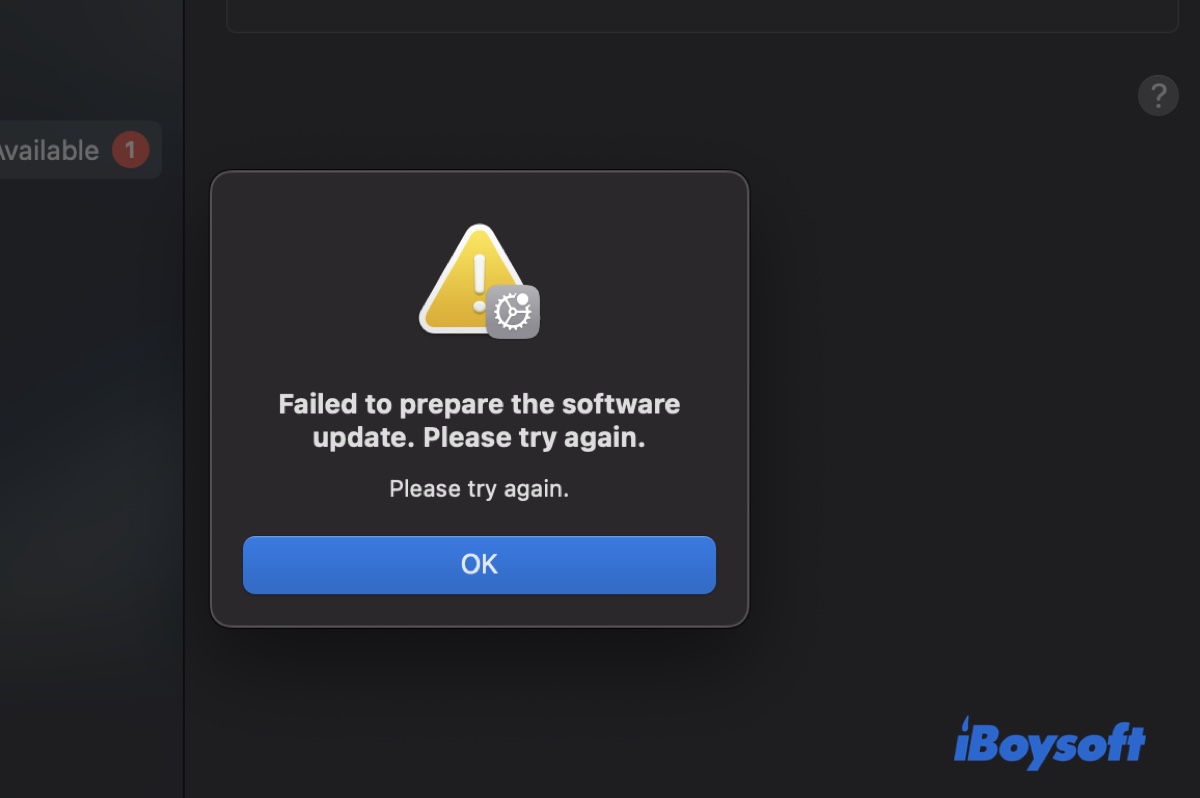
- This copy of the Install macOS Tahoe.app application is damaged, and can't be used to install macOS.
- Failed to personalize the software update. Please try again.
- macOS Tahoe cannot be installed on Macintosh HD.
- An error occurred while preparing the installation. Try running this application again.
- An internet connection is required to install macOS. Connect to the internet and try again.
- macOS could not be downloaded. The operation couldn't be completed. (PKDownloadError error 3.)
- The package "%@" is missing or invalid.
- Unable to verify software update. You can try again to complete the installation.
- Forbidden. An error occurred while installing the selected updates.
- A snapshot is currently set to boot that is not the currently booted snapshot. Reboot to boot to the new snapshot to allow installation to this volume.
- ...
Try the solutions below if macOS Tahoe won't install:
Restart your Mac and retry the update
A simple yet useful fix to macOS Tahoe issues is to reboot your Mac and retry the update. If it still won't install, delete the macOS installer completely and empty it from your Trash, then redownload macOS Tahoe from Terminal or directly from Apple's server.
If the macOS Tahoe update is stuck and you can't restart your Mac from the Apple menu, hold the power button for 10-15 seconds to force-reboot it.
Update from macOS Safe Mode
If your Mac still can't upgrade to macOS Tahoe 26.2, boot into macOS Safe Mode. It's a troubleshooting mode that launches with only essential kernels, preventing third-party software intervention. You can open System Settings > General > Software Update in Safe Mode to update to macOS Tahoe.
Update your current macOS before upgrading to macOS Tahoe
If you receive the following error when installing the macOS Tahoe update, reboot your Mac and try again. If it still won't upgrade, update your current macOS to its latest version first, reboot, and then upgrade to macOS Tahoe.
To update your current macOS, open System Settings > General > Software Update and click "More info..."
Upgrade Intel Macs from macOS Recovery Mode
Intel Macs have a special mode called Internet Recovery, which installs the latest macOS version (macOS Tahoe) to your Mac. If your Intel-based Mac is compatible with macOS Tahoe, go through the following steps:
- Turn off your Mac.
- Turn it on and then immediately press and hold Option-Command-R.
- Release the keys when you see the spinning globe.
- Click on "Reinstall macOS" and then Continue.
- Follow the instructions to install the Tahoe update.
Clean install macOS Tahoe
The last, potentially most effective solution to all macOS Tahoe update issues is to perform a clean install or fresh install. This refers to the process of erasing your Mac and installing a fresh copy of macOS Tahoe 26.2.
Since the process will remove all data on your Mac, you must back up the important data before carrying it out.
Keep reading this tutorial to learn the details: Clean Install macOS Tahoe 26 from USB/without USB
Are these fixes to macOS Tahoe installation problems useful? Share with your friends!
Launchpad replaced by Apps in macOS Tahoe
Apple has replaced the grid-based Launchpad with a new "Apps" interface that is integrated into the redesigned Spotlight. This new interface sorts your apps into categories, similar to the App Library on the iPhone and iPad. It includes categories such as Utilities, Productivity, Entertainment, and a "Suggested" section based on your recent activity.
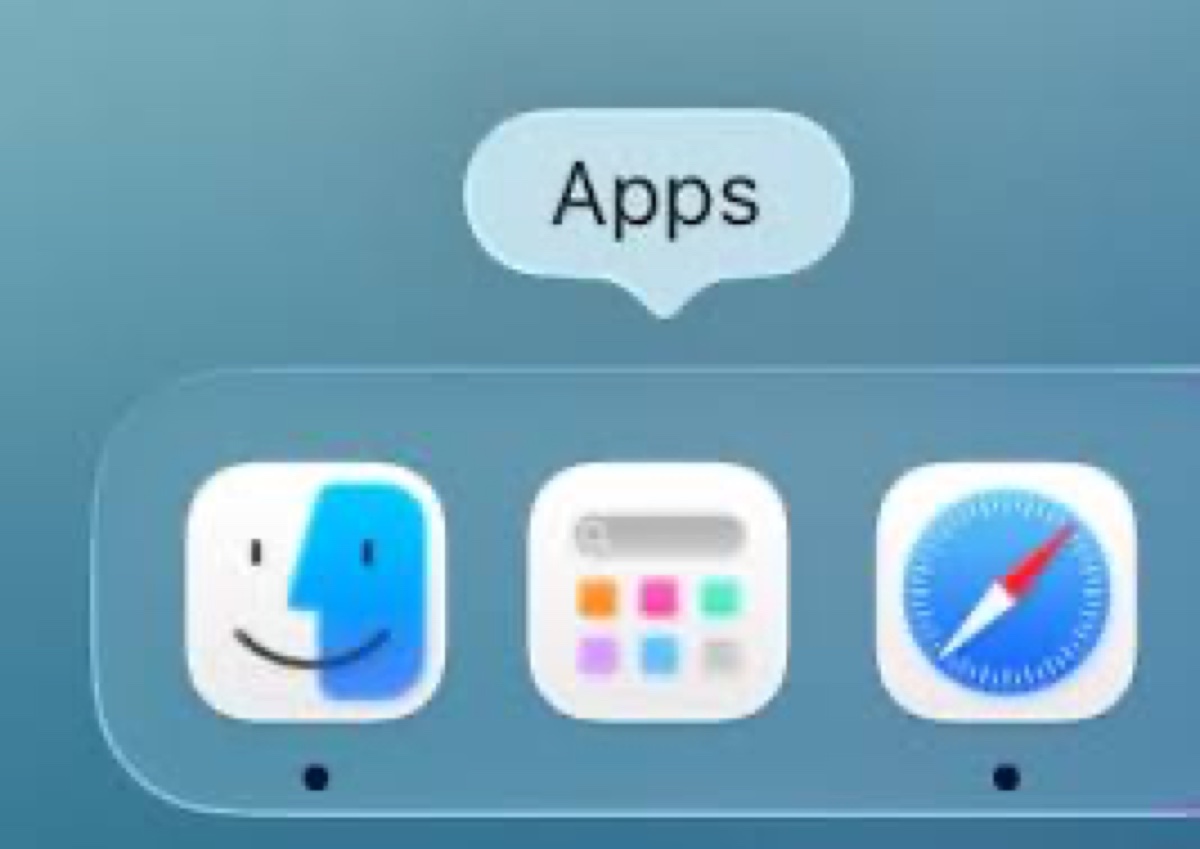
However, it doesn't allow for pages of custom folders or manually rearranged icons, which has frustrated some users, particularly power users who relied on Launchpad's customization.
While many miss the old Launchpad, others appreciate the modern design and tighter integration with Spotlight.
If you want to restore Launchpad on macOS Tahoe, try the methods in this article: How to Restore Launchpad to Dock on macOS Tahoe
Apps not working on macOS Tahoe
After updating to macOS Tahoe, some apps, such as Microsoft Office 365, may not work or partially work due to compatibility issues and Tahoe bugs. Typically, the app may not open, quit unexpectedly, keep crashing, hang, or become unresponsive.
You can view the list of working and non-working apps updated by a MacRumors user to see if any of your favorite apps are affected.
Another issue is that the non-Apple apps may get relocated to the "Moved Items" folder if they are incompatible with macOS Tahoe. This folder also includes outdated system preference files, browser or system extensions that are no longer supported, configuration files that may cause issues with the new system, and incompatible user data.
To fix macOS Tahoe apps not launching, keep crashing, or being unresponsive:
Force quit the problematic app
If an app is frozen on macOS Tahoe, press Option-Command-Esc, choose it, and then click "Force Quit" to close it. After that, you can reboot your Mac and relaunch the app.
Update the app on macOS Tahoe
Apps that are not working on macOS Tahoe are usually not compatible with it. If the app is actively updated, there's likely a newer version that works on macOS Tahoe 26.2. You can check its official website to install the updated version if it's a third-party app. Or visit the App Store to update your Apple apps.
Tips: In the macOS Tahoe App Store, you may find that the apps are not updating. To fix it, you can:
1. Quit the Mac App Store.
2. Force quit any processes related to the App Store, such as "App Store," "appstoreagent," and "AppStoreService" in Activity Monitor.
3. Clear the App Store caches. (Open Finder, click Go > Go to Folder, paste the path (~/Library/Caches/) and press Enter. Then delete two folders, which are "com.apple.AppStore" and "com.apple.appstoreagent."
4. Restart your Mac.
Fully uninstall the problematic app
If the app has no updates available yet, consider fully uninstalling it with iBoysoft MagicMenu. Deleting the app in Finder or uninstalling it from Launchpad doesn't completely uninstall the app and its associated files. But a disk cleaner like iBoysoft MagicMenu can identify all files related to your app and uninstall it completely.
Simply download it, install the "Uninstall" extension, and then right-click on the app to fully uninstall it. When a new update is available, you can reinstall it.

Reinstall Rosetta
If the malfunctioning apps are Intel apps running through Rosetta on Apple Silicon Macs, reinstalling Rosetta should resolve the problem. To do this, open Terminal and run the command below:
softwareupdate --install-rosetta
Type A and hit Enter to agree to the terms of the software license agreement.
Spotlight not working on macOS Tahoe
macOS Tahoe has the biggest Spotlight update ever, transforming it from a simple search bar into a powerful command center. Many of its new features mirror those found in third-party utilities, potentially replacing clipboard managers, app launchers, and utilities that provide quick actions.
Nevertheless, it also has its own share of bugs and performance issues. Users have reported the following issues regarding Spotlight on macOS Tahoe:
- The new Apps app (Launchpad replacement) not showing all installed applications.
- Spotlight only returns web search results.
- Spotlight crashes when performing searches.
- The Apps app not responding when clicked.
- The Apps app only shows standard Apple apps.
- Spotlight searches only find iPhone apps but not macOS apps.
- Spotlight crashing when trying to search for files when the affected file type is in Recents.
To fix macOS Tahoe Spotlight bugs, try:
Ensure Apps is turned on
If the Apps section of Spotlight isn't working properly, go to System Settings > Spotlight and ensure Results from System > Apps is turned on.
Reset the Spotlight index
If Spotlight doesn't show the correct results on macOS Tahoe, open Terminal from your Applications > Utilities folder and run the following commands one by one: (Ensure you're logged in as an administrator. When it asks for a password, type your login password and hit Enter.)
sudo mdutil -X /
This command removes the Spotlight index for the root volume (/) of your system.
sudo mdutil -X /System/Volumes/Preboot
This command removes the Spotlight index for the Preboot volume.
sudo mdutil -X /System/Volumes/Data
This command removes the Spotlight index for the Data volume.
Then reboot your Mac for the changes to take effect.
Ensure the Spotlight indexing is turned on
If the Spotlight index is not turned on, it'll only show web results rather than local files and apps on macOS Tahoe. Run the command below in Terminal to check the Spotlight indexing status for all mounted volumes on your Mac:
mdutil -sa
If Spotlight indexing is disabled, enable it with the following command:
sudo mdutil -ai on
Test if Spotlight works properly now. If not, turn off Spotlight indexing, delete the corrupted Spotlight database, and re-enable indexing with the following command:
Disables Spotlight indexing across all mounted volumes on the system: sudo mdutil -ai off
Forcefully kills the mds process, which is the main Spotlight indexing daemon (service): sudo pkill -f mds
Forcefully kills the mdworker processes, which are worker processes used by Spotlight to perform file indexing tasks in the background:sudo pkill -f mdworker
Deletes the .Spotlight-V100 folder, which stores Spotlight's indexing data on APFS volumes: sudo rm -rf /System/Volumes/Data/.Spotlight-V100
Deletes the .Spotlight-V100 folder on older volumes (e.g., HFS+ volumes) where Spotlight stores its indexing data.: sudo rm -rf /.Spotlight-V100
Reboot your Mac.
Enable Spotlight indexing:sudo mdutil -ai on
Erases the current Spotlight index for the root volume (/) and forces Spotlight to rebuild it:sudo mdutil -E /
Erases and rebuilds the Spotlight index specifically for the /System/Volumes/Data volume:sudo mdutil -E /System/Volumes/Data
Fixed this macOS Tahoe Spotlight bug? Share the solutions with your friends!
Apps app(Launchpad replacement) not responding
If the Apps app in the Dock doesn't respond and you've previously used the Launchpad workaround to access Launchpad on macOS Tahoe, disable it with the steps below:
- Open the Terminal from Applications > Utilities.
- Type the following command and hit Enter: sudo mkdir -p /Library/Preferences/FeatureFlags/Domain
- Enter your Mac's password and press Enter (you must be logged into an admin account).
- Run the following command and hit Return: sudo defaults write /Library/Preferences/FeatureFlags/Domain/SpotlightUI.plist SpotlightPlus -dict Enabled -bool true
- Reboot your Mac.
macOS Tahoe sluggish animations
You may observe sluggish animations in macOS Tahoe, especially when using Mission Control or switching spaces on high refresh rate screens. This may happen in early releases. You can wait for a point release to fix it or turn off the effects for the moment. Here's how:
- Go to System Settings > Accessibility > Display.
- Toggle on Reduce transparency.
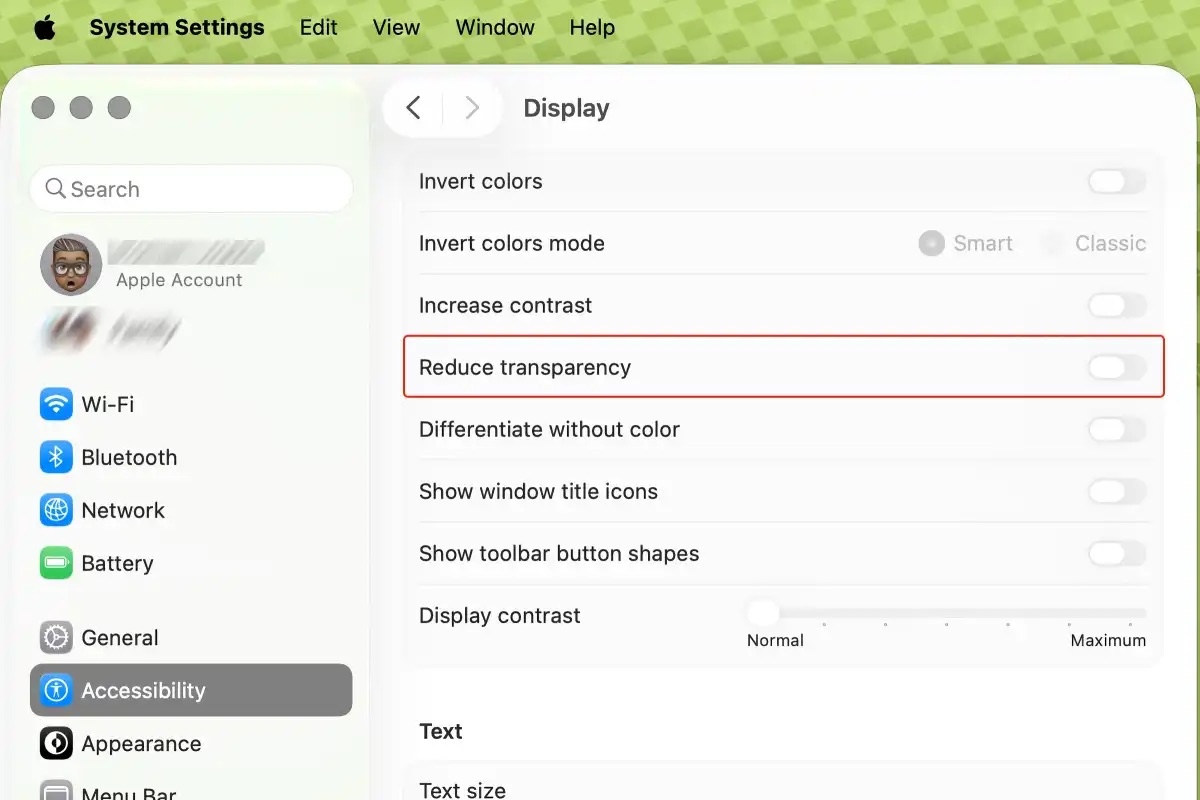
- Enable Reduce motion.
External hard drive icons not updated yet
Apple changed the default icons for system and internal drive, a number of built-in apps, and forces most third-party app icons into the "squircle" shape. However, the default icon for external drives hasn't been updated yet.
macOS Tahoe network issues
WiFi not working is also a known macOS Tahoe issue. Typically, you have no internet access or you're connected to WiFi but are unable to access the internet, even the local network.
Here are a few tips to resolve the issue of macOS Tahoe internet not working:
- If you have Little Snitch or a similar app installed, open System Settings > Network > VPN & Filters and set the Little Snitch DNS Proxy filter to Disabled.
- Go to System Settings > Wi-Fi, find your WiFi and click Forget This Network. Then try to connect to it again.
For more solutions to fix macOS Tahoe no internet, check out: Mac Connected to WiFi but No Internet [Why & Fixes]
macOS Tahoe slow performance
You might experience lag after updating to macOS Tahoe. For instance, "Messages may take a bit longer to open, there's the occasional hitch when switching between desktops, rapid scrolling through the interface doesn't load content as quickly as it used to," as posted by a Reddit user.
If your Mac is slow after the Tahoe update, try updating your apps to work better with macOS Tahoe and completely uninstalling incompatible programs to avoid conflicts. Besides, try not to use resource-intensive apps simultaneously. Finally, clean up your Mac.
If you don't want to waste time looking for files to delete, use iBoysoft DiskGeeker to scan your hard drive to find and delete unwanted files.
Erasing your Mac and reinstalling macOS Tahoe also enables you to start fresh with only the necessary apps and files. If you opt for it, back up your Mac with Time Machine first, then restore only the necessary data after macOS Tahoe is installed.
Find out more ways to fix macOS Tahoe Lags, Freezing, & Sluggish!
macOS Tahoe overheating
After upgrading to macOS Tahoe 26, some Macs may heat up when doing light work or even when they are idle. If the overheating issue persists for a long time, it'll slow down your Mac, cause lags or freezing, render loud fan noises, and cause faster battery drain.
To cool down your Mac, consider the following solutions:
- Ensure your Mac has adequate airflow. Use it on hard, last surfaces.
- Monitor CPU usage in Activity Monitor and quit processes that use significant CPU resources.
- Update apps on your Mac.
- Reset the SMC.
- Downgrade to the last macOS version used on your Mac.
macOS Tahoe battery drain
You may notice some excessive battery drain at certain times after updating to macOS Tahoe. It can result from various issues, such as Spotlight indexing your drive, background processes intensely syncing your files, incompatible applications, resource-intensive new features, or macOS Tahoe bugs.
To fix battery drain on macOS Tahoe, you can:
- Open Activity Monitor, select the Energy tab, and quit the processes that consume excessive energy.
- Update all installed apps and make sure they are compatible with macOS Tahoe.
- Reset the SMC to reset battery management.
- Modify settings to save battery. For example, reduce brightness, use dark mode, close unused apps, enable "Low Power Mode," etc.
macOS Tahoe Bluetooth issues
After the macOS Tahoe update, your Bluetooth device may not pair with your Mac or keep disconnecting. To fix it, try the following fixes:
- Turn off and on Bluetooth, then reconnect your device.
- Open System Settings > Bluetooth to forget the device and then re-add it.
- Reset the SMC.
- Restart your Mac
To further troubleshoot macOS Tahoe Bluetooth issues, follow How to Fix Bluetooth Issues on Mac
macOS Tahoe black screen
The black screen issue may occur while updating to macOS Tahoe, after logging into your Mac, or upon system reboots. If it happens, you can force restart your Mac by pressing the power button to turn it off, unplugging all peripherals, and then turning it back on.
Should the issue persist, reinstall macOS Tahoe from Recovery Mode.
On an Intel-based Mac:
- Shut down your Mac.
- Turn it on and immediately hold down Command-R.
- Release the keys when you see the Apple logo.
- Choose "Reinstall macOS Tahoe" and click Continue.
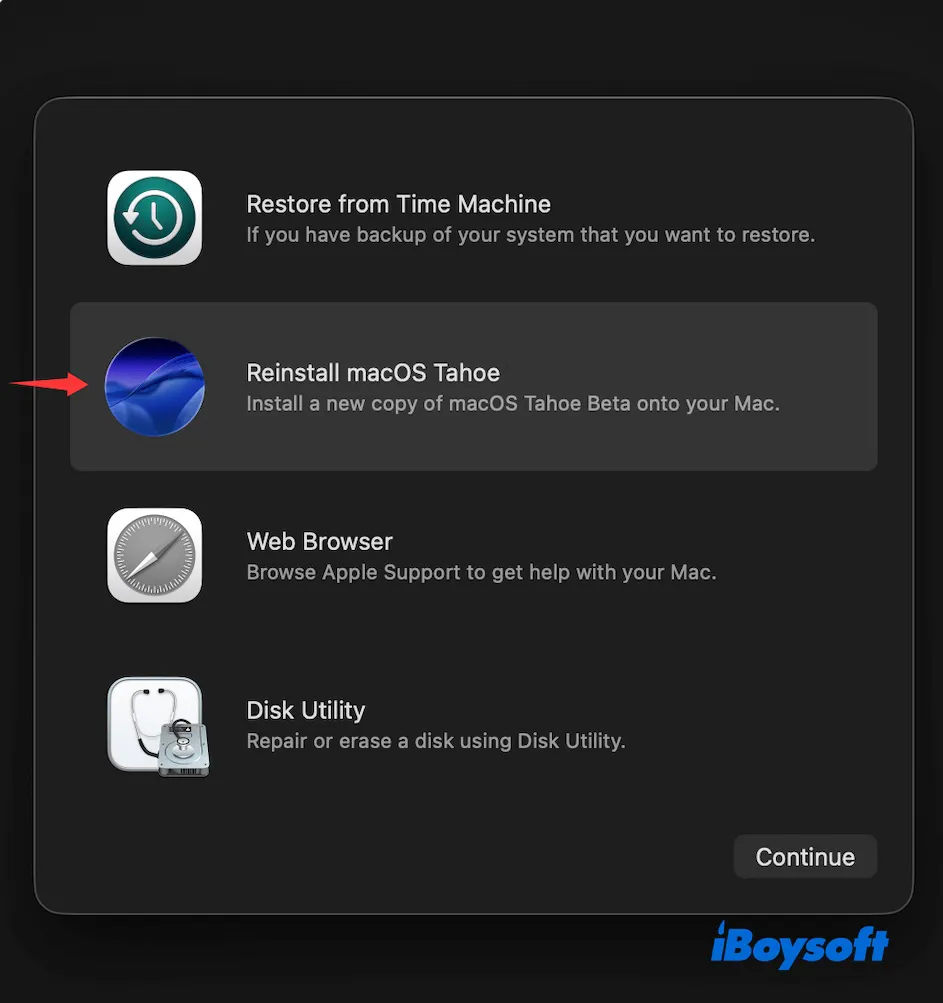
On an Apple Silicon Mac:
- Shut down your Mac.
- Press and hold the power button.
- Release the power button when “loading startup options” appears.
- Click Options > Continue.
- Select your administrator account and click Next.
- Choose "Reinstall macOS Tahoe" and click Continue.
If the macOS Tahoe black screen problem remains, try restoring or reviving your Mac with Apple Configurator 2.
External hard drives not mounting/detected on macOS Tahoe
External hard drives, especially your NTFS drives, may not show up, mount, be recognized, or be detected on macOS Tahoe. The causes usually include incompatible drivers, temporary bugs, broken cables, drive corruption, etc.
If your NTFS external drives are not working on macOS Tahoe, uninstall the current outdated NTFS driver and install a compatible one.
NTFS is a Windows format that's read-only on Mac. If you were able to read and write to your NTFS drive on Mac, you likely have an NTFS for Mac driver.
However, it's not supported on macOS Tahoe. To fix your NTFS drive on macOS Tahoe, switch to iBoysoft NTFS driver for Mac. It's a reliable NTFS driver that grants you read and write access to macOS. Also, it's compatible with macOS Tahoe ~ macOS High Sierra.
You can try it out with the button below!
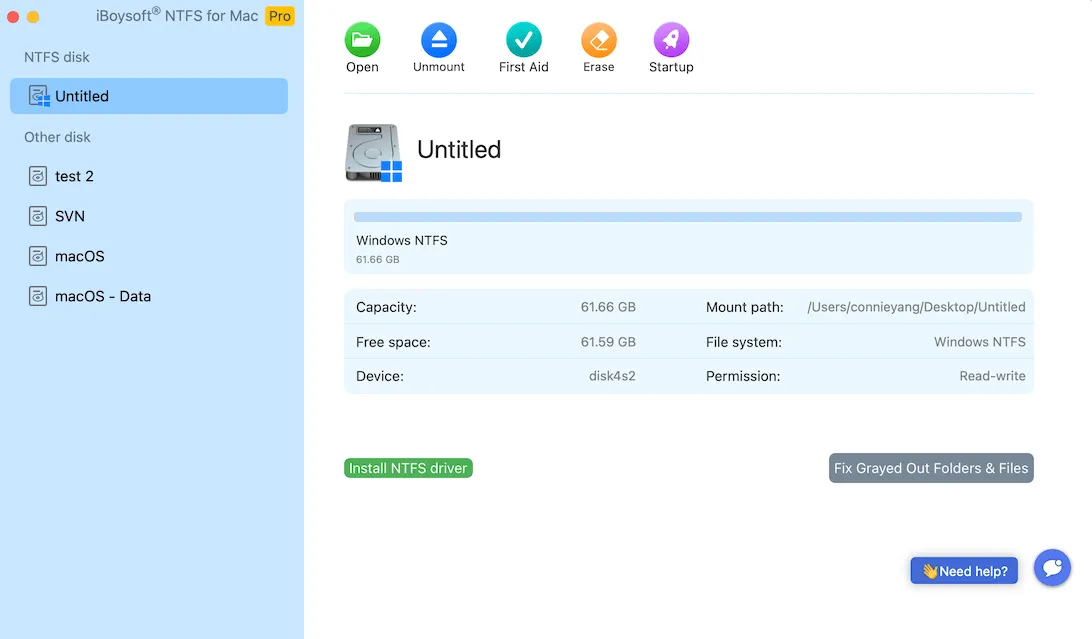
If your external drive is formatted in APFS, Mac OS Extended (Journaled), exFAT, or FAT32, check out the following fixes:
- Eject and disconnect your drive, then reconnect it.
- Use a different USB cable, port, or adapter.
- Restart your Mac and try again.
- Recover data and reformat the external hard drive on Mac.
Mac won't boot/stuck in a reboot loop after installing macOS Tahoe
Although rare, your Mac may not boot, turn on, or get stuck in a reboot loop after the macOS Tahoe upgrade. Such boot problems are often caused by macOS Tahoe bugs, corrupted boot loader, update issues, or hardware problems. Try the solutions below to fix your Mac:
- Press and hold the power button for 10 seconds to do a hard reset, then turn it on again.
- Unplug all accessories, including external displays, hubs, drives, keyboards, etc.
- Reinstall macOS Tahoe from Recovery Mode.
- Reset the NVRAM and SMC.
- Downgrade macOS Tahoe to an earlier version.
You can continue to read about other macOS Tahoe problems:
Are there any other macOS Tahoe bugs or problems you have encountered? Share with us!
FAQs about macOS Tahoe known issues
- QWhy is macOS Tahoe so laggy?
-
A
The lag in macOS Tahoe is often caused by background re-indexing, the new 'Liquid Glass' effects, Apple Intelligent features, incompatible or unoptimized applications, and limited disk space.
- QDoes macOS Tahoe drain the battery?
-
A
macOS Tahoe may cause increased battery drain for some users, especially in the days right after the update. This issue will possibly be resolved over time after Spotlight finishes all the re-indexing tasks.
- QIs Tahoe 26 stable?
-
A
While the public version is usually stable, it's generally recommended to wait for at least the first point release to avoid initial bugs.
- QIs there a problem with the latest Mac update?
-
A
Yes, there are problems with the latest macOS update, macOS Tahoe, just like every other update before it. This guide rounds up the possible macOS Tahoe bugs and problems and provides fixes.
