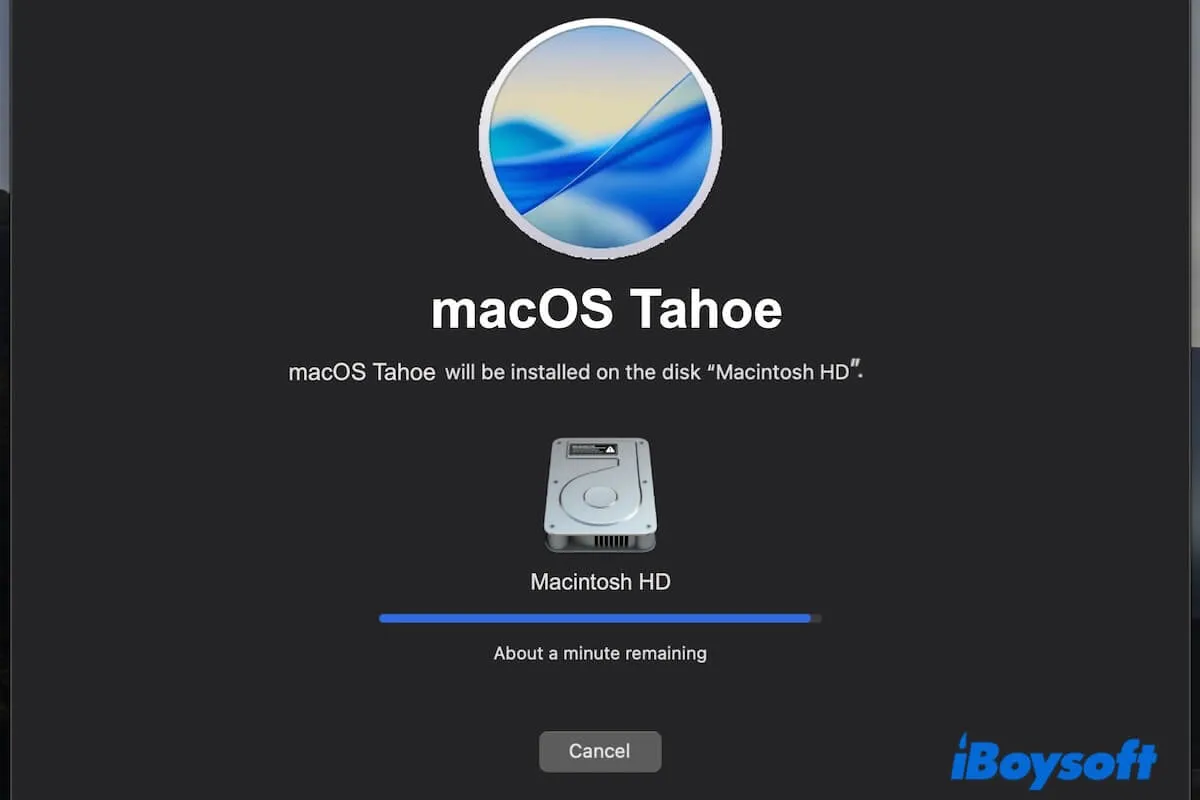Updating a Mac is usually an easy thing, but unexpectedly, the macOS Tahoe update gets stuck on your Mac.
You may be struggling in one of the situations:
| Software Update doesn't show macOS Tahoe. |
| Your Mac gets stuck on downloading macOS Tahoe. |
| An error occurred preparing the update. Failed to personalize the software update. |
| Failed to prepare the software update. |
| macOS Tahoe takes forever to install. |
| macOS Tahoe cannot be installed on Macintosh HD |
| The macOS Tahoe installation is stuck at 5 minutes or less than a minute remaining, or similar. |
| You see errors like "An error occurred loading the update." |
| macOS Tahoe is stuck at the login screen. |
Don't worry. We'll help you troubleshoot if your Mac won't update to macOS Tahoe.
Tips: You can also download the macOS Tahoe full installer directly and then install it on your Mac.
Mac won't update to macOS Tahoe? Follow these fixes
Note: Does your Mac really won't update to macOS Tahoe? The updating process usually takes 1–2 hours. Upgrading across multiple versions, for example, from macOS Monterey (12) directly to macOS Tahoe (26.0), may take longer. If the update progress is being made, be patient.
However, if the update stays frozen at the same point for several hours, it's likely stuck and will need troubleshooting. Just follow our solutions below.
1. Check if your Mac is compatible with macOS Tahoe
If you find that macOS 26 is not showing in Software Update, you should check if your Mac supports it.
Here are the Mac models that support macOS Tahoe:
- MacBook Pro (Apple Silicon, 2020 & later)
- MacBook Pro (13-inch, 2020, Four Thunderbolt ports)
- MacBook Pro (16-inch, 2019)
- MacBook Air (Apple Silicon, 2020 & later)
- Mac mini ( 2020 & later)
- iMac (2020 & later)
- Mac Studio (2022 & later)
- Mac Pro (2019 & later)
2. Check your internet connection
An unstable internet connection can cause the macOS Tahoe downloading process to get stuck or fail; consequently, you can't update to macOS Tahoe.
So, check if your Wi-Fi connection is stable and powerful. You can reconnect to the Wi-Fi, change to another Wi-Fi, or even try restarting your router.
3. Unplug unnecessary peripherals
Sometimes, the macOS Tahoe installer may misidentify the external drive as the target disk and write boot files to it. Some peripherals, especially those that rely on third-party drivers, may conflict with the installer and cause the macOS Tahoe update to hang or fail.
So, it's best to disconnect external devices to ensure the Mac can reboot into the updater without issues.
4. Force-reboot your Mac and try again
Temporary errors can cause your Mac to get stuck installing macOS Tahoe. To end the frozen updating process, you can simply restart your Mac.
This will refresh your Mac and eliminate the possible errors, then you can start the installation from scratch.
5. Reinstall macOS Tahoe from Recovery Mode
Reinstalling macOS Tahoe from Recovery Mode is a remedy when updating macOS from normal mode fails.
This will download a fresh copy of macOS Tahoe from Apple's servers and install it over your existing installation on the selected disk. And your personal files will not be erased.
On an Intel-based Mac:
- Restart your Mac and press the Command - Option - R keys together until you see the spinning globe appear on the screen.
- Enter your admin password if asked.
- Choose Reinstall macOS Thaoe and follow the on-screen instructions to install macOS Tahoe.
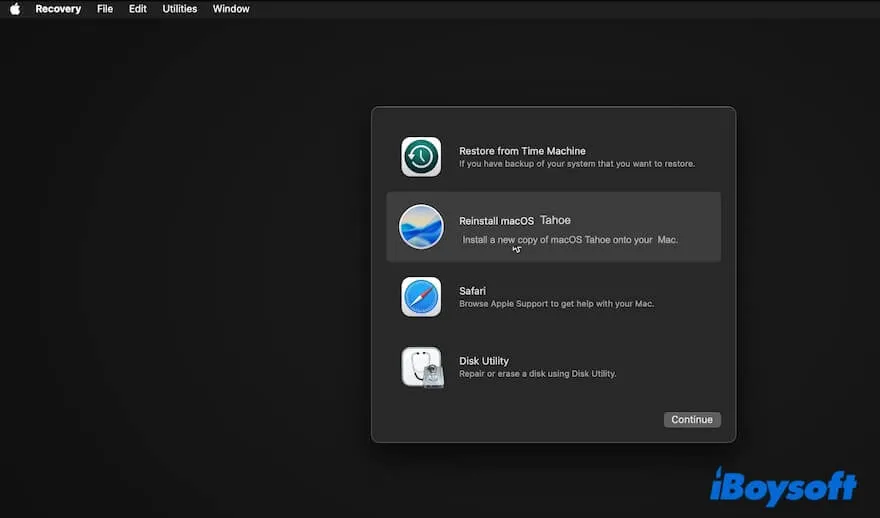
On an Apple Silicon Mac:
- Shut down your Mac.
- Press the power button to start up the Mac again, and continue holding down the power button until the startup options show.
- Select Options and click Continue.
- Select your startup disk and click Next.
- Choose an admin account and enter the password.
- Select Reinstall macOS Thaoe and follow the on-screen instructions to finish installation.
6. Switch to a clean macOS Tahoe installation
Different from a direct macOS update or reinstallation, a clean macOS installation involves erasing the startup disk and then reinstalling macOS.
This can fix startup disk issues, old data conflicts, firmware or boot issues, etc., that lead to the macOS Tahoe update being stuck.
Before a clean install of macOS Tahoe, back up your Mac in case of permanent data loss.
- Enter macOS Recovery Mode.
- Select Disk Utility.
- Select the Macintosh HD (or macOS) volume group and click Erase.
- Enter Macintosh HD as the name and set APFS as the format.
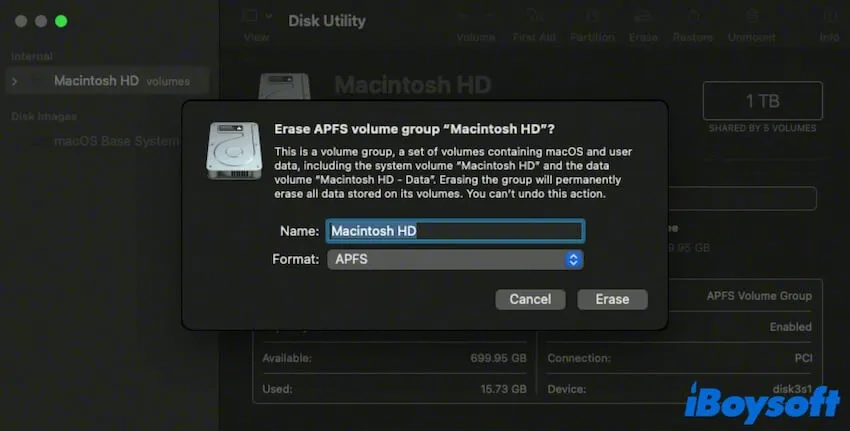
- Click Erase and wait for the process to complete.
- Back to the utilities window and choose Reinstall macOS Tahoe.
- Follow the on-screen guide to finish installing macOS Tahoe.
7. Perform a DFU Restore
A macOS installation contains firmware updates. The system may hang if it can't boot into the firmware updater or apply the patch.
Just as the recently highly discussed issue - macOS Tahoe can't be installed on Mac Studio M3 Ultra. This is also caused by a firmware bug or a firmware update failure that occurs during the macOS Tahoe installation.
To fix the failed macOS Tahoe update, you can perform a DFU Restore (Device Firmware Update Restore). It can fix firmware errors or severe corruption that prevents macOS from installing by putting the Mac into a factory-like condition.
So, remember to back up your Mac first and then start a DFU Restore.
- Prepare another Mac (running macOS 14 or later), here I named this Mac as Mac A, and a USB-C to USB-C cable.
- Ensure booth Macs are connected to power.
- Use the USB-C to USB-C cable to connect the two Macs.
- Start up the Mac A and ensure it is connected to the internet.
- Shut down your Mac completely and wait a moment. Then, press the power button and, meanwhile, press the Control (left side) - Option (left side) - Shift (right side) keys together for about 10 seconds.
- Release the three keys, but keep holding the power button for 10 more seconds until a DFU window appears on the other Mac.
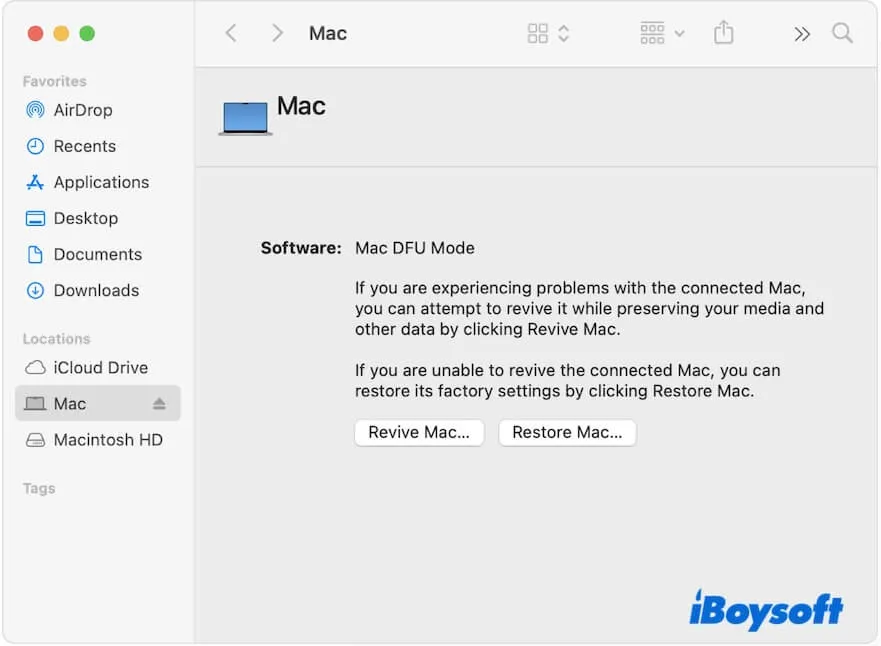
- Click Allow if it asks you to allow the accessory to connect.
- Click Restore Mac on the DFU window > Restore and Update on your Mac.
- Wait for the process to finish. Then, your Mac will reboot automatically.
- Follow the on-screen guide to set up your Mac.
Now, check if your Mac has installed macOS Tahoe or not. If not, update your Mac to macOS Tahoe and see if the process goes well this time.
8. Install macOS Tahoe from a bootable USB installer
If your Mac still can't install or update to macOS Tahoe, the final solution you can try is to install macOS Tahoe from a bootable USB installer.
As we all know, creating a macOS Tahoe bootable USB installer involves complicated steps and is easy to mess up. So, here, I suggest you use a tool to help you do this complex job.
iBoysoft DiskGeeker is a disk management tool that supports creating a macOS Tahoe bootable USB installer with clicks only.
Here's how:
- Download, install, and open iBoysoft DiskGeeker on your Mac and connect an empty external drive or USB drive to your Mac.
- Select a volume on the drive and click Select > Continue.

- Choose macOS Tahoe and click Create boot disk > OK.
- Wait for the macOS Tahoe installer to be created.

Then, use the macOS Tahoe bootable installer to start up your Mac.
- Go to macOS Recovery mode to check if you've modified the settings to allow your Mac to boot from external media.
- Ensure your Mac has a stable internet connection.
- Connect the macOS Tahoe bootable installer to your Mac.
- Restart the Mac, and continue pressing the power button (for an Apple Silicon Mac) or the Option key (for an Intel-based Mac) until the startup options appear.
- Select the macOS Tahoe bootable installer and go on.

- Follow the onscreen instructions to boot your Mac from the macOS Tahoe installer.
Note: If your Intel-based Mac doesn't boot from a USB installer when holding the Option key, restart it and press Command–Option–P–R immediately, keeping the keys held until you see the Apple logo or progress bar. This will remove cached data that might prevent startup. After that, try booting the Mac again with the Option key.
If you find this post useful for solving your Mac that won't update to macOS Tahoe, share it with others.
Why won't my Mac let me update to macOS Tahoe?
There are various reasons why you can't update to macOS Tahoe on your Mac, as below:
- Your Mac doesn't support macOS Tahoe.
- Your internet connection is unstable or poor, preventing your Mac from establishing a connection with Apple servers.
- Your Mac has temporary system errors.
- There are conflicts from peripherals.
- Firmware updates failure or corruption occurs during the macOS Tahoe update.
Final thoughts on Mac won't update to macOS Tahoe
If your Mac won't update to macOS Tahoe, the first thing you should do is check the compatibility. If that's not the case, check and ensure your internet connection. This matters a lot.
If that's not the case, a deep troubleshooting should be taken in case your Mac won't boot in the end or takes forever on the macOS Tahoe updating process.
Our post lists all the verified ways to resolve the trouble based on surveys, discussions, and tests. Hope they can help you out.
FAQs about Mac won't update to macOS Tahoe
- QWhat to if my Mac gets stuck on installing macOS Tahoe?
-
A
You can wait longer to see if the process goes on, but just slowly. If the process indeed freezes, you can restart your Mac and start from scratch, disconnect your external devices, switch to another way to install macOS Tahoe, etc.
- QIs my Mac too old to update to macOS Tahoe?
-
A
Here's the list of Mac models that supports macOS Tahoe. Just check if your Mac is on the list.
MacBook Air (Apple silicon, 2020 & later)
MacBook Pro (Apple slicon, 2020 & later)
MacBook Pro (13-inch, 2020, Four Thunderbolt ports; 16-inch, 2019)
Mac mini ( 2020 & later)
iMac (2020 & later)
Mac Studio (2022 & later)
Mac Pro (2019 & later)