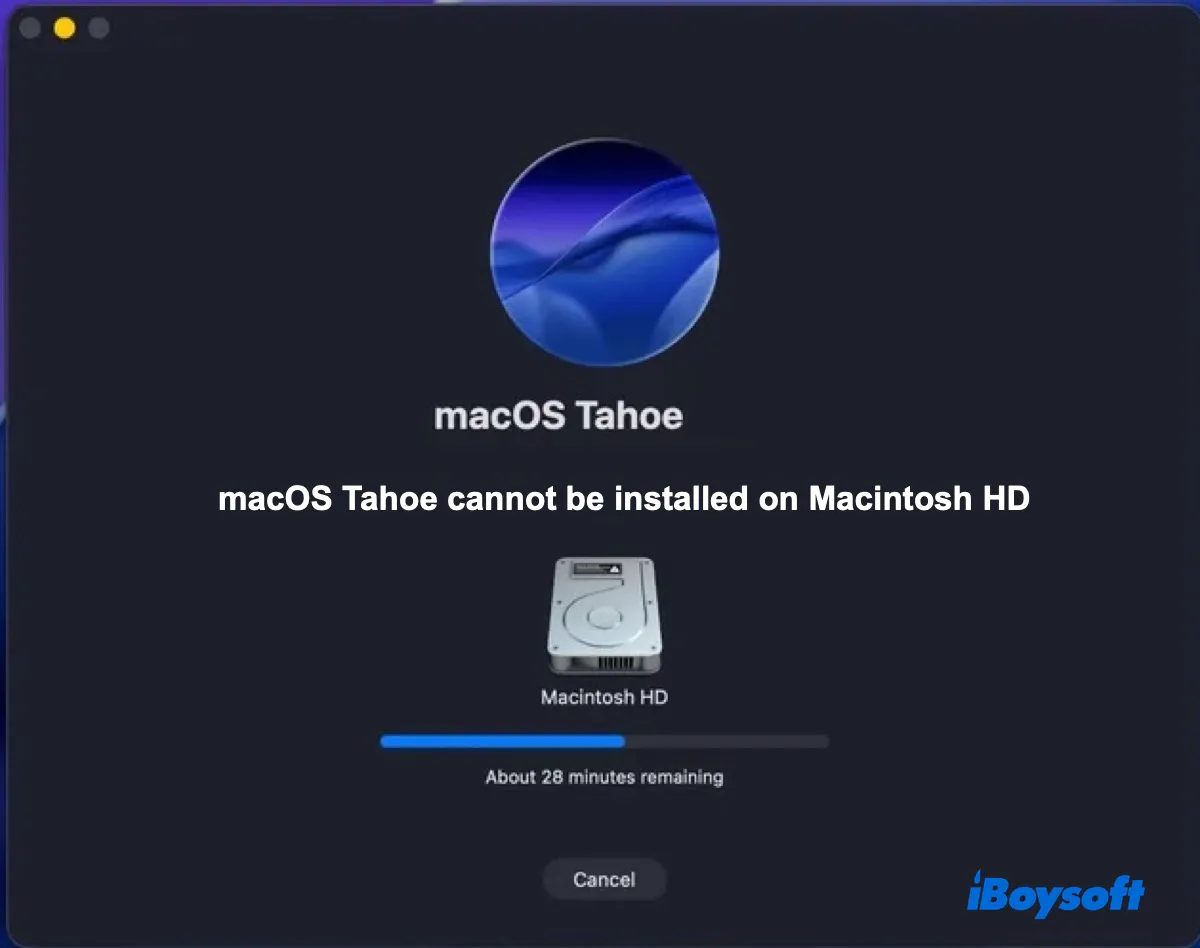macOS Tahoe 26 is Apple's latest major macOS release, introducing a new "Liquid Glass" interface, a supercharged Spotlight Search, more customization options, enhanced Apple Intelligence capabilities, and tighter integration with iOS.
While updating to macOS Tahoe is typically straightforward, the process doesn't always go smoothly. Some users may get stuck during the download or installation process or encounter an error, such as "macOS Tahoe cannot be installed on Macintosh HD," or "macOS Tahoe cannot be installed on this computer."
In other cases, you might experience a macOS Tahoe bug that makes you can't install macOS Tahoe on your Mac, such as the bug on Mac Studio M3 Ultra. If you're facing the issue of macOS Tahoe not installing - don't worry - this article will help you troubleshoot and get macOS Tahoe up and running.
Known bug: Can't install macOS Tahoe on Mac Studio M3 Ultra yet
If you can't install macOS Tahoe on Mac Studio, you're not alone. There's a bug on Mac Studio with the M3 Ultra Apple Silicon chip that allows you to download macOS Tahoe but not install it.
Cannot install Tahoe on mac studio M3 ultra
by u/NinjaLatino in MacOS
Based on users' reports, when trying to upgrade from macOS Sequoia to macOS Tahoe, the system prepares the macOS Tahoe update, reboots, and runs down to "Less than a minute remaining," then suddenly brings them back to the login or lock screen of macOS Sequoia.
The logs indicate that while installing, macOS Tahoe attempted to verify a hardware register associated with the Neural Engine but encountered a failure. Apple Neural Engine (ANE) is part of Apple's silicon architecture and is specifically designed to handle tasks that involve artificial intelligence (AI) and machine learning.
This installation bug only affects the Mac Studio with the M3 Ultra. Users have tried different ways to install macOS Tahoe, but they all ended the same way, with the Mac Studio returning to macOS Sequoia.
Unfortunately, there's currently no fix to the bug. If you have a Mac Studio M3 Ultra, wait for a future point release before installing the macOS Tahoe update.
Tips: This bug has been fixed in macOS 26.0.1.
Share the bug that renders macOS Tahoe not installing on Mac Studio M3 Ultra!
Fix 1: Check if your Mac is compatible with macOS Tahoe
If macOS Tahoe cannot be installed on Macintosh HD, you should first check if your Mac is compatible with it. Here's the list of Mac models that are compatible with macOS Tahoe 26:
Supported Apple Silicon Macs:
- MacBook Air (2020 and later)
- MacBook Pro (2020 and later)
- iMac (2020 and later)
- Mac mini (2020 and later)
- Mac Studio (all models)
- Mac Pro (2019 and later)
Supported Intel-Based Macs:
- MacBook Pro (16‑inch, 2019)
- MacBook Pro (13‑inch, 2020, Four Thunderbolt 3 ports)
- iMac (Retina 5K, 27-inch, 2020)
If your Mac is not supported, it won't receive the macOS Tahoe update. Even if you can download macOS Tahoe from Apple's server, it won't install on your Mac.
Fix 2: Ensure your Mac has enough free space
Although the space needed for macOS Tahoe varies depending on different situations, for utmost performance, you should keep at least 50 GB of free space on your Mac.
If you upgrade from Software Update, the installer size may vary from 7GB to 19GB, based on your current macOS version. Then you need 20-25 GB for the installation and a recommended 10 GB buffer for post-installation performance.
I highly recommend you use iBoysoft DiskGeeker to clean your Mac. It has been my go-to app for Mac cleaning.
So, my Mac freezes sometimes, and I'll often force restart it and delete files to improve its performance. My first instinct is to delete the obvious files like apps or files in the Downloads folder, but not much space was reclaimed. I then used this software to analyze my internal hard drive and found many large files that I don't even know exist. Deleting them helped me regain 10 GB of space instantly.
Download it from the button below to analyze your Mac's disk space and delete unwanted files!
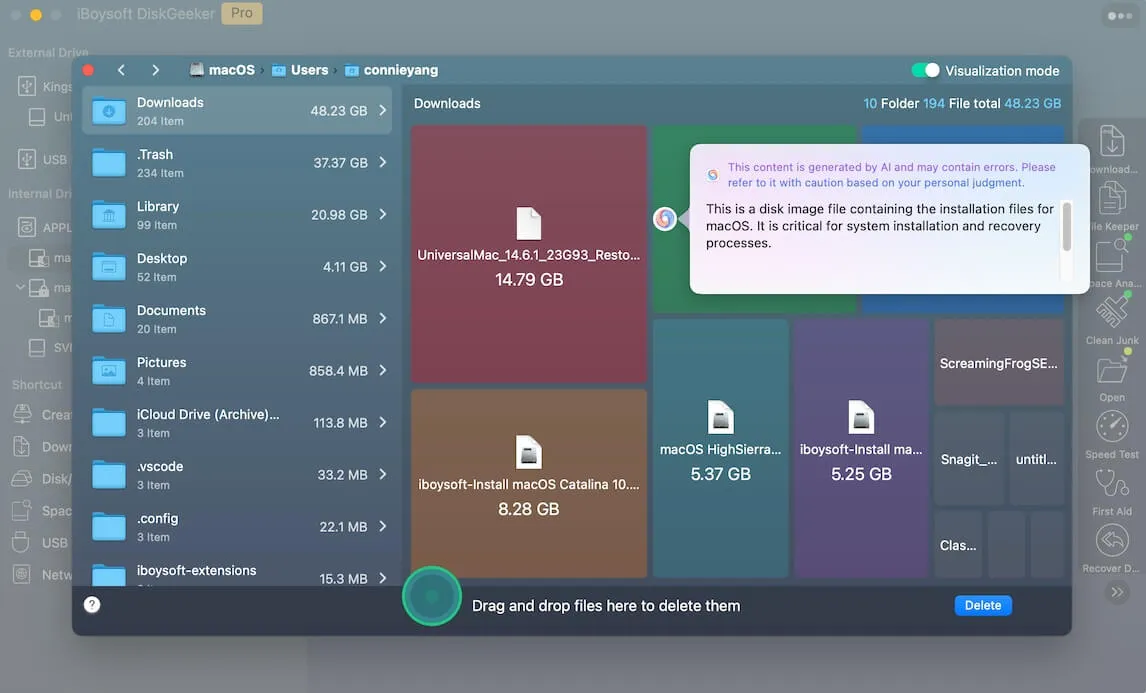
Fix 3: Ensure your internet is working
A strong and stable internet connection is vital for the macOS Tahoe installation. It's needed to download the installer and get the firmware and other information exclusive to your Mac when installing. You can test if your internet works when searching or playing videos. If it doesn't work well, switch to an Ethernet connection or a different WiFi network.
Fix 4: Restart your Mac and redownload macOS Tahoe
If you can't update to macOS Tahoe due to an error or the macOS Tahoe installation is stuck, try rebooting your Mac. Once booting up, delete the downloaded macOS Tahoe installer, empty the Trash, and then redownload the full installer directly from Apple's server.
After downloading it, double-click the PKG file to save the APP installer to your Applications folder. Then run the installer to install macOS Tahoe.
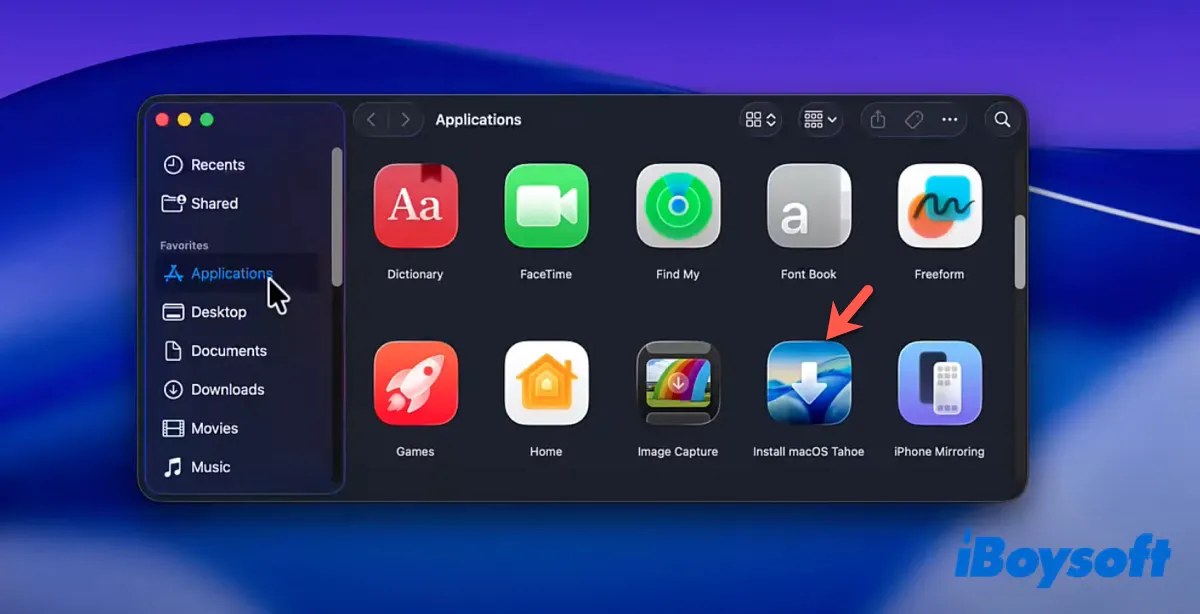
Fix 5: Install macOS Tahoe from Terminal
Instead of upgrading macOS Tahoe from Software Update, do it from the built-in Terminal. Follow the steps below:
- Press Command-Space, type "Terminal" and hit Enter to launch it.
- Run the following command to check the macOS version available to your Mac.softwareupdate --list-full-installers
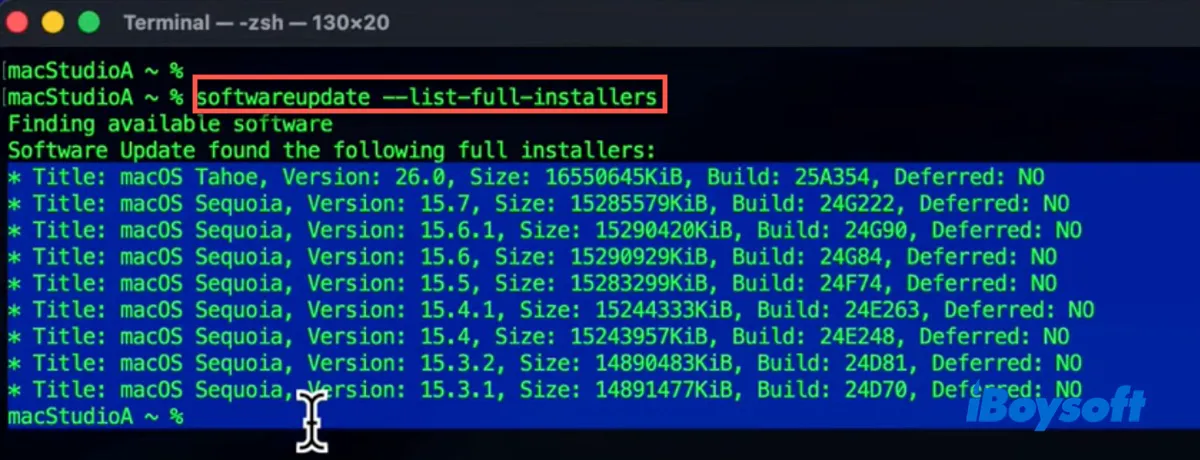
- To download and install macOS Tahoe:softwareupdate --fetch-full-installer --full-installer-version 26.0 --launch-installer
- To download macOS Tahoe without installing it automatically:softwareupdate --fetch-full-installer --full-installer-version 26.0
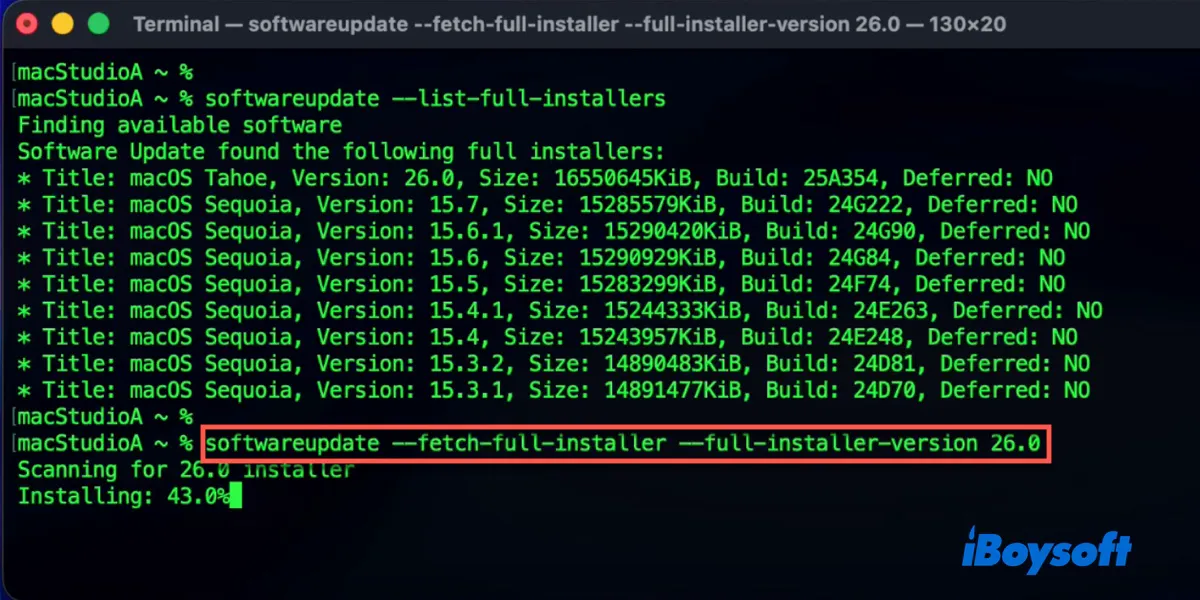
Fix 6: Install macOS Tahoe from Safe Mode
Alternatively, you can download and install macOS Tahoe from Safe Mode, a diagnostic mode in macOS that starts your Mac with the minimum required software and drivers. Here's how to boot into macOS Safe Mode:
For Intel-based Macs:
- Turn off your Mac.
- Press the power button, then immediately press and hold the Shift key.
- Release the key when you see the login screen.
- Log in to your Mac.
For Macs with Apple Silicon (M1, M2, M3 & M4):
- Shut down your Mac.
- Press and hold the power button until you see "Loading startup options."
- Release the power button, then select your startup disk.
- Hold the Shift key and click Continue in Safe Mode.
- Log in to your Mac.
When you're in Safe Mode, open Software Update to upgrade to macOS Tahoe.
Fix 7: Update your current macOS first
If your Mac still won't upgrade to Tahoe, consider updating to macOS Sequoia 15.7 first. To do this, go to System Settings > General > Software Update, then check if macOS Sequoia 15.7 shows up under "Also Available."
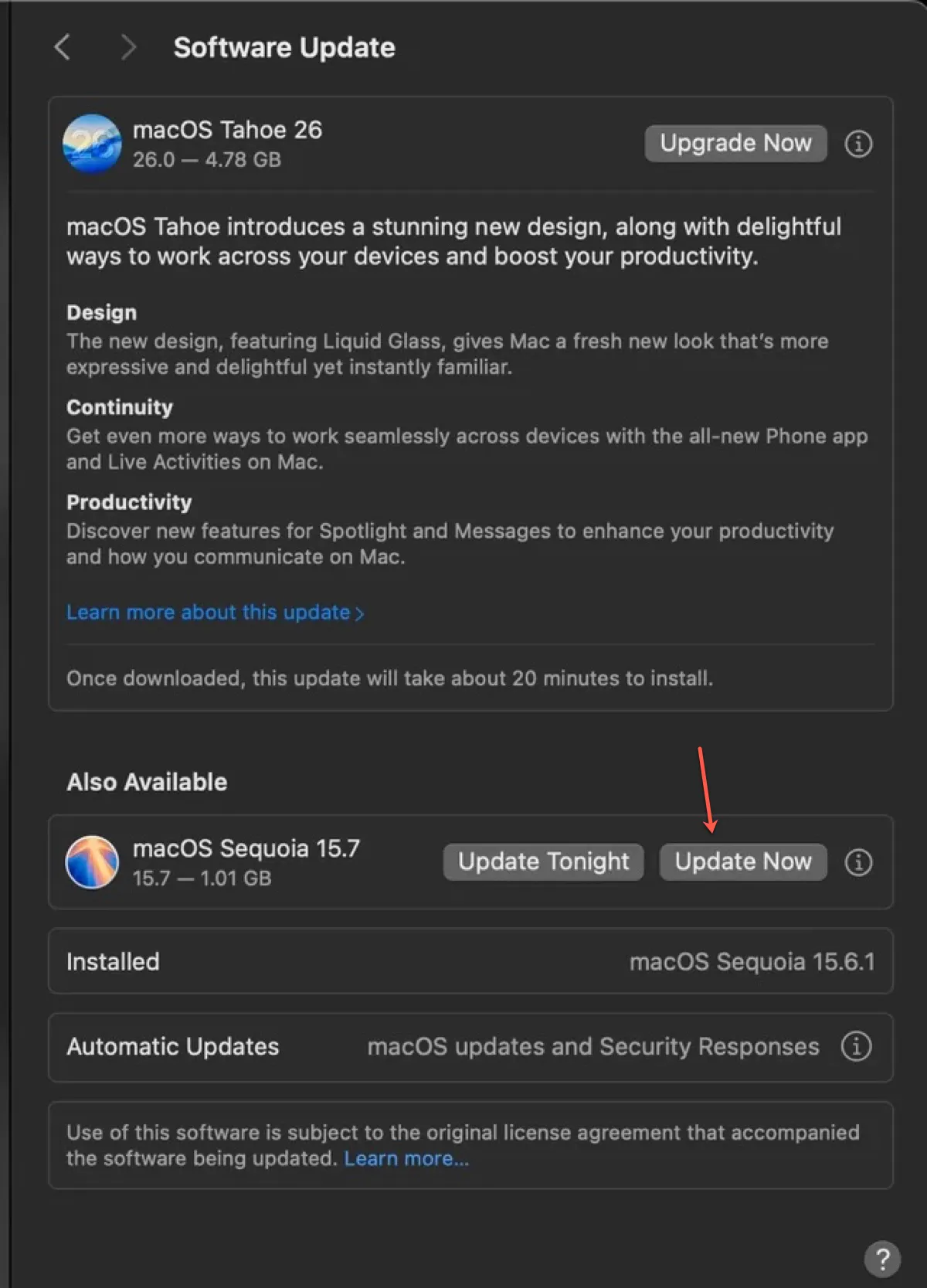
If not, click "More info...", then choose macOS Sequoia 15.7 from the other available updates and click Update Now. After macOS Sequoia is installed, you can upgrade to macOS Tahoe.
Fix 8: Install macOS Tahoe from bootable USB
Suppose you cannot install macOS Tahoe on Macintosh HD despite multiple attempts; then creating a bootable USB installer can be an effective solution. This method allows you to bypass potential issues related to your Mac's hard drive or existing installation.
You can create the macOS Tahoe bootable USB installer and then boot from it to install macOS Tahoe on Macintosh HD without erasing your Mac first.
If macOS Tahoe won't install, opt for a clean install that removes unnecessary files, applications, and system errors that may prevent your Mac from installing macOS Tahoe.
Keep reading the following guide to learn how to create a bootable macOS Tahoe installer and install macOS Tahoe from USB.
How to Fresh or Clean Install macOS Tahoe [Full Guide]
Share these fixes to "macOS Tahoe cannot be installed on Macintosh HD."
Why macOS Tahoe cannot be installed on Macintosh HD?
If you can't install macOS Tahoe on Macintosh HD, it's usually caused by macOS Tahoe bugs, an incompatible Mac model, insufficient free storage space, a corrupted macOS Tahoe installer, an unstable internet connection, or a temporary system glitch.
Share the reasons why macOS Tahoe won't install on your Mac with others!
FAQs about macOS Tahoe cannot be installed on Macintosh HD
- QWhat to do when macOS Tahoe cannot be installed on Macintosh HD?
-
A
When macOS Tahoe cannot be installed on Macintosh HD, you can try one of the following fixes:
Fix 1: Check if your Mac is compatible with macOS Tahoe
Fix 2: Ensure your Mac has enough free space
Fix 3: Ensure your internet is working
Fix 4: Restart your Mac and redownload macOS Tahoe
Fix 5: Install macOS Tahoe from Terminal
Fix 6: Install macOS Tahoe from Safe Mode
Fix 7: Update your current macOS first
Fix 8: Install macOS Tahoe from bootable USB
- QHow to get macOS Tahoe?
-
A
If you simply need to update to macOS Tahoe, open System Settings > Software Update, then check for the available update and install it.
If you want to download the macOS Tahoe full installer, you can either get it from Terminal or Apple's server.