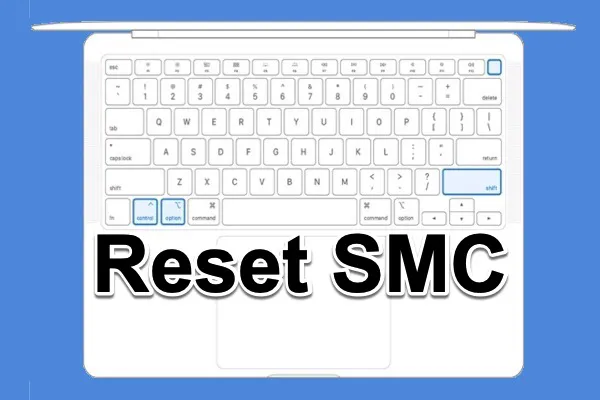Mac won't turn on, what to do? Or your Mac is very sluggish? If you fail to solve these issues after using Disk Utility and booting into safe mode, you can reset the SMC on your Mac computer to restore it to normal.
What is SMC
SMC stands for system management controller. It is responsible for controlling thermal management and power supply, battery charging, video mode switching, sleep and wake, hibernation, and LED indicators.
What causes the need for SMC reset
Before you reset SMC M1/Intel Mac, you should know whether resetting SMC applies to the problem your computer is experiencing. There is a list of main symptoms when it is recommended to reset the SMC:
- There are vertical or horizontal green lines on Mac screen.
- The lights (keyboard backlights, SIL) behave incorrectly.
- Your computer can't boot with no Apple logo, no progress bar, and no chime.
- The battery doesn't charge properly and your MacBook Air dies when unplugged.
- Your computer runs slowly, even under low CPU load.
- Your computer's fans run at high speed, even if it is properly ventilated and isn't under heavy usage.

Why is my Mac fan so loud? Here're reasons and fixes
Read to find the answer to why your Mac fan is so loud and use efficient solutions to reduce your Mac fan noise. Read more >>
How to reset SMC on M1 Mac
There is no system management controller on M1 Mac. So you can not perform an SMC reset M1 Mac. But it doesn't mean there is no way out when the M1 Mac encounters a problem that can be solved by resetting SMC on Intel Mac such as battery indicator lights behaving incorrectly.
All the functions the SMC handled are now embedded in the M1 processor. Apple support also said that the M1 chip performs something like resetting SMC. Just shut down your M1 Mac and power on it after 30 seconds.
How to reset SMC on Intel MacBook Pro/MacBook Air
The methods below only apply to reset SMC MacBook Pro/MacBook Air with non-removable batteries. In terms of an older MacBook with removable batteries, you can reset the SMC in this way: shut down your Mac, remove the battery, press and hold the power button for five seconds, then reconnect the battery and turn on your computer.
The methods to reset the SMC differ on Intel-based Macs with or without a T2 chip. Generally speaking, the Intel Mac notebooks except for Mac Pro have been equipped with T2 chips since 2018.
Mac laptop with T2 chip:
- 1. Shut down your Mac.
- 2. Press and hold the power button(or Touch ID button) for 10 seconds until the Mac shuts off, then restart it.
- 3. If that doesn't fix the problem, turn the Mac off again.
- 4. Press and hold the right Shift key, the left Option key, and the left Control key for 7 seconds.
- 5. Keep holding all these three keys and hold the Power button for another 7 seconds.
- 6. Release all the keys and wait a few seconds. Now restart your MacBook.
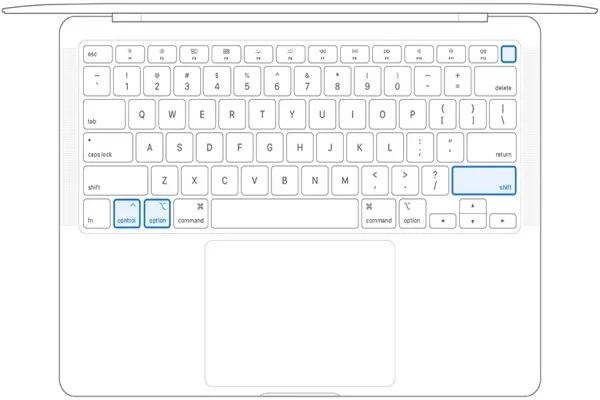
Mac laptop without T2 chip:
- 1. Shut down and unplug your Mac.
- 2. On the built-in keyboard, press and hold the Shift, Option, and Control keys on the left side and press the power button and hold all of these down for 10 seconds.
- 3. Release all four keys.
- 4. Connect the power adapter and then turn the Mac on.
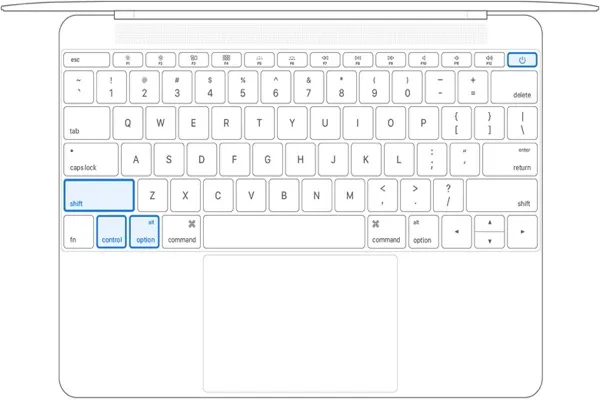
Note: The LED on the MagSafe power adapter may change states or temporarily turn off when you reset the SMC.
How to reset SMC on Intel iMac/Mac mini/Mac Pro
Similarly, resetting the SMC varies depending on the model of your desktop Mac:
Mac desktop with T2 chip:
- 1. Shut down your Mac.
- 2. Press and hold Mac's power button for 10 seconds.
- 3. Release the power button, then wait a few seconds.
- 4. Press the power button again to turn on your Mac.
- 5. If that doesn't resolve the issue, shut down the Mac again.
- 6. Unplug the power cord and wait 15 seconds.
- 7. Plug the power cord back in.
- 8. Wait 5 seconds, then press the power button again to turn on your Mac.
Mac desktop without T2 chip:
- 1. Shut down your Mac.
- 2. Unplug the power cord and wait 15 seconds.
- 3. Plug the power cord back in.
- 4. Wait 5 seconds, then press the power button again to turn on your Mac.
SMC reset VS. NVRAM/PRAM reset
SMC and NVRAM play different roles on Mac. Resetting SMC and resetting NVRAM also apply to different situations.
SMC is responsible for power management, battery charging, fans, lights, and so forth. Resetting SMC can restore your Mac's malfunctions like the battery not charging, the computer doesn't respond after pressing the power button, Mac running slowly, etc.
NVRAM(Non-volatile random access memory), the updated Mac terminology for PRAM (Parameter random access memory) is in charge of storing information about the configuration of a Mac including the date and time, as well as desktop, volume, mouse, and other control settings. When you power off and start your Mac again, all the settings remain.
FAQ about SMC reset
- QIs Mac SMC reset safe?
-
A
It is safe to perform an SMC reset. Resetting SMC is suggested by Apple support to resolve certain issues related to power, battery, fans, and other features. When your Mac acts strangely in these aspects, you can try to reset the SMC to fix it.
- QWhat happens when you reset the SMC on a MacBook Pro?
-
A
Resetting the SMC will restore default settings related to low-level features that you generally cannot modify in System Preferences.
- QDoes resetting the SMC on a Mac delete everything?
-
A
It will not delete anything when you reset SMC on your computer. Resetting SMC is just a troubleshooting step without any damage to your data.