After upgrading to macOS Tahoe, you may experience issues with Time Machine backups. For instance,
- Time Machine may fail to back up to Synology NAS on macOS Tahoe with an error, "The network disk disconnected from your Mac while backing up."
- Time Machine may fail to find your NAS drive suddenly.
- Time Machine back up fails with the message "Time Machine could not complete the backup to "Back up Drive." External drive name & folder) sparse bundle/bands/18b7" could not be backed up."
- You receive the error, "The network disk disconnected from your Mac while backing up."
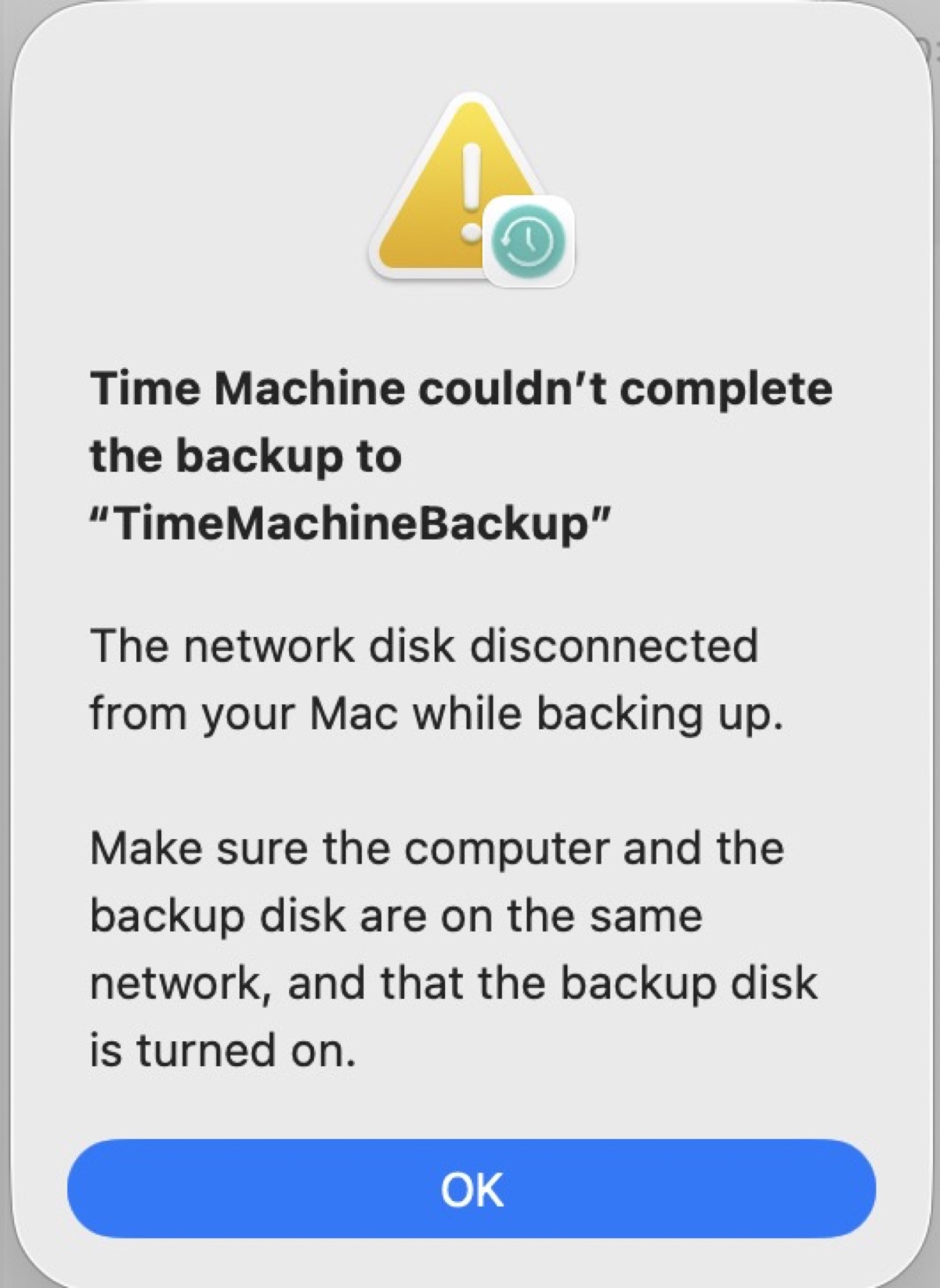
- The Time Machine backup stops immediately after the "Preparing" stage and then shows the error "Backup is already in use" or "Backup disk not available."
If you also can't back up to Time Machine after installing macOS Tahoe, don't worry - we'll show you how to fix Time Machine issues on macOS Tahoe.
Fix 1: Turn off antivirus software
If you have antivirus software or a security tool like Bitdefender enabled, it can prevent Time Machine from running.
You can check if the software has blocked a process relevant to Time Machine. If it is, you may receive the message, "An unauthorized app attempted to access your backups. App: /System/Library/CoreServices/TimeMachine/backupd. We blocked the app to prevent it from altering the content of your backups."
To resolve the Time Machine issue, simply disable your antivirus software.
Fix 2: Remove the non-ASCII characters
If there are non-ASCII characters in the sparse bundle name, Time Machine won't back up to it successfully. When Time Machine creates the sparse bundle, the volume is named in the Unicode NFC form. However, when macOS Tahoe starts the Time Machine backup, it looks for volumes using the Unicode NFD form. Due to the mismatch, Time Machine either won't locate the backup disk or won't complete the backup.
Here's how to check the name of the sparse bundle and revise it.
- Open Disk Utility from the Applications > Utilities folder.
- Click File > Open Disk Image.
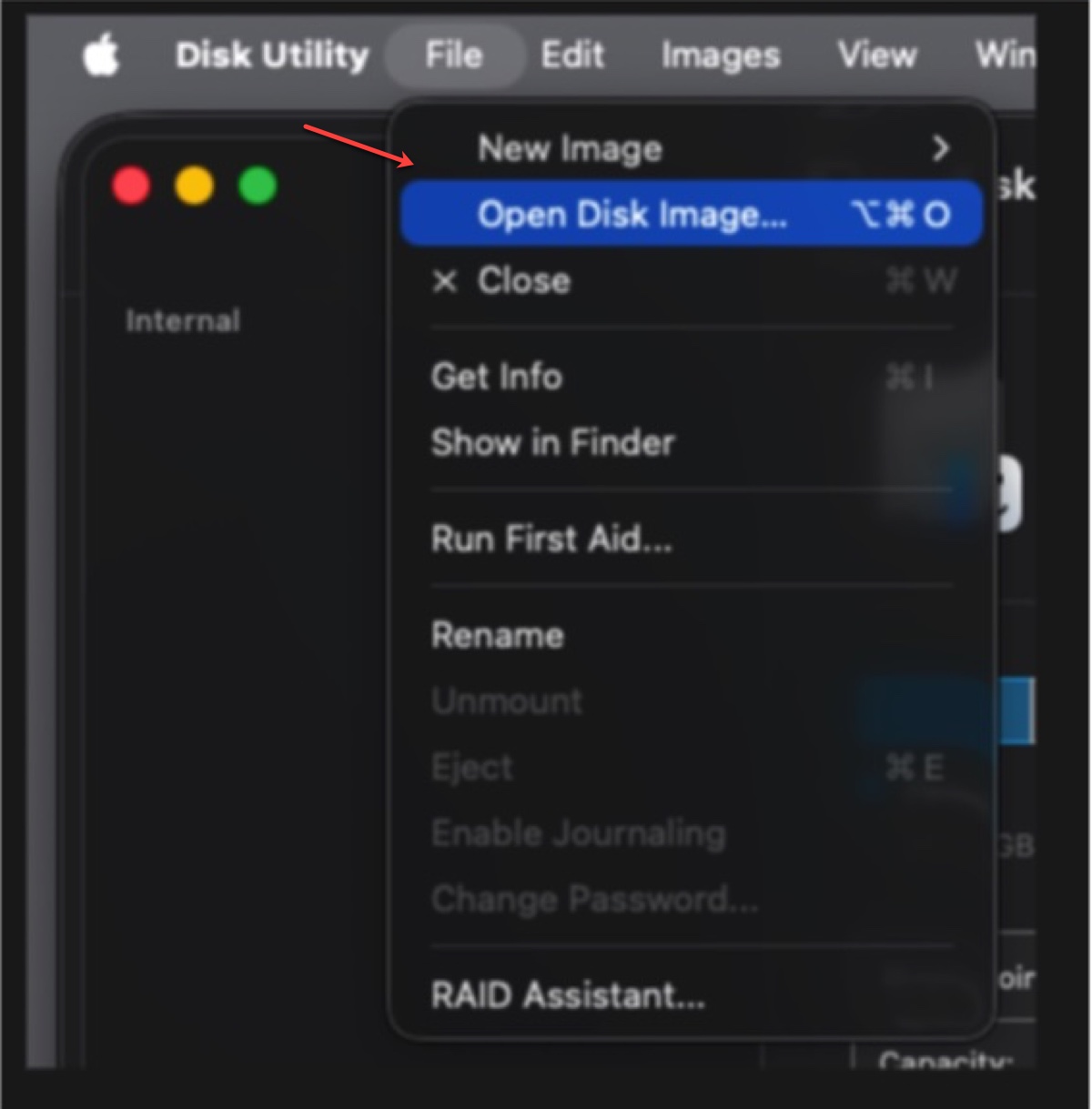
- Select the Time Machine sparsebundle and click Open.
- Remove non-ASCII characters from the volume name to avoid NFS/NFD differences.
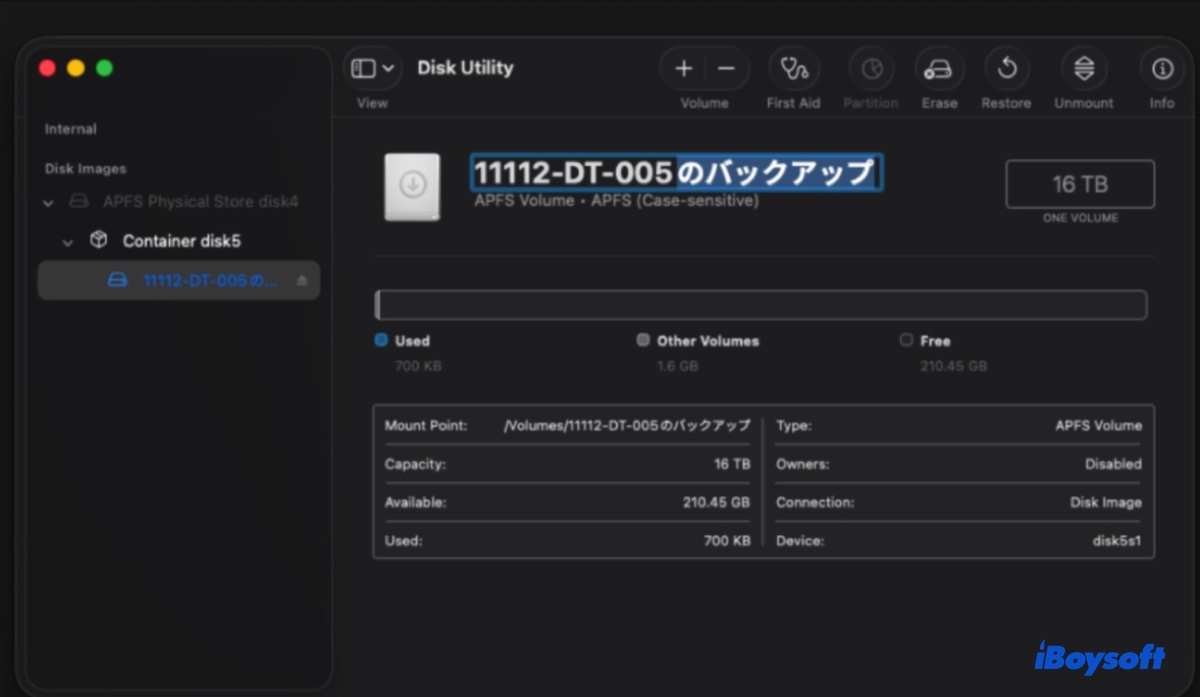
- Rename it to an English-only name.
- Run Time Machine again to see if it completes the backup.
Fix 3: Ignore the problematic data
Suppose Time Machine always fails to back up your Photo Library; then you can start the backup without it and consider another way to back up your photos from your Mac to an external drive.
FAQs about Time Machine not working on macOS Tahoe
- QWhy is the Time Machine not working on macOS Tahoe?
-
A
Time Machine may stop working on macOS Tahoe if the name of the sparsebundle contains non-ASCII characters, a third-party software blocks it, or certain files won't be backed up.
- QWill future versions of macOS no longer support AFP?
-
A
Yes, Apple has officially announced that they will no longer support AFP in future macOS versions. In the May 2025 update to macOS Sequoia (15.5), Apple officially marked the AFP client as deprecated in its enterprise release.