The Launchpad on Mac is an application where all the software on your Mac resides. It was debuted in OS X Lion and was disliked by many Mac users at the time of its release. But some users have gotten used to it and found it essential over time because it provides a convenient list of apps and system utilities like the Start menu in Windows.
Unfortunately, macOS 26 Tahoe has replaced Launchpad with a new interface called Apps that resembles the App Library on iPhones and iPads. This new default interface sorts apps on your Mac by category, including Utilities, Productivity & Finance, Social, Creativity, Information & Reading, Entertainment, and a new Suggestions section at the top.
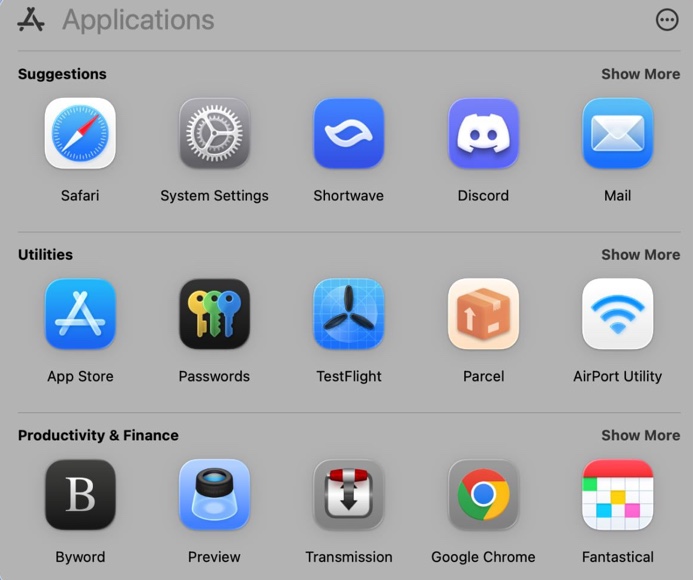
Although you can customize the apps in a list view or sort them alphabetically, it doesn't allow you to customize app folders. If you prefer using the old Launchpad, this article will show you how to get it back.
How to bring back Launchpad on macOS Tahoe?
Am I the only one who genuinely loves Launchpad and can't comprehend why it's being removed from macOS 26 Tahoe?
by u/LunariSpring in mac
Apparently, a lot of users love the ability to create their own categories and consider Launchpad a great way to access and view all applications on Mac. If that's you, take the steps below to switch back to Launchpad on macOS Tahoe:
- Open Terminal.
- Copy and paste the command below and hit Enter to create the FeatureFlags directory.
sudo mkdir -p /Library/Preferences/FeatureFlags/Domain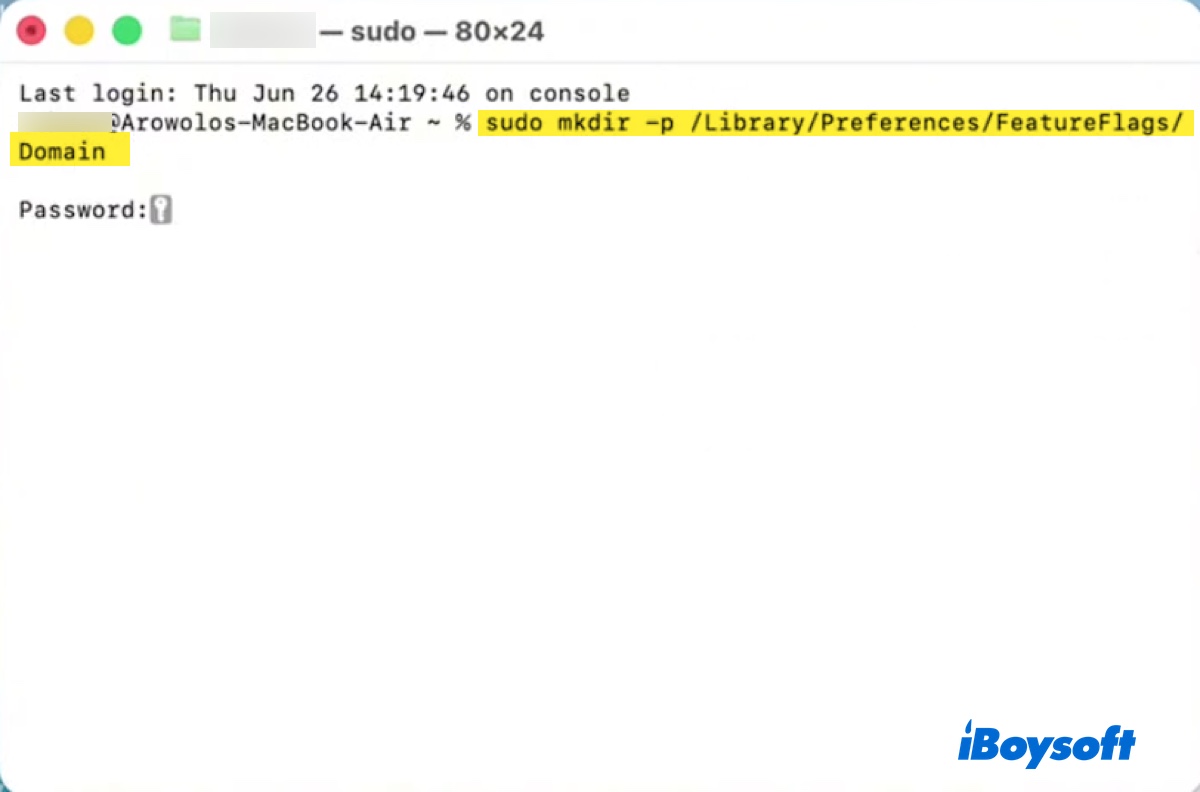
- Enter your login password and press Enter. (The password won't show up.)
- Run the command below to disable the new Spotlight UI.
sudo defaults write /Library/Preferences/FeatureFlags/Domain/SpotlightUI.plist SpotlightPlus -dict Enabled -bool false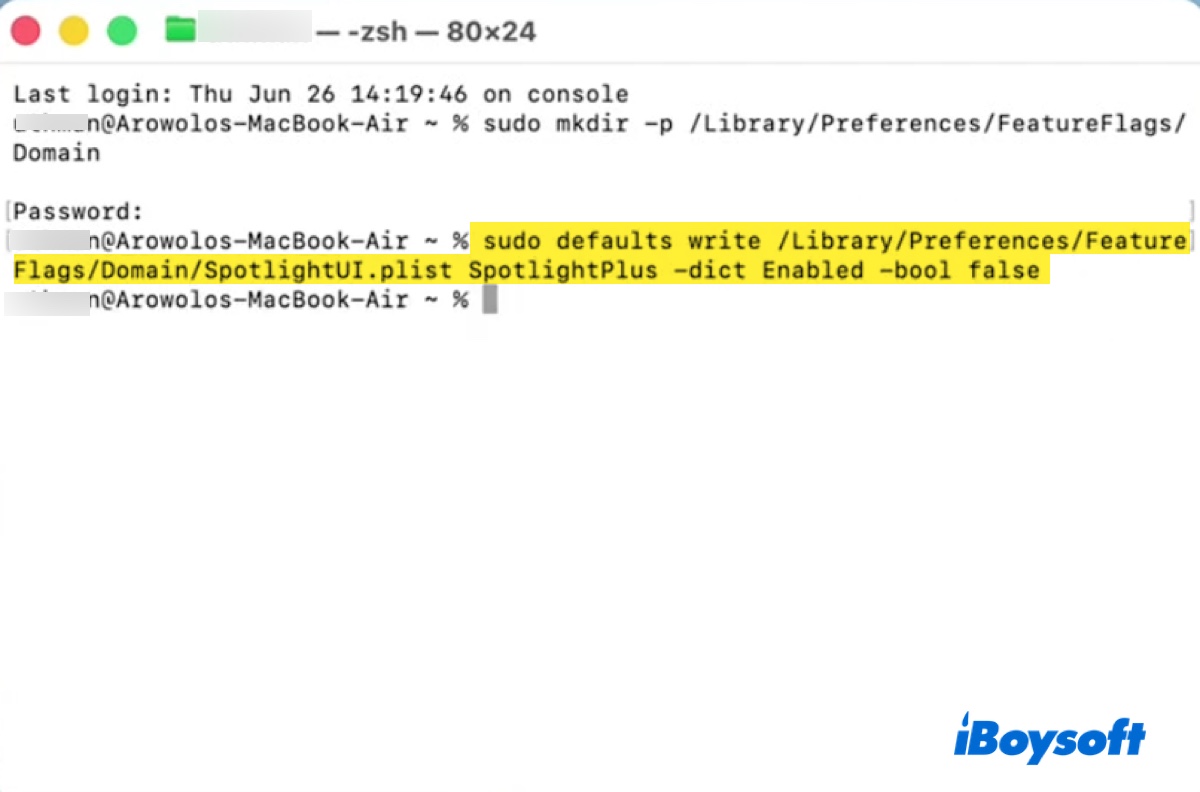
- Close Terminal and reboot your Mac.
- Now you can boot your Mac and use Launchpad.
If you decide to embrace the change after some time or find the Launchpad won't open on macOS Tahoe Developer Beta 5, reverse the change by executing the following command in Terminal and then restarting your computer.
sudo rm /Library/Preferences/FeatureFlags/Domain/SpotlightUI.plist
Share the steps on how to enable Launchpad on macOS 26 Tahoe!
How to restore Launchpad to Dock on macOS Sequoia or earlier?
On macOS Sequoia or earlier, Launchpad is a system application that can't be uninstalled. If it disappears from the Dock, it's usually due to accidental deletion. You can get Launchpad back with the following steps:
- Open Finder.
- Navigate to the Applications folder.
- Locate the Launchpad.app.
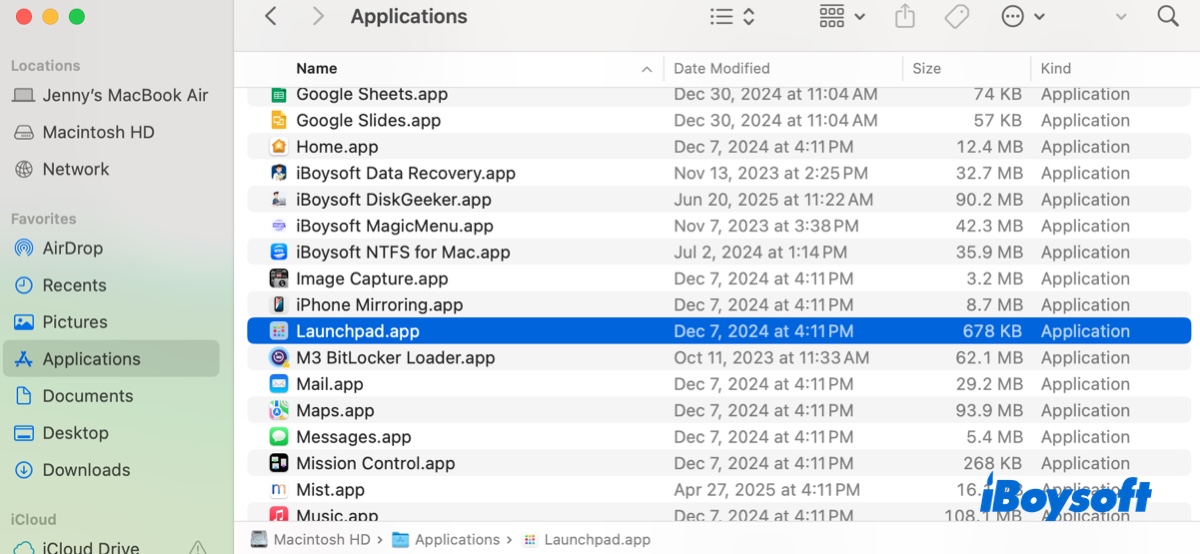
- Drag and drop it to the Dock.
This is how to restore Launchpad to Dock! Share the steps if they are helpful!