You might find that Launchpad is missing on macOS Tahoe. Apple replaced the traditional Launchpad feature with the Apps interface integrated with Spotlight on macOS Tahoe. This prompted many users who were accustomed to using Launchpad to think about how to restore Launchpad to the Dock.
However, after rolling it back, macOS Tahoe has put you in new trouble - Launchpad won't open or becomes unworkable.
If you're also struggling with the Launchpad that won't open or work on macOS Tahoe, follow my simple trick to quickly fix it.
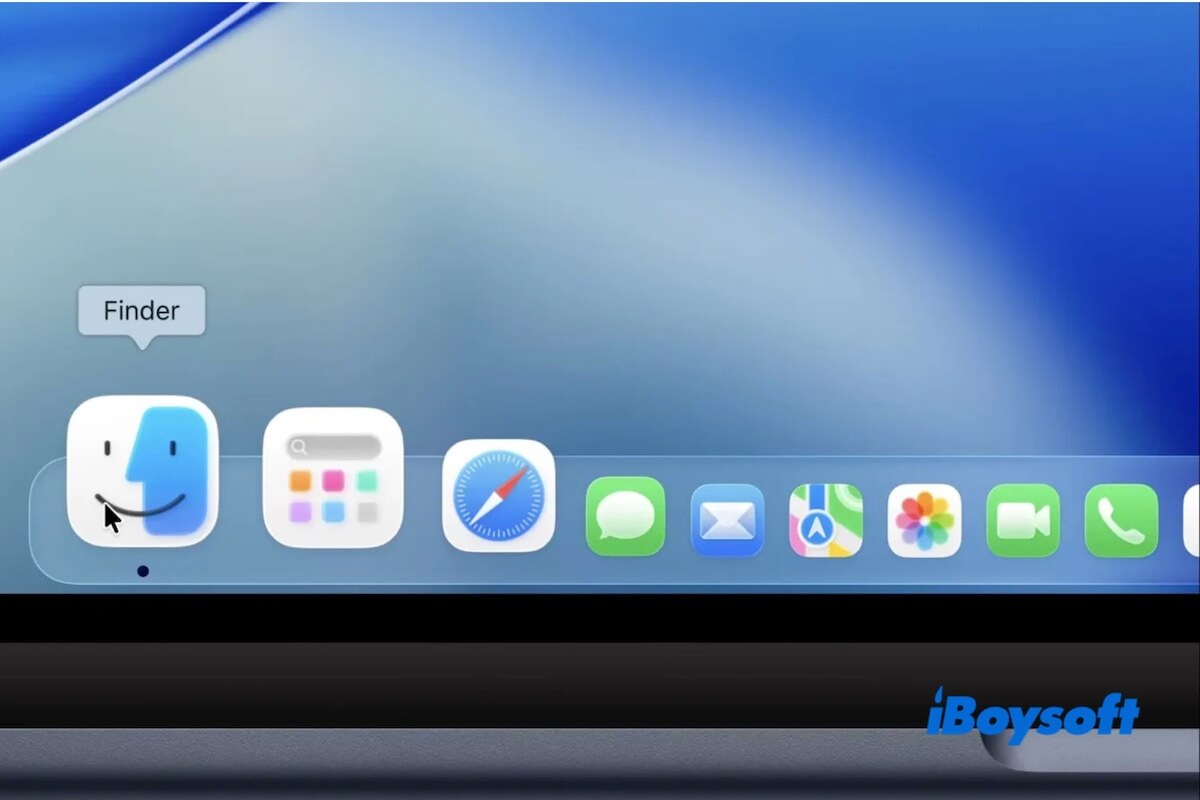
Launchpad won't open on macOS Tahoe, how to fix it
macOS Tahoe includes various bug fixes, patches, and performance enhancements that conflict with the Launchpad you forced to restore. As a result, Launchpad doesn't work properly.
Since the Launchpad is not workable on macOS 26, you just need to disable it. In other words, delete the SpotlightUI PLIST file you've created.
Here's how:
- Open Finder and move to the top Finder menu bar.
- Select Go > Go to Folder.
- Enter the following path into the search box and press Return.
/Library/Preferences/FeatureFlags/Domain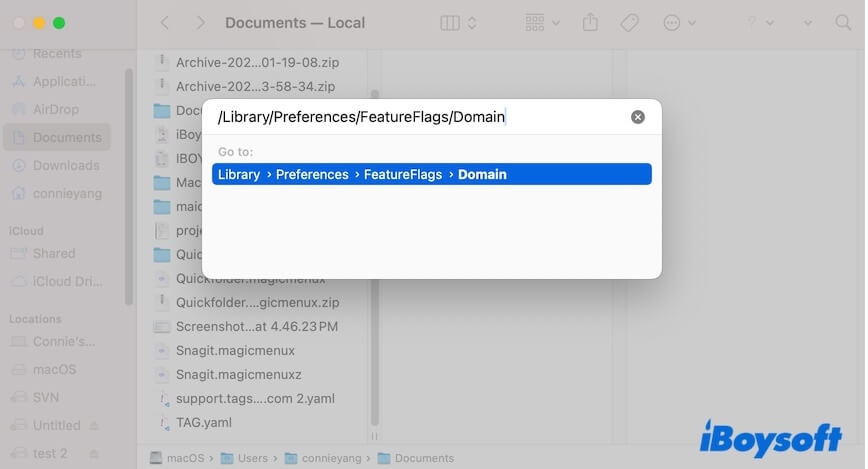
- Drag and drop the SpotlightUI PLIST file to the Trash.
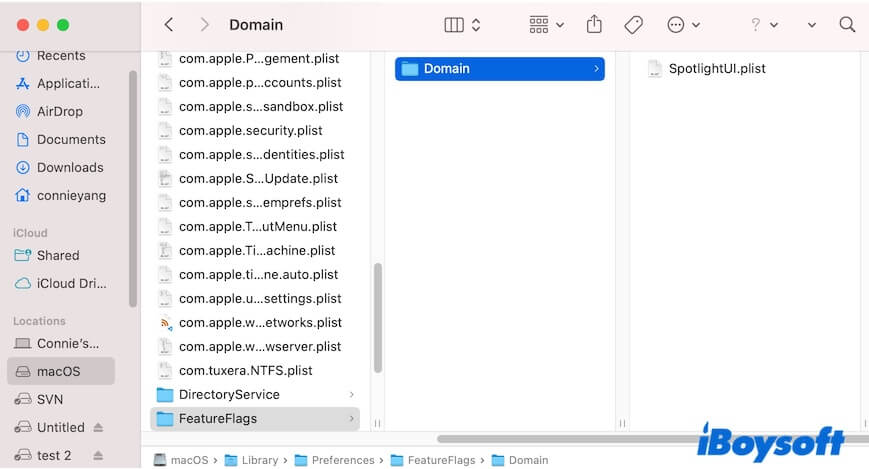
- Restart your Mac.
Also, if you would like to use Terminal to turn off Launchpad, follow these steps:
- Open Terminal from Finder > the Applications folder > Utilities.
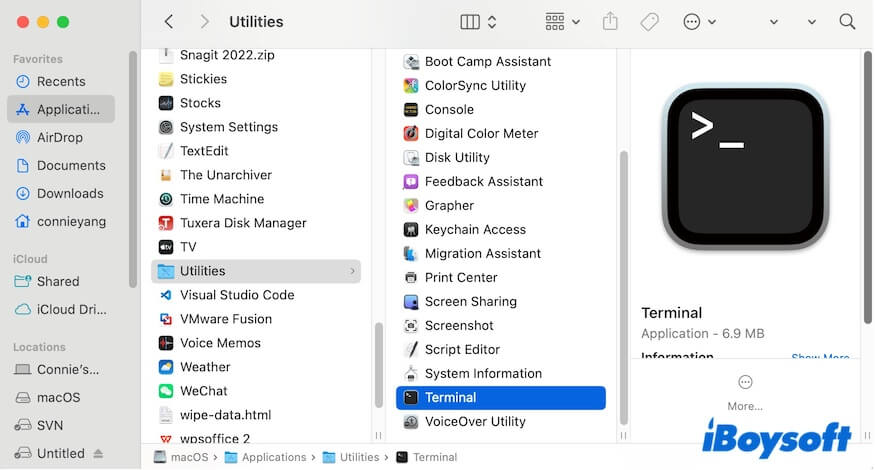
- Copy and paste the command below into the Terminal window. sudo rm /Library/Preferences/FeatureFlags/Domain/SpotlightUI.plist
- Enter your admin password and press Return to remove the SpotlightUI PLIST file. This will turn off the force-enabled Launchpad on your Mac.
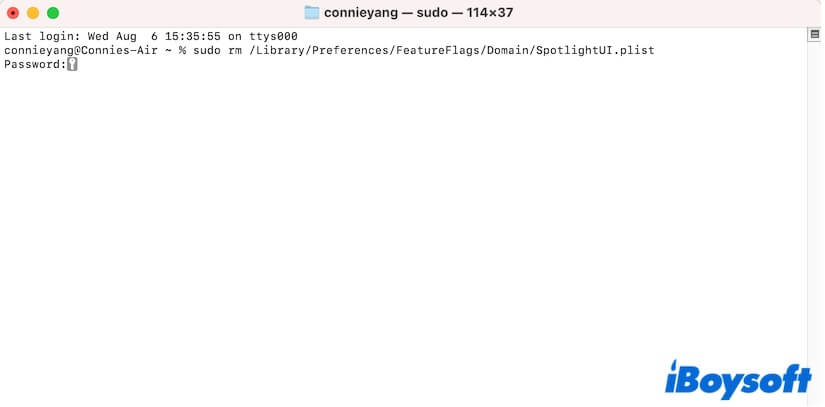
After that, you can use the built-in Apps interface on macOS Tahoe. You can quickly access applications on your Mac with it.
If you indeed want to continue using Launchpad on macOS Tahoe, wait for the next minor update and try restoring it, and see if Launchpad performs well on that minor macOS Tahoe update.
If the trick in this post for fixing the "Launchpad not working macOS Tahoe and macOS Tahoe Developer Beta 5" issue is feasible, share it with more people.
FAQs about Launchpad won't open or work on macOS Tahoe
- Q1.Why won't my Launchpad open on my Mac?
-
A
Maybe there are some software conflicts between the Launchpad and your Mac or temporary bugs in the system. You can try restarting your Mac and deleting the corrupted Dock PLIST file to fix the issue.
- Q2.What to do if the Launchpad is not working?
-
A
You can open Finder, click Go > Go to Folder, enter ~/Library/Preferences/com.apple.dock.plist to access the Dock PLIST file, then delete it and restart your Mac to let the Dock PLIST file be automatically re-created. This is to check if the corrupted Dock PLIST file leads to your Launchpad not working.