Have you ever deleted your plist files on Mac to fix System Preferences not responding, or issues relevant to the Bluetooth, mouse, or trackpad? If you have done it before, then you may wonder what a plist file is and is it safe to delete the plist files. Luckily, you will find the answers here.
What is a plist file in macOS
A plist file is a setting file, also known as a property list file, used by macOS. It contains properties and configuration settings for various programs and bundles together with them. Property list files use the filename extension .plist and thus are often referred to as plist files.
Plist files are formatted in XML and are typically encoded using the Unicode UTF-8 encoding. The property files can be saved in text or binary format. Thus, to open and modify a plist file, you need a program that is supported to read binary and XML files. If you want a new one, you can learn how to create a plist file on Mac.
How to open and edit a plist file on Mac
To open and edit a plist file on Mac, you need to locate it first. The plist files are stored in the Library Preferences folder on a Mac. You can launch Finder, click Macintosh HD under Locations. Next, input '.plist' in the searching box on the right top of the window, all the plist files will be listed as follows.
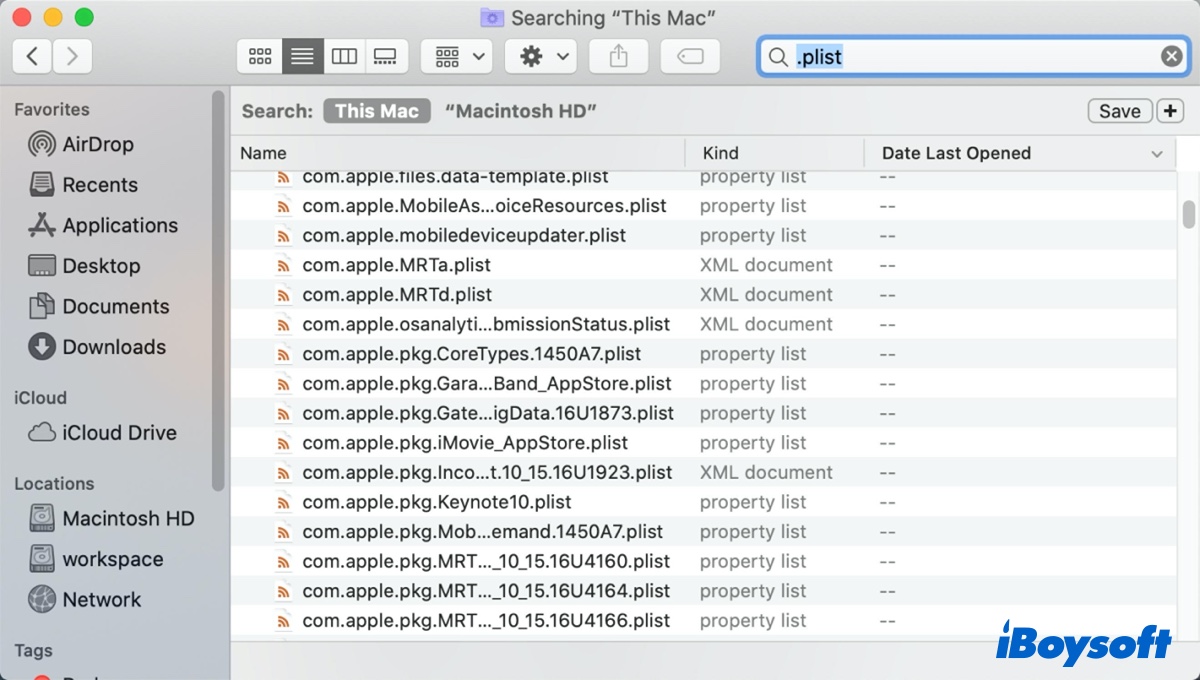
Then you can open and edit the plist file in macOS by using Xcode or Apple Property List Editor. Both of the editors will format the XML code and translate key identifiers and layers into readable words with a drop-down menu to fill correct response.
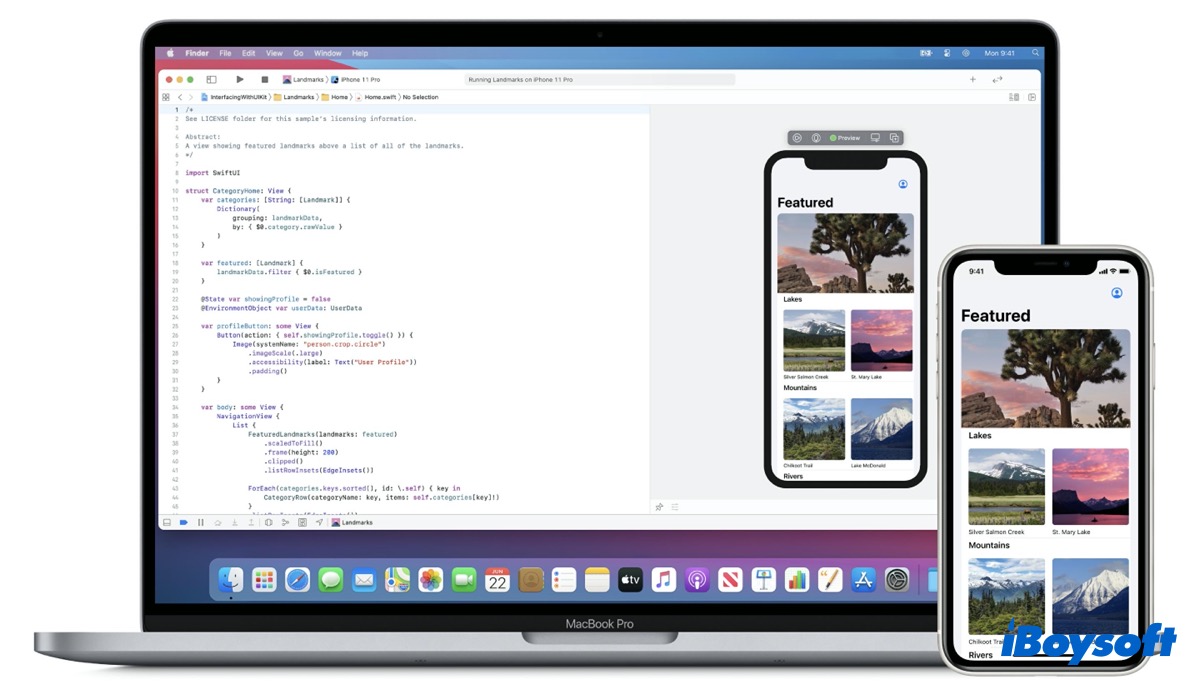
However, the property list files should not be edited by a common user. Because programs and systems modify plist files automatically as needed. Developers can create or edit these plist files using Apple's Property List editor as mentioned above, which is included with Apple Developer Tools.

7 Ways to Open Any Files on Mac [Easy & Quick]
This article tells you how to open files on Mac in 7 different ways. They include simple techniques like a right click or drag-drop and more complicated methods like using a keyboard shortcut or Terminal. Read more >>
Can you delete plist files on Mac
Since most of the outdated files may become faulty and start causing problems on Mac or MacBook like Finder springs back horizontal scrolling. Most of you may have seen some troubleshooting methods that suggest removing .plist files of the specific application to fix the problem.
For example, when the drag and drop not working on your MacBook trackpad, you can find the below plist files in the preference folder and then delete them. This should force the macOS to rebuild and reset the trackpad preference to default:
com.apple.driver.AppleBluetoothMultitouch.trackpad.plist
com.apple.AppleMultitouchTrackpad.plist
com.apple.preference.trackpad.plist
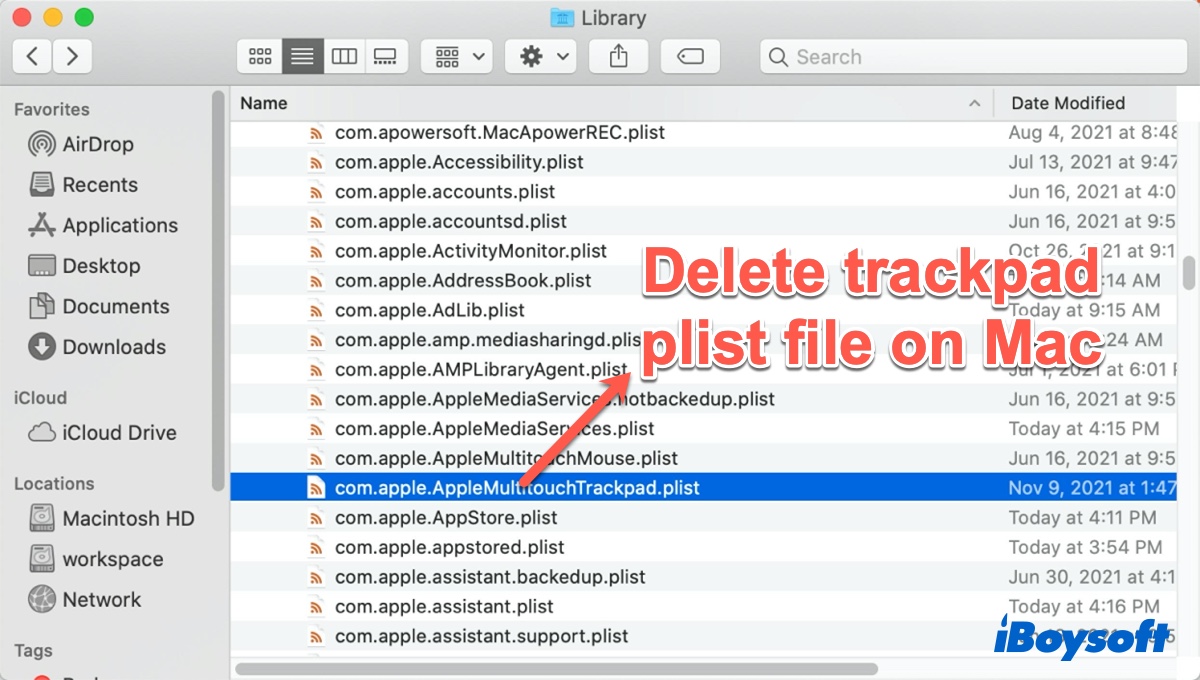
Mostly, plist files in the preference folder won't create any conflict with the main application after deleting. However, deleting system files will prevent the application from launching or working properly.
Thus, it is not 100% safe to delete these plist files from your system. Unless you are clear about what you are doing and what kind of plist files you are trying to delete, you should not delete them.
