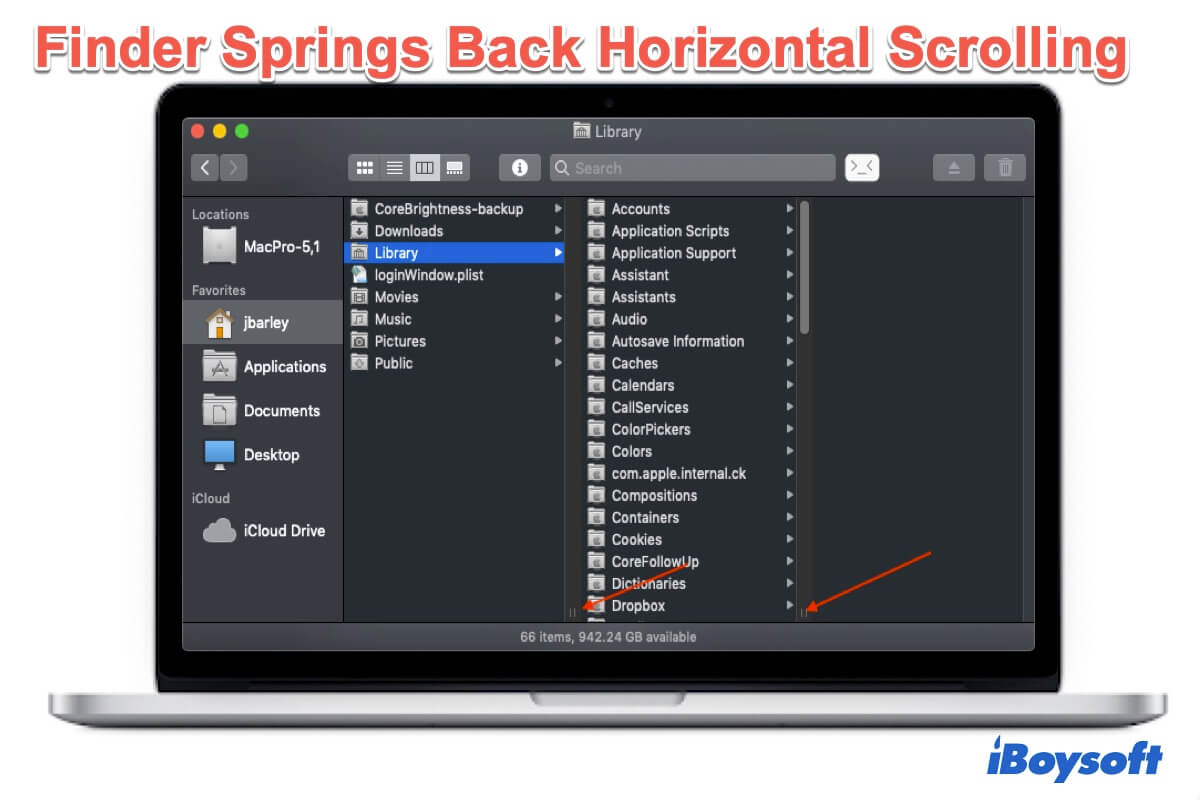Many M1 Mac users or users who have upgraded their MacBook Pro or Air to macOS Monterey have found a funny behavior of Mac Finder. That is when scrolling horizontally in column view, it springs back.
Here's a case from the Apple community:
The horizontal inertial scrolling is broken in Finder, which started right after I've installed Monterey. When I scroll the column view horizontally, it springs back automatically. Previously, I used the latest Big Sur that worked just fine. Anyone else has this problem? How did you fix it?
Like Mac Finder not responding, the Finder horizontal-scrolling issue is also annoying. It blocks you from immediately locking and accessing your target files or folders. So, do there have any solutions to fix this macOS Monterey Finder scrolling abnormally issue?
Of course. This post contains testified methods to help you fix Finder springing back horizontal scrolling. Then, Finder in macOS Monterey will have the normal spring/inertia.
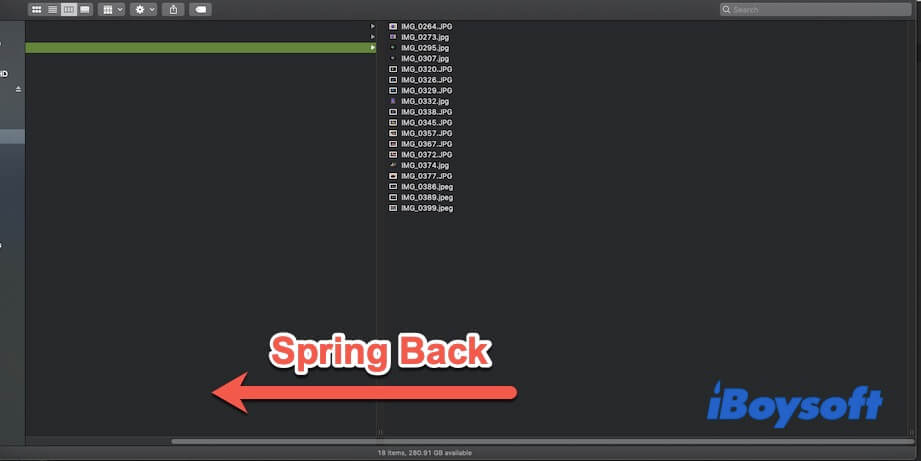
Why does Finder spring back horizontal scrolling?
According to Mac users' reports, the Finder misbehaves in horizontal scrolling is mainly occurs after an upgrade to Monterey or on the M1 Mac delivered in late 2021. So, they think that this issue is a macOS Monterery bug.
In more detail, the OS process interferes with the Finder's task, taking precedence over a user action (horizontally scrolling the Finder's column view). Consequently, Finder springs back horizontal scrolling. This should not happen, so most of you called it a bug of macOS Monterey.
How to fix Finder springing back horizontal scrolling?
It cannot be absolutely said that this problem is considered a bug of macOS Monterey. The new macOS update is not available till now. Hence, you can try the solutions as below. These ways are testified workable for some Mac users.
How to fix macOS Monterey Finder spring back horizontal scrolling issue:
- Relaunch Finder
- Restart your Mac
- Delete the corrupted Finder PLIST file
- Debug the Trackpad or mouse settings
- Reset NVRAM/PRAM
- Update your Mac
Relaunch Finder
When Finder performs abnormally, the first thing you can do is to force quit Finder to relaunch it.
- Click the Apple menu > Force Quit.
- Select Finder in the pop-up Force Quit Applications window, and then click Relaunch.
- Click Relaunch on the confirmation window.
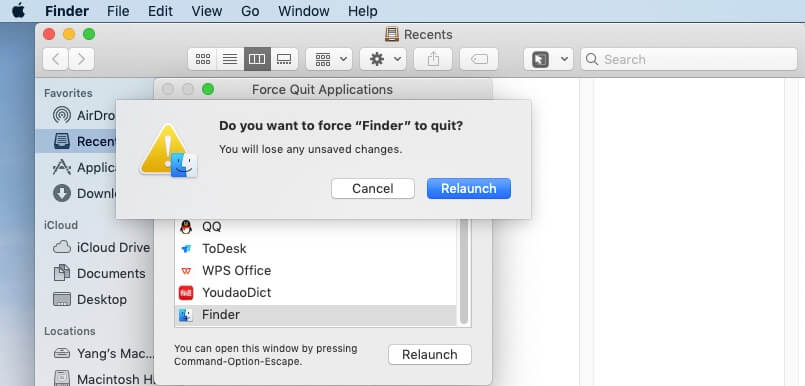
Now, go to check if you have a well functional Finder now.
Restart your Mac
A Mac restart will refresh your macOS and brings all programs to the best state. But some users say that restarting makes no sense for fixing the Finder springing back horizontal scrolling issue.
Since situations vary from person to person, you'd better do this simple fix. That's because maybe the temporary bug of your macOS leads to the Finder's improper work.
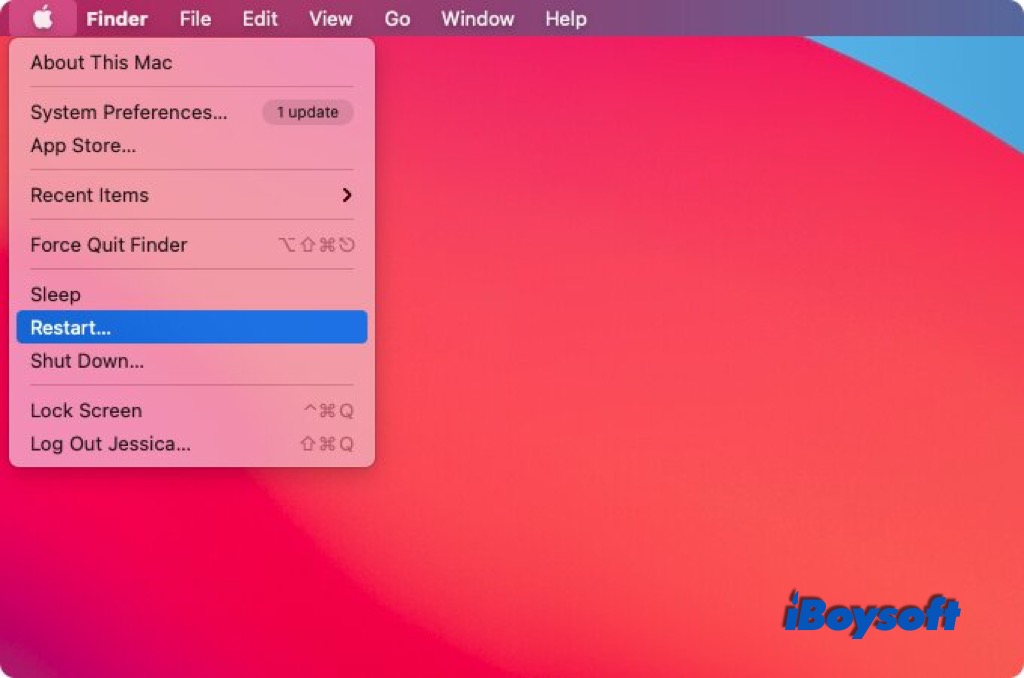
Delete the corrupted Finder PLIST file
Perhaps, the Finder PLIST file is corrupted. So, it causes Finder springing back when you horizontal scrolling in column view. Deleting the corrupted Finder PLIST file may work for resolving this problem.
Removing the PLIST file of Finder is just clearing up the preferences settings of your Finder. When you reopen Finder, a default PLIST file will automatically be recreated again. At that time, the horizontal scrolling function in the column view of your Finder will perform properly.
Here's how to clean up the corrupted Finder PLIST file on your Mac:
- Open Finder and select the Go option at the top menu bar > Go to Folder.
- Enter ~/Library/ in the Go to the folder box and click Go to access the Library folder.
- Find and open the Preferences folder from the Library folder.
- Look through all the .plist files and find the 'com.apple.finder.plist' file. Then, select and drag it to Trash.
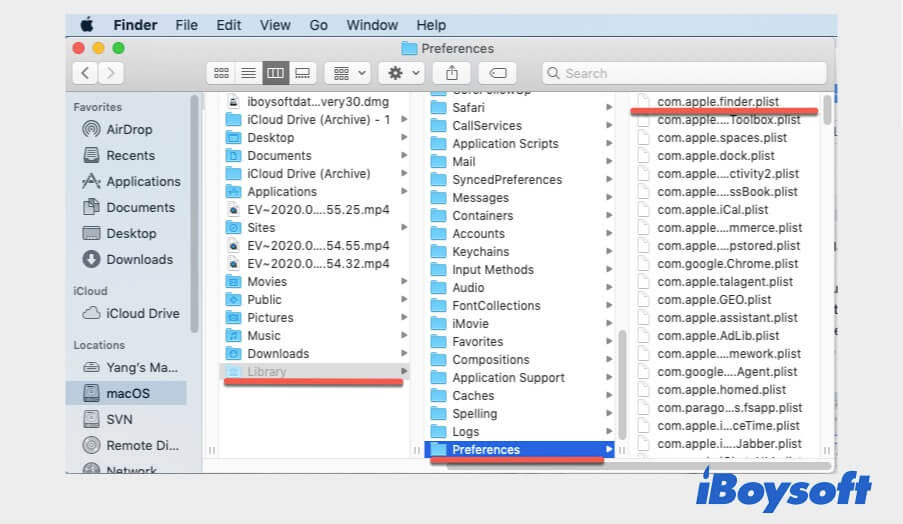
- Choose the Apple menu > Log Out to exit your Mac.
- Log back into your Mac.
You can go to Finder and check if the horizontally scrolling action brings back this time.
Debug the Trackpad or mouse settings
Apart from the errors in Finder, the Finder horizontal scrolling issue sometimes may be caused by the Trackpad or mouse.
That's because the Trackpad and mouse help users to click, scroll, and track on Mac. When there are software conflicts between your Trackpad or mouse and Finder, it will make misbehavior happen, such as the Finder springs back horizontal scrolling.
So, you can get down to check and toggle your Trackpad or mouse preferences to fix the Finder horizontal scrolling issue.
To reset the Trackpad settings:
- Click the Apple menu > System Preferences > Trackpad.
- Check the box of Tap to click option under the Point & Click tab in Trackpad preferences. And ensure the Scroll direction: Natural option under the Scroll & Zoom tab is checked in.
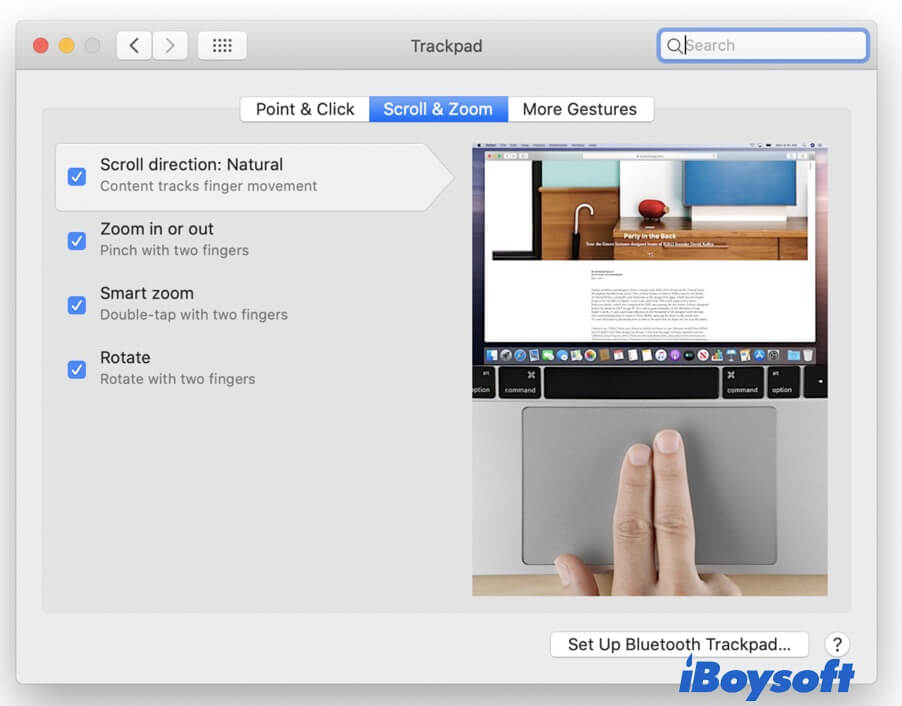
To reset the mouse settings:
- Click the Apple menu > System Preferences > Mouse.
- Ensure the Scroll direction: Natural option is checked in and move the sliders of Tracking speed, Double-Click speed, and Scrolling speed to debug the original configuration settings.
After debugging the Trackpad and mouse settings, check if you can horizontally scroll in column view in Finder without an unexpected bounce now.
Reset NVRAM/PRAM
NVRAM ( Non-volatile random-access) or PRAM (Parameter random-access memory) is used to store OS-related settings to allow your Mac startup and perform quickly and properly.
When your Mac or any program performs weirdly, like the horizontal scrolling action rebounding in Finder, you can reset the NVRAM on Mac to proceed with troubleshooting.
Notably, you don't need to reset NVRAM on an M1 Mac as it can auto-reset NVRAM if needed during Mac startup.
You can follow these steps to reset NVRAM/PRAM:
- Turn off your Mac.
- Press the power button and immediately press down the Option - Command - P - R shortcut keys for around 20 seconds.
- Release the keys once you hear the second Mac startup sound (for a T2-based Mac) or see the Apple logo show up and disappear twice.
Update your Mac
If the Finder springing back horizontal scrolling issue persists on your Mac after trying all the above ways, you have no other fixes but update your Mac to fix the bug.
At present, Apple hasn't released the new update of macOS Monterey. So, you need to wait until the next software update is available.
If you can't bear this Finder bug and some other macOS Monterey issues, you can downgrade macOS to Big Sur.
Final thoughts
Finder springing back horizontal scrolling is an intricate problem in macOS Monterey. All the mentioned methods are the possible solutions that may work for you but not for others, or conversely. If you have any other useful solutions, please contact [email protected].
FAQ about Finder springs back horizontal scrolling
- QWhy can't I see horizontal scroll bars in Finder?
-
A
You're not missing the horizontal scroll bars in Finder. This is just how Apple chose to design this view, perhaps because there could be hundreds of items of each file type, but they wanted to show as many file types as possible at once. You can scroll through with the arrow key on your keyboard.