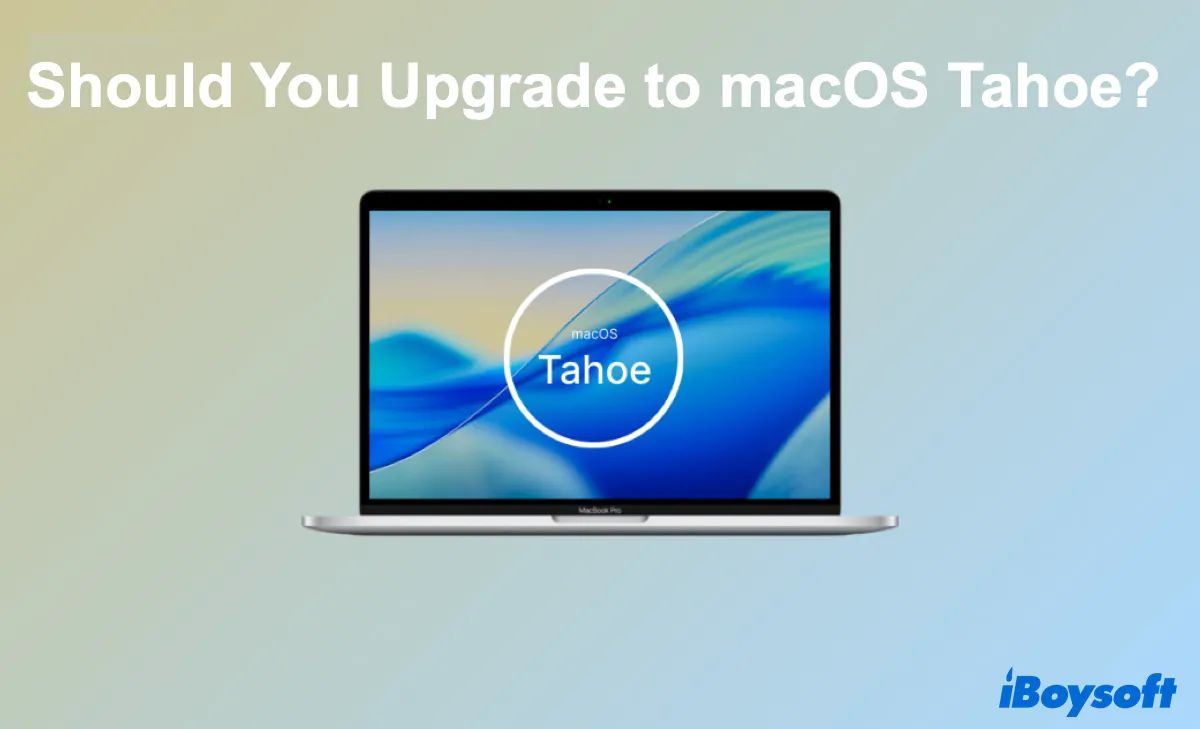macOS Tahoe is here! But should you upgrade to macOS Tahoe right away? If you're torn between installing macOS Tahoe now to enjoy the compelling new features or waiting a few weeks to avoid macOS Tahoe bugs, we'll help you decide.
In this article, we'll break down the pros and cons of upgrading to macOS Tahoe now and help you prepare for the upgrade if you take the plunge.
Warning: There's a bug on Mac Studio with M3 Ultra that blocks it from installing macOS Tahoe. If you have this Mac model, wait for a future release before updating to macOS Tahoe. Check out: Can't Install macOS Tahoe on Macintosh HD (Bug & Fix)
[Updates: The bug has been resolved in macOS 26.0.1.)
If you want to upgrade to macOS Tahoe now, read about how to download and install macOS Tahoe or how to clean install macOS Tahoe.
Table of Contents:
- 1. macOS Tahoe compatibility list
- 2. Should I upgrade to macOS Tahoe 26 now?
- 3. Reasons to upgrade to macOS Tahoe now (What's new in macOS Tahoe)
- 4. Reasons not to upgrade to macOS Tahoe now
- 5. What to do before upgrading to macOS Tahoe?
- 6. FAQs about should I update to macOS Tahoe
macOS Tahoe compatibility list
Before considering the upgrade, you must check if your current Mac model is compatible with macOS Tahoe. Here's the official compatibility list of macOS Tahoe:
Apple silicon Macs:
- MacBook Air (2020 and later, M1 and newer)
- MacBook Pro (2020 and later, M1 and newer)
- iMac (2021 and later, M1 and newer)
- Mac mini (2020 and later, M1 and newer)
- Mac Studio (2022 and later)
- Mac Pro (2023 and later, M2 Ultra and newer)
Intel-based Macs:
- MacBook Pro (16-inch, 2019)
- MacBook Pro (13-inch, 2020) with four Thunderbolt 3 ports
If your Mac is not supported, macOS Tahoe won't install. However, if it is, you can keep reading before making a decision.
Should I upgrade to macOS Tahoe 26 now?
I've been running macOS Tahoe since its release, and I can confidently say it's one of Apple's most refined updates in years — but it's not perfect for everyone. While the upgrade brings meaningful improvements, there are still a few scenarios where holding off might be the smarter move.
Based on my real experience, here are 5 reasons I genuinely think you should upgrade to macOS Tahoe now and 4 reasons to wait until a few point releases are out.
- Pros:
- The new Liquid Glass design
- Supercharged Spotlight
- The new apps: Journal, Phone, Games
- More customization: system themes, disk icons, etc
- Latest security patches and application improvements
- Cons:
- Potential bugs and performance drops
- App incompatibility
- Older external drives or hardware may not work
- Launchpad gone
Reasons to upgrade to macOS Tahoe now (What's new in macOS Tahoe)
1. The new Liquid Glass design
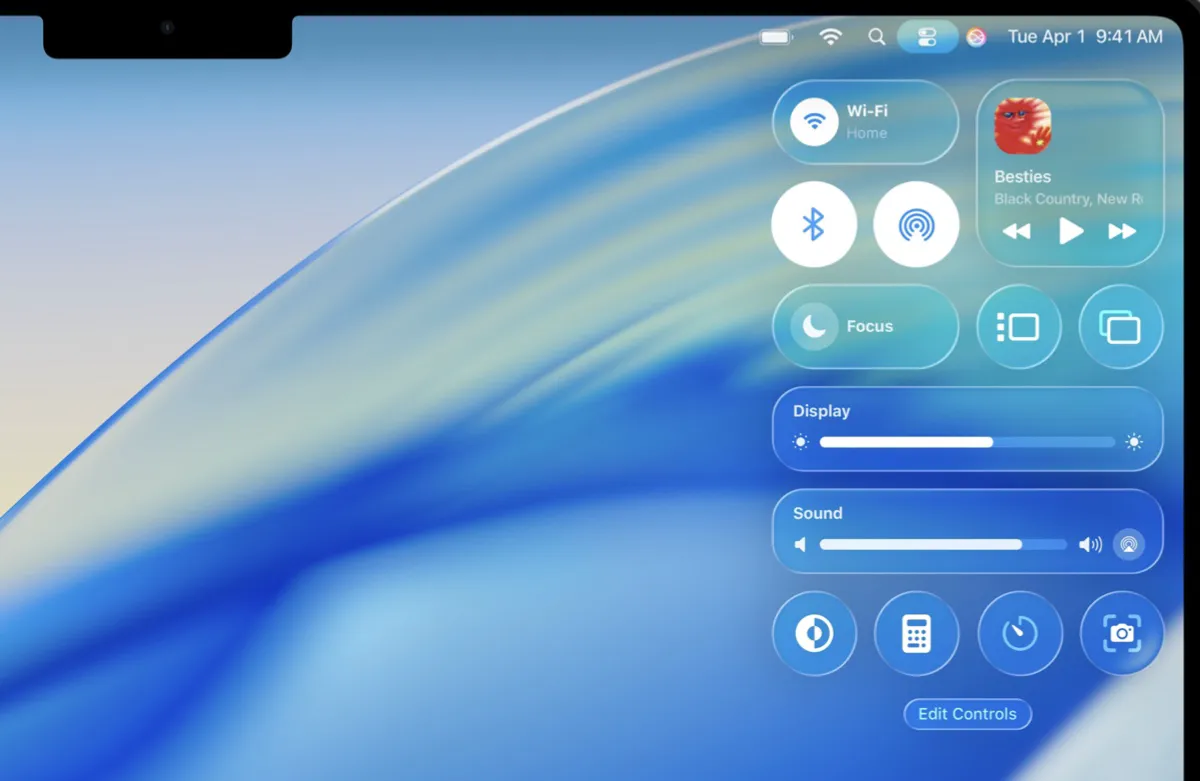
macOS Tahoe 26 introduced a new, system-wide Liquid Glass design that uses translucency, light reflection, and refraction to create a more modern interface.
Apple's goal with it is to make the interface controls (e.g., buttons, menus) less intrusive, allowing users to concentrate on their content rather than being distracted by the interface itself. Here's how Liquid Glass appears in macOS Tahoe:
- The menu bar at the top of the screen is now completely transparent by default.
- The Dock is more translucent and rounded.
- App icons look like multiple layers of glass.
- Windows, toolbars, sidebars, and buttons have more rounded corners.
- ...
While I personally like the new Liquid Glass design, many others view it as distracting and less functional than the previous interface. So, the experience is different depending on your aesthetic preferences.
2. Supercharged Spotlight
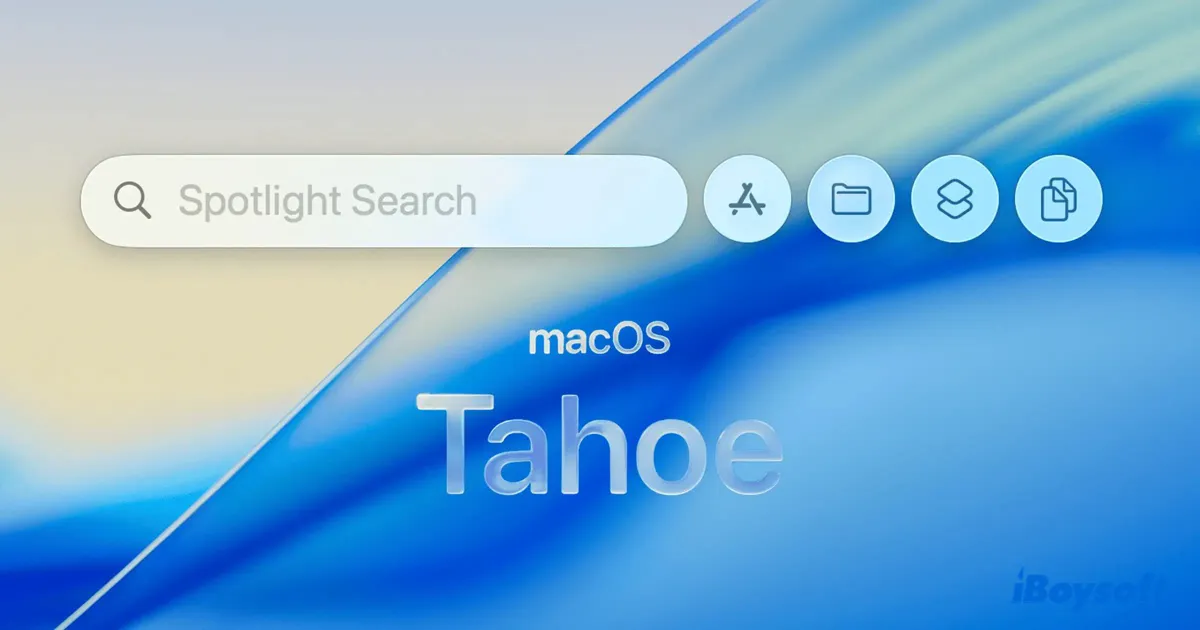
Spotlight has been significantly updated, featuring new ways to browse, quick actions, keyboard shortcuts, and a built-in clipboard history. These enhancements bring more power to Spotlight and are universally praised. When you press Command-Space, you'll find four categories of tabs:
- Apps: Find and launch all applications installed on your Mac, including those available via iPhone Mirroring from your connected iPhone.
- Files: Browse and filter files by type, such as PDFs, videos, or images. This also includes files stored on third-party cloud services.
- Actions: Access a list of system-wide and app-specific actions you can perform directly from Spotlight, without launching the app. You can also customize shortcuts, also known as Quick Keys.
- Clipboard: View, copy, or delete a history of everything you've copied in the last 8 hours, including text, links, and images.
Besides, Spotlight is able to search for specific menu items and perform actions related to the app you're currently using.
3. The new apps: Journal, Phone, Games
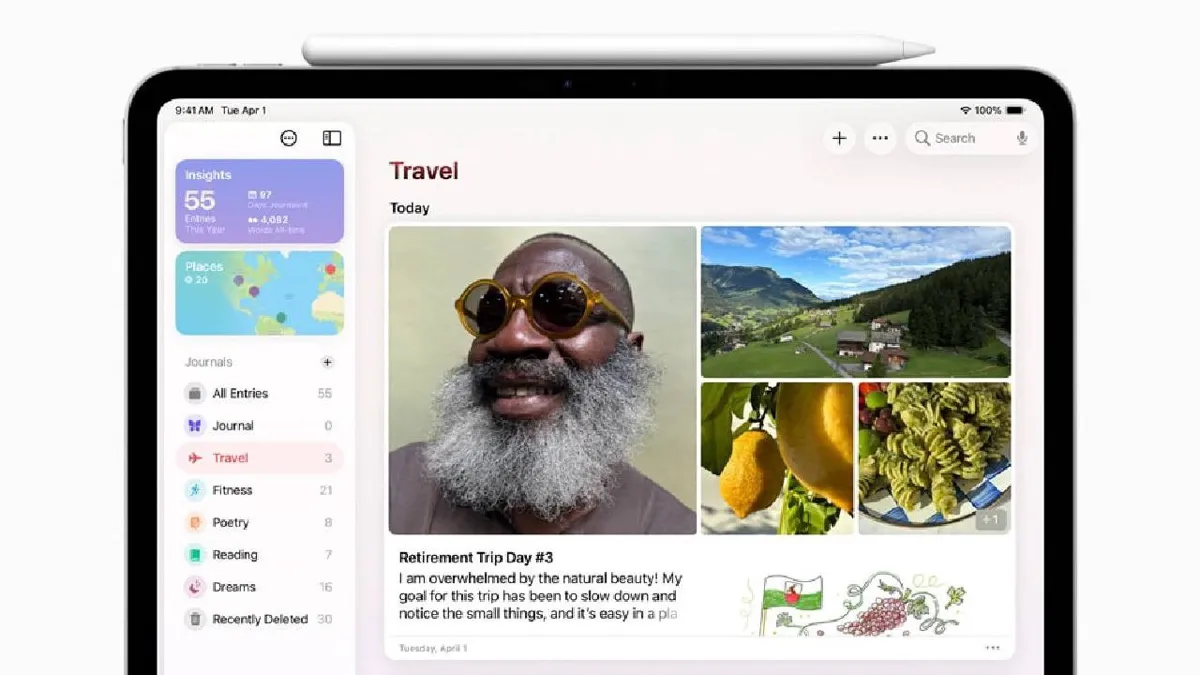
In macOS Tahoe, Apple has introduced three notable new apps: Journal, Phone, and Games. They are all integrated with their counterparts on iPhone and iPad.
Journal: Previously on iPhone, Journal allows you to create rich, text-based entries with photos, videos, audio, and location information that sync automatically across iPhone, iPad, and Mac. The Mac version can also keep multiple separate journals and view entries on a map.
Phone: The Phone app expands on Continuity features, allowing you to receive/initiate calls, view calls, and access voicemails directly on your Mac. It's also capable of screening unknown calls and holding your phone calls when you're working. Live activities from your iPhone will also appear on the menu bar of your Mac.
Games: The Games app serves as a library for your games, gathering Apple titles and third-party games.
4. More customization
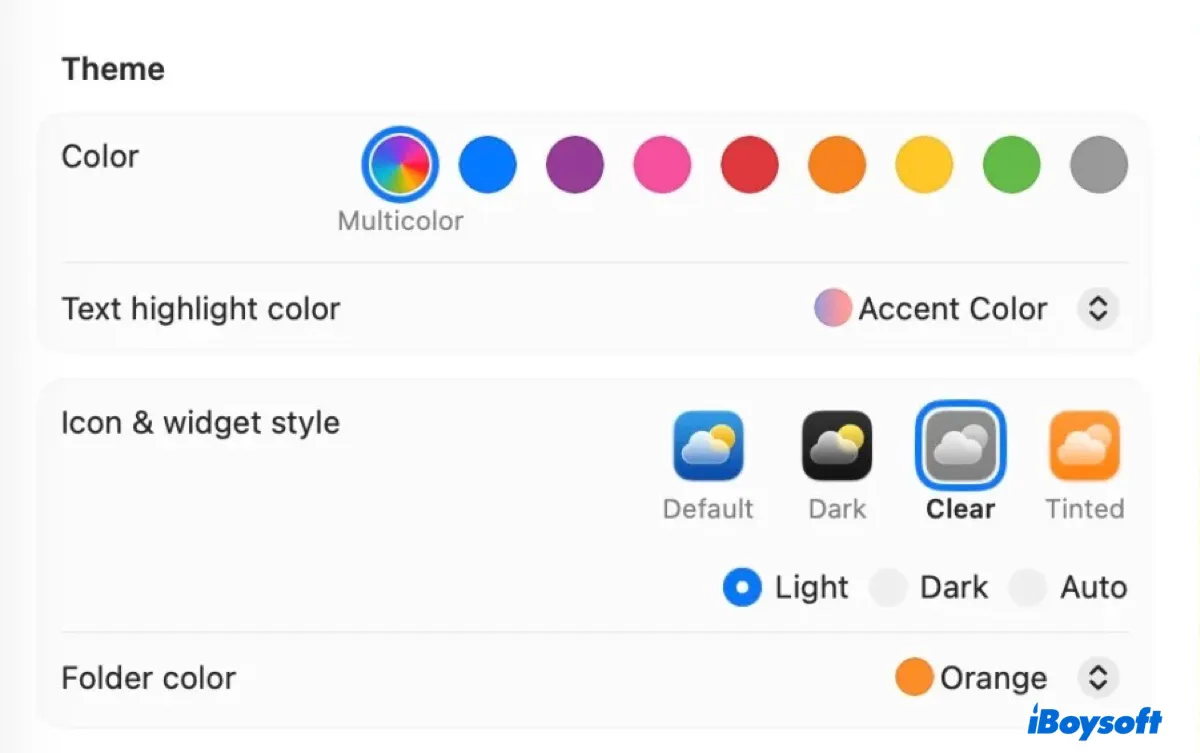
macOS Tahoe also brings more extensive customization options, especially for its appearance.
You can now choose from three more systemwide themes, including Auto, Tinted, and Clear, set a custom accent color for menus and highlights, change folder colors, add emojis to folders, customize Control Center and the menu bar, and select custom backgrounds for different chats in the Messages app.
5. Get the latest security patches and application improvements
A major upgrade typically receives the most attention for security updates and software improvements. Updating to macOS Tahoe promptly will benefit from the enhancements and security patches, offering a more secure and efficient computing environment. For instance, the Notes app can now transcribe calls on macOS Tahoe.
Share the reasons to upgrade to macOS Tahoe with others!
Reasons not to upgrade to macOS Tahoe now
1. Potential bugs and performance drops
Like almost all major macOS releases, the first few versions of macOS Tahoe will likely have unknown bugs or stability issues. This can be minor UI issues to network issues, or even a bricked Mac. If you're cautious, wait for macOS Tahoe 26.1 or 26.2.
Check out this guide for common macOS Tahoe issues: Fix Known macOS Tahoe Issues, Bugs, Problems
2. App incompatibility
Many apps may not be compatible with macOS Tahoe yet. You can check the compatibility of the apps you frequently use. If a daily app doesn't support macOS Tahoe, find an alternative or wait until the developer releases a new update. Otherwise, the incompatible app may crash, not open, or freeze.
3. Older external drives or hardware may not work
Initial releases may cause performance issues on Intel Macs or older external drives. Common issues include high CPU usage, memory leaks, poor battery life, or general sluggishness. If you have an Intel-based Mac, waiting may be a better choice.
4. Launchpad gone
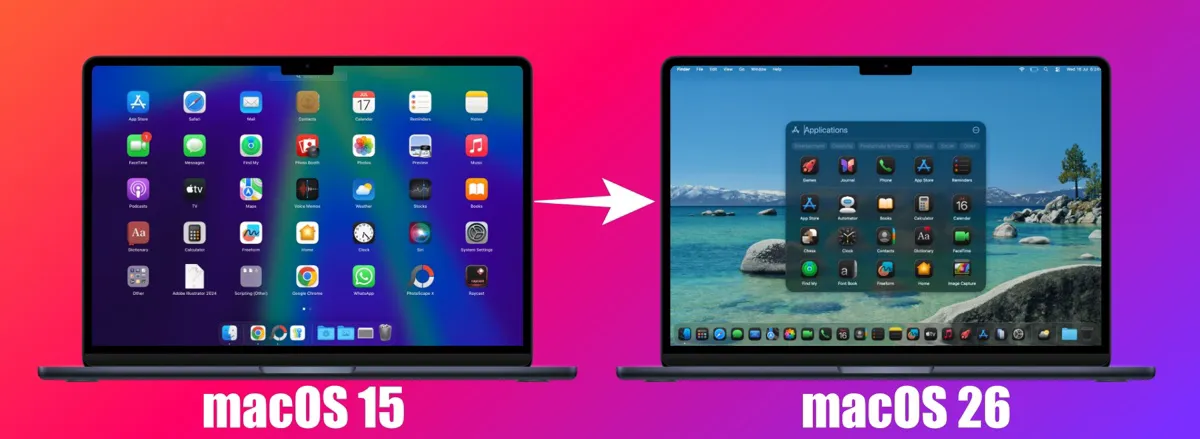
A significant change in macOS Tahoe is the replacement of Launched with the new Apps app. Although this new Apps view is faster for search-based users and integrated into Spotlight, it doesn't allow customization. That said, you can no longer manually arrange icons, create custom folders, and organize apps across multiple pages.
If you're a Launchpad power user who relies on visual memory to locate apps, you'll have a hard time working with the new feature. However, you can try this trick to get it back on macOS Tahoe: Restore Launchpad on macOS Tahoe
You should now have the answer to the question: Should I update to macOS Tahoe? Share your thoughts!
What to do before upgrading to macOS Tahoe?
In my opinion, you can upgrade to macOS Tahoe now, provided you are well-prepared. The worst situation is to downgrade macOS Tahoe to your current version if you encounter deal-breaking bugs. But if your data is backed up, you only need to sacrifice some time for access to the exciting features on macOS Tahoe.
Back up your Mac before upgrading to macOS Tahoe
We recommend you perform a full backup of your Mac with Time Machine before downloading and installing macOS Tahoe. It can back up a vast majority of data on your Mac, including apps, user data, and system settings.
You can also move the important files from your Mac to an external drive if only a few files and documents need to be kept.
Delete unnecessary files first
To ensure macOS Tahoe runs smoothly and avoid the macOS Tahoe update failure, you should make as much free space on your Mac as possible. Typically, you should prepare at least 50 - 60 GB of free storage space for a successful installation of macOS Tahoe.
The macOS Tahoe full installer is around 16 GB (If it's an incremental upgrade, the installer is around 7 GB). The installation process requires an additional 25 GB to expand and install the update files. And at least 10 more GBs of free space is needed to maintain system performance.
You can manually free up space on Macintosh HD or use a disk cleaner like iBoysoft DiskGeeker for Mac to automatically analyze your Mac and identify large, unnecessary files. You can permanently delete the unwanted files with a click.
Here's how to clean your Mac before upgrading to macOS Tahoe:
Step 1: Download and install iBoysoft DiskGeeker for Mac.
Step 2: Select your internal hard drive and click Space Analysis.

Step 3: Wait for the scan to finish.
Step 4: Drag and drop the files you don't need to the Trash area and click Delete.
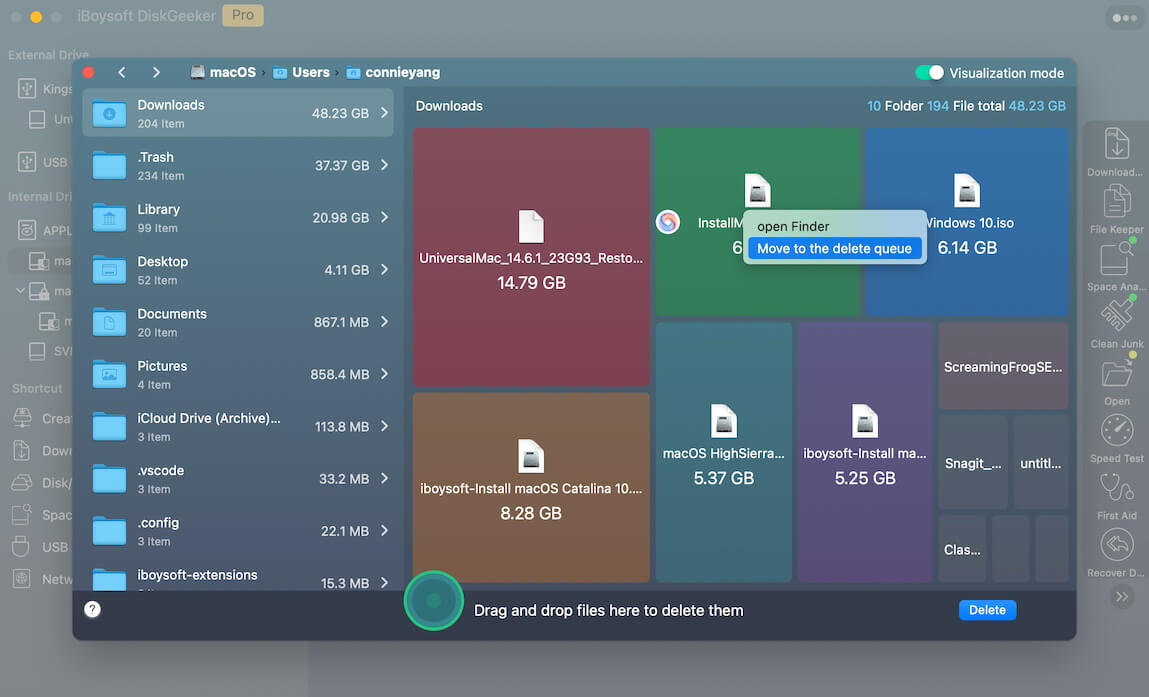
Consider a clean install of macOS Tahoe
Instead of deleting files, you could also erase your Mac and create a macOS Tahoe bootable USB installer to clean install macOS Tahoe. This can remove bloatware, get rid of software conflicts & corrupted files, fully clean your Mac, and wipe out hidden threats that may prevent macOS Tahoe from installing or running efficiently.
Help others prepare for the macOS Tahoe upgrade by sharing this guide!
FAQs about should I update to macOS Tahoe
- QIs it worth upgrading to macOS Tahoe?
-
A
If your Mac is compatible, it's worth upgrading to macOS Tahoe, especially for Apple Silicon Macs. If you have an Intel-based Mac, you might want to hold back a little while.
- QDoes macOS Tahoe drain the battery?
-
A
Yes, some models may experience battery drain after upgrading to macOS Tahoe.
- QWhat's new in macOS Tahoe?
-
A
Here's a short summary of what's new in macOS Tahoe:
1. Major UI redesign with Liquid Glass.
2. Significantly enhanced Spotlight: features apps, files, actions and a built-in clipboard history.
3. Deeper iPhone continuity: live activities & full call functionality.
4. New app (Journal, Phone, and Games) and updated applications.
5. Expanded Apple Intelligence features: live translation incorporated into messages, Phone and FaceTime.