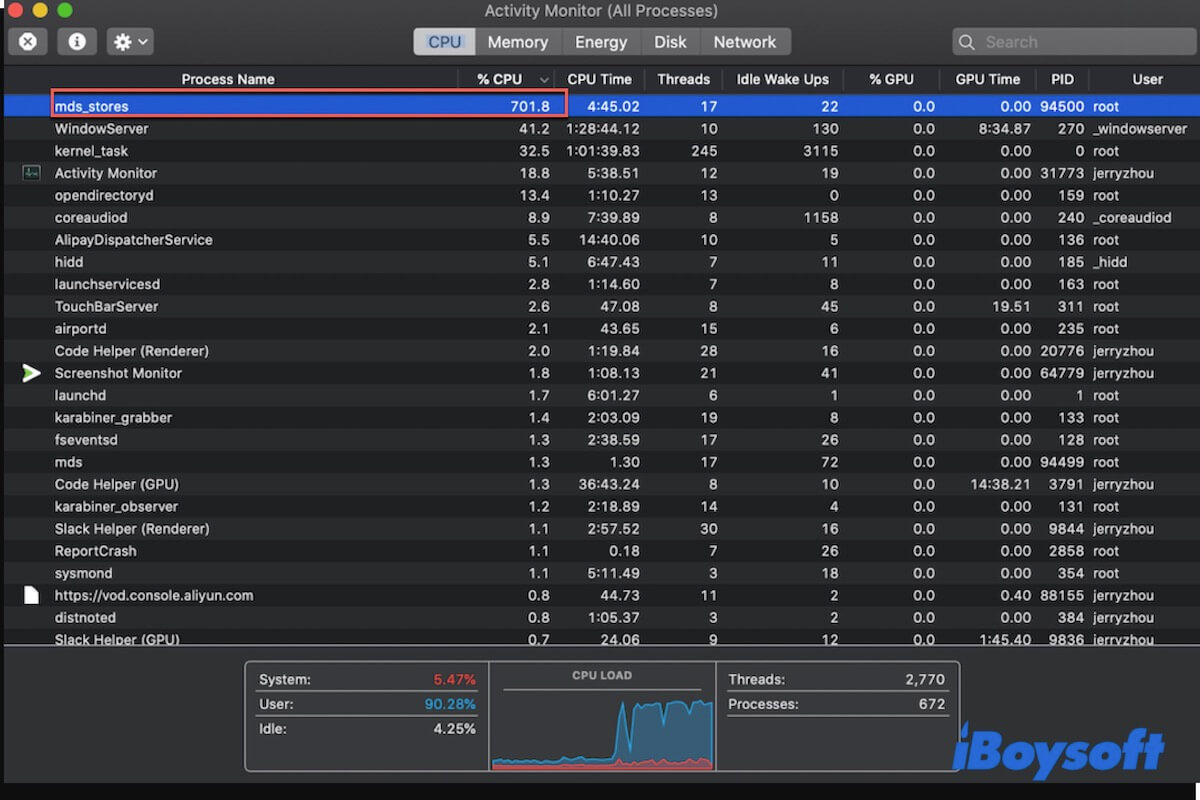You go to Activity Monitor for a check as the Mac Spotlight Search not working, your Mac suddenly runs slowly with an annoying fan noise or even freezes from time to time. The processes named mds_stores and mds which consume over 30% or higher CPU utilization catch your attention.
If you are curious about what the mds_stores is on your Mac, follow this post. This article is here to explain the mds_stores on your Mac and how to fix the mds_stores process with high CPU consumption.
What is mds_stores on Mac?
The mds and mds_stores are both the built-in indexing processes of Mac Spotlight Search. You can find them in Mac Activity Monitor. The mds is the abbreviation of the metadata server. It is the process that the macOS Spotlight uses to track and record the data of documents, apps, and other files on your Mac for later searching. And mds_stores maintains and compiles the metadata collected by mds to speed up the search process of Spotlight.
With the process mds_stores, you can get quick search results. Every time you open Spotlight and type the keywords of what you want to access in the Search box, it returns you a list of recommendations. These recommendations are just indexed by mds, mds_stores, mdsync, and mdworker processes.
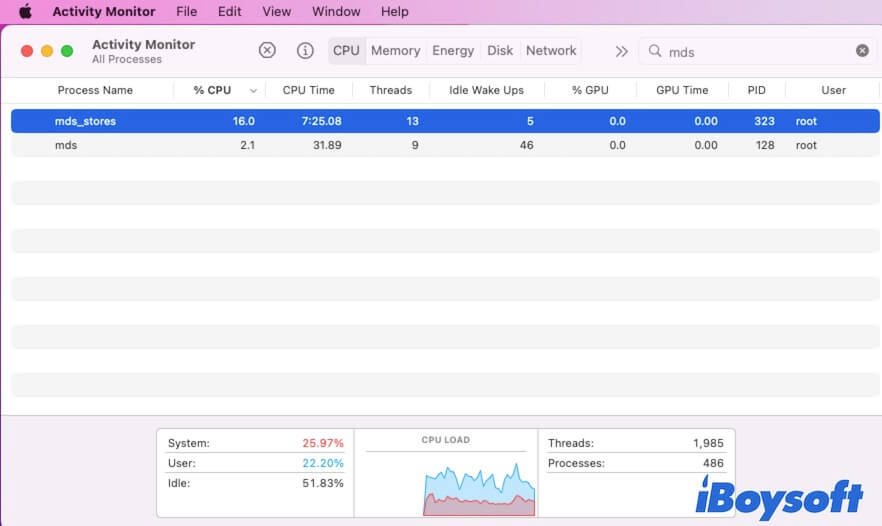
Go to tell more people what the mds_stores is on Mac.
Why does mds_stores take up high CPU usage on Mac?
Spotlight uses the mds_stores process to keep the indexed metadata of the files on your Mac and is ready for your search. That is why some users say that mds_stores stays active while no indexing is going on.
If you constantly add, edit, move, or delete some of the contents on your Mac, mds_stores will consume more CPU to maintain tracks on these changes. And the more data you've changed, the more CUP usage that mds_stores will eat up.
So, we can see that mds_stores occupies high CPU usage on Mac usually because:
- There is a large amount of content on your Mac.
- The constantly changing (addition or deletion) on the vast files on your Mac.
Besides, the system bugs and interference of some third-party software can also lead to mds_stores sucking up a large proportion of the CPU.
How to fix mds_stores high CPU usage on Mac?
If you find the mds_stores constantly overusing CPU in Activity Monitor and your Mac goes sluggish or the fan in your Mac has a rumbling sound, you can reduce the high consumption of mds_stores to bring your Mac machine to the best state.
Note: Not only mds_stores, but other processes that occupy a high CPU can also lead to your Mac running slow. So, you also need to check and fix other processes in Activity Monitor like the kernel_task takes up a high CPU.
To reduce the high CPU consumption of mds_stores on macOS and other versions, follow these ways:
Wait for mds_stores to finish indexing
If the Spotlight is indexing data on your Mac, the mds and mds_stores will cost a relatively high CPU at that duration. That usually happens the time after you transfer many files to your Mac or connect an external storage device storing a large number of files to your Mac, the Spotlight will start to index these files.
So, you just need to wait for the mds_stores out indexing. And that may last from 15 minutes to 45 minutes while the definite time depends on the changes you make on your Mac.
Restart Mac
If you don't want to wait a long time to let the mds_stores finish indexing, or you haven't made great changes on your Mac but the mds_stores still takes up a high CPU, you can simply restart your Mac. Restarting Mac can refresh macOS and enable all the ongoing programs to return to the default state. This is the simplest way to lower the CPU usage of mds_stores and fix your sluggish Mac with a loud noise.
Reduce the Spotlight indexing data
By default, the system allows all the categories of files listed in Spotlight preferences and files in all locations on your Mac to be indexed and show up in Spotlight search results. Therefore, if your Mac stores a huge amount of files and folders, the task of Spotlight indexing is heavy. So do the mds and mds_stores.
To relieve the high CPU occupation rate of mds_stores, you can exclude certain types of files that you don't want Spotlight to search for. Also, you can rebuild the privacy to stop Spotlight from indexing and searching files in some locations, like the Downloads folder and external storage devices.
Here's how to reduce the Spotlight indexing data:
- Open the Apple menu > System Preferences > Spotlight.
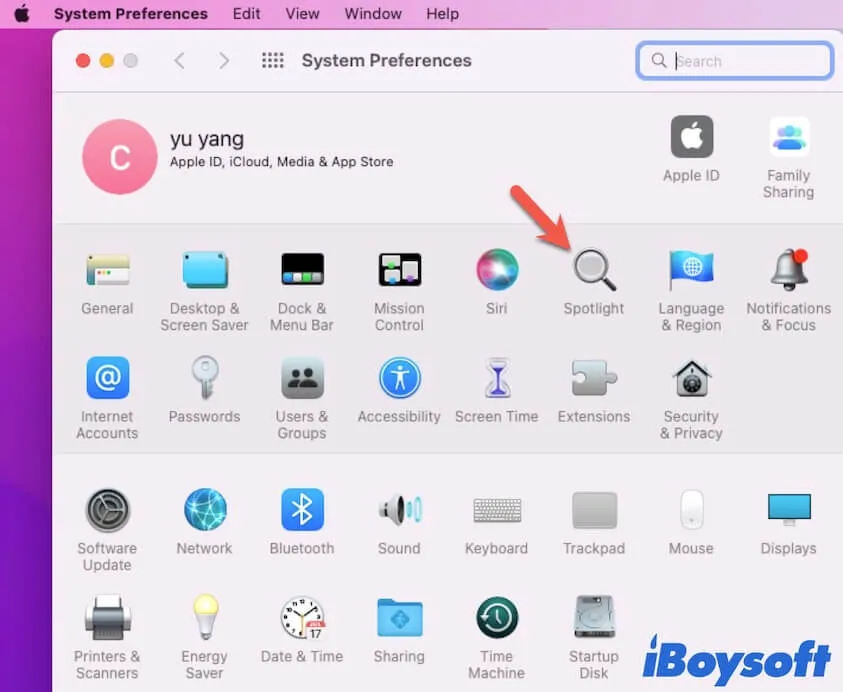
- Under the Search Results section, uncheck the categories that you don't want to appear in the Spotlight search results.
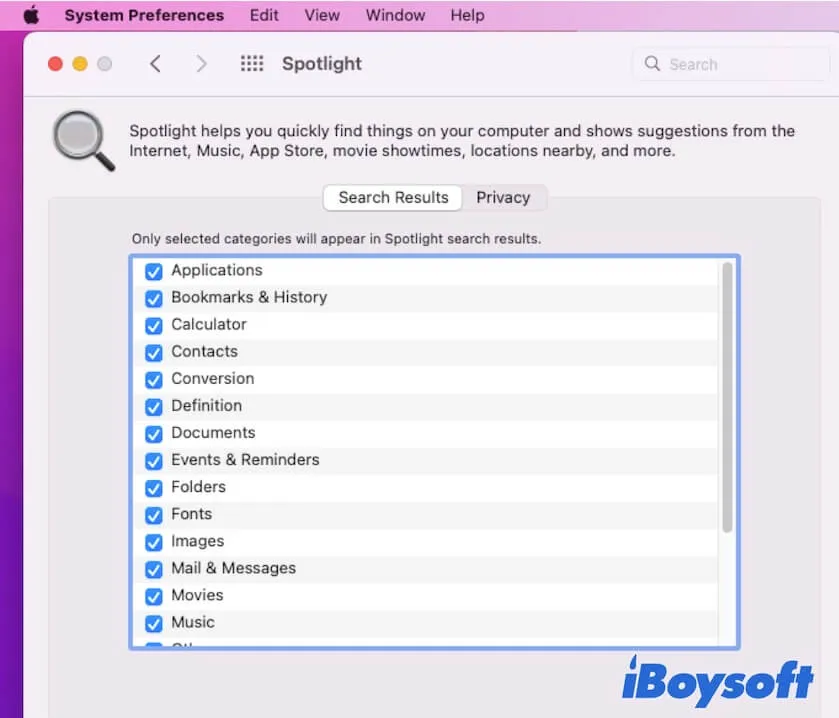
- Move to the Privacy section on the pane and then click the + icon at the bottom. Then, select the folders that you prevent Spotlight from searching and click Choose to add them.
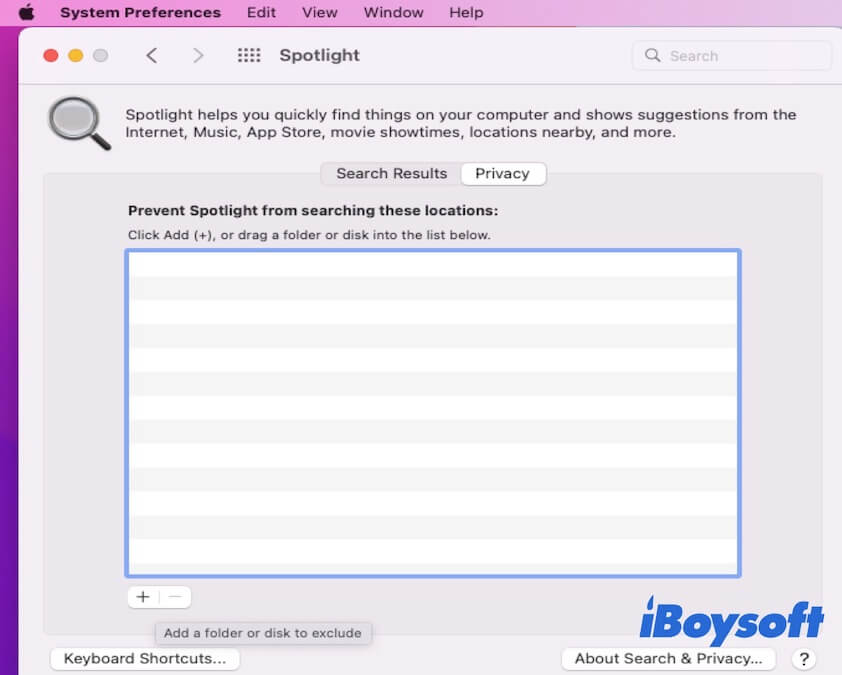
Uninstall third-party apps that use mds_stores
There are some third-party apps that utilize the indexing function of macOS Spotlight - mds and mds_stores to accomplish their tasks. So, some of you may notice that even if you don't use the Spotlight, the mds_stores still eats up a high CPU.
You can try to uninstall the recently installed third-party apps, especially those downloaded outside of the App Store with the feature of scanning your Mac hard drive. Then, restart your Mac and check if the CPU consumption of mds_stores becomes lower.
Relaunch Spotlight
If reducing numerous files can't fix the mds_stores with high CPU consumption issue, you can try to restart Spotlight.
Firstly, disable Spotlight on your Mac:
- Open Terminal on your Mac. (Launchpad > Other).
- Copy and paste the following command and press Return.sudo launchctl unload -w/System/Library/LaunchDaemons/com.apple.metadata.mds.plist
- Enter your admin password if needed and hit Return.
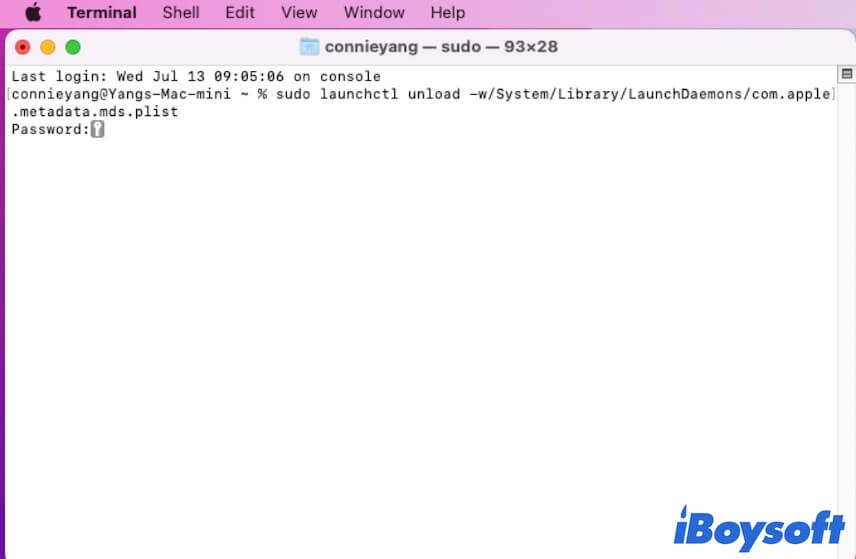
Now, restart your Mac and go to Activity Monitor. You will find that mds_stores doesn't show up there. After waiting for a moment, go back to restart Spotlight.
To relaunch Spotlight:
- Open Terminal.
- Enter the command below and then hit Return.sudo launchctl -w/System/Library/LaunchDaemons/com.apple.metadata.mds.plist
- Enter your admin password and press Return.
Restart your Mac and continue to use your computer for a period of time, then check if the CPU usage of mds_stores returns to a high proportion.
Turn off Spotlight on Mac
If none of the above solutions help reduce the high CPU usage of mds_stores on your Mac, the last chance you can try is to disable Spotlight on Mac. That can effectively release the CPU resources that mds_stores takes up. But the disadvantage is that without Spotlight, you can't quickly locate and open the files and apps on your Mac.
If your Mac doesn't store so many files and you don't have the habit of searching for something with Spotlight, you can turn off it.
- Open Terminal in Launchpad.
- Run the following command in Terminal.sudo mdutil -a -i off
- Type your admin password and press Return.
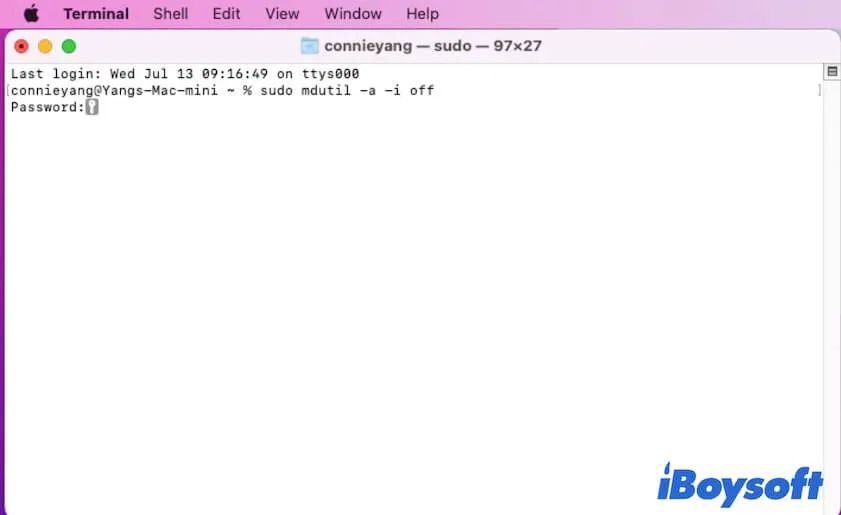
- Restart your Mac.
If you want to use Spotlight later, you can run sudo mdutil -a -i on in the Terminal to turn it on again.
If the above methods help you fix the high CPU usage of mds_stores on Mac, go to share with more users.
How to stop mds_stores on Mac?
You may discover that you can't quit mds_stores by clicking the close button on the Activity Monitor window. That's because the Spotlight is still on. The indexing feature of it, including mds, mds_stores, and mdworker, keeps working.
Therefore, if you want to stop mds_stores on your Mac, you need to turn off Spotlight.
Here's how:
- Launch Terminal and enter the following command.sudo mdutil -a -i off
- Type your admin password and hit Return.
- Close the Terminal and restart your Mac.
Then, go to Activity Monitor, and you can find that the mds_stores process doesn't show up there.
What you may be interested in:
• What is the Bird process on Mac and how to fix its high CPU usage?
• What are mdworker_shared, mdworker & mds|Fix High CPU Usage
• What is IMDPersistenceAgent |Fix IMDPersistenceAgent High CPU Usage
FAQs about mds_stores Mac
- QHow to stop my Mac from indexing?
-
A
To stop your Mac from indexing, you can open Spotlight in System Preferences and uncheck the files under the Search Results section that you don't want Spotlight to index. And you can also add the locations where you want to prevent Spotlight from indexing and searching under the Privacy section, such as your Mac startup disk.
- QShould I disable mds_stores on Mac?
-
A
Disable mds_stores on Mac requires you to turn off Spotlight on Mac. If your Mac has a lot of files and documents and you have the habit of using Spotlight to search for files, you'd better not disable it. Otherwise, you can turn off it.
- QHow long does Spotlight take to finish indexing?
-
A
It depends on how many files are on your Mac. But usually, it takes 15 minutes to 45 minutes to finish indexing. If you have made great changes on your Mac, connect some external hard drives to your Mac, restart or update your Mac, the time that Spotlight uses for indexing is usually longer than usual.