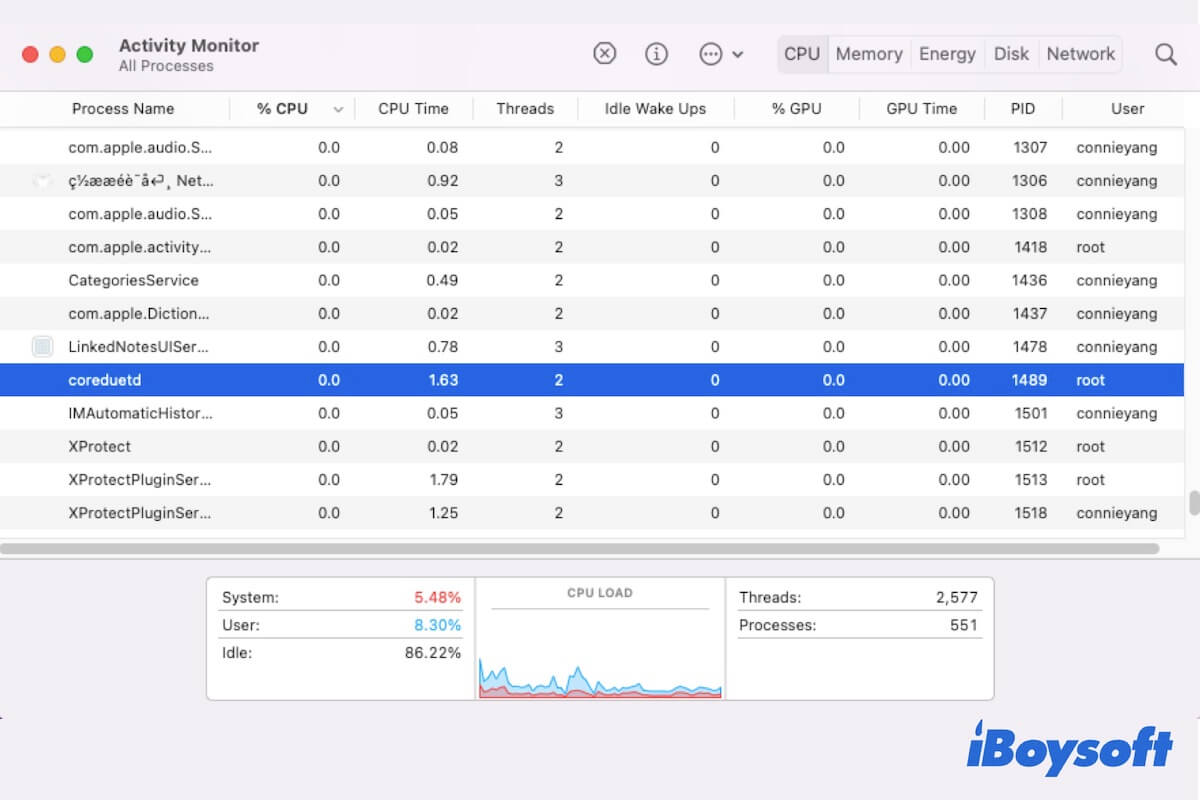You open Activity Monitor on your Mac to check which processes make your Mac run so slowly or crash frequently. The Coreduetd process that takes up to 100% CPU usage attracts your attention. You may wonder what Coreduetd on a Mac is, if it causes your Mac's sluggish performance and if you can stop it.
Don't be puzzled about these questions anymore. Here, this post is an overview of Coreduetd on Mac. You'll learn everything about it and meanwhile get solutions to fix the Coreduetd high CPU usage issue on your Mac or M1 Mac.
What is Coreduetd on Mac?
Coreduetd is the daemon that works to facilitate coordination between your Mac and other Apple devices nearby. In more detail, it plays a vital role in accelerating Handoff between macOS and iOS, promoting the content synchronization for certain services like iCloud and Office 365 between your Mac and other Apple devices, and tracking the states of the systems and some programs across your nearby Apple devices.
Coreduetd comes into use since Yosemite, and it always works quietly in the background. Usually, you don't notice Coreduetd unless it occupies a high Mac's CPU usage (about up to 100% or more) and shows up at the top of the process list in Activity Monitor.
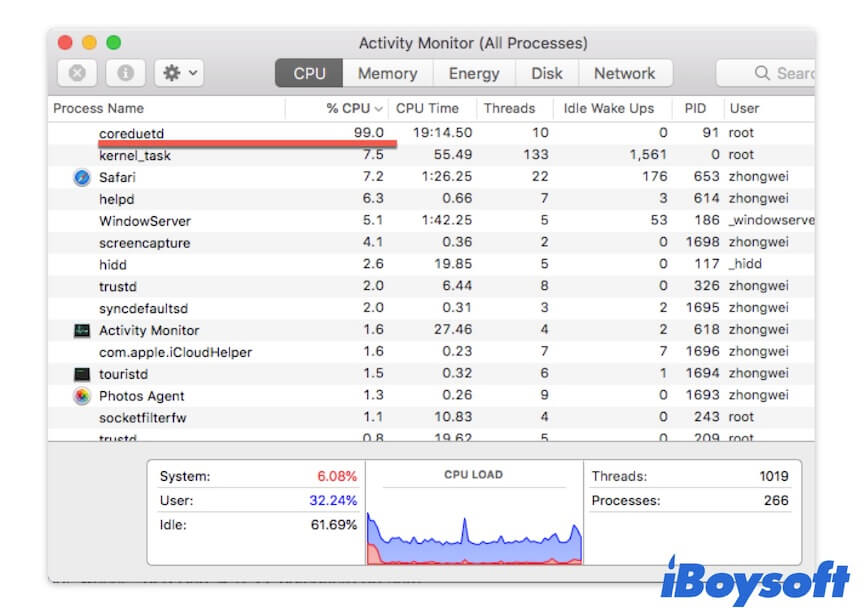
You can share the explanation about Coreduetd with more friends.
How to stop Coreduetd on Mac?
You want to stop Coreduetd on Mac as it uses so much CPU on your Mac. Or, you just think it is useless for your current work and want to close it.
To stop Coreduetd on Mac, you need to:
- Press Command + Space shortcuts to open Spotlight Search on your Mac. Then, type Activity Monitor into the search box to launch it.
- Enter Coreduetd in the top-right search box in the Activity Monitor window.
- Select Coreduetd and click the close button at the top.
- Choose Force Quit on the pop-up window.
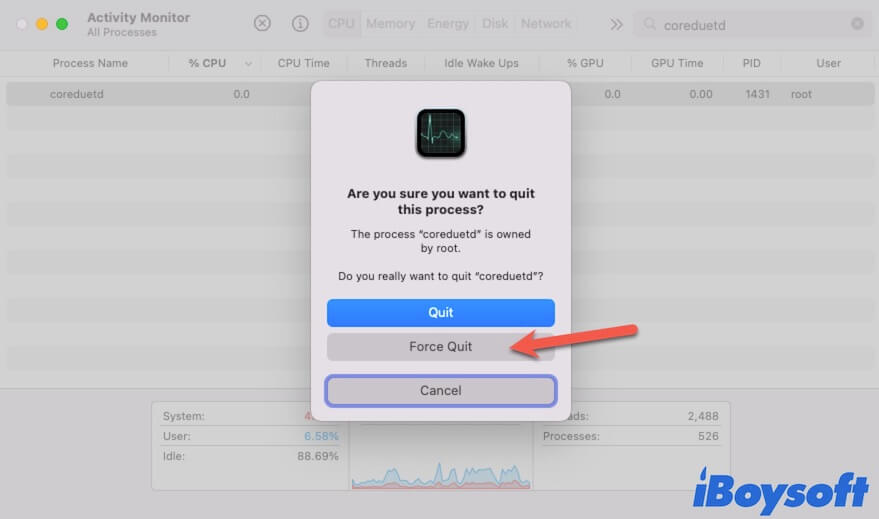
But this way only stops the Coreduetd process for a while. It will back to work and show up in Activity Monitor. If you want to fix the Coreduetd high CPU usage problem on your M1 Mac or other Mac models, you can follow the solutions in the next part.
Coreduetd high CPU usage on Mac, how to fix it?
Perhaps, you can't find other reasons and regard the Coreduetd process that uses a high CPU on your Mac as the culprit causing your Mac to freeze randomly or run sluggishly. However, the Coreduetd can't be completely stopped in Activity Monitor. So, how can you fix the Coreduetd high CPU issue?
Here, we offer you efficient workarounds to reduce the Coreduetd process's high CPU consumption.
Restart your Mac
Sometimes, the Coreduetd shows a high CPU usage is just due to a temporary system bug. You can restart your Mac to check if the 100% CPU usage of the Coreduetd process returns to its normal state.
Disable sharing services between your Mac and other Apple devices
Coreduetd is used to promote the coordination and communication between your Mac and the nearby Apple devices. Therefore, if there are too many Apple devices establish a connection with your Mac and do some tasks, such as airdropping files, syncing iCloud Drive, using Office 365 to share mailboxes, doing file sharing tasks, etc., the Coreduetd on your Mac will consume a large amount of CPU.
To resolve Coreduetd that takes up a high CPU, you can stop the unwanted connections or sharing services between your Mac and some Apple devices. Or, you can do these sharing services one by one rather than at the same time.
Remove Coreduetd on your Mac
The last way you can try is to uninstall Coreduetd on your Mac. But note that cleaning up Coreduetd on your Mac will interfere with the normal coordination work between your Mac and other Apple devices in close proximity. You need to think twice before taking this method.
Here's how to remove Coreduetd on Mac:
- Open Finder and go to the top Finder menu bar. Then, click Go > Go to Folder.
- On the search box, enter /var/db/coreduet and hit Return to open the CoreDuet folder.
- Back up everything in that folder (for security consideration) and then move them to Trash.
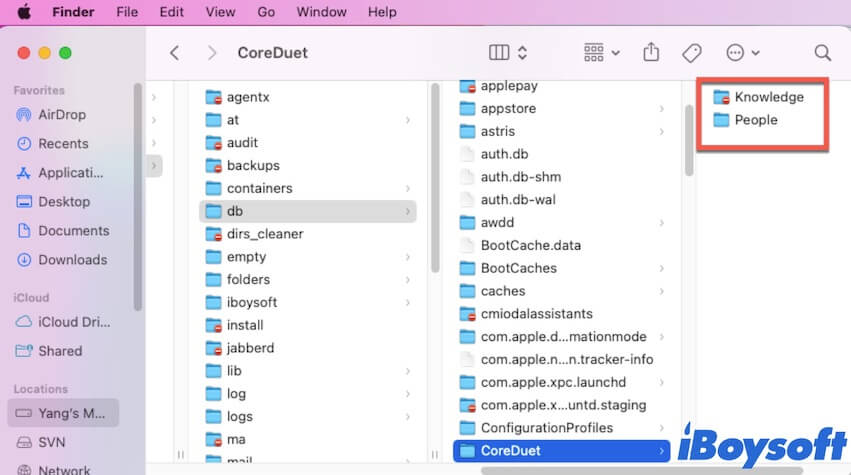
- Restart your Mac.
Now, check if Coreduetd uses a high CPU on your M1 Mac or not.
If these ways help you reduce the high CPU usage of Coreduetd on Mac, share them with others.
Related articles:
• What Is Process Bird on Mac & How to Fix Bird Process High CPU?
• Introduction to Distnoted on Mac & Fixes for High Memory/CPU Distnoted