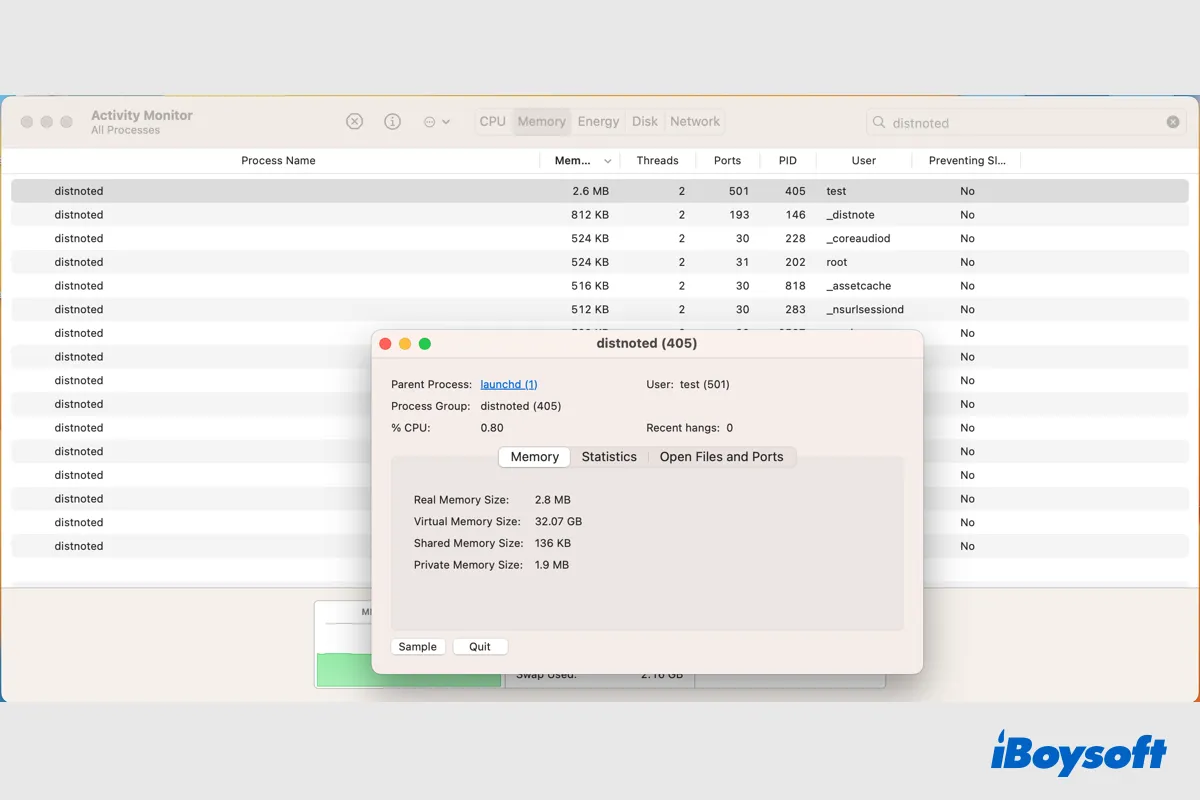My 15" macbook pro running high sierra occasionally starts running super slow. Recently I checked activity monitor and saw that distnoted is using a ton of memory. I have 16GB physical memory. And for the distnoted memory, it showed 40 GB. Can I remove this, should I, is this affecting the sluggishness of my comp?
Have you encountered the same issue that the process named as distnoted eats up high memory and CPU on your Mac? If so, keep reading to learn more about the distnoted process on macOS and troubleshoot abnormal memory and CPU usage of distnoted.
macOS distnoted process explained
In electronic systems, the seamless interchange between components is crucial for smooth operation and a hassle-free user experience. Apple's macOS makes use of a collection of exclusive tools to seamlessly connect various tasks. A daemon by the name of "distnoted" is one of these processes.
Distnoted stands for "Distributed Notification Service". Unlike notifications that users can see and interact with, this process runs in the background and synchronizes certain workflows so that they work together. A number of other processes are engaging with distnoted, that why some users have the following confusion.
I noticed multiple instances of this process running and I have no idea what it is. I've shut everything down and it comes back. I have a few things that start up automatically, but I've never noticed this before.
To know which process the distnoted attempts to send the system message to, you can check it in Activity Monitor:
- Open Finder > Applications > Utilities, find Activity Monitor, and open it.
- Type "distnoted" in the search box located at the top right corner.
- Under the User tab from the returned result, it tells the engaging processes.
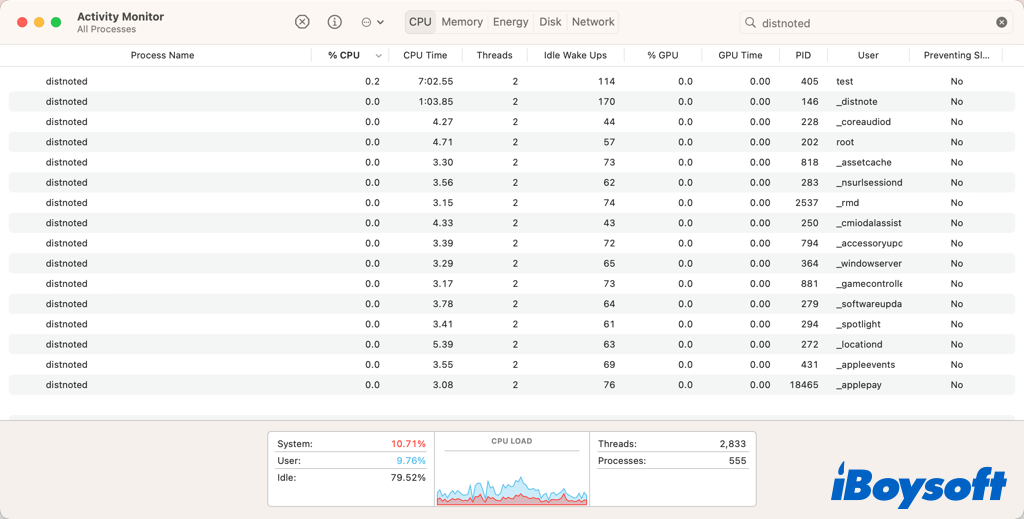
Why distnoted go wild on your Mac
The most common issue with the distnoted process is that, on a Mac, it may start using an absurdly large amount of memory and CPU. Activity Monitor statistics show that when this circumstance arises, resource utilization soars above the reasonable 100% threshold. And you may find that your Mac runs slowly or the Mac fan is loud.
Such an issue could be found from dating back to the release of OS X El Capitan 10.11.4 to the latest macOS Ventura. The reasons why the distnoted daemon uses up the majority of RAM and CPU resources remain unclear. The only thing they all have in common is that the abnormality reveals itself when a different application continually crashes or tries to access parts of the system it isn't supposed to.
How to fix high distnoted memory/CPU capacity
When the distnoted process occupies a large amount of memory or CPU on your Mac, you may see obvious performance degradation such as sluggish Mac and loud fan. Therefore, you may want to fix the high distnoted memory/CPU capacity on your Mac to make it function well.
Method 1. Kill distnoted process
Usually, when you find a process gobbles up memory or CPU in Activity Monitor such as corespotlightd high CPU, you can quit the process to terminate it and release the occupied memory and CPU for other processes. Given that distnoted is not listed as a vital service in the official developer documentation, so killing the process won't result in an operating system problem.
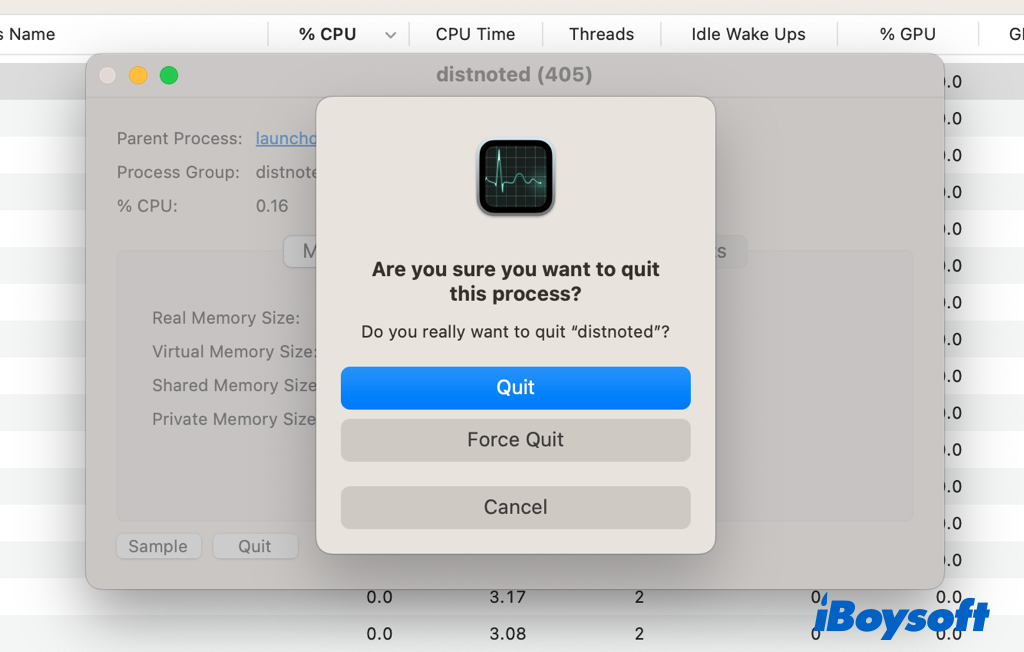
Method 2. Quit crashed processes
As we have explained that when the process engaged with the distnoted gets crashed, usually taking a large proportion of memory and CPU, it will also make the distnoted process go wild. Thus, you should also quit such processes in Activity Monitor.
Method 3. Restart your Mac
Restarting Mac will close all the open applications and processes running in the background including the distnoted and give the Mac a fresh start. This is a quick fix when your Mac performs abnormally. And you'd better save the working documents on your Mac before you restart it.
Method 4. Disable and reenable extensions in Finder
Quite a few Mac users find the distnoted process goes haywire when they attempt to use OneDrive to sync files on their Macs. If so, you can try to disable and reenable its Finder integration tool from the Apple menu > System Settings > Privacy & Security > Extensions > Finder, click Finder, and then uncheck the box of OneDrive, wait for a while, reenable the extension of OneDrive. This is also applicable to other applications that rise distnoted.
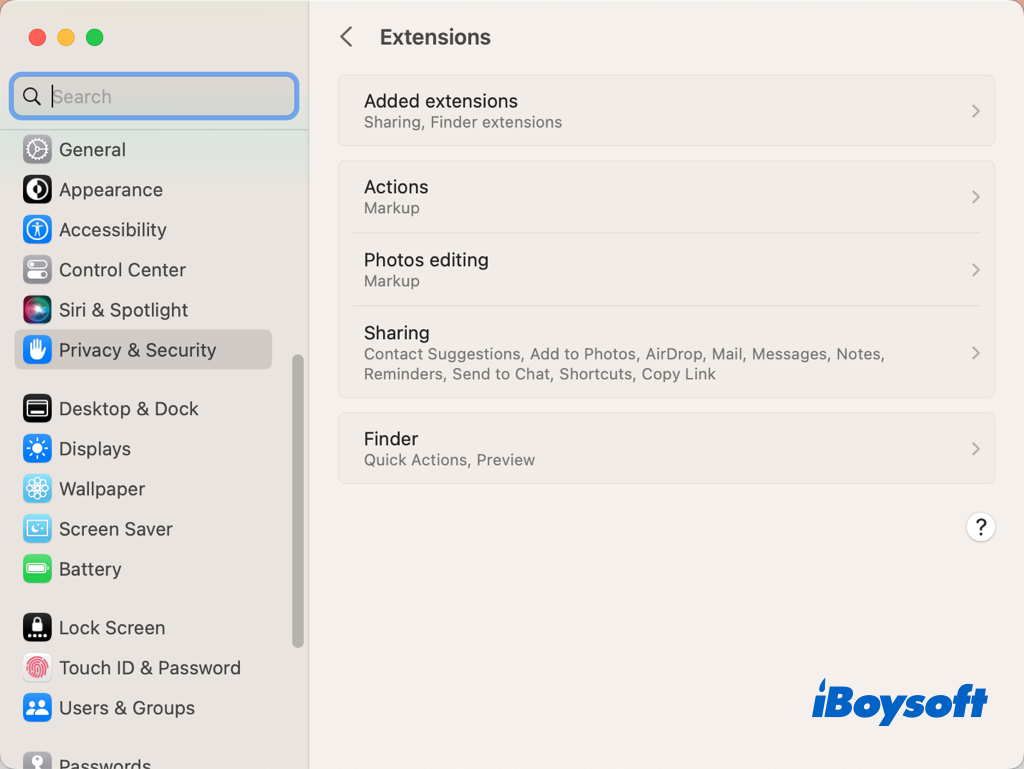
Does this post helpful? If your answer is Yes, share it with more people!