Checking Activity Monitor, you may find a process called corespotlightd consuming high CPU usage. You are not alone. Many users encountered the continued corespotlightd CPU overload issue on macOS Sequoia.
If you're wondering what the corespotlightd process is and how to stop it from draining your memory and CPU resources, you're in the right place.
What is corespotlightd on Mac?
Like mds, corespotlightd is a daemon (background process) responsible for Spotlight indexing so that users can search content on their Mac. For example, corespotlightd is running when you press Command + Spacebar to search for something or enter a query in the search box of the Mail app.
How to fix corespotlightd high CPU usage?
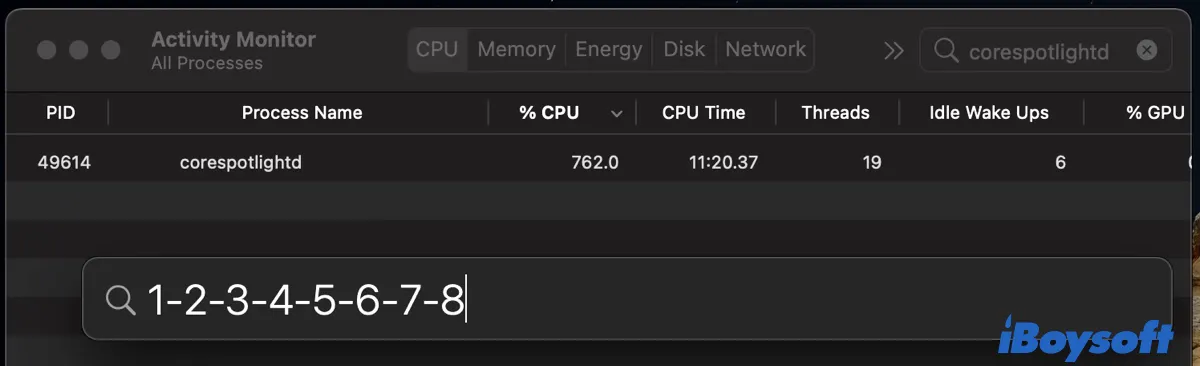
Sometimes, corespotlightd may use nearly 100% or more of CPU, resulting in system lag, loud fan noise, or overheating on your Mac. If that also happens to you, you can follow the solutions below to fix it.
Fix corespotlightd taking high CPU on macOS Monterey, Ventura, and other versions:
- Way 1: Kill the corespotlightd process
- Way 2: Restart your Mac
- Way 3: Reindex your disks
- Way 4: Update macOS
- Way 5: Clean reinstall macOS
Please click the button below to share these solutions.
Kill the corespotlightd process
If you're experiencing a significant memory or CPU drain from corespotlightd, you should force quit the process in Activity Monitor. This doesn't disable corespotlightd but temporarily kills it. It will restart when you use Spotlight search again.
- Open Activity Monitor from the Applications > Utilities folder.
- Type corespotlightd in the top-right search field.
- Select the process and click the x icon.
- Click "Force Quit."
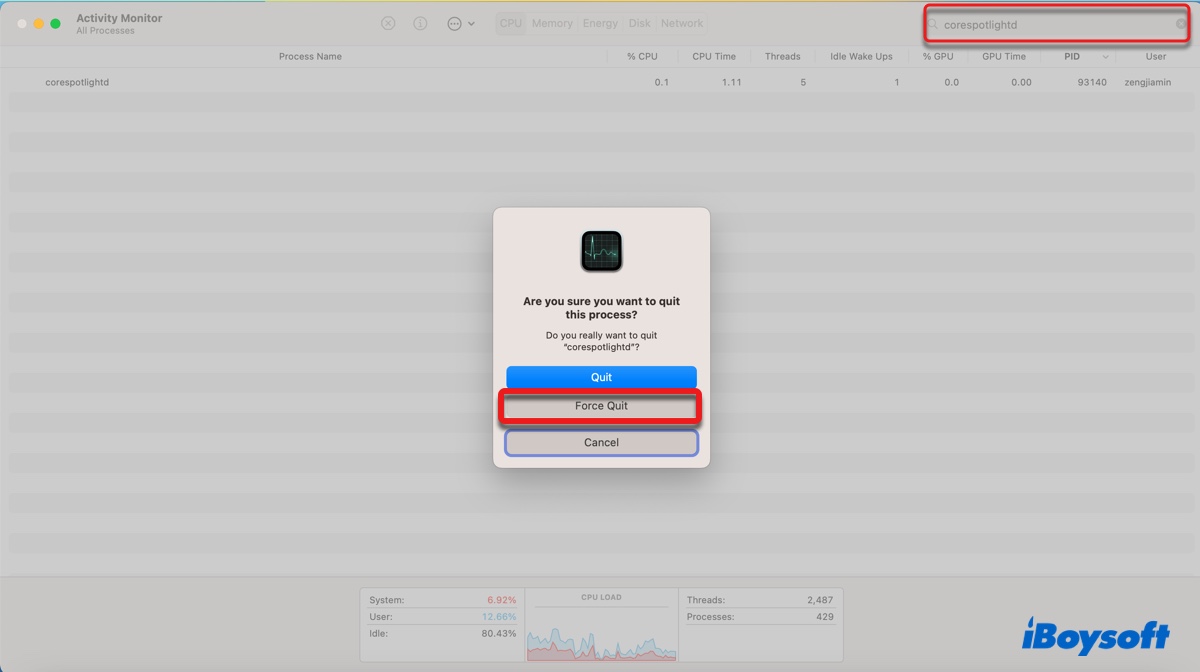
Restart your Mac
It's possible that corespotlightd is having issues indexing your drive and a reboot may fix the problem. You can unplug all peripherals except for the power adapter, then click the Apple menu and choose Restart to give your Mac a fresh start. This should also help if corespotlightd crashes.
Reindex your disks
Another way to try when you find corespotlightd using lots of CPU is to reindex your drives. If you have external drives connected to your Mac, you can safely eject them so that you can focus on the internal hard drive first. Go through the following steps to rebuild the Spotlight index.
To fix corespotlightd high CPU usage on macOS Monterey or earlier, open System Preferences > Spotlight, click the Privacy tab, then drag the disk partitions on your desktop to the list of locations that are excluded from Spotlight indexing.
To fix corespotlightd high CPU usage on macOS Ventura, open System Settings > Siri & Spotlight, scroll down and click "Spotlight Privacy," then drag the disk partitions on your desktop to the list of locations where Spotlight is prevented from searching one by one and click Done.
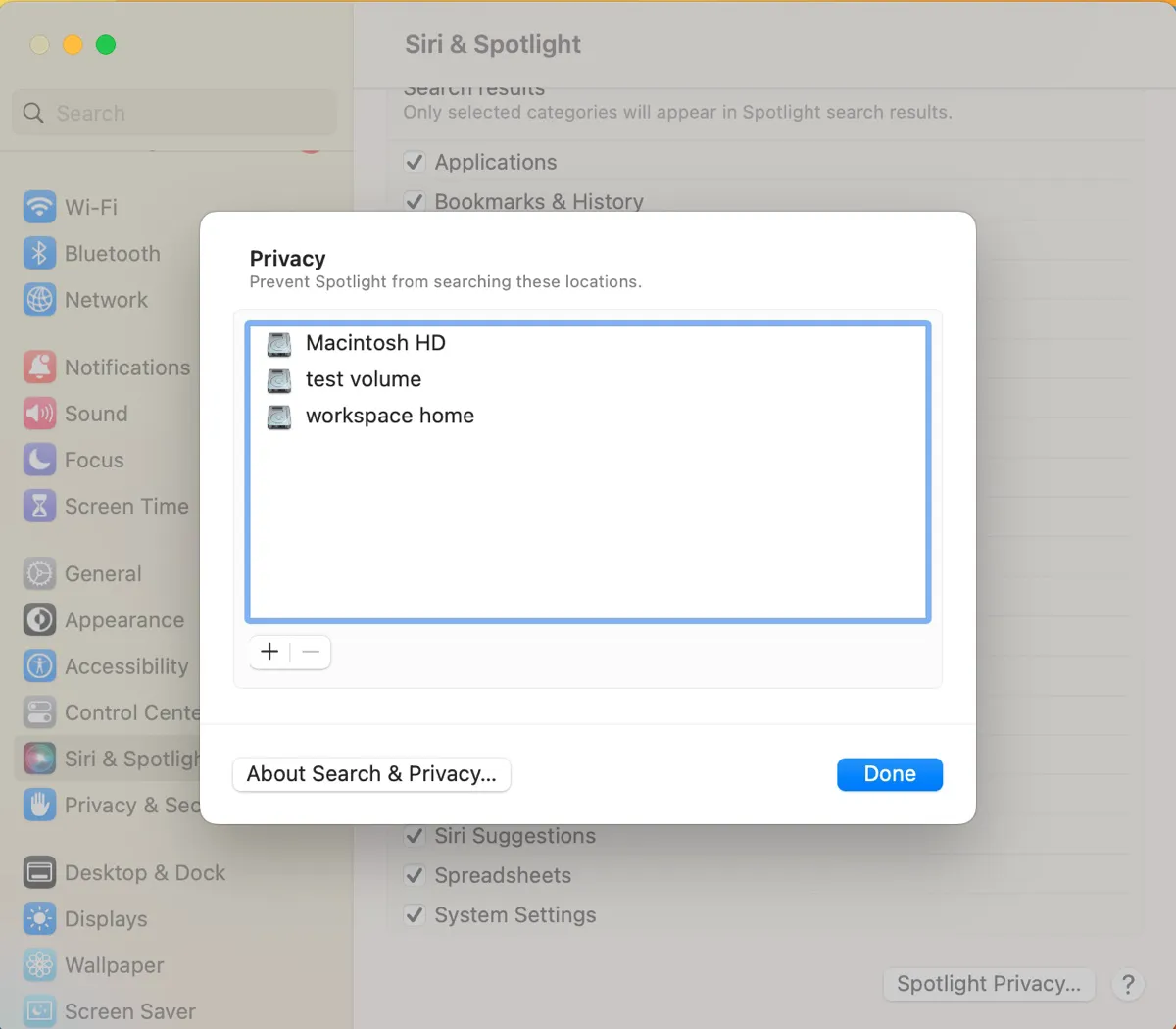
Then wait for a few minutes and go back to the Privacy list. From there, select a partition you added before and click the ( - ) button to remove it from the list, then repeat the steps until all partitions are removed. After that, quit System Preferences or System Settings. Spotlight will reindex the contents of your internal disk and you should wait patiently until it finishes the job.
If you want to check whether Spotlight has done reindexing your drive, press Command + R and type anything. If it returns a progress bar starting with the word "indexing", you should wait longer.

Update macOS
Some users have managed to cease corespotlightd from consuming a significant amount of CPU after updating macOS. If you haven't tried it, you should update your Mac to the latest macOS version. (It's macOS Ventura 13.1 at the time of writing.)
On macOS Monterey or earlier, you can click System Preferences > Software Update to check if any update is available.
On macOS Ventura, you can click System Settings > General > Software Update to see if a new update is available.
Clean reinstall macOS
A clean macOS reinstall may sound dramatic but you should give it a try if the CPU drain from corespotlightd has seriously impacted your workflow and none of the above fixes are able to stop it. Note that you need to back up your Mac with Time Machine beforehand.
After your data is secured, you can format your startup disk, exit Disk Utility and select "Reinstall macOS" to reinstall the operating system. When asked to restore files from the Time Machine backup disk, it's advisable to restore only the apps and documents you needed to the new OS.
Also read:
Share this post to help more users tackle the "corespotlightd high CPU usage" issue.
