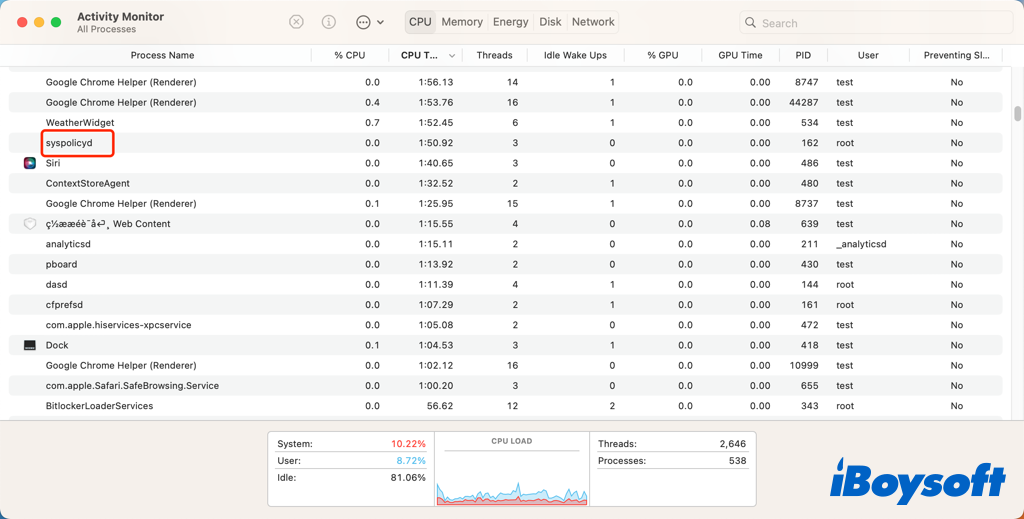Syspolicyd is one of the macOS background daemons, and some Mac users have noticed that the syspolicyd process takes up lots of CPU in Activity Monitor. Don't know what syspolicyd is and why it hikes CPU usage? Stay tuned to know more.
Syspolicyd overview
You can install app on Mac from Mac App Store and the website, both the identified and unidentified developers. For the sake of the security of the operating system, macOS has a background daemon to verify the legitimacy and integrity of an application's source codes, called GateKeeper, and syspolicyd is part of GateKeeper.
With macOS 10.7.3, syspolicyd was first introduced. At first, it served as the central daemon for responding to Gatekeeper inquiries. Its reach has significantly increased nowadays. The daemon is responsible for evaluating programs prior to execution, approving the loading of KEXTs(kernel extensions), and monitoring the usage of legacy apps. Syspolicyd has grown once more in macOS Mojave and now also handles software notarization checks.
Before you try to access an application, syspolicyd will run in the background to scan it for malware when you download a new app, update a program on a Mac, or Apple releases a new definition of malware. Once accessing is complete, you can correctly run the application and use it normally on your Computer.
Fixes for syspolicyd high CPU
Hi all, for the last couple of betas of Catalina I've noticed that the process 'syspolicyd' chews through CPU usage without ever dropping. The process seems to start up by itself and then consume a huge amount of CPU (often 98%) causing my Macbook Pro to spin up fans to try and cool it.
I have noticed that a lot of Mac users have reported this syspolicyd high CPU issue on forums. Such a problem occurs not only in the earlier Mac OS X but also in the recent macOS Catalina, Big Sur, and Ventura. When a process abnormally occupies a huge amount of CPU, it leaves little for other processes, slowing down your Mac and making the Mac fan loud.
Before taking specific measures to fix syspolicyd high CPU on your Mac, you can check what files syspolicyd has accessed and some of them could be suspicious ones for the unusually high CPU usage in the Activity monitor. You can filter "syspolicyd" in the Mac console or run the command "sudo lsof -c syspolicyd" in the Terminal app.

Then, try the following fixes to get rid of syspolicyd high CPU on Mac.
1. Wait it out
As we have explained before, syspolicyd is a legitimate background daemon, so it scans certain apps on your Mac to protect the system from malware infection. If it is an app with gigabytes of configuration files, it could consume more time for scanning. Once the process completes, the CPU usage of the syspolicyd will decrease.
2. Enable system extension
After checking the console logs, some Mac users found that it is the blocked kernel extension of some apps that causing the syspolicyd error on Mac such as "Kernel Extension BLOCKED 'com.malwarebytes.mbam.rtprotection'" and "Kernel Extension BLOCKED 'org.pqrs.driver.Karabiner.VirtualHIDDevice.v061000'" If so, you can enable system extension to reduce syspolicyd CPU usage.
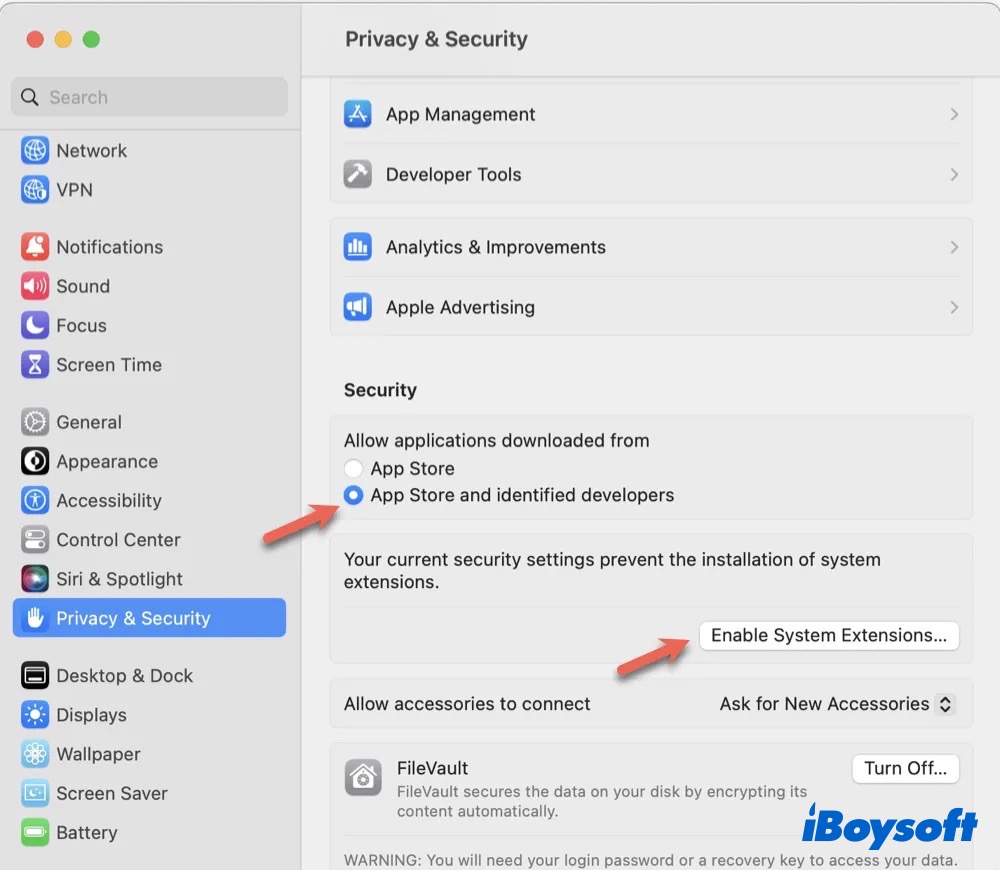
3. Force quit syspolicyd
If the sysppolicyd process keeps eating up vast CPU, it would affect the Mac performance. Thus, you can kill the syspolicyd process in Activity Monitor, it is safe to do so. Other background daemons such as corespotlightd and coreduetd can also be killed when they use a high CPU on your Mac.
- Launch Activity Monitor from Finder > Applications > Utilities.
- Find or search "syspolicyd" in Activity.
- Double-click syspolicyd and click Quit on the pop-up window.
- Click Quit again to close the sysypolicyd process.
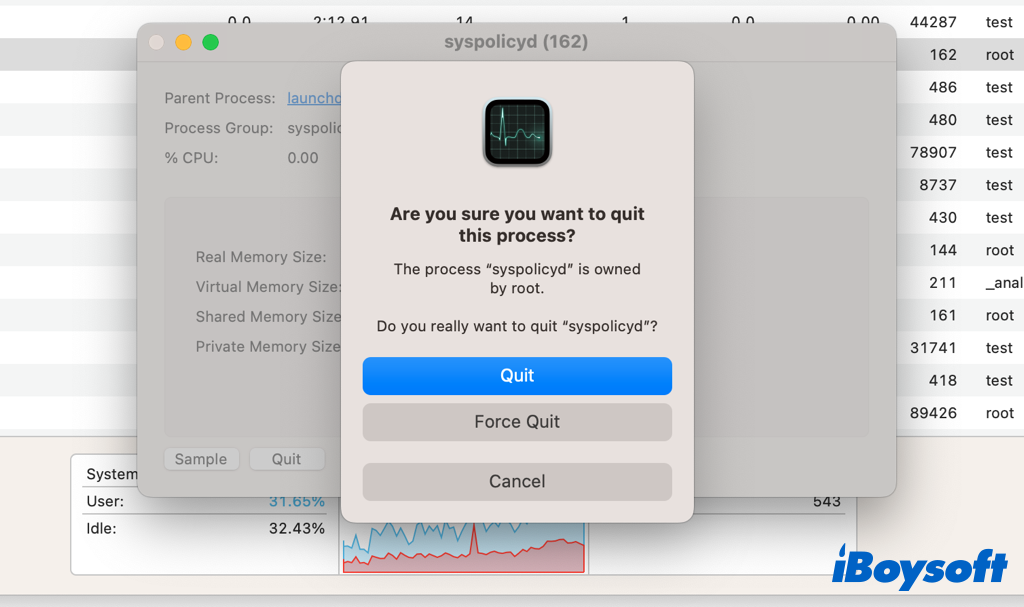
4. Restart your Mac
Restarting Mac can terminate all running processes on your Mac and give it a fresh start. Thus it will close the syspolicyd process and release the CPU. This is a quit fix when you encounter minor errors on your Mac, you'd better save your working documents to avoid data loss.
5. Update macOS&app
It is recommended to always keep your Mac updated to date for security and performance. Outdated macOS and apps may also cause the syspolicyd high CPU issue on Mac. Therefore, you can update your Mac including the macOS and apps to fix the abnormal syspolicyd process on Mac.
Share this informative post about syspolicyd on Mac with more people!