"I updated my MacBook Pro 16-inch to macOS Tahoe 26 last night. Everything looks fine, and it rebooted as normal. However, when I tried to log in, it said my password was incorrect. I haven't changed my password for years, so I'm sure it's correct. I also tried to reset the password and wasn't able to." — discussions.apple.com
Like this Mac user, your Mac may not accept your password after the macOS Tahoe update during login, opening a Terminal window, or performing other tasks. Also, your Mac may fail to update due to the password not being accepted. Strangely, some are asked for a password even though they never set one.
In this article, we'll show you several ways to resolve the password issue on macOS Tahoe.
Why is your Mac not accepting passwords after the Tahoe update?
If your Mac won't accept the correct password after or during the macOS Tahoe upgrade, it's likely caused by one of the following issues:
① Keyboard incompatibility
There's likely a bug in macOS Tahoe that prevents a Mac from recognizing the correct keyboard. According to some users, macOS Tahoe detects ANSI keyboard input instead of ISO.
So, European keyboards, which have ISO input format, while the US or Asian keyboard has ANSI format, are not correctly recognized on macOS Tahoe. If you have a European keyboard, it won't type the correct password even if the password is correct.
Besides, if you have an old Apple Magic Keyboard, it may not be able to register certain keys on macOS Tahoe.
② Wrong language set
A user noticed her Mac changing languages at login, and once she switched back to the language she uses for the password, the issue was gone.
③ FileVault automatically turned on
FileVault is automatically enabled on your Mac during the Tahoe update. It may require a password regardless of whether you have set one or not.
④ macOS Tahoe bugs
There could be some unknown macOS Tahoe bugs that are causing the system not to accept the right password.
Share the causes of the issue of macOS Tahoe not accepting the correct password with others!
What to do if your Mac is not accepting the correct password?
Here's how to fix the issue when your Mac won't accept the correct password during or after the installation of macOS Tahoe.
Fix 1: Ensure the correct language is set
If you have multiple languages configured, check the upper-right corner to see if you have the proper language selected. If not, switch to the language you use for your password.
Fix 2: Turn off FileVault
Another fix that has worked for many users is to turn off FileVault. Open the Apple menu > System Settings > Sign-In & Security, locate FileVault and toggle it off. Once FileVault is disabled, the system won't ask you for the password anymore.
Fix 3: Use a different keyboard
Consider switching to a different keyboard if your current keyboard is old or uses the ISO format. If your keyboard is not properly detected by macOS Tahoe, it won't register the correct password.
Fix 4: Update macOS Tahoe
If the password problem occurs after the macOS Tahoe update, check if there's a new update available. Currently, the macOS Tahoe 26.0.1 update is available and provides fixes to various issues. If you haven't installed it, go to System Settings > General > Software Update to get the update.
Fix 5: Reinstall macOS Tahoe without losing data
Reinstalling macOS Tahoe is also a viable solution to fix Mac not accepting the correct password. This will not delete your data but only install a new copy of macOS Tahoe on your Mac and update it to the latest version.
On an Apple Silicon Mac:
- Shut down your Mac.
- Press the power button until "loading startup options" appears.
- Click Options > Continue.
- In the macOS Recovery window, click Reinstall macOS Tahoe > Continue.
On an Intel-based Mac:
- Turn off your Mac.
- Power it on and then immediately press and hold the Command-R keys.
- Release the keys when you see the Apple logo.
- In the macOS Recovery window, click Reinstall macOS Tahoe > Continue.
Fix 6: Reset the password
If macOS Tahoe still won't accept your password, reset it in Recovery Mode.
- Boot into macOS Recovery Mode.
- Click Utilities > Terminal.
- Then run the command below to launch the Reset Password tool.resetpassword
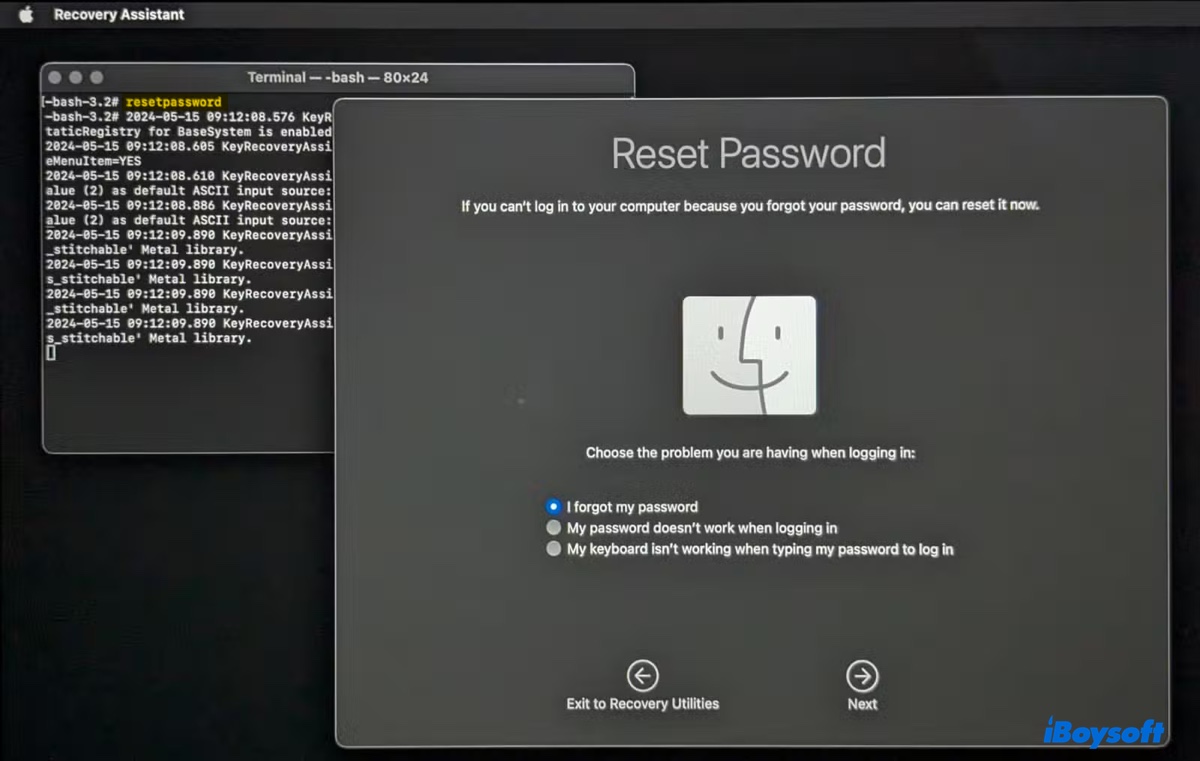
- Then follow the prompts to change your password.
Share this article to help others resolve the password issue on macOS Tahoe!
FAQs about Mac not accepting correct password after Tahoe update
- QHow to reset the password if it's not accepted on Mac?
-
A
You can click the question mark at login to reset your password using the Apple ID or boot into Recovery mode to reset the password through Terminal.
- QHow to unlock a Mac without a password?
-
A
To unlock a Mac without a password, you can boot into Recovery mode and change the password via Terminal using the Apple ID.