If you've upgraded to macOS Tahoe, you've likely noticed that it freezes frequently.
Sometimes, your Mac may freeze up every few minutes and stay that way for 2-5 minutes and then resume its normal state. At other times, you may find the mouse pointer and open windows lagging behind every click and drag, or even disappearing and appearing randomly. Or, your Mac hangs and shows the warning "Your system has run out of application memory." Additionally, certain apps, like Firefox, may freeze or hang randomly when performing tasks.
Whatever the situation is, these freezes and lags will severely impact productivity and your mood. If you want to address the issue, you need to find the root cause and try the solutions we outlined below.
Why is macOS Tahoe freezing and lagging?
There are several possible reasons that may render your Mac frozen and sluggish after the macOS Tahoe update.
- Certain apps on your Mac don't work well with macOS Tahoe.
- A background process is putting a heavy load on your Mac's CPU or memory resources.
- Your Mac doesn't have enough free space to perform smoothly.
- The macOS Tahoe installation has left corrupted data on your Mac.
- An unknown macOS Tahoe bug is causing your Mac to freeze or lag.
Share the causes of macOS Tahoe freezing and lagging with others!
How to fix macOS Tahoe freezing and lagging?
If your Mac freezes often after the macOS Tahoe update or some apps keep freezing on macOS Tahoe, one of the following solutions may resolve it.
Update macOS Tahoe
The very first thing you need to do is to keep your Mac up to date. Apple periodically releases minor updates to address bugs and security problems. If the performance issue results from a bug, a future release might be able to fix it.
Clean up your Mac
Your Mac needs sufficient free SSD space for the macOS Tahoe upgrade and swapping. Lack of available space can lead to freezes, lags, slowdowns, or even system crashes. Therefore, if your Mac lags in text entry, shows a spinning beach ball, experiences a complete pointer freeze, or is simply unresponsive, you should clean up your Mac to make as much free space as possible.
Instead of manually deleting the unnecessary files, we recommend you use iBoysoft DiskGeeker for Mac to analyze the disk space and permanently remove large and small files accumulated over time of use. To do this:
Step 1: Free download and install iBoysoft DiskGeeker for Mac.
Step 2: Click "Space Analysis" and choose your internal hard drive.
Step 3: Wait for the scanning to be complete.
Step 4: View the storage usage of your Mac.
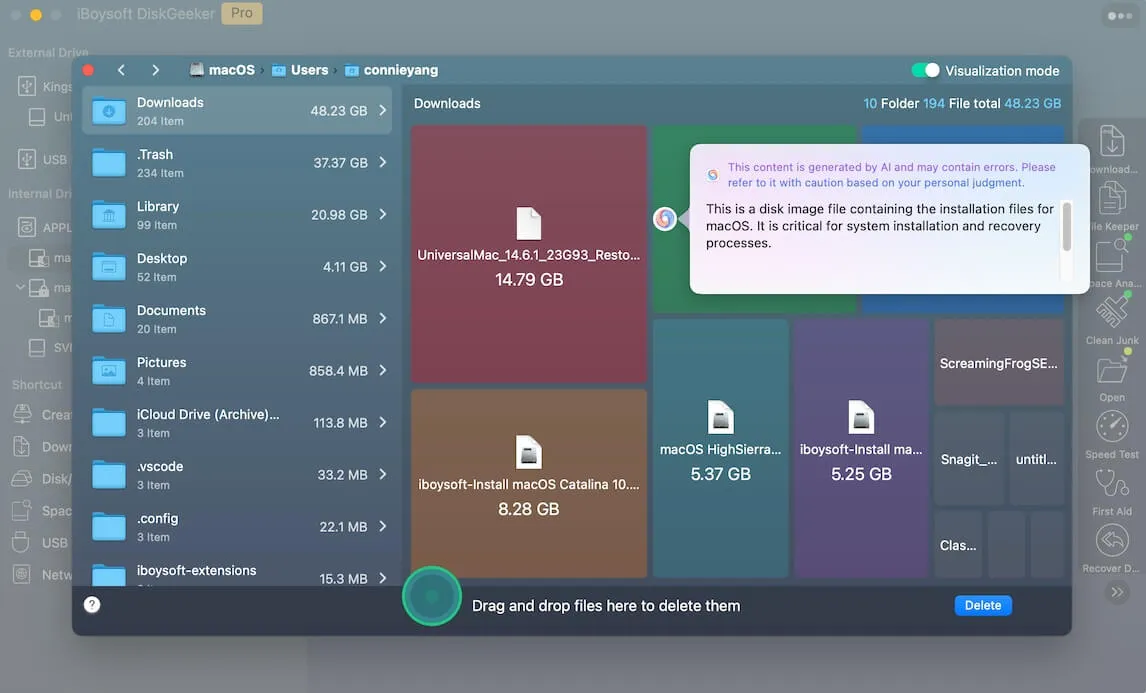
Step 5: Drag and drop the unwanted files to the Trash circle in the middle of the bottom frame.
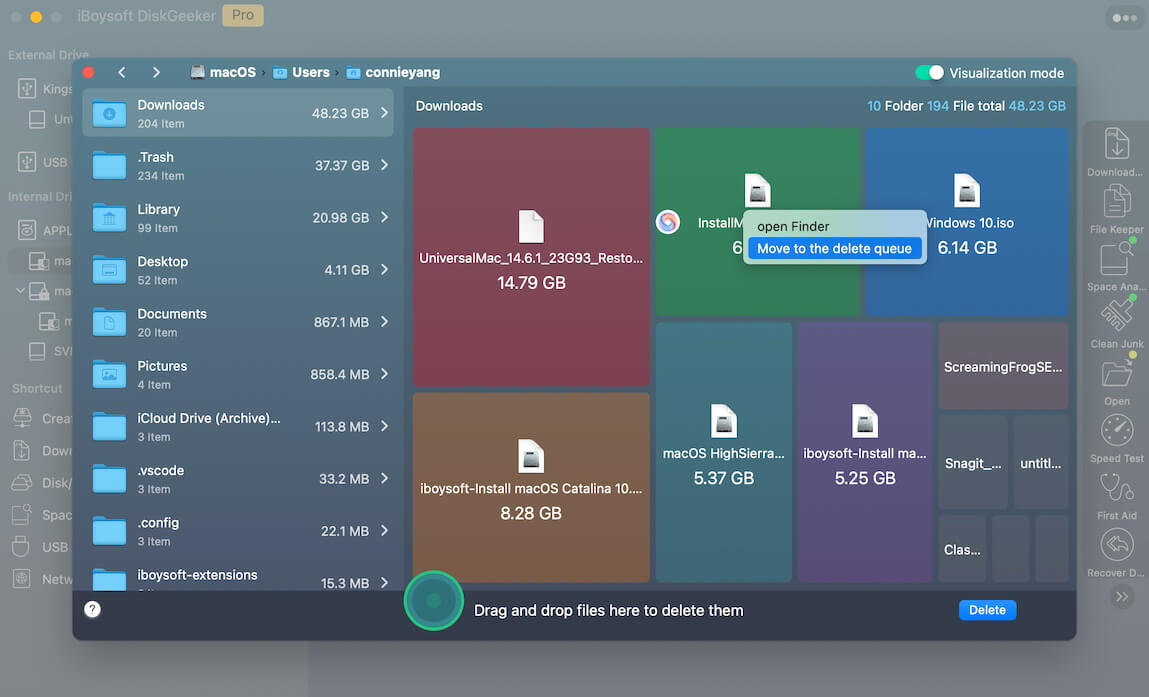
Step 6: Click the Delete button to free up space.
After you're content with your Mac's free space, you should also check if any Time Machine snapshots are taking up space. Go to Disk Utility, select the Macintosh HD volumes, click View in the top-left menu bar, and choose "Show APFS Snapshots." If you find unnecessary snapshots, select them and click the ( - ) button to reclaim space.

Reindex your Mac
If Finder is not responding after the macOS Tahoe update or your Mac lags often, you can restart the indexing process. Open System Settings > Spotlight > Search Privacy > add your hard drive. Then close the settings, restart your Mac, go back into settings, and remove the hard drive. This forces indexing to stop and restart.
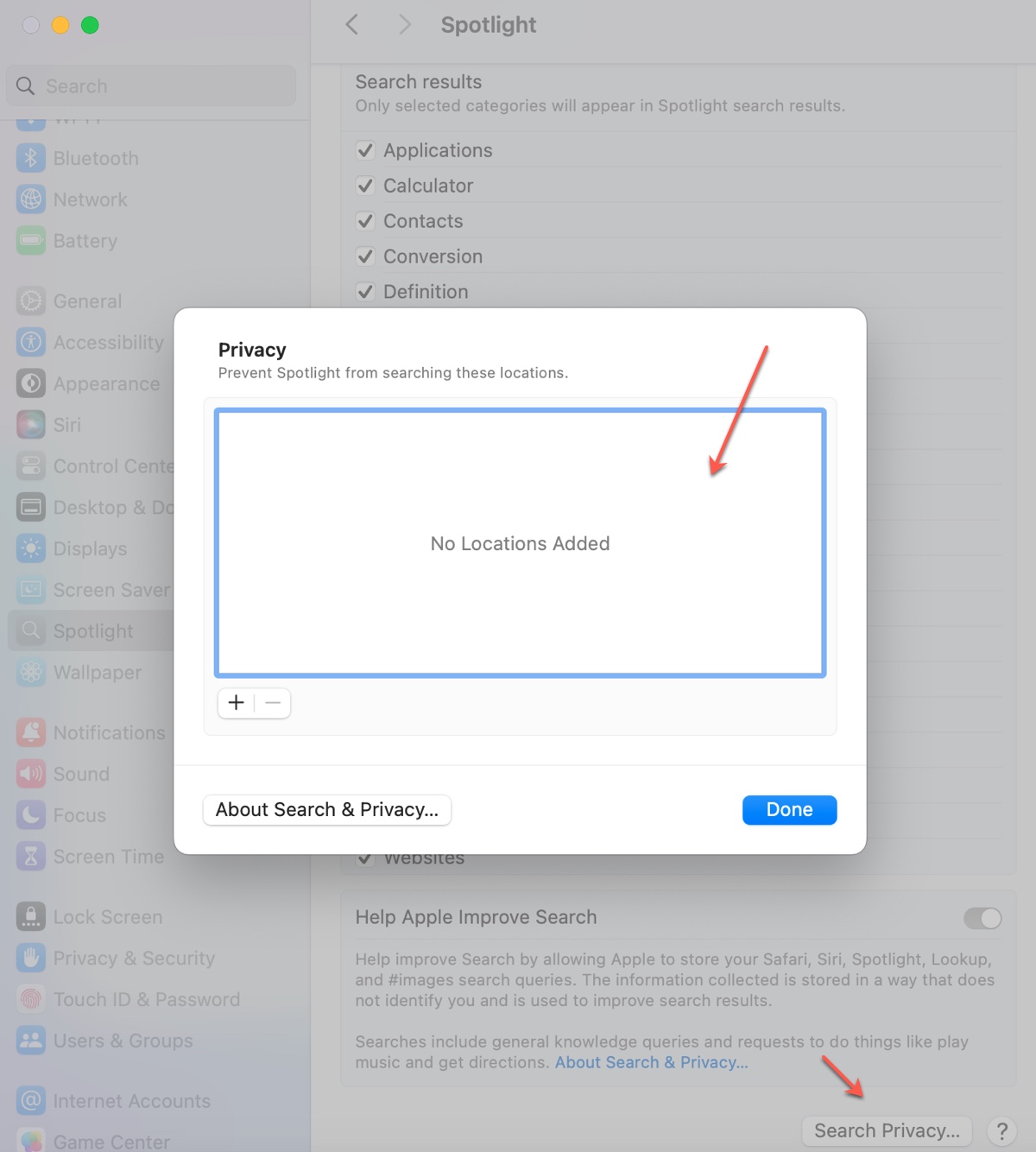
Update/Uninstall the affected apps
Since macOS Tahoe is fairly new, some apps on your Mac may not have been optimized for it. If you have narrowed down the cause to a specific app, check if it has a new update and install it if it does. However, if the app in question doesn't have a newer update, it's best to uninstall it for the time being or find an alternative that runs well on macOS Tahoe.
Check Activity Monitor
If you're not clear on what is rendering macOS Tahoe frozen or sluggish, Activity Monitor is a good place to start. Observe the processes that use up your Mac's CPU or memory resources. If you spot an odd one that is consuming abnormally high CPU or memory, tackling it will often solve the freezing issue on macOS Tahoe.
For instance, if you suspect corespotlightd might be the root of all your troubles, delete all files under ~/Library/Metadata/CoreSpotlight/ and then restart your Mac.
Disable problematic features
Users have reported that apps, including native macOS apps and third-party apps like Electron apps, Firefox, games, etc, are slower the longer they run on macOS Tahoe. While they can temporarily solve it by restarting the affected app, they find the better fix is to disable the problematic feature.
There are bugs affecting the input lag and performance issues on macOS Tahoe. To fix the input lag, run the command below in Terminal and then restart the system.
defaults write -g NSAutoFillHeuristicControllerEnabled -bool false
This fixes a performance bug affecting applications on macOS 26 Tahoe. This bug is related to macOS's native autofill feature, which causes input lag and other performance issues in a wide range of applications, including terminal apps like Alacrity and Electron-based apps.
To fix the performance issue of a certain app, execute the following command.
launchctl setenv CHROME_HEADLESS 1
The example command sets a temporary environment variable that fixes a bug affecting Electron-based applications on macOS 26 (Tahoe). If a different app is acting up on your Mac, change CHROME_HEADLESS with the environment variables of it.
Downgrade to macOS Sequoia or earlier
If you can't bear the lags and constant freezes on macOS Tahoe, consider reverting to a stable version, such as macOS Sequoia. The downgrade process performs a clean install, so you must back up everything on your Mac before proceeding. The guide provides more details: How to Downgrade macOS Tahoe?
FAQs about Mac freezing after macOS Tahoe update
- QHow to speed up macOS Tahoe?
-
A
To speed up macOS Tahoe, you must first decipher what slows it down. If your Mac doesn't have enough, delete the unwanted files to make room; if an app is causing trouble, update or uninstall it; if a background process is hogging up resources, restart it by deleting the files it generated; if it's due to bugs, update macOS Tahoe.
- QIs macOS Tahoe freezing on the latest Mac models?
-
A
The freezing or lagging issue on macOS Tahoe most often occurs on older Mac models, such as Intel-based Macs and earlier M1 series.
