Since the release of macOS Tahoe, many users have encountered an annoying issue with the Dock disappearing randomly. Here are the common ones:
- The Dock disappears after the screensaver or sleep and doesn't return. (The Dock disappears after you stop the screen saver or wake your Mac.)
- The Dock hides even when auto-hide is disabled and you mouse down to the bottom of the screen.
- The Dock occasionally disappears when multiple monitors are connected.
- The Dock disappears randomly on macOS Tahoe without any triggers.
- The Dock may not appear after login or a reboot.
If the Dock is auto-hiding on macOS Tahoe, try the following fixes:
Fix 1: Toggle on & off the auto-hide-show option
If the Dock is auto-hiding and not showing on macOS Tahoe, you should first try to work with the auto-hide-show option. To do this, open the Apple menu > System Settings > Desktop & Dock, then switch on and off "Automatically hide and show the Dock."
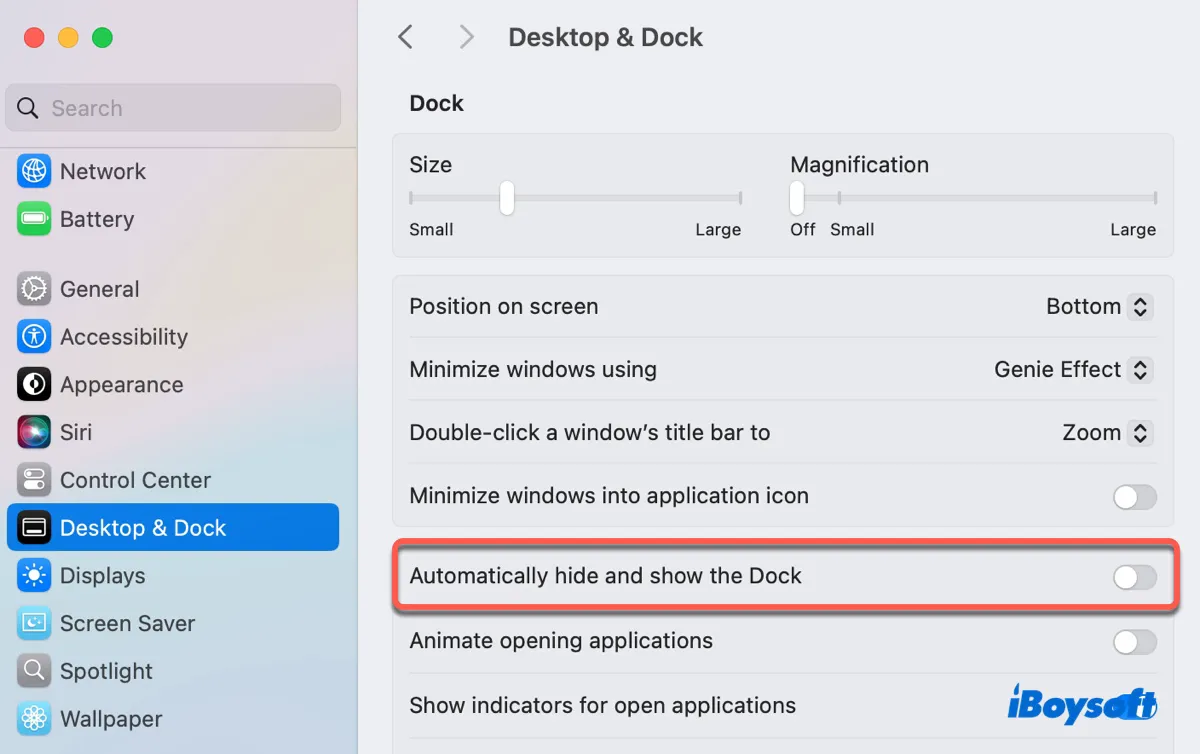
Fix 2: Reset Dock settings
If the Dock disappearing issue remains, you can reset the Dock settings by deleting its preferences files.
Open Finder, then click Go > Go to Folder, copy and paste the following file path one by one, then press Enter to locate it. Once the file is found, move it to the trash. After all files are deleted, empty the Trash and restart your Mac.
- ~/Library/Preferences/com.apple.dock.extra.plist
- ~/Library/Preferences/com.apple.dock.plist
- ~/Library/Preferences/com.apple.dock.plist.lockfile
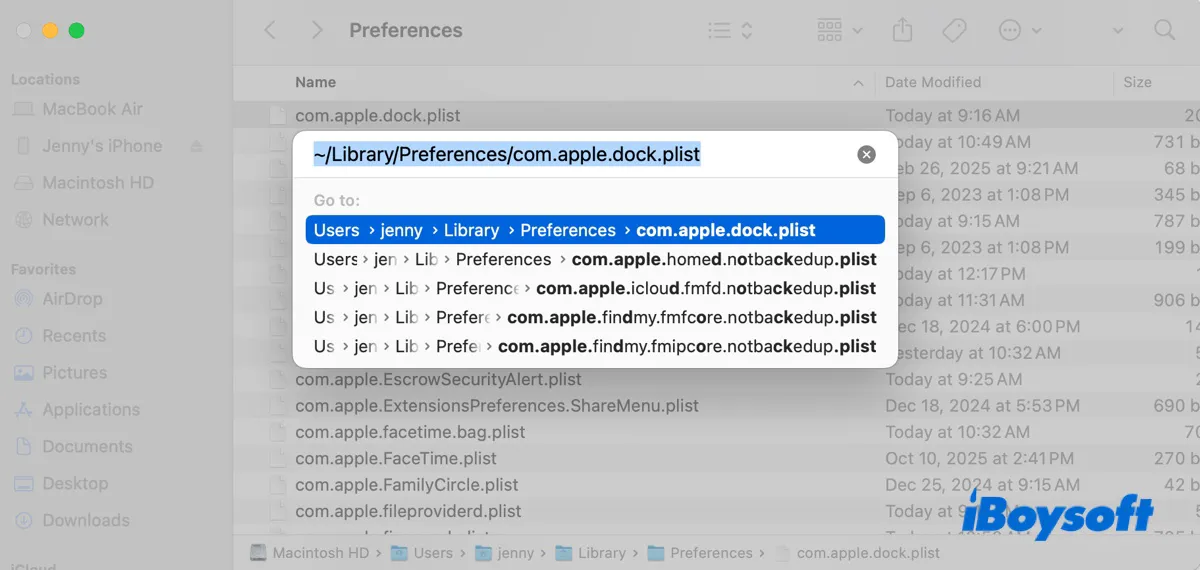
Fix 3: Refresh the Dock in Terminal
If you can't find the related Dock plist files, refresh the Dock in Terminal. Open Finder, then navigate to the Applications > Utilities folder and launch Terminal. In the Terminal window, type the command below and press Enter.
killall Dock
Fix 4: Turn the screensaver off and on
If the Dock only disappears after your Mac wakes up from the screensaver, you can disable the screensaver and re-enable it when the Dock performs properly.
Open the Apple menu > System Settings > Lock Screen, set "Start Screen Saver when inactive" to Never, wait for a few seconds, and then turn it back on.
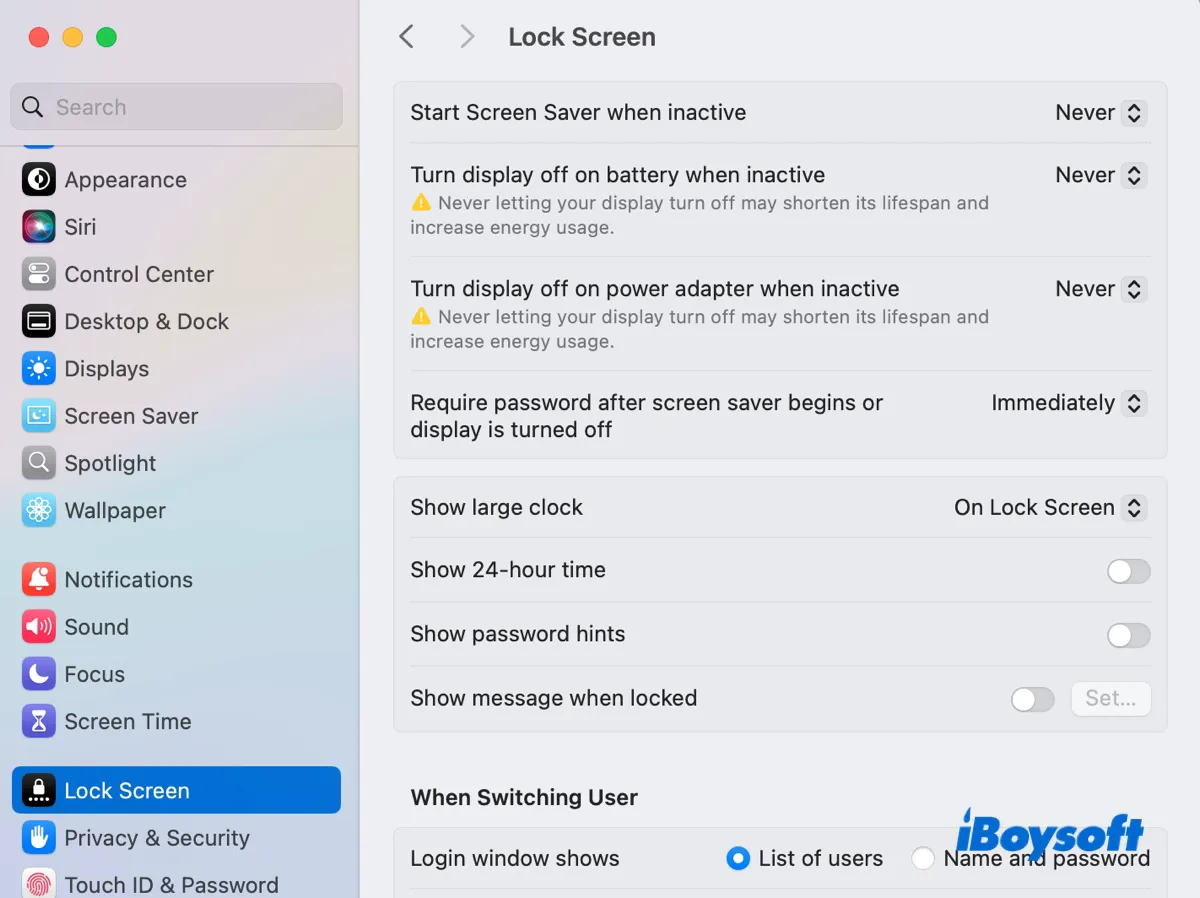
Fix 5: Use Command + Option + D
You can also press the keyboard shortcut Command + Option + D to unhide the Dock quickly. This is more convenient than changing the Dock settings. Many users plan to use it to bypass the bug until an official update is released to address the Dock issue.
Fix 6: Lock or unlock your Mac
Suppose you still can't bring the Dock back; then you can try a quick lock and unlock. Press Control-Command-Q to lock your Mac, then type your password to unlock it.
Fix 7: Update macOS Tahoe
The tricks above may not work permanently. If there are new updates available, update macOS Tahoe to install the potential bug fixes. To check new minor releases, open the Apple menu > System Settings > General > Software Update.
Share the fixes to benefit others!
FAQs about the Dock disappearing randomly on macOS Tahoe
- QWhy does the Dock disappear randomly on macOS Tahoe?
-
A
The Dock may disappear randomly on macOS Tahoe due to software bugs or conflicts in the system.
- QHow to stop the Dock from disappearing on macOS Tahoe?
-
A
Fix 1: Toggle on & off the auto-hide-show option
Fix 2: Reset Dock settings
Fix 3: Refresh the Dock in Terminal
Fix 4: Turn the screensaver off and on
Fix 5: Use Command + Option + D
Fix 6: Lock or unlock your Mac
Fix 7: Update macOS Tahoe